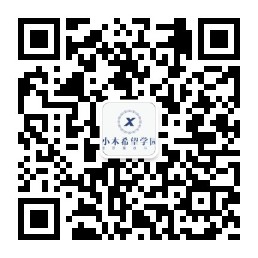上一讲小木我讲解了图片的读取,保存。视频的读取、保存、以及如何调用摄像头。这节课我们要将这些东西给合而为一。怎么合而为一呢,美国的天才,也就是《OPENCV3 计算机视觉 PYTHON语言实现》这本书的作者,他做了一个程序叫做Cameo。这个程序集合了所有的方法。那么这个程序包括两个文件,分别是cameo.py和manager.py,接下来我展示一下:
# cameo.py
# cameo.py
import cv2
from1 managers import WindowManager, CaptureManager
class Cameo(object):
def __init__(self):
self._windowManager = WindowManager('Cameo',
self.onKeypress)
self._captureManager = CaptureManager(
cv2.VideoCapture(0), self._windowManager, True)
def run(self):
"""Run the main loop."""
self._windowManager.createWindow()
while self._windowManager.isWindowCreated:
self._captureManager.enterFrame()
frame = self._captureManager.frame
if frame is not None:
# TODO: Filter the frame (Chapter 3).
pass
self._captureManager.exitFrame()
self._windowManager.processEvents()
def onKeypress(self, keycode):
"""Handle a keypress.
space -> Take a screenshot.
tab -> Start/stop recording a screencast.
escape -> Quit.
"""
if keycode == 32: # space
self._captureManager.writeImage('screenshot.png')
elif keycode == 9: # tab
if not self._captureManager.isWritingVideo:
self._captureManager.startWritingVideo(
'screencast.avi')
else:
self._captureManager.stopWritingVideo()
elif keycode == 27: # escape
self._windowManager.destroyWindow()
if __name__=="__main__":
Cameo().run()
#---------------------------------------#manager.py
import cv2
import numpy
import time
class CaptureManager(object):
def __init__(self, capture, previewWindowManager = None,
shouldMirrorPreview = False):
self.previewWindowManager = previewWindowManager
self.shouldMirrorPreview = shouldMirrorPreview
self._capture = capture
self._channel = 0
self._enteredFrame = False
self._frame = None
self._imageFilename = None
self._videoFilename = None
self._videoEncoding = None
self._videoWriter = None
self._startTime = None
self._framesElapsed = int(0)
self._fpsEstimate = None
@property
def channel(self):
return self._channel
@channel.setter
def channel(self, value):
if self._channel != value:
self._channel = value
self._frame = None
@property
def frame(self):
if self._enteredFrame and self._frame is None:
# As of OpenCV 3.0, VideoCapture.retrieve() no longer supports
# the channel argument.
# _, self._frame = self._capture.retrieve(channel = self.channel)
_, self._frame = self._capture.retrieve()
return self._frame
@property
def isWritingImage(self):
return self._imageFilename is not None
@property
def isWritingVideo(self):
return self._videoFilename is not None
def enterFrame(self):
"""Capture the next frame, if any."""
# But first, check that any previous frame was exited.
assert not self._enteredFrame, \
'previous enterFrame() had no matching exitFrame()'
if self._capture is not None:
self._enteredFrame = self._capture.grab()
def exitFrame(self):
"""Draw to the window. Write to files. Release the frame."""
# Check whether any grabbed frame is retrievable.
# The getter may retrieve and cache the frame.
if self.frame is None:
self._enteredFrame = False
return
# Update the FPS estimate and related variables.
if self._framesElapsed == 0:
self._startTime = time.time()
else:
timeElapsed = time.time() - self._startTime
self._fpsEstimate = self._framesElapsed / timeElapsed
self._framesElapsed += 1
# Draw to the window, if any.
if self.previewWindowManager is not None:
if self.shouldMirrorPreview:
mirroredFrame = numpy.fliplr(self._frame).copy()
self.previewWindowManager.show(mirroredFrame)
else:
self.previewWindowManager.show(self._frame)
# Write to the image file, if any.
if self.isWritingImage:
cv2.imwrite(self._imageFilename, self._frame)
self._imageFilename = None
# Write to the video file, if any.
self._writeVideoFrame()
# Release the frame.
self._frame = None
self._enteredFrame = False
def writeImage(self, filename):
"""Write the next exited frame to an image file."""
self._imageFilename = filename
def startWritingVideo(
self, filename,
encoding = cv2.VideoWriter_fourcc('M','J','P','G')):
"""Start writing exited frames to a video file."""
self._videoFilename = filename
self._videoEncoding = encoding
def stopWritingVideo(self):
"""Stop writing exited frames to a video file."""
self._videoFilename = None
self._videoEncoding = None
self._videoWriter = None
def _writeVideoFrame(self):
if not self.isWritingVideo:
return
if self._videoWriter is None:
fps = self._capture.get(cv2.CAP_PROP_FPS)
if fps <= 0.0:
# The capture's FPS is unknown so use an estimate.
if self._framesElapsed < 20:
# Wait until more frames elapse so that the
# estimate is more stable.
return
else:
fps = self._fpsEstimate
size = (int(self._capture.get(
cv2.CAP_PROP_FRAME_WIDTH)),
int(self._capture.get(
cv2.CAP_PROP_FRAME_HEIGHT)))
self._videoWriter = cv2.VideoWriter(
self._videoFilename, self._videoEncoding,
fps, size)
self._videoWriter.write(self._frame)
class WindowManager(object):
def __init__(self, windowName, keypressCallback = None):
self.keypressCallback = keypressCallback
self._windowName = windowName
self._isWindowCreated = False
@property
def isWindowCreated(self):
return self._isWindowCreated
def createWindow(self):
cv2.namedWindow(self._windowName)
self._isWindowCreated = True
def show(self, frame):
cv2.imshow(self._windowName, frame)
def destroyWindow(self):
cv2.destroyWindow(self._windowName)
self._isWindowCreated = False
def processEvents(self):
keycode = cv2.waitKey(1)
if self.keypressCallback is not None and keycode != -1:
# Discard any non-ASCII info encoded by GTK.
keycode &= 0xFF
self.keypressCallback(keycode)
#---------------------------------------我们这样乍眼一看,太特么的长了吧,看不懂呀。其实你们不是看不懂,而是太长了看着头痛罢了。如果大家对这个程序没兴趣的话,直接复制粘贴用就行了,根本没什么必要读懂。那么怎么用呢,我们把这两者py文件放到一块,然后执行cameo.py即可,执行后,打开笔记本的摄像头,并且在屏幕上显示。如果我们想退出,按ESC键、我们想抓取一帧摄像头的截图,那么我们按空格键即可,它会图片保存在同PY文件的目录下,名字叫screenshot.png。如果我们想录像,我们按一下TAB就会开始录像,再按一下TAB就会结束录像,并且把录像保存在同PY文件的目录下,名字叫screencast.avi。
我给大家展示一下效果:
很棒吧,截图就按空格,录像就按TAB即可。
然而,我们既然有程序,而且是开源的,我们为啥不看?直接用倒是可以,但是了解一下程序木有坏处吧?恩恩,下面小木我就来讲解一下这个程序吧!
首先我们来到cameo.py这个文件中,我们看45-47行(若大家行数找不到或者对不上,直接复制代码到notepad,然后搜索一下相关字就行),也就是最后两行:
if __name__=="__main__":
Cameo().run()我们按一下运行,就会执行这条语句,执行之后,我们首先初始化Cameo这个类,然后执行run方法。
我们初始化这个方法是执行6-10行:
def __init__(self):
self._windowManager = WindowManager('Cameo',
self.onKeypress)
self._captureManager = CaptureManager(
cv2.VideoCapture(0), self._windowManager, True)我们初始化时候,第一步,创建一个WindowManager的实例,这个窗口名字叫Cameo,接受键盘按键(也就是录像或截图)的监控的函数叫做onKeypress,这个函数后面讲解。
第二步,我们创建一个CaptureManager的实例,这个实例中,第一个参数是获取摄像头设备,如果只有一个摄像头括号里面就为0,如果多个,就输入第几个摄像头的标号数字即可。第二个参数是把上面的WindowsManager实例_windowManager传给CaptureManager的实例_captureManager。第三个参数是是否镜像,如果True就是镜像,因为我们照镜子,镜子里面的人是相反的,所以我们应该水平翻转一下,给它变正。
初始化完成之后,我们就要执行Run语句了,也就是cameo.py中的12-24行:
def run(self):
"""Run the main loop."""
self._windowManager.createWindow()
while self._windowManager.isWindowCreated:
self._captureManager.enterFrame()
frame = self._captureManager.frame
if frame is not None:
# TODO: Filter the frame (Chapter 3).
pass
self._captureManager.exitFrame()
self._windowManager.processEvents()下面我把run函数中的语句用()表示,便于区分是这个函数的内容还是其它函数的内容
(1)我们首先用WindowsManager的实例_windowManager创建一个窗口,用来在屏幕上面显示我们的摄像头内容。我们先判断一下是否窗口创建完毕。
createWindow()函数如下,也就是manager.py中的156-158行:
def createWindow(self):
cv2.namedWindow(self._windowName)
self._isWindowCreated = True我们把_windowName中传入的名称,也就是cameo写入,然后把_isWindowCreated属性改为True。
(2)如果创建完毕的话进入循环,如果没建立好窗口的话,直接就退出程序运行。我们按照创建完毕继续来说。创建完毕后我们进入循环,并且执行CaptureManager的实例_captureManager的enterFrame函数。
也就是manager.py中的54-62行:
def enterFrame(self):
"""Capture the next frame, if any."""
# But first, check that any previous frame was exited.
assert not self._enteredFrame, \
'previous enterFrame() had no matching exitFrame()'
if self._capture is not None:
self._enteredFrame = self._capture.grab()这些语句的意思是如果_capture不为空的话,抓取摄像头中的一帧。_capture指的是我们当初CaptureManager类实例_captureManager打开的摄像头capture。
(3)抓取之后我们执行循环中的frame = self._captureManager.frame,把上面捕获的帧的图像传入到变量frame中。
(4)执行CaptureManager中的exitFrame()函数,这个函数的用途是计算摄像头每秒钟的帧数,并且把摄像头捕获的帧放入窗口cameo中显示。
exitFrame()这个函数在manager.py的64-99行:
def exitFrame(self):
"""Draw to the window. Write to files. Release the frame."""
# Check whether any grabbed frame is retrievable.
# The getter may retrieve and cache the frame.
if self.frame is None:
self._enteredFrame = False
return这个函数首先先判断一下,是否刚才在enterFrame中真的抓取到一帧了,如果抓取到继续,没抓取到,退出函数,执行循环中的下一句 self._windowManager.processEvents()。我们按照抓取到的算,那么就继续往下执行exitFrame。但是有一点要说的是判断语句中frame是一个函数:
def frame(self):
if self._enteredFrame and self._frame is None:
# As of OpenCV 3.0, VideoCapture.retrieve() no longer supports
# the channel argument.
# _, self._frame = self._capture.retrieve(channel = self.channel)
_, self._frame = self._capture.retrieve()
return self._frame在这个函数中,我们首先判断一下是否抓取图片成功,如果成功的话,把成功的图片的数据导入到_frame这个变量中,使用的方法是retrieve()。
我们把_frame添加东西后,它就不为none了,那么就继续往下执行exitFrame:
# Update the FPS estimate and related variables.
if self._framesElapsed == 0:
self._startTime = time.time()
else:
timeElapsed = time.time() - self._startTime
self._fpsEstimate = self._framesElapsed / timeElapsed
self._framesElapsed += 1到这里了,我们做的是计算每秒钟的帧数,我们第一次的话,framesElapsed为0,那么我们就记录一下这个时候的时间。当我们第二次执行这一部分的时候,也就是抓取完成第二帧后,我们用这两帧的时间相减,然后除以一个2,第三次执行这部分时候,我们用第三次时间与第一次相减,然后除以一个3,以此类推,我们就估算出了FPS(每秒帧数),而且这个估算是实时更新的。这个时间我们记录到_fpsEstimate里面。我们假设我们是第一次执行这个语句,执行完毕后,我们进入下面:
# Draw to the window, if any.
if self.previewWindowManager is not None:
if self.shouldMirrorPreview:
mirroredFrame = numpy.fliplr(self._frame).copy()
self.previewWindowManager.show(mirroredFrame)
else:
self.previewWindowManager.show(self._frame)这一部分是把我们捕获的帧的图像显示到屏幕窗口上面,如果我们当初选择镜像一下的话,那么我们首先翻转一下图片,然后再显示到窗口上。我们每一次循环都更新一下窗口,这样我们就相当于一帧帧地放图片,速度会很快,快的话就达到了视频的效果。我们继续往下执行:
# Write to the image file, if any.
if self.isWritingImage:
cv2.imwrite(self._imageFilename, self._frame)
self._imageFilename = None这部分是判断是否按下了空格键,如果按下了,就把我们按下时候刚好_enterFrame捕获的那一帧数据保存到硬盘中。如果没有截图,就跳过。
# Write to the video file, if any.
self._writeVideoFrame()这部分是判断是否按下了TAB,如果按下了,就把我们按下时候刚好_enterFrame捕获的那一帧数据保存到硬盘中,然后每一次循环的时候都把_enterFrame保存起来,直到我们又按了一下TAB键,我们就不再保存了。这样好多帧的图片会放到一个为avi格式的文件当中,说白了就是一个视频。
# Release the frame.
self._frame = None
self._enteredFrame = False最后我们把当前帧的图像给全部变为空,结束这个语句。
(5)回到主函数的循环,执行self._windowManager.processEvents()。这个函数如下:
def processEvents(self):
keycode = cv2.waitKey(1)
if self.keypressCallback is not None and keycode != -1:
# Discard any non-ASCII info encoded by GTK.
keycode &= 0xFF
self.keypressCallback(keycode)它的作用是监控键盘,看看它按下我们之前说的那些按键没有,如果按下的话,就执行相应的操作。
(6)当我们执行完毕之后,我们返回循环的头部,然后继续执行循环,直到我们按下ESC键为止。
到此为止,我们的cameo类库就讲完了。我们还要额外补充几点:
(1)如何监控键盘的:
监控键盘在循环语句的最后一句,当我们执行这句话的时候,我们要是键盘按下键或者没有按下键,都会产生一个数据,没按下是-1,按下了就是一个ASCII码,我们然后把这个码转换为GTK格式,然后传入keypressCallback中,也就是我们传入Windowsmanager类中的函数:
def onKeypress(self, keycode):
"""Handle a keypress.
space -> Take a screenshot.
tab -> Start/stop recording a screencast.
escape -> Quit.
"""
if keycode == 32: # space
self._captureManager.writeImage('screenshot.png')
elif keycode == 9: # tab
if not self._captureManager.isWritingVideo:
self._captureManager.startWritingVideo(
'screencast.avi')
else:
self._captureManager.stopWritingVideo()
elif keycode == 27: # escape
self._windowManager.destroyWindow()我们在这里判断一下是否键入了ESC、TAB、空格其中之一,然后执行相应的方法。
(3)这个函数中还有什么其它的方法:
def show(self, frame):
cv2.imshow(self._windowName, frame)我们刚才讲的全是摄像头摄像,但是这里面类似上面的方法,也可以用于打开图片,可以打开视频,但是没啥用,因为我们直接用OPENCV自带的类实现要比它方便。
好了,这样我们的cameo的类库就讲完了,其实我们这里面忽略的很多方法没有讲,我想我根本没有必要讲解了吧,自己看看应该可以看懂,要是真心看不懂,欢迎大家发评论提问我,我会为大家一一解答。
我们OPENCV的基础部分全部都讲完了,之后我们要学习一些过滤的方法,比如腐蚀膨胀啥的,大家可以继续跟进我的讲座!
————————————————
如果对我的课程感兴趣的话,欢迎关注小木希望学园-微信公众号:
mutianwei521
也可以扫描二维码哦!