使用VSCode开发高度C/C++程序,一般需要配置 tasks.json、launch.json 这2个文件
① tasks.json: 编译器构建 配置文件 ;
② launch.json: 调试器设置 配置文件 ;
1、单文件编译
先编译文件 g++ -g main.cpp -o main.exe
1.1 创建 tasks.json 编译器构建配置文件
菜单栏选择 " Terminal → Configure Tasks" 即可生成,配置如下(主要注意g++路径位置)
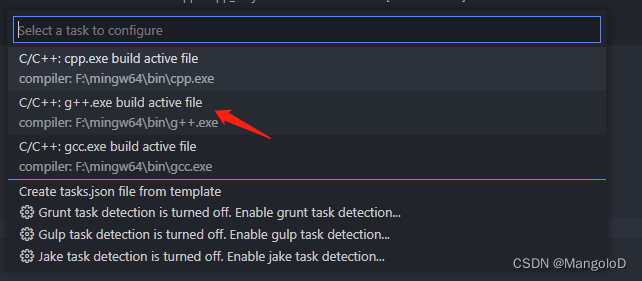
{
"version": "2.0.0",
"tasks": [
{
"type": "cppbuild",
"label": "C/C++: g++.exe build active file",
"command": "F:\\mingw64\\bin\\g++.exe",
"args": [
"-fdiagnostics-color=always",
"-g",
"${file}",
"-o",
"${fileDirname}\\${fileBasenameNoExtension}.exe"
],
"options": {
"cwd": "${fileDirname}"
},
"problemMatcher": [
"$gcc"
],
"group": {
"kind": "build",
"isDefault": true
},
"detail": "compiler: F:\\mingw64\\bin\\g++.exe"
}
]
}
1.2 创建 launch.json 编译器构建配置文件
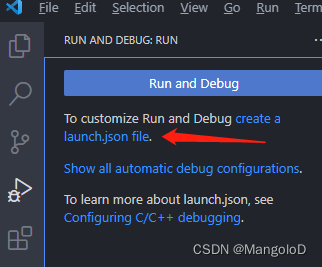

相关配置如下:
{
// Use IntelliSense to learn about possible attributes.
// Hover to view descriptions of existing attributes.
// For more information, visit: https://go.microsoft.com/fwlink/?linkid=830387
"version": "0.2.0",
"configurations": [
{
"name": "(gdb) Launch", // 配置名称,将会在启动配置的下拉菜单中显示
"type": "cppdbg", // 配置类型,这里只能为cppdbg
"request": "launch", // 请求配置类型,可以为launch(启动)或attach(附加)
"program": "${fileDirname}/${fileBasenameNoExtension}.exe", //将要进行调试的程序的路径
"args": [], // 程序调试时传递给程序的命令行参数,一般设为空即可
"stopAtEntry": false, // 设为true时程序将暂停在程序入口处,一般设置为false
"cwd": "${workspaceFolder}", // 调试程序时的工作目录,一般为${workspaceFolder}即代码所在目录
"environment": [],
"externalConsole": false, // 调试时是否显示控制台窗口,一般设置为true显示控制台====用true的时候需要在return的上面加getchar();
"MIMode": "gdb",
"miDebuggerPath": "F:/mingw64/bin/gdb.exe", // miDebugger的路径,注意这里要与MinGw的路径对应
"setupCommands": [
{
"description": "Enable pretty-printing for gdb",
"text": "-enable-pretty-printing",
"ignoreFailures": false
}
],
"preLaunchTask": "C/C++: g++.exe build active file", // 调试会话开始前执行的任务,一般为编译程序,c++为g++, c为gcc
}
]
}
2、多文件编译
先编译文件 g++ -g main.cpp swap.cpp -o mutil_swap
2.1 修改launch.json配置
主要对"program"参数进行修改,并注释掉 "preLaunchTask"
相关配置如下:
{
// Use IntelliSense to learn about possible attributes.
// Hover to view descriptions of existing attributes.
// For more information, visit: https://go.microsoft.com/fwlink/?linkid=830387
"version": "0.2.0",
"configurations": [
{
"name": "(gdb) Launch", // 配置名称,将会在启动配置的下拉菜单中显示
"type": "cppdbg", // 配置类型,这里只能为cppdbg
"request": "launch", // 请求配置类型,可以为launch(启动)或attach(附加)
"program": "${fileDirname}/mutil_swap.exe", //将要进行调试的程序的路径
"args": [], // 程序调试时传递给程序的命令行参数,一般设为空即可
"stopAtEntry": false, // 设为true时程序将暂停在程序入口处,一般设置为false
"cwd": "${workspaceFolder}", // 调试程序时的工作目录,一般为${workspaceFolder}即代码所在目录
"environment": [],
"externalConsole": false, // 调试时是否显示控制台窗口,一般设置为true显示控制台====用true的时候需要在return的上面加getchar();
"MIMode": "gdb",
"miDebuggerPath": "F:/mingw64/bin/gdb.exe", // miDebugger的路径,注意这里要与MinGw的路径对应
"setupCommands": [
{
"description": "Enable pretty-printing for gdb",
"text": "-enable-pretty-printing",
"ignoreFailures": false
}
],
// "preLaunchTask": "C/C++: g++.exe build active file", // 调试会话开始前执行的任务,一般为编译程序,c++为g++, c为gcc
}
]
}
3、CMake直接编译
3.1 创建 CMakelists.txt
project(MYSWAP) # 工程名
add_executable(my_cmake_swap main.cpp swap.cpp) # 生成的cmake.exe文件, 文件组成
3.2 其他配置
ctrl + shift + p 输入 CMake 选择 CMake: Configure,然后选择编译器
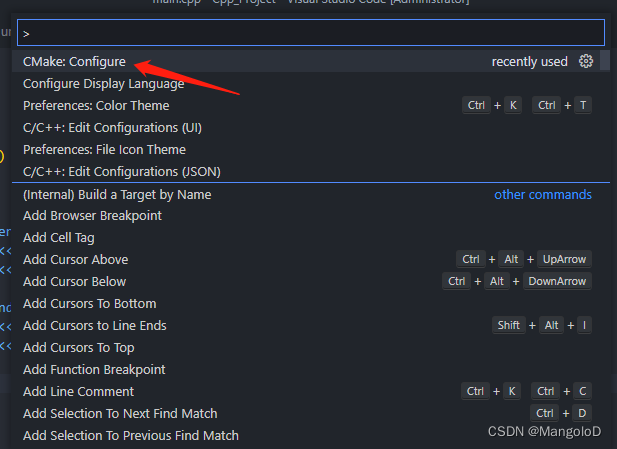
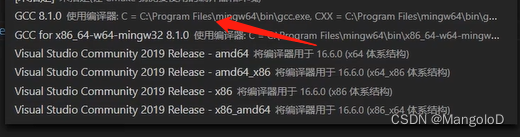
结束上述流程会生成一个 build 文件件
3.3 生成 exe
打开终端,按步骤输入
cd .\build\
cmake ..
mingw32-cmake.exe
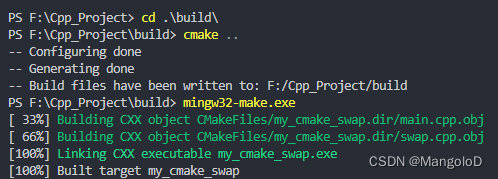
此时,build 文件夹下就出现了 my_cmake_swap.exe
3.4 修改 launch.json 中下列参数即可
"program": "${fileDirname}/build/my_cmake_swap.exe", //将要进行调试的程序的路径
// "preLaunchTask": "C/C++: g++.exe build active file", // 调试会话开始前执行的任务,一般为编译程序,c++为g++, c为gcc
也可使用以下方式实现
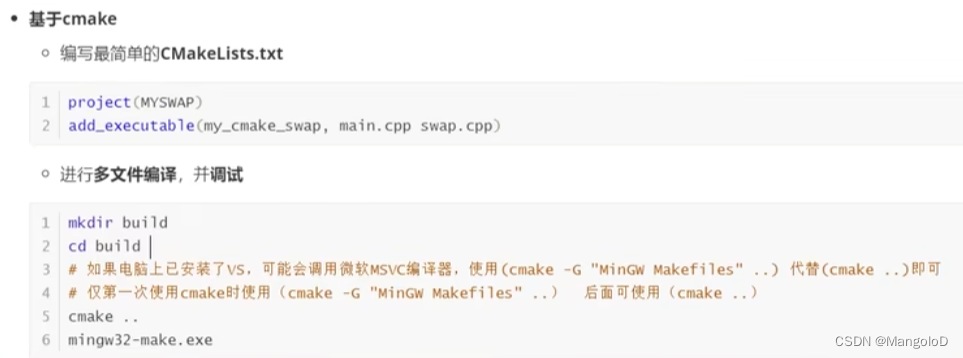
4、CMake 使用 task.json 配置编译
使用 task.json直接配置 CMake,dependsOn 参数对应的 cmake 执行的就是 cmake .. ,make 执行的就是mingw32-make.exe
{
"version": "2.0.0",
"options": {
"cwd": "${workspaceFolder}/build"
},
"tasks": [
{
"type": "shell",
"label": "cmake",
"command": "cmake",
"args": [
".."
],
},
{
"label": "make",
"group": {
"kind": "build",
"isDefault": true
},
"command": "mingw32-make.exe", //windows,linux 命令为 make
"args": [
],
},
{
"label": "Build",
"dependsOn":[
"cmake",
"make"
]
}
],
}
修改对应的 launch.json,改动主要是 "program"和"preLaunchTask" 参数
{
// Use IntelliSense to learn about possible attributes.
// Hover to view descriptions of existing attributes.
// For more information, visit: https://go.microsoft.com/fwlink/?linkid=830387
"version": "0.2.0",
"configurations": [
{
"name": "(gdb) Launch", // 配置名称,将会在启动配置的下拉菜单中显示
"type": "cppdbg", // 配置类型,这里只能为cppdbg
"request": "launch", // 请求配置类型,可以为launch(启动)或attach(附加)
"program": "${workspaceFolder}/build/my_cmake_swap.exe", //将要进行调试的程序的路径
"args": [], // 程序调试时传递给程序的命令行参数,一般设为空即可
"stopAtEntry": false, // 设为true时程序将暂停在程序入口处,一般设置为false
"cwd": "${workspaceFolder}", // 调试程序时的工作目录,一般为${workspaceFolder}即代码所在目录
"environment": [],
"externalConsole": false, // 调试时是否显示控制台窗口,一般设置为true显示控制台====用true的时候需要在return的上面加getchar();
"MIMode": "gdb",
"miDebuggerPath": "F:/mingw64/bin/gdb.exe", // miDebugger的路径,注意这里要与MinGw的路径对应
"setupCommands": [
{
"description": "Enable pretty-printing for gdb",
"text": "-enable-pretty-printing",
"ignoreFailures": false
}
],
"preLaunchTask": "Build", // 调试会话开始前执行的任务,一般为编译程序,c++为g++, c为gcc
}
]
}