实现图片上传、排序、删除、预览等功能的需求,以及编辑时的回显
vuedraggable实现拖拽功能的可参考:拖拽预览功能实现
1. 首先展示实现功能的效果。
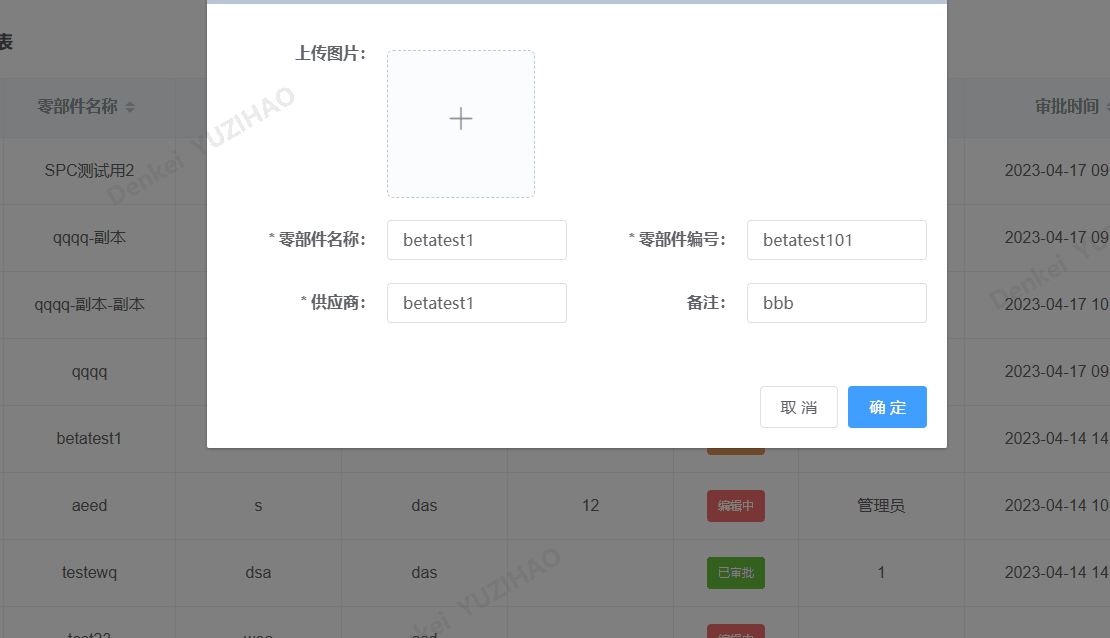
2. 编辑时图片的回显

3.功能实现
3.1 要实现图片的拖拽功能首先需要安装vuedraggable库
npm install vuedraggable --save
3.2 在组件中导入组件,并进行注册
import draggable from 'vuedraggable';
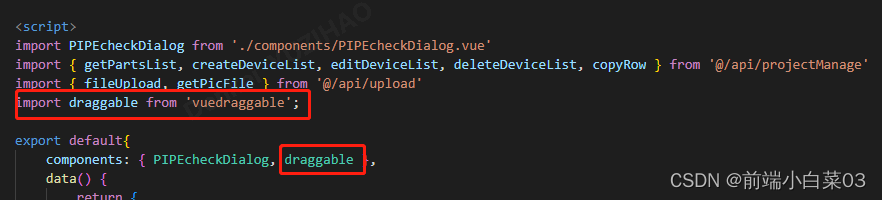
3.3 使用element ui的el-upload组件,结合vuedraggable实现图片的上传与排序功能,内的代码如下:
<el-form-item label="上传图片:">
<ul class="image-upload">
<draggable v-model="imageListArr" @update="dataDragEnd"> //拖拽排序
<transition-group> //过渡动画
<li v-for="(item, index) of imageListArr" :key="item.imgUrl">
<img v-if="item.imgUrl" style="width:100% ;height: 90px" :src="item.imgUrl">
<div class="icon-container">
<span v-if="item.imgUrl" @click="handleRemove(index)"> //删除上传的图片
<i class="el-icon-delete" style="margin-right:15px"></i>
</span>
<span v-if="item.imgUrl" class="el-upload-list__item-preview" @click="handlePreview(index)"> //预览上传的图片
<i class="el-icon-zoom-in"></i>
</span>
</div>
</li>
</transition-group>
</draggable>
</ul>
//图片上传部分
<el-upload ref="upload" accept=".jpeg, .png, .gif" action="#" :multiple="true" list-type="picture-card"
:show-file-list="false" :on-change="handleChange" :auto-upload="false">
<i class="el-icon-plus avatar-uploader-icon"></i>
</el-upload>
<!-- 图片回显预览 -->
<el-dialog title="图片预览" :visible.sync="previewVisible" width="50%" append-to-body>
<img :src="previewPath" alt="" style="width:100%;height:100%" />
</el-dialog>
</el-form-item>
打开编辑弹窗,获取包含图片的base64文件流,从后端获取的base64文件流数据结构为对象数组形式时,如:image:[{url:“xxxxx”},{url:“xxxxx”}],我们首先需要进行图片的回显,这部分代码实现如下:
methods: {
editProject(projectInfos) {
//projectInfos为当前行信息
this.dialogVisible = true; //打开弹窗
this.title = "编辑零部件";
this.tempPic = []
//由于此处共享了信息,需要进行深拷贝
let infos = JSON.parse(JSON.stringify(projectInfos))
this.addProjectForm = infos;
/**
* 假如当前行infos数据结构为:
* {
* projectId: 1,
* uploadTime: 'xxx',
* images:[{url: 'http://xxx', name: 'xxx'}, {url: 'http://xxx', name: 'xxx'}]
* }
*/
//后端获取的是url地址需要先将url地址转成base64
/**
* 假如当前行infos数据结构为:
* {
* projectId: 1,
* uploadTime: 'xxx',
* images:[{url: base64, name: 'xxx'}, {url: base64, name: 'xxx'}]//图片为base64
* }
*/
this.imageListArr = [] //清空图片列表,防止图片重复
//将数据结构拼成回显时所需的格式
if (infos.images && infos.images.length > 0) {
infos.images.map((item, index) => {
// 将 Base64 编码转换成 Blob 对象
let byteString = window.atob(singlePic.split(',')[1]);
let mimeString = singlePic.split(',')[0].split(':')[1].split(';')[0];
let ab = new ArrayBuffer(byteString.length);
let ia = new Uint8Array(ab);
for (let i = 0; i < byteString.length; i++) {
ia[i] = byteString.charCodeAt(i);
}
let blob = new Blob([ab], {
type: mimeString });
// 转换成文件对象(File)
let file = new File([blob], `pic${
index}.png`, {
type: mimeString, lastModified: Date.now() });
//将其转换成url
let url = URL.createObjectURL(file);
//将其转换成临时文件对象,fileList中的文件对象包含name、size、type、lastModified、lastModifiedDate、uid、url等属性
let tempFile = {
name: file.name,
size: file.size,
type: file.type,
raw: file,
lastModified: file.lastModified,
lastModifiedDate: file.lastModifiedDate,
uid: file.lastModified,
url
}
this.imageListArr.push({
raw: tempFile.raw, //由于后续提交表单时需要用到file对象,所以这里需要拼接获取
imgUrl: tempFile.url,
sortNum: index + 1 //添加序号为了图片排序
})
})
}
//过滤一下imgUrl为空的数据,防止出现空白图片,并按照sortNum排序,sortNum为1开始
//(注:开发过程中发现,如果不过滤空白图片,会出现空白图片,原因不明)
this.imageListArr = this.imageListArr.filter(item => {
return item.imgUrl != ''
});
//按照sortNum排序
this.imageListArr.sort((a, b) => {
return a.sortNum - b.sortNum //升序
})
},
//拖拽图片
dataDragEnd() {
// 拖拽图片更换位置 并重新从1开始排序
this.imageListArr.forEach((item, index) => {
item.sortNum = index + 1
})
//过滤一下imgUrl为空的数据
this.imageListArr = this.imageListArr.filter(item => {
return item.imgUrl != ''
});
},
}
上述代码实现了拖拽功能,接下来删除和预览图片代码如下:
//删除图片
handleRemove(index) {
this.imageListArr.splice(index, 1)
},
// 处理图片预览效果
handlePreview(index) {
this.previewPath = this.imageListArr[index].imgUrl
this.previewVisible = true
},
3.4 通过el-upload上传图片,首先对图片的类型和大小进行限制
//上传前对图片的大小和类型进行限制
handleChange(file) {
const isJPG = file.raw.type === 'image/jpeg';
const isPNG = file.raw.type === 'image/png';
const isGIF = file.raw.type === 'image/gif';
if (!isJPG && !isPNG && !isGIF) {
this.$message.error('上传图片只能是 JPG/PNG/GIF 格式!');
return false;
}
const isLt2M = file.size / 1024 / 1024 < 2; // 上传图片大小限制2M
if (!isLt2M) {
this.$message.error('上传图片大小不能超过 2MB!');
return false;
}
let url = URL.createObjectURL(file.raw);
let obj = {
raw: file.raw, //点击确定按钮,将图片上传给后端时后端需要的参数
imgUrl: url
}
this.imageListArr.push(obj)
//过滤一下imgUrl为空的数据
this.imageListArr = this.imageListArr.filter(item => {
return item.imgUrl != ''
});
//上传的图片和回显的图片进行重新排序
this.imageListArr.map((item, index) =>
item.sortNum = index + 1
)
},
3.5 点击确认按钮的时候将图片提交给服务器
//提交编辑的设备信息
submitDeviceInfo() {
let formData = new FormData(); //创建form对象,用于上传图片
this.imageListArr.forEach((file) => {
formData.append('files', file.raw); //添加图片信息的参数,所以3.4中拼接时添加了raw参数
});
//上传图片
const header = {
'Content-Type': 'multipart/form-data',
}
//提交时调用后端上传接口
fileUpload(formData, header).then(response => {
if (response.Code === 20000) {
this.picUrl = response.Data.files
//提交表单,创建或编辑设备信息,传入图片地址,后台进行保存,
//返回成功后,关闭弹窗,刷新列表,重置表单
this.$refs.projectForm.validate((valid) => {
if (valid) {
let params = {
name: this.addProjectForm.name,
serial_number: this.addProjectForm.serial_number,
supplier: this.addProjectForm.supplier,
memo: this.addProjectForm.memo,
pic_addr: this.picUrl
}
editDeviceList(this.partId, params).then(response => {
if (response.Code === 20000) {
this.handleClose()
this.getList()
}
}).catch(() => {
})
} else {
this.$message.error('请输入必填项')
}
})
}
}).catch(() => {
})
},