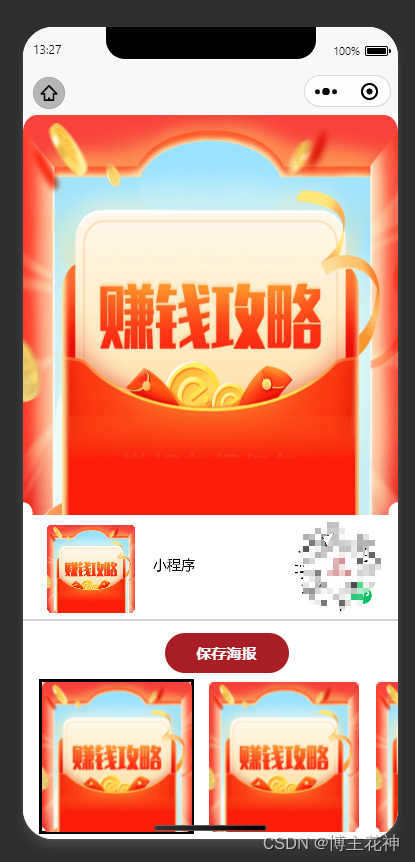成品效果图
- 可以通过切换下面图片形成不同的海报背景分享图
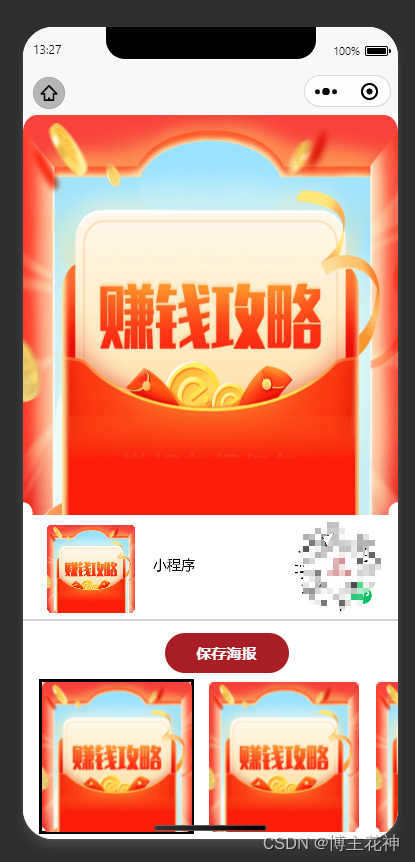
<template>
<view>
<canvas type="2d" :style="{width:Artwidth+ 'px',height:Artheight + 'px', margin:'0 auto'}" canvas-id="firstCanvas"
id="firstCanvas"> </canvas>
<view class="bootmbtn">
<view class="save" @click="save">
保存海报
</view>
<scroll-view scroll-x="true" style="white-space: nowrap;width:100vw">
<view class="botmbar" :class="current==1?'new':''" @click="getimg('/static/canvas/1.jpg',1)">
<image src="/static/canvas/1.jpg" mode=""></image>
</view>
<view class="botmbar" :class="current==2?'new':''" @click="getimg('/static/canvas/2.jpg',2)">
<image src="/static/canvas/2.jpg" mode=""></image>
</view>
<view class="botmbar" :class="current==3?'new':''" @click="getimg('/static/canvas/3.jpg',3)">
<image src="/static/canvas/3.jpg" mode=""></image>
</view>
<view class="botmbar" :class="current==4?'new':''" @click="getimg('/static/canvas/4.jpg',4)">
<image src="/static/canvas/4.jpg" mode=""></image>
</view>
</scroll-view>
</view>
</view>
</template>
<script>
import {
getCode,
} from "@/common/api.js"
export default {
data() {
return {
dpr: 1,
Artwidth: 0,
Artheight: 0,
w: 375,
h: 500,
shareimg: "",
current: 1,
ctx: "",
};
},
onLoad() {
this.openapply()
},
methods: {
openapply() {
getCode().then(res => {
if (res.code == 1) {
this.shareimg = res.data
this.getimg("/static/canvas/1.jpg", 1)
}
})
},
getimg(IMG, index) {
let that = this
that.current = index
const query = uni.createSelectorQuery().in(this)
query.select("#firstCanvas").fields({
node: true,
size: true
}).exec(res => {
const {
node: canvas
} = res[0];
console.log(canvas, 888)
const ctx = canvas.getContext('2d');
that.ctx = canvas
that.dpr = uni.getWindowInfo().pixelRatio || 1;
canvas.width = that.w * that.dpr
canvas.height = that.h * that.dpr
ctx.clearRect(0, 0, canvas.width, canvas.height)
that.Artwidth = that.w
that.Artheight = that.h
ctx.fillStyle= "#ffffff"
ctx.fillRect(0, 0,canvas.width, canvas.height);
console.log(canvas.width, canvas.height, 400 * that.dpr)
const bgimage = canvas.createImage()
bgimage.onload = () => {
ctx.drawImage(bgimage, 0, 0, canvas.width, 400 * that.dpr)
that.getcode(canvas, ctx)
}
bgimage.src = IMG
})
},
getcode(canvas, ctx) {
let that = this
const bgimage = canvas.createImage()
bgimage.onload = () => {
ctx.drawImage(bgimage, (that.w - 105) * that.dpr, (that.h - 90) * that.dpr, 88 * that.dpr, 88 *
that.dpr)
that.getlogo(canvas, ctx)
}
bgimage.src = that.shareimg
},
getlogo(canvas, ctx) {
let that = this
const bgimage = canvas.createImage()
bgimage.onload = () => {
ctx.drawImage(bgimage, 24 * that.dpr, (that.h - 90) * that.dpr, 88 * that.dpr, 88 * that.dpr)
that.getfont(canvas, ctx)
}
bgimage.src = '/static/2.png'
},
getfont(canvas, ctx) {
let that = this
ctx.fillStyle= "#000000"
ctx.font = '42px "微软雅黑"';
ctx.fillText('小程序', 130 * that.dpr, (that.h - 45) * that.dpr)
ctx.fillStyle = "red";
ctx.scale(that.dpr, that.dpr);
},
save() {
let that = this
setTimeout(() => {
uni.canvasToTempFilePath({
canvas: that.ctx,
success: function(res) {
console.log(res.tempFilePath)
uni.saveImageToPhotosAlbum({
filePath: res.tempFilePath,
success: function(res2) {
uni.showToast({
title: "保存成功,请从相册选择再分享",
icon: "none",
duration: 5000,
});
},
fail: function(err) {
uni.hideLoading();
},
});
},
fail(err) {
console.log(err)
}
})
}, 1000)
}
}
}
</script>
<style lang="scss">
.bootmbtn {
position: fixed;
bottom: 0;
left: 0;
height: 380rpx;
padding: 24rpx 0 32rpx 32rpx;
border-top: 4rpx #d8d3cf solid;
}
.botmbar {
margin-top: 12rpx;
display: inline-block;
width: 310rpx;
height: 310rpx;
margin-right: 24rpx;
text-align: center;
line-height: 320rpx;
image {
width: 300rpx;
height: 300rpx;
}
}
.new {
border: 3px solid #000000;
box-sizing: border-box;
}
.save {
margin: 0 auto;
width: 248rpx;
height: 80rpx;
line-height: 80rpx;
border-radius: 80rpx;
opacity: 1;
background: #a91e25;
opacity: 1;
color: #ffffff;
font-size: 30rpx;
font-weight: 600;
font-family: "PingFang SC";
text-align: center;
}
</style>