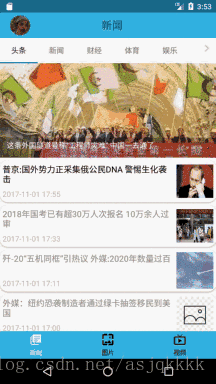之前看过《第二行代码》里面第十二章讲到过CoordinatorLayout、AppBarLayout、CollapsingToolbarLayout、NestedScrollView的使用,现在再复习一下,把原来的代码放在现在的项目中,首先创建布局activity_news_detail.xml:
<?xml version="1.0" encoding="utf-8"?>
<android.support.design.widget.CoordinatorLayout
xmlns:android="http://schemas.android.com/apk/res/android"
xmlns:app="http://schemas.android.com/apk/res-auto"
android:layout_width="match_parent"
android:layout_height="match_parent"
android:fitsSystemWindows="true">
<android.support.design.widget.AppBarLayout
android:id="@+id/appBar"
android:layout_width="match_parent"
android:layout_height="250dp"
android:fitsSystemWindows="true">
<android.support.design.widget.CollapsingToolbarLayout
android:id="@+id/collapsing_toolbar"
android:layout_width="match_parent"
android:layout_height="match_parent"
android:fitsSystemWindows="true"
app:statusBarScrim="@android:color/holo_orange_dark"
android:theme="@style/ThemeOverlay.AppCompat.Dark.ActionBar"
app:contentScrim="@android:color/holo_orange_dark"
app:layout_scrollFlags="scroll|exitUntilCollapsed">
<ImageView
android:id="@+id/newsImageView"
android:layout_width="match_parent"
android:layout_height="match_parent"
android:fitsSystemWindows="true"
android:scaleType="centerCrop"
app:layout_collapseMode="parallax"/>
<android.support.v7.widget.Toolbar
android:id="@+id/toolbar"
android:layout_width="match_parent"
android:layout_height="?attr/actionBarSize"
app:layout_collapseMode="pin"/>
</android.support.design.widget.CollapsingToolbarLayout>
</android.support.design.widget.AppBarLayout>
<android.support.v4.widget.NestedScrollView
android:layout_width="match_parent"
android:layout_height="match_parent"
app:layout_behavior="@string/appbar_scrolling_view_behavior">
<LinearLayout
android:layout_width="match_parent"
android:layout_height="wrap_content"
android:orientation="vertical">
<android.support.v7.widget.CardView
android:layout_width="match_parent"
android:layout_height="wrap_content"
android:layout_marginBottom="15dp"
android:layout_marginLeft="15dp"
android:layout_marginRight="15dp"
android:layout_marginTop="35dp"
app:cardCornerRadius="4dp">
<TextView
android:id="@+id/newsContentText"
android:layout_width="wrap_content"
android:layout_height="wrap_content"
android:layout_margin="10dp"/>
</android.support.v7.widget.CardView>
</LinearLayout>
</android.support.v4.widget.NestedScrollView>
<android.support.design.widget.FloatingActionButton
android:id="@+id/floatingActionButton"
android:layout_width="wrap_content"
android:layout_height="wrap_content"
android:layout_margin="16dp"
android:src="@drawable/icon_textsize"
app:layout_anchor="@id/appBar"
app:layout_anchorGravity="bottom|end"/>
</android.support.design.widget.CoordinatorLayout>然后是具体的代码NewsDetailActivity.class:
public class NewsDetailActivity extends AppCompatActivity{
private CollapsingToolbarLayout collapsingToolbar;
private FloatingActionButton floatingActionButton;
private ImageView newsImageView;
private TextView newsContentText;
private Toolbar toolbar;
@Override
protected void onCreate(Bundle savedInstanceState) {
super.onCreate(savedInstanceState);
setContentView(R.layout.activity_news_detail);
initView();
initData();
getWindow().addFlags(WindowManager.LayoutParams.FLAG_TRANSLUCENT_STATUS);
// getWindow().addFlags(WindowManager.LayoutParams.FLAG_TRANSLUCENT_NAVIGATION);
}
private void initView(){
toolbar = (Toolbar)findViewById(R.id.toolbar);
collapsingToolbar = (CollapsingToolbarLayout)findViewById(
R.id.collapsing_toolbar);
newsImageView = (ImageView)findViewById(R.id.newsImageView);
newsContentText = (TextView)findViewById(R.id.newsContentText);
floatingActionButton = (FloatingActionButton) findViewById(R.id.floatingActionButton);
floatingActionButton.setOnClickListener(new MyOnClickListener());
setSupportActionBar(toolbar);
ActionBar actionBar = getSupportActionBar();
if(actionBar != null){
actionBar.setDisplayHomeAsUpEnabled(true);
}
}
public void initData(){
String allData = getIntent().getStringExtra("Content");
Spanned result;
if (android.os.Build.VERSION.SDK_INT >= android.os.Build.VERSION_CODES.N) { //版本大于24的时候
result = Html.fromHtml(allData, Html.FROM_HTML_MODE_LEGACY);
} else {
result = Html.fromHtml(allData);
}
String title = getIntent().getStringExtra("Title");
String url = getIntent().getStringExtra("ImageUrl");
// LogUtil.e(data);
collapsingToolbar.setTitle(title);
newsContentText.setText(result);
newsContentText.setTextSize(20);
Glide.with(this).load(url)
.diskCacheStrategy(DiskCacheStrategy.ALL)
.placeholder(R.drawable.default_pic)
.error(R.drawable.default_pic)
.into(newsImageView);
}
@Override
public boolean onOptionsItemSelected(MenuItem item) {
switch (item.getItemId()){
case android.R.id.home:
finish();
return true;
}
return super.onOptionsItemSelected(item);
}
private class MyOnClickListener implements View.OnClickListener{
@Override
public void onClick(View v) {
showChangeTextSizeDialog();
}
}
private int tempSize = 2;
private int realSize = tempSize;
private void showChangeTextSizeDialog() {
AlertDialog.Builder builder = new AlertDialog.Builder(this);
builder.setTitle("设置文字大小");
String[] items = new String[]{"超大字体", "大字体", "正常字体", "小字体", "超小字体"};
builder.setSingleChoiceItems(items, realSize, new DialogInterface.OnClickListener() {
@Override
public void onClick(DialogInterface dialog, int which) {
tempSize = which;
}
});
builder.setNegativeButton("取消", null);
builder.setPositiveButton("确定", new DialogInterface.OnClickListener() {
@Override
public void onClick(DialogInterface dialog, int which) {
realSize = tempSize;
changeTextSize(realSize);
}
});
builder.show();
}
private void changeTextSize(int realSize) {
switch (realSize){
case 0://超大字体
newsContentText.setTextSize(50);
break;
case 1://大字体
newsContentText.setTextSize(35);
break;
case 2://正常字体
newsContentText.setTextSize(20);
break;
case 3://小字体
newsContentText.setTextSize(15);
break;
case 4://超小字体
newsContentText.setTextSize(10);
break;
default:
}
}
}很多细节暂时先不写了。
然后是效果: