移动端项目模板
基于 vue-cli4.0 + webpack 4 + vant ui + sass+ rem 适配方案+axios 封装,构建手机端模板脚手架
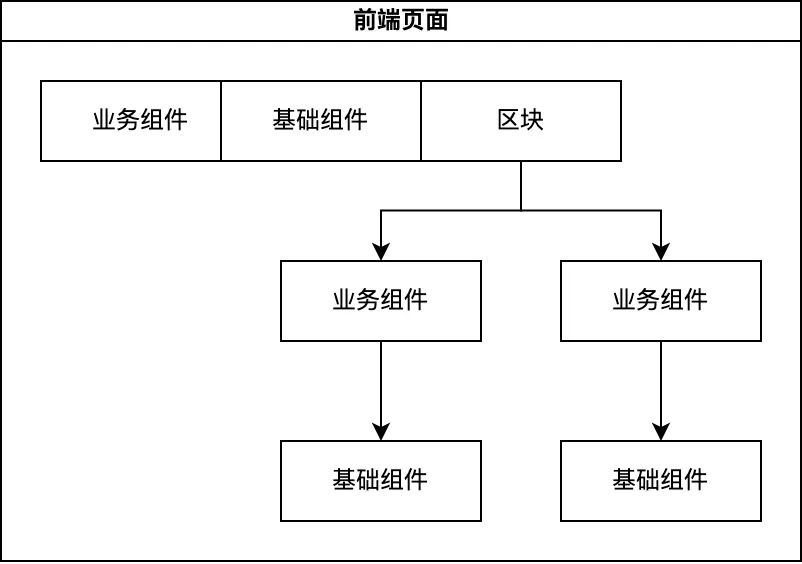
启动项目
git clone https://github.com/teach-tian/h5-vue-cli4.git
cd h5-vue-cli4
npm install
npm run serve
✅ 配置多环境变量
package.json 里的 scripts 配置 serve test build,通过 --mode xxx 来执行不同环境
通过 npm run serve 启动本地 , 执行 development
通过 npm run test 打包测试 , 执行 testing
通过 npm run build 打包正式 , 执行 production
"scripts": {
"serve": "vue-cli-service serve --open",
"test": "vue-cli-service build --mode testing",
"build": "vue-cli-service build",
}
配置介绍
以 VUE_APP_ 开头的变量,在代码中可以通过 process.env.VUE_APP_ 访问。
比如,VUE_APP_ENV = 'development' 通过process.env.VUE_APP_ENV 访问。
除了 VUE_APP_* 变量之外,在你的应用代码中始终可用的还有两个特殊的变量NODE_ENV 和BASE_URL
在项目根目录中新建.env.*
.env.development 本地开发环境配置
NODE_ENV='development'
.env.staging 测试环境配置
NODE_ENV='production'
.env.production 正式环境配置
NODE_ENV='production'
这里我们并没有定义很多变量,只定义了基础的 VUE_APP_ENV development testing production
变量我们统一在 src/config/env.*.js 里进行管理。
这里有个问题,既然这里有了根据不同环境设置变量的文件,为什么还要去 config 下新建三个对应的文件呢?
修改起来方便,不需要重启项目,符合开发习惯。
config/index.js
// 根据环境引入不同配置 process.env.NODE_ENV
const config = require('./env.' + process.env.NODE_ENV)
module.exports = config
配置对应环境的变量,拿本地环境文件 env.development.js 举例,用户可以根据需求修改
// 本地环境配置
module.exports = {
title: 'vue-h5-template',
baseUrl: 'http://localhost:9018', // 项目地址
baseApi: 'https://test.xxx.com/api', // 本地api请求地址
APPID: 'xxx',
APPSECRET: 'xxx'
}
根据环境不同,变量就会不同了
// 根据环境不同引入不同baseApi地址
import { baseApi } from '@/config'
console.log(baseApi)
✅ rem 适配方案
不用担心,项目已经配置好了 rem 适配, 下面仅做介绍:
Vant 中的样式默认使用px作为单位,如果需要使用rem单位,推荐使用以下两个工具:
postcss-pxtorem 是一款 postcss 插件,用于将单位转化为 rem
lib-flexible 用于设置 rem 基准值
安装并引入插件
1.安装依赖
cnpm install lib-flexible [email protected] --save-dev
- main.js 导入
// 移动端适配
import 'lib-flexible/flexible';
PostCSS 配置
1.创建.postcssrc.js
下面提供了一份基本的 postcss 配置,可以在此配置的基础上根据项目需求进行修改
// https://github.com/michael-ciniawsky/postcss-load-config
module.exports = {
plugins: {
autoprefixer: {
overrideBrowserslist: ['Android 4.1', 'iOS 7.1', 'Chrome > 31', 'ff > 31', 'ie >= 8']
},
'postcss-pxtorem': {
rootValue: 37.5,
propList: ['*']
}
}
}
新手必看,老鸟跳过
很多小伙伴会问我,适配的问题,因为我们使用的是 Vant UI,所以必须根据 Vant UI 375 的设计规范走,一般我们的设计会将 UI 图上
传到蓝湖,我们就可以需要的尺寸了。下面就大搞普及一下 rem。
我们知道 1rem 等于html 根元素设定的 font-size 的 px 值。Vant UI 设置 rootValue: 37.5,你可以看到在 iPhone 6 下
看到 (1rem 等于 37.5px):
<html data-dpr="1" style="font-size: 37.5px;"></html>
切换不同的机型,根元素可能会有不同的font-size。当你写 css px 样式时,会被程序换算成 rem 达到适配。
因为我们用了 Vant 的组件,需要按照 rootValue: 37.5 来写样式。
举个例子:设计给了你一张 750px * 1334px 图片,在 iPhone6 上铺满屏幕,其他机型适配。
当rootValue: 75 , 样式 width: 750px;height: 1334px; 图片会撑满 iPhone6 屏幕,这个时候切换其他机型,图片也会跟着撑
满。
当rootValue: 37.5 的时候,样式 width: 375px;height: 667px; 图片会撑满 iPhone6 屏幕。
也就是 iphone 6 下 375px 宽度写 CSS。其他的你就可以根据你设计图,去写对应的样式就可以了。
当然,想要撑满屏幕你可以使用 100%,这里只是举例说明。
<img class="image" src="https://www.sunniejs.cn/static/weapp/logo.png" />
<style>
/* rootValue: 75 */
.image {
width: 750px;
height: 1334px;
}
/* rootValue: 37.5 */
.image {
width: 375px;
height: 667px;
}
</style>
Sass 全局样式
首先 你可能会遇到 node-sass 安装不成功,别放弃多试几次!!!
每个页面自己对应的样式都写在自己的 .vue 文件之中scoped` 它顾名思义给 css 加了一个域的概念。
<style lang="scss">
/* global styles */
</style>
<style lang="scss" scoped>
/* local styles */
</style>
目录结构
vue-h5-template 所有全局样式都在 @/src/assets/css 目录下设置
├── assets
│ ├── css
│ │ ├── index.scss # 全局通用样式
│ │ ├── mixin.scss # 全局mixin
│ │ └── variables.scss # 全局变量
自定义 vant-ui 样式
现在我们来说说怎么重写 vant-ui 样式。由于 vant-ui 的样式我们是在全局引入的,所以你想在某个页面里面覆盖它的样式就不能
加 scoped,但你又想只覆盖这个页面的 vant 样式,你就可在它的父级加一个 class,用命名空间来解决问题。
.about-container {
/* 你的命名空间 */
.van-button {
/* vant-ui 元素*/
margin-right: 0px;
}
}
父组件改变子组件样式 深度选择器
当你子组件使用了 scoped 但在父组件又想修改子组件的样式可以 通过 >>> 来实现:
全局变量
vue.config.js 配置使用 css.loaderOptions 选项,注入 sass 的 mixin variables 到全局,不需要手动引入 ,配
置$cdn通过变量形式引入 cdn 地址,这样向所有 Sass/Less 样式传入共享的全局变量:
const IS_PROD = [‘production’, ‘prod’].includes(process.env.NODE_ENV)
const defaultSettings = require(‘./src/config/index.js’)
module.exports = {
css: {
extract: IS_PROD,
sourceMap: false,
loaderOptions: {
// 给 scss-loader 传递选项
scss: {
// 注入 sass 的 mixin variables 到全局, $cdn可以配置图片cdn
// 详情: https://cli.vuejs.org/guide/css.html#passing-options-to-pre-processor-loaders
prependData: @import "assets/css/mixin.scss"; @import "assets/css/variables.scss"; $cdn: "${defaultSettings.$cdn}";
}
}
}
}
设置 js 中可以访问 $cdn,.vue 文件中使用this.$cdn访问
// 引入全局样式
import ‘@/assets/css/index.scss’
// 设置 js中可以访问 $cdn
// 引入cdn
import { KaTeX parse error: Expected 'EOF', got '}' at position 5: cdn }̲ from '@/config…cdn = $cdn
在 css 和 js 使用
✅ Vuex 状态管理
目录结构
├── store
│ ├── modules
│ │ └── app.js
│ ├── index.js
│ ├── getters.js
main.js 引入
import Vue from 'vue'
import App from './App.vue'
import store from './store'
new Vue({
el: '#app',
router,
store,
render: h => h(App)
})
使用
<script>
import { mapGetters } from 'vuex'
export default {
computed: {
...mapGetters(['userName'])
},
methods: {
// Action 通过 store.dispatch 方法触发
doDispatch() {
this.$store.dispatch('setUserName', '真乖,赶紧关注公众号,组织都在等你~')
}
}
}
</script>
Vue-router
本案例采用 hash 模式,开发者根据需求修改 mode base
注意:如果你使用了 history 模式,vue.config.js 中的 publicPath 要做对应的修改
前往:vue.config.js 基础配置
import Vue from 'vue'
import Router from 'vue-router'
Vue.use(Router)
export const router = [
{
path: '/',
name: 'index',
component: () => import('@/views/home/index'), // 路由懒加载
meta: {
title: '首页', // 页面标题
keepAlive: false // keep-alive 标识
}
}
]
const createRouter = () =>
new Router({
// mode: 'history', // 如果你是 history模式 需要配置 vue.config.js publicPath
// base: '/app/',
scrollBehavior: () => ({ y: 0 }),
routes: router
})
export default createRouter()
设置 js 中可以访问 c d n , . v u e 文件中使用 t h i s . cdn,.vue 文件中使用this. cdn,.vue文件中使用this.cdn访问
// 引入全局样式
import '@/assets/css/index.scss'
// 设置 js中可以访问 $cdn
// 引入cdn
import { $cdn } from '@/config'
Vue.prototype.$cdn = $cdn
在 css 和 js 使用
<script>
console.log(this.$cdn)
</script>
<style lang="scss" scoped>
.logo {
width: 120px;
height: 120px;
background: url($cdn + '/weapp/logo.png') center / contain no-repeat;
}
</style>
✅ Webpack 4 vue.config.js 基础配置
如果你的 Vue Router 模式是 hash
publicPath: './',
如果你的 Vue Router 模式是 history 这里的 publicPath 和你的 Vue Router base 保持一直
publicPath: '/app/',
1
const IS_PROD = ['production', 'prod'].includes(process.env.NODE_ENV)
module.exports = {
publicPath: './', // 署应用包时的基本 URL。 vue-router hash 模式使用
// publicPath: '/app/', // 署应用包时的基本 URL。 vue-router history模式使用
outputDir: 'dist', // 生产环境构建文件的目录
assetsDir: 'static', // outputDir的静态资源(js、css、img、fonts)目录
lintOnSave: !IS_PROD,
productionSourceMap: false, // 如果你不需要生产环境的 source map,可以将其设置为 false 以加速生产环境构建。
devServer: {
port: 9020, // 端口号
open: false, // 启动后打开浏览器
overlay: {
// 当出现编译器错误或警告时,在浏览器中显示全屏覆盖层
warnings: false,
errors: true
}
// ...
}
}
✅ 配置 alias 别名
const path = require('path')
const resolve = dir => path.join(__dirname, dir)
const IS_PROD = ['production', 'prod'].includes(process.env.NODE_ENV)
module.exports = {
chainWebpack: config => {
// 添加别名
config.resolve.alias
.set('@', resolve('src'))
.set('assets', resolve('src/assets'))
.set('api', resolve('src/api'))
.set('views', resolve('src/views'))
.set('components', resolve('src/components'))
}
}
Eslint + Pettier 统一开发规范
VScode (版本 1.47.3)安装 eslint prettier vetur 插件 .vue 文件使用 vetur 进行格式化,其他使用prettier,后面会
专门写个如何使用配合使用这三个玩意
在文件 .prettierrc 里写 属于你的 pettier 规则
{
"printWidth": 120,
"tabWidth": 2,
"singleQuote": true,
"trailingComma": "none",
"semi": false,
"wrap_line_length": 120,
"wrap_attributes": "auto",
"proseWrap": "always",
"arrowParens": "avoid",
"bracketSpacing": false,
"jsxBracketSameLine": true,
"useTabs": false,
"overrides": [{
"files": ".prettierrc",
"options": {
"parser": "json"
}
}]
}
Vscode setting.json 设置
{
// 将设置放入此文件中以覆盖默认设置
"files.autoSave": "off",
// 控制字体系列。
"editor.fontFamily": "Consolas, 'Courier New', monospace,'宋体'",
"terminal.integrated.shell.windows": "C:\\Program Files\\Git\\bin\\bash.exe",
// 以像素为单位控制字号。
"editor.fontSize": 16,
// 控制选取范围是否有圆角
"editor.roundedSelection": false,
// 建议小组件的字号
"editor.suggestFontSize": 16,
// 在“打开的编辑器”窗格中显示的编辑器数量。将其设置为 0 可隐藏窗格。
"explorer.openEditors.visible": 0,
// 是否已启用自动刷新
"git.autorefresh": true,
// 以像素为单位控制终端的字号,这是 editor.fontSize 的默认值。
"terminal.integrated.fontSize": 14,
// 控制终端游标是否闪烁。
"terminal.integrated.cursorBlinking": true,
// 一个制表符等于的空格数。该设置在 `editor.detectIndentation` 启用时根据文件内容进行重写。
// Tab Size
"editor.tabSize": 2,
// By default, common template. Do not modify it!!!!!
"editor.formatOnType": true,
"window.zoomLevel": 0,
"editor.detectIndentation": false,
"css.fileExtensions": ["css", "scss"],
"files.associations": {
"*.string": "html",
"*.vue": "vue",
"*.wxss": "css",
"*.wxml": "wxml",
"*.wxs": "javascript",
"*.cjson": "jsonc",
"*.js": "javascript"
},
// 为指定的语法定义配置文件或使用带有特定规则的配置文件。
"emmet.syntaxProfiles": {
"vue-html": "html",
"vue": "html"
},
"search.exclude": {
"**/node_modules": true,
"**/bower_components": true
},
//保存时eslint自动修复错误
"editor.formatOnSave": true,
// Enable per-language
//配置 ESLint 检查的文件类型
"editor.quickSuggestions": {
"strings": true
},
// 添加 vue 支持
// 这里是针对vue文件的格式化设置,vue的规则在这里生效
"vetur.format.options.tabSize": 2,
"vetur.format.options.useTabs": false,
"vetur.format.defaultFormatter.html": "js-beautify-html",
"vetur.format.defaultFormatter.css": "prettier",
"vetur.format.defaultFormatter.scss": "prettier",
"vetur.format.defaultFormatter.postcss": "prettier",
"vetur.format.defaultFormatter.less": "prettier",
"vetur.format.defaultFormatter.js": "vscode-typescript",
"vetur.format.defaultFormatter.sass": "sass-formatter",
"vetur.format.defaultFormatter.ts": "prettier",
"vetur.format.defaultFormatterOptions": {
"js-beautify-html": {
"wrap_attributes": "aligned-multiple", // 超过150折行
"wrap-line-length": 150
},
// #vue组件中html代码格式化样式
"prettier": {
"printWidth": 120,
"tabWidth": 2,
"singleQuote": false,
"trailingComma": "none",
"semi": false,
"wrap_line_length": 120,
"wrap_attributes": "aligned-multiple", // 超过150折行
"proseWrap": "always",
"arrowParens": "avoid",
"bracketSpacing": true,
"jsxBracketSameLine": true,
"useTabs": false,
"overrides": [
{
"files": ".prettierrc",
"options": {
"parser": "json"
}
}
]
}
},
// Enable per-language
"[json]": {
"editor.defaultFormatter": "esbenp.prettier-vscode"
},
"vetur.validation.template": false,
"html.format.enable": false,
"json.format.enable": false,
"javascript.format.enable": false,
"typescript.format.enable": false,
"javascript.format.insertSpaceAfterFunctionKeywordForAnonymousFunctions": false,
"[html]": {
"editor.defaultFormatter": "esbenp.prettier-vscode"
},
"[javascript]": {
"editor.defaultFormatter": "esbenp.prettier-vscode"
},
"[jsonc]": {
"editor.defaultFormatter": "esbenp.prettier-vscode"
},
"[vue]": {
"editor.defaultFormatter": "octref.vetur"
},
"emmet.includeLanguages": {
"wxml": "html"
},
"[typescriptreact]": {
"editor.defaultFormatter": "esbenp.prettier-vscode"
},
// 开启eslint自动修复js/ts功能
"editor.codeActionsOnSave": {
"source.fixAll.eslint": true
},
"minapp-vscode.disableAutoConfig": true,
"javascript.implicitProjectConfig.experimentalDecorators": true,
"editor.maxTokenizationLineLength": 200000
}