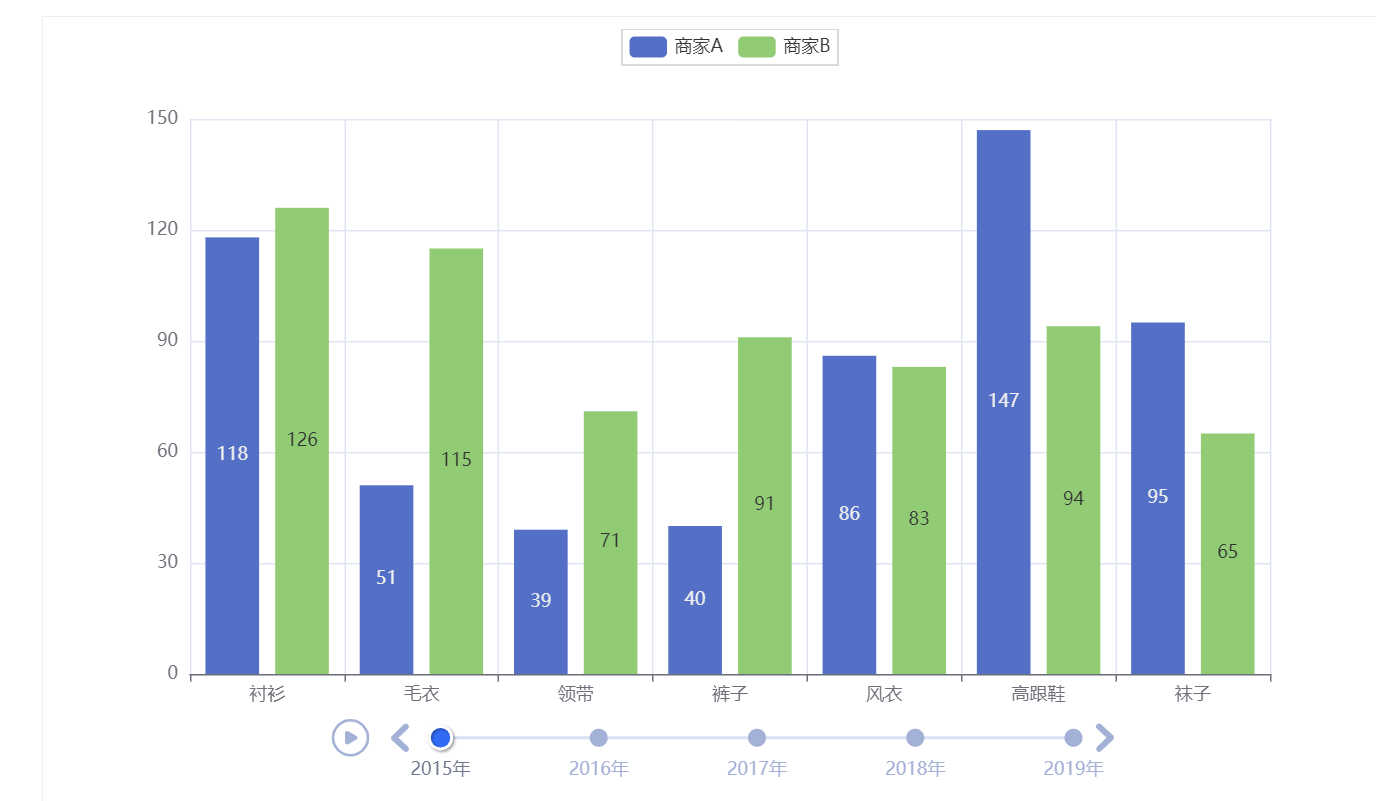0. 介绍
pyecharts是百度开源的数据可视化工具,交互性良好,图表设计精巧,非常适合用于数据处理。
- 支持30+常见图表
- 支持notebook环境(jupyter)
- 集成Flask、Django等主流框架
- 400+地图文件
- ……
echarts官网https://echarts.apache.org/zh/index.html
pyecharts首页https://pyecharts.org/#/
1. 快速开始
1.1 安装
1.1.1 pip安装
pip install pyecharts
1.1.2 源码安装
git clone https://github.com/pyecharts/pyecharts.git
cd pyecharts
pip install -r requirements.txt
python setup.py install# 或者执行 python install.py
1.2 快速上手
1.2.1 柱状图
from pyecharts.charts import Bar
bar = Bar()
bar.add_xaxis(["衬衫", "羊毛衫", "雪纺衫", "裤子", "高跟鞋", "袜子"])
bar.add_yaxis("商家A", [5, 20, 36, 10, 75, 90])
# render 会生成本地 HTML 文件,默认会在当前目录生成 render.html 文件
# 也可以传入路径参数,如 bar.render("mycharts.html")
bar.render()
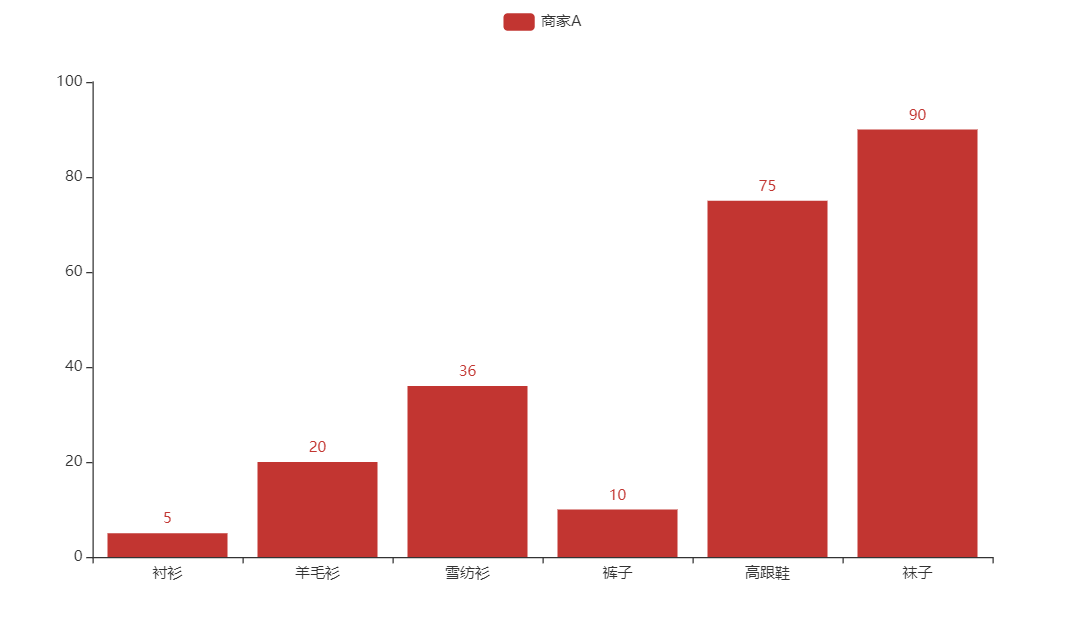
1.2.2 链式调用
from pyecharts.charts import Bar
bar = (
Bar()
.add_xaxis(["衬衫", "羊毛衫", "雪纺衫", "裤子", "高跟鞋", "袜子"])
.add_yaxis("商家A", [5, 20, 36, 10, 75, 90])
)
bar.render()
1.2.3 使用options选项配置参数(一切皆options)
from pyecharts.charts import Bar
from pyecharts import options as opts
# V1 版本开始支持链式调用
# 你所看到的格式其实是 `black` 格式化以后的效果
# 可以执行 `pip install black` 下载使用
bar = (
Bar()
.add_xaxis(["衬衫", "羊毛衫", "雪纺衫", "裤子", "高跟鞋", "袜子"])
.add_yaxis("商家A", [5, 20, 36, 10, 75, 90])
.set_global_opts(title_opts=opts.TitleOpts(title="主标题", subtitle="副标题"))
# 或者直接使用字典参数
# .set_global_opts(title_opts={"text": "主标题", "subtext": "副标题"})
)
bar.render()
# 不习惯链式调用的开发者依旧可以单独调用方法
bar = Bar()
bar.add_xaxis(["衬衫", "羊毛衫", "雪纺衫", "裤子", "高跟鞋", "袜子"])
bar.add_yaxis("商家A", [5, 20, 36, 10, 75, 90])
bar.set_global_opts(title_opts=opts.TitleOpts(title="主标题", subtitle="副标题"))
bar.render()
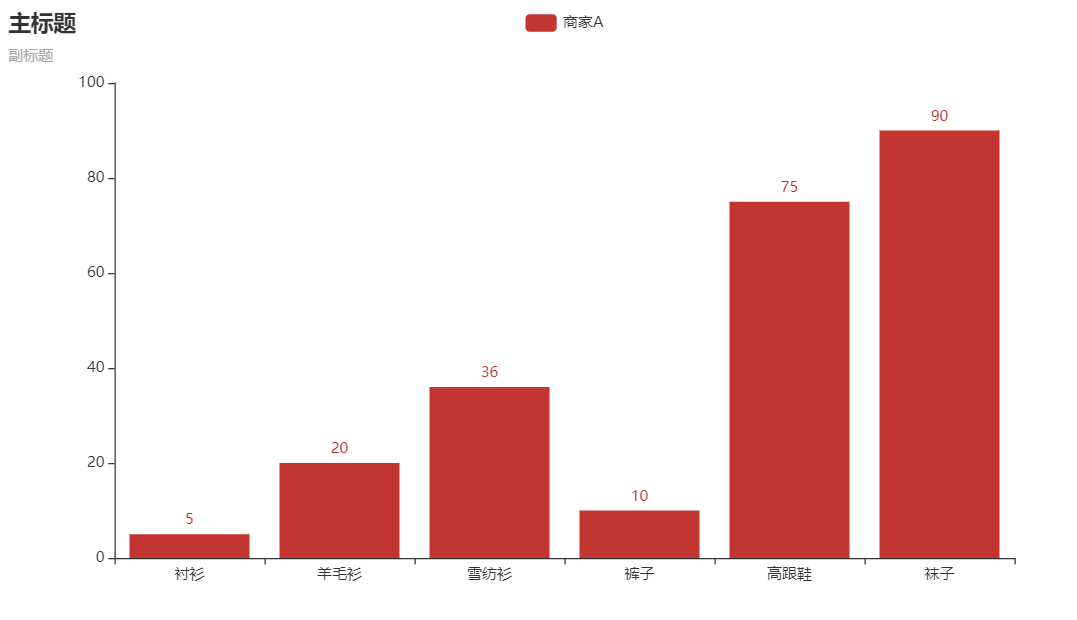
1.2.4 渲染成图片文件
通常是html文件,可以使用snapshot-selenium渲染成图片文件
from pyecharts.charts import Bar
from pyecharts.render import make_snapshot
# 使用 snapshot-selenium 渲染图片 pip install snapshot-selenium
from snapshot_selenium import snapshot
bar = (
Bar()
.add_xaxis(["衬衫", "羊毛衫", "雪纺衫", "裤子", "高跟鞋", "袜子"])
.add_yaxis("商家A", [5, 20, 36, 10, 75, 90])
)
make_snapshot(snapshot, bar.render(), "bar.png")
1.2.5 使用主题
如:
from pyecharts.charts import Bar
from pyecharts import options as opts
# 内置主题类型可查看 pyecharts.globals.ThemeType
from pyecharts.globals import ThemeType
bar = (
Bar(init_opts=opts.InitOpts(theme=ThemeType.LIGHT))
.add_xaxis(["衬衫", "羊毛衫", "雪纺衫", "裤子", "高跟鞋", "袜子"])
.add_yaxis("商家A", [5, 20, 36, 10, 75, 90])
.add_yaxis("商家B", [15, 6, 45, 20, 35, 66])
.set_global_opts(title_opts=opts.TitleOpts(title="主标题", subtitle="副标题"))
)
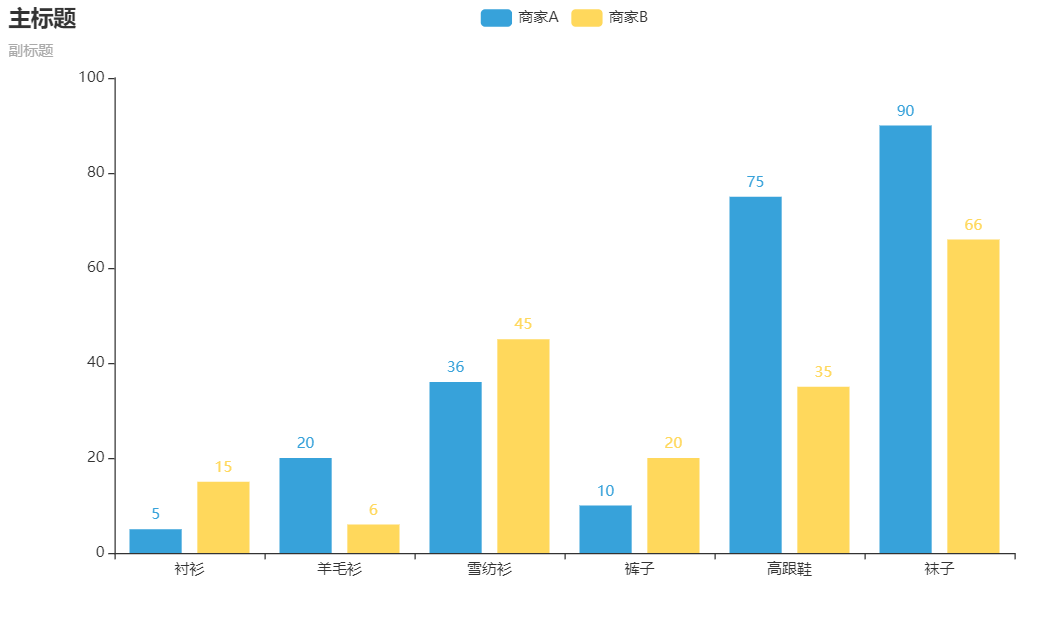
2. 全局配置项
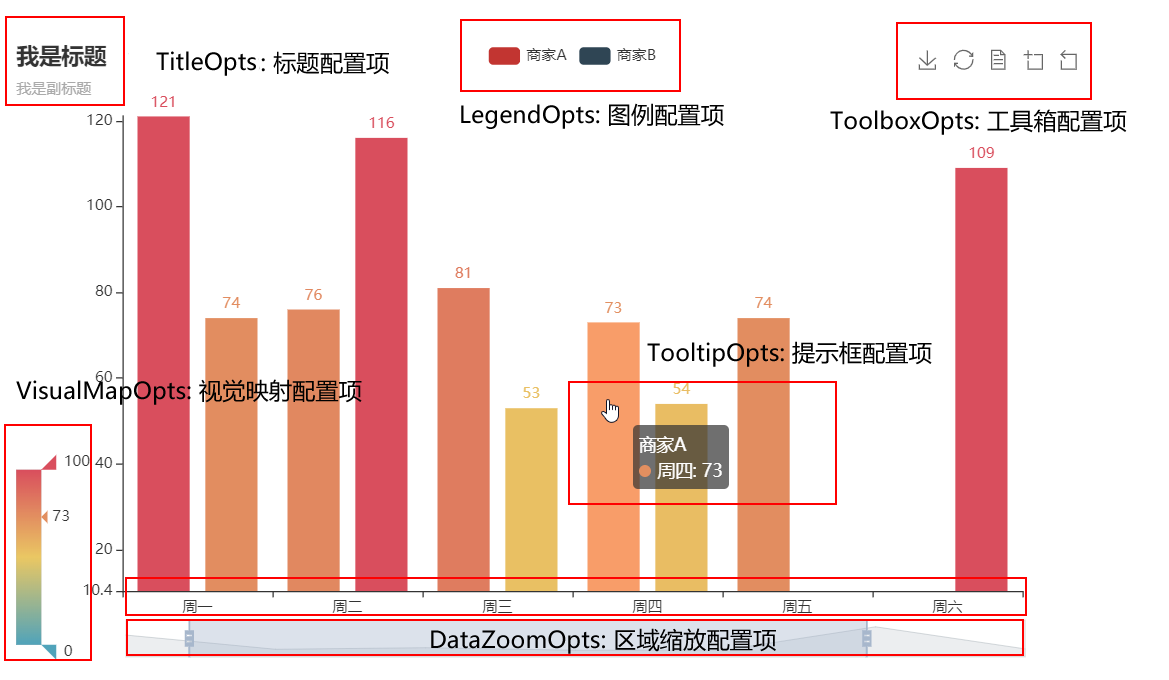
2.1 使用指南
创建图表对象后,可以设置全局配置项
# 导入折线图
from pyecharts.charts import Line
# 创建折线对象
line=Line()
# 设置全局配置项
line.set_global_opts(
# 设置标题
title_opts=opts.TitleOpts(
# 是否显示标题
is_show=True,
# 显示主标题
title="a test of abc",# subtitle是次标题
# 标题距左侧10%距离
pos_left="10%",
# 标题距上测1%的距离
pos_top="1%")
)
)
2.2 常用全局配置项
2.2.1 TitleOpts:标题配置项
class TitleOpts(
# 是否显示标题组件。
is_show: bool = True,
# 主标题文本,支持使用 \n 换行。
title: Optional[str] = None,
# 主标题跳转 URL 链接
title_link: Optional[str] = None,
# 主标题跳转链接方式
# 默认值是: blank
# 可选参数: 'self', 'blank'
# 'self' 当前窗口打开; 'blank' 新窗口打开
title_target: Optional[str] = None,
# 副标题文本,支持使用 \n 换行。
subtitle: Optional[str] = None,
# 副标题跳转 URL 链接
subtitle_link: Optional[str] = None,
# 副标题跳转链接方式
# 默认值是: blank
# 可选参数: 'self', 'blank'
# 'self' 当前窗口打开; 'blank' 新窗口打开
subtitle_target: Optional[str] = None,
# title 组件离容器左侧的距离。
# left 的值可以是像 20 这样的具体像素值,可以是像 '20%' 这样相对于容器高宽的百分比,
# 也可以是 'left', 'center', 'right'。
# 如果 left 的值为'left', 'center', 'right',组件会根据相应的位置自动对齐。
pos_left: Optional[str] = None,
# title 组件离容器右侧的距离。
# right 的值可以是像 20 这样的具体像素值,可以是像 '20%' 这样相对于容器高宽的百分比。
pos_right: Optional[str] = None,
# title 组件离容器上侧的距离。
# top 的值可以是像 20 这样的具体像素值,可以是像 '20%' 这样相对于容器高宽的百分比,
# 也可以是 'top', 'middle', 'bottom'。
# 如果 top 的值为'top', 'middle', 'bottom',组件会根据相应的位置自动对齐。
pos_top: Optional[str] = None,
# title 组件离容器下侧的距离。
# bottom 的值可以是像 20 这样的具体像素值,可以是像 '20%' 这样相对于容器高宽的百分比。
pos_bottom: Optional[str] = None,
# 标题内边距,单位px,默认各方向内边距为5,接受数组分别设定上右下左边距。
# // 设置内边距为 5
# padding: 5
# // 设置上下的内边距为 5,左右的内边距为 10
# padding: [5, 10]
# // 分别设置四个方向的内边距
# padding: [
# 5, // 上
# 10, // 右
# 5, // 下
# 10, // 左
# ]
padding: Union[Sequence, Numeric] = 5,
# 主副标题之间的间距。
item_gap: Numeric = 10,
# 整体(包括 text 和 subtext)的水平对齐。
# 可选值:'auto'、'left'、'right'、'center'。
text_align: str = "auto",
# 整体(包括 text 和 subtext)的垂直对齐。
# 可选值:'auto'、'left'、'right'、'center'。
text_vertical_align: str = "auto",
# 是否触发事件。
is_trigger_event: bool = False,
# 主标题字体样式配置项,参考 `series_options.TextStyleOpts`
title_textstyle_opts: Union[TextStyleOpts, dict, None] = None,
# 副标题字体样式配置项,参考 `series_options.TextStyleOpts`
subtitle_textstyle_opts: Union[TextStyleOpts, dict, None] = None,
)
2.2.2 ToolBoxFeatureSaveAsImagesOpts:工具箱保存图片配置项
class ToolBoxFeatureSaveAsImageOpts(
# 保存的图片格式。支持 'png' 和 'jpeg'。
type_: str = "png",
# 保存的文件名称,默认使用 title.text 作为名称。
name: Optional[str] = None,
# 保存的图片背景色,默认使用 backgroundColor,如果backgroundColor不存在的话会取白色。
background_color: str = "auto",
# 如果图表使用了 echarts.connect 对多个图表进行联动,则在导出图片时会导出这些联动的图表。该配置项决定了图表与图表之间间隙处的填充色。
connected_background_color: str = "#fff",
# 保存为图片时忽略的组件列表,默认忽略工具栏。
exclude_components: Optional[Sequence[str]] = None,
# 是否显示该工具。
is_show: bool = True,
# 提示语
title: str = "保存为图片",
# 可以通过 'image://url' 设置为图片,其中 URL 为图片的链接,或者 dataURI。
icon: Optional[JSFunc] = None,
# 保存图片的分辨率比例,默认跟容器相同大小,如果需要保存更高分辨率的,可以设置为大于 1 的值,例如 2。
pixel_ratio: Numeric = 1,
)
2.2.3 ToolBoxFeatureMagicTypeOpts:工具箱动态类型切换配置项
class ToolBoxFeatureMagicTypeOpts(
# 是否显示该工具。
is_show: bool = True,
# 启用的动态类型
# 包括'line'(切换为折线图), 'bar'(切换为柱状图),
# 'stack'(切换为堆叠模式), 'tiled'(切换为平铺模式)。
type_: Optional[Sequence] = None,
# 各个类型的标题文本,可以分别配置。
line_title: str = "切换为折线图",
# 各个类型的标题文本,可以分别配置。
bar_title: str = "切换为柱状图",
# 各个类型的标题文本,可以分别配置。
stack_title: str = "切换为堆叠",
# 各个类型的标题文本,可以分别配置。
tiled_title: str = "切换为平铺",
# 各个类型的 icon path,可以分别配置。
line_icon: Optional[JSFunc] = None,
# 各个类型的 icon path,可以分别配置。
bar_icon: Optional[JSFunc] = None,
# 各个类型的 icon path,可以分别配置。
stack_icon: Optional[JSFunc] = None,
# 各个类型的 icon path,可以分别配置。
tiled_icon: Optional[JSFunc] = None,
)
2.2.4 VisualMapOpts:视觉映射配置项
class VisualMapOpts(
# 是否显示视觉映射配置
is_show: bool = True,
# 映射过渡类型,可选,"color", "size"
type_: str = "color",
# 指定 visualMapPiecewise 组件的最小值。
min_: Union[int, float] = 0,
# 指定 visualMapPiecewise 组件的最大值。
max_: Union[int, float] = 100,
# 两端的文本,如['High', 'Low']。
range_text: Union[list, tuple] = None,
# visualMap 组件过渡颜色
range_color: Union[Sequence[str]] = None,
# visualMap 组件过渡 symbol 大小
range_size: Union[Sequence[int]] = None,
# visualMap 图元以及其附属物(如文字标签)的透明度。
range_opacity: Optional[Numeric] = None,
# 如何放置 visualMap 组件,水平('horizontal')或者竖直('vertical')。
orient: str = "vertical",
# visualMap 组件离容器左侧的距离。
# left 的值可以是像 20 这样的具体像素值,可以是像 '20%' 这样相对于容器高宽的百分比,
# 也可以是 'left', 'center', 'right'。
# 如果 left 的值为'left', 'center', 'right',组件会根据相应的位置自动对齐。
pos_left: Optional[str] = None,
# visualMap 组件离容器右侧的距离。
# right 的值可以是像 20 这样的具体像素值,可以是像 '20%' 这样相对于容器高宽的百分比。
pos_right: Optional[str] = None,
# visualMap 组件离容器上侧的距离。
# top 的值可以是像 20 这样的具体像素值,可以是像 '20%' 这样相对于容器高宽的百分比,
# 也可以是 'top', 'middle', 'bottom'。
# 如果 top 的值为'top', 'middle', 'bottom',组件会根据相应的位置自动对齐。
pos_top: Optional[str] = None,
# visualMap 组件离容器下侧的距离。
# bottom 的值可以是像 20 这样的具体像素值,可以是像 '20%' 这样相对于容器高宽的百分比。
pos_bottom: Optional[str] = None,
# 对于连续型数据,自动平均切分成几段。默认为5段。连续数据的范围需要 max 和 min 来指定
split_number: int = 5,
# 指定取哪个系列的数据,默认取所有系列。
series_index: Union[Numeric, Sequence, None] = None,
# 组件映射维度
dimension: Optional[Numeric] = None,
# 是否显示拖拽用的手柄(手柄能拖拽调整选中范围)。
is_calculable: bool = True,
# 是否为分段型
is_piecewise: bool = False,
# 是否反转 visualMap 组件
is_inverse: bool = False,
# 数据展示的小数精度。
# 连续型数据平均分段,精度根据数据自动适应。
# 连续型数据自定义分段或离散数据根据类别分段模式,精度默认为0(没有小数)。
precision: Optional[int] = None,
# 自定义的每一段的范围,以及每一段的文字,以及每一段的特别的样式。例如:
# pieces: [
# {"min": 1500}, // 不指定 max,表示 max 为无限大(Infinity)。
# {"min": 900, "max": 1500},
# {"min": 310, "max": 1000},
# {"min": 200, "max": 300},
# {"min": 10, "max": 200, "label": '10 到 200(自定义label)'},
# {"value": 123, "label": '123(自定义特殊颜色)', "color": 'grey'}, //表示 value 等于 123 的情况
# {"max": 5} // 不指定 min,表示 min 为无限大(-Infinity)。
# ]
pieces: Optional[Sequence] = None,
# 定义 在选中范围外 的视觉元素。(用户可以和 visualMap 组件交互,用鼠标或触摸选择范围)
# 可选的视觉元素有:
# symbol: 图元的图形类别。
# symbolSize: 图元的大小。
# color: 图元的颜色。
# colorAlpha: 图元的颜色的透明度。
# opacity: 图元以及其附属物(如文字标签)的透明度。
# colorLightness: 颜色的明暗度,参见 HSL。
# colorSaturation: 颜色的饱和度,参见 HSL。
# colorHue: 颜色的色调,参见 HSL。
out_of_range: Optional[Sequence] = None,
# 图形的宽度,即长条的宽度。
item_width: int = 0,
# 图形的高度,即长条的高度。
item_height: int = 0,
# visualMap 组件的背景色。
background_color: Optional[str] = None,
# visualMap 组件的边框颜色。
border_color: Optional[str] = None,
# visualMap 边框线宽,单位px。
border_width: int = 0,
# 文字样式配置项,参考 `series_options.TextStyleOpts`
textstyle_opts: Union[TextStyleOpts, dict, None] = None,
)
2.3 系列配置项
详见文档:https://pyecharts.org/#/zh-cn/series_options
3. 常用图表
3.1 简单图表
3.1.1 折线图Line
import pyecharts.options as opts
from pyecharts.charts import Line
from pyecharts.faker import Faker
c = (
Line()
.add_xaxis(Faker.choose())
.add_yaxis("商家A", Faker.values())
.add_yaxis("商家B", Faker.values())
.set_global_opts(title_opts=opts.TitleOpts(title="Line-基本示例"))
.render("line_base.html")
)
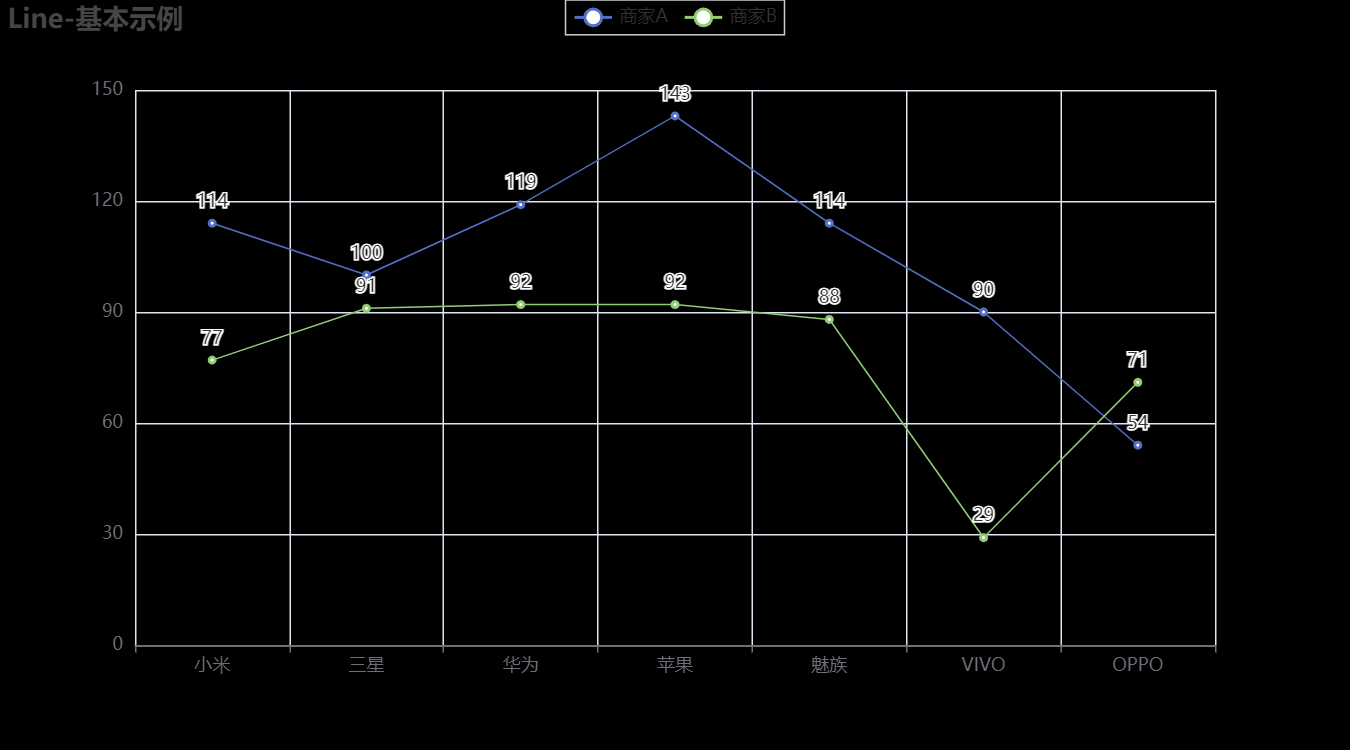
3.1.2 柱状图Bar
from pyecharts import options as opts
from pyecharts.charts import Bar
from pyecharts.faker import Faker
c = (
Bar()
.add_xaxis(Faker.choose())
.add_yaxis("商家A", Faker.values())
.add_yaxis("商家B", Faker.values())
.set_global_opts(title_opts=opts.TitleOpts(title="Bar-基本示例", subtitle="我是副标题"))
.render("bar_base.html")
)
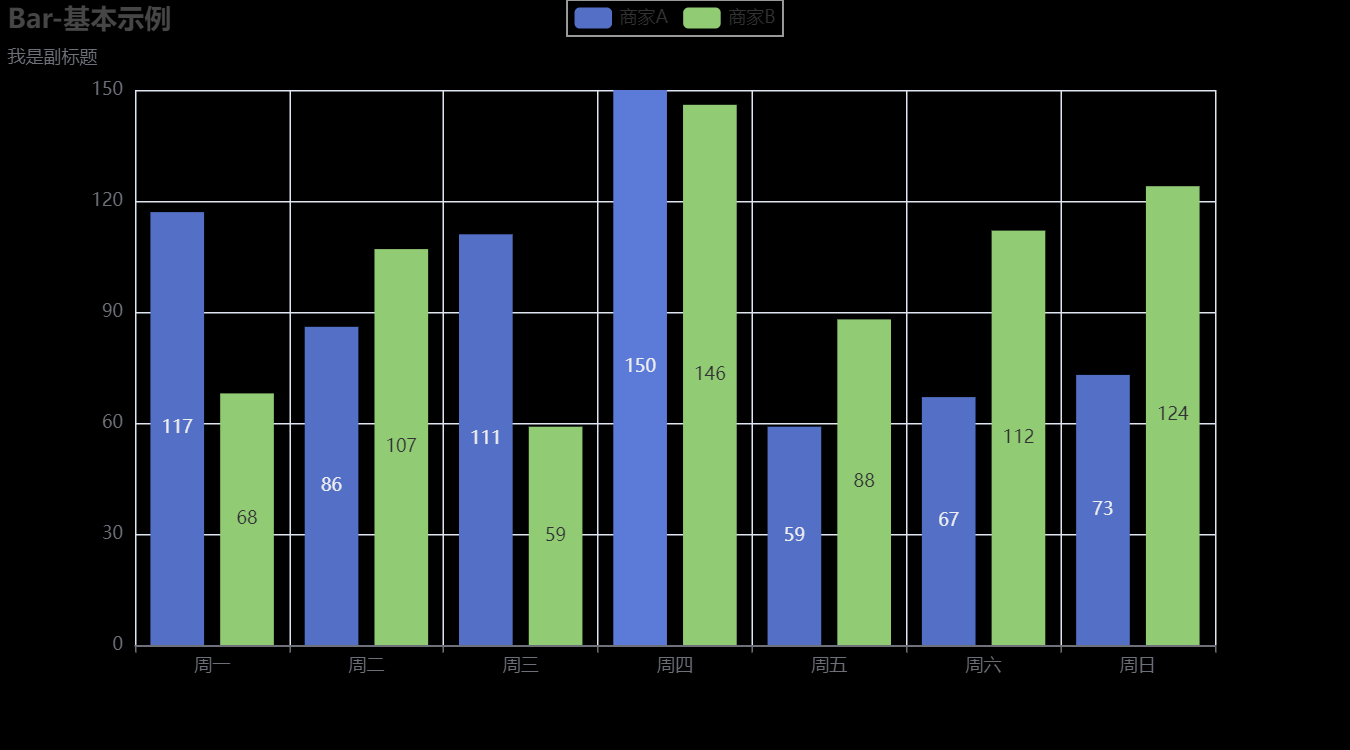
3.1.3 饼图Pie
from pyecharts import options as opts
from pyecharts.charts import Pie
from pyecharts.faker import Faker
c = (
Pie()
.add("", [list(z) for z in zip(Faker.choose(), Faker.values())])
.set_global_opts(title_opts=opts.TitleOpts(title="Pie-基本示例"))
.set_series_opts(label_opts=opts.LabelOpts(formatter="{b}: {c}"))
.render("pie_base.html")
)
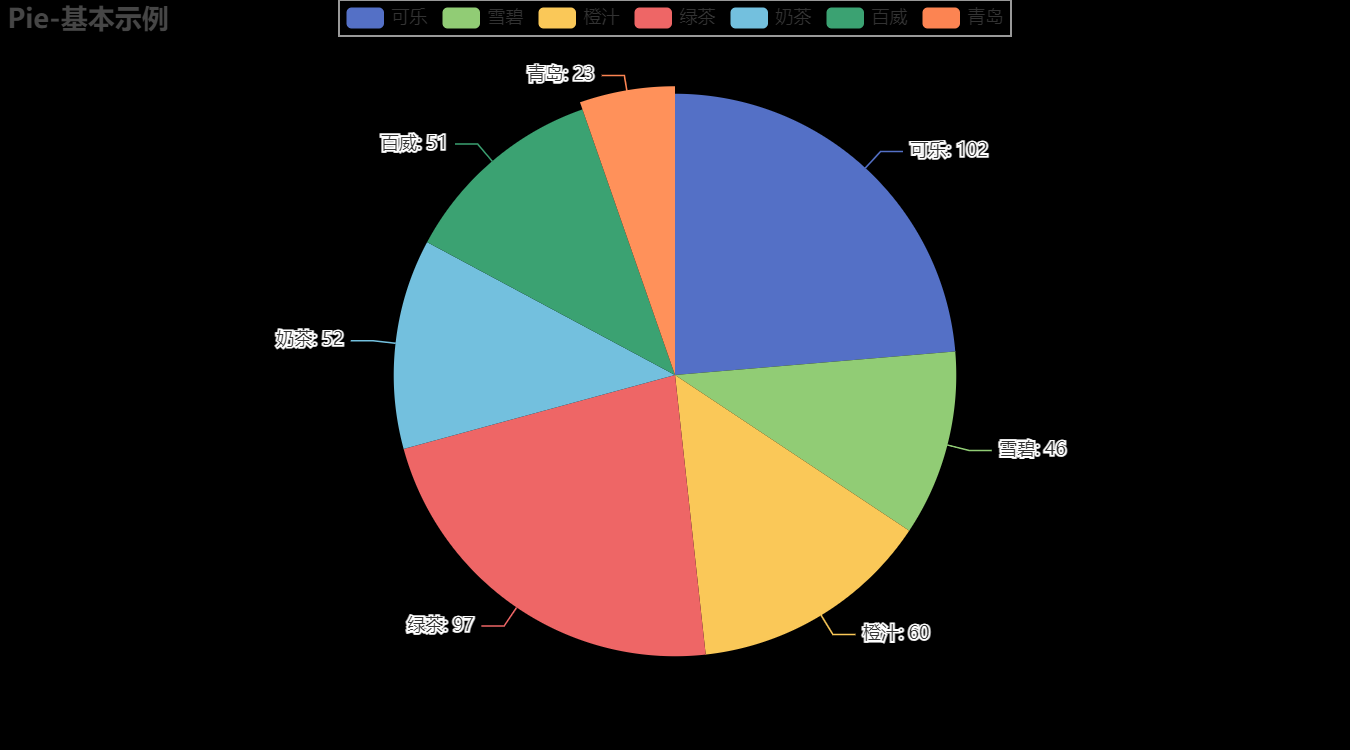
3.1.4 散点图Scatter
import pyecharts.options as opts
from pyecharts.charts import Scatter
"""
Gallery 使用 pyecharts 1.1.0
参考地址: https://echarts.apache.org/examples/editor.html?c=scatter-simple
目前无法实现的功能:
1、暂无
"""
data = [
[10.0, 8.04],
[8.0, 6.95],
[13.0, 7.58],
[9.0, 8.81],
[11.0, 8.33],
[14.0, 9.96],
[6.0, 7.24],
[4.0, 4.26],
[12.0, 10.84],
[7.0, 4.82],
[5.0, 5.68],
]
data.sort(key=lambda x: x[0])
x_data = [d[0] for d in data]
y_data = [d[1] for d in data]
(
Scatter()
.add_xaxis(xaxis_data=x_data)
.add_yaxis(
series_name="",
y_axis=y_data,
symbol_size=20,
label_opts=opts.LabelOpts(is_show=False),
)
.set_series_opts()
.set_global_opts(
xaxis_opts=opts.AxisOpts(
type_="value", splitline_opts=opts.SplitLineOpts(is_show=True)
),
yaxis_opts=opts.AxisOpts(
type_="value",
axistick_opts=opts.AxisTickOpts(is_show=True),
splitline_opts=opts.SplitLineOpts(is_show=True),
),
tooltip_opts=opts.TooltipOpts(is_show=False),
)
.render("basic_scatter_chart.html")
)
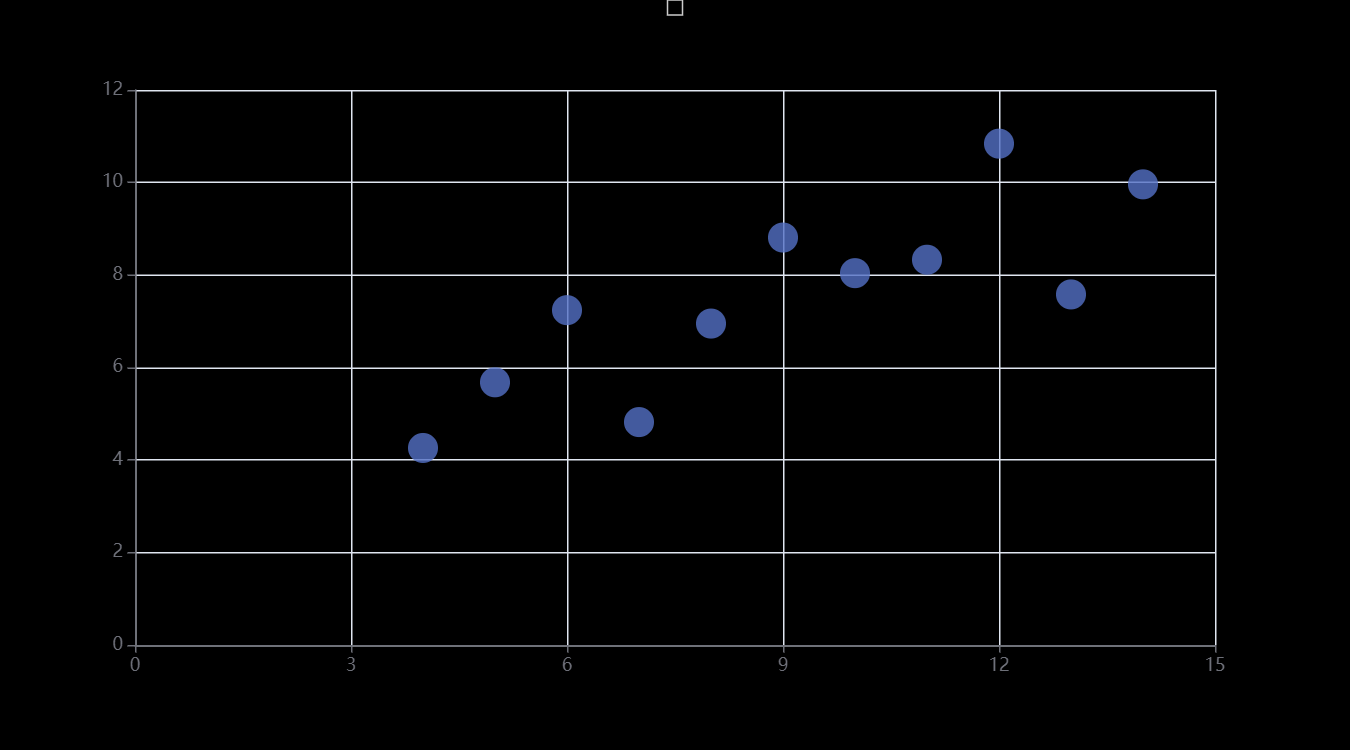
3.1.5 热力图HeatMap
import random
from pyecharts import options as opts
from pyecharts.charts import HeatMap
from pyecharts.faker import Faker
value = [[i, j, random.randint(0, 50)] for i in range(24) for j in range(7)]
c = (
HeatMap()
.add_xaxis(Faker.clock)
.add_yaxis(
"series0", Faker.week, value, label_opts=opts.LabelOpts(position="middle")
)
.set_global_opts(
title_opts=opts.TitleOpts(title="HeatMap-基本示例"),
visualmap_opts=opts.VisualMapOpts(),
)
.render("heatmap_base.html")
)
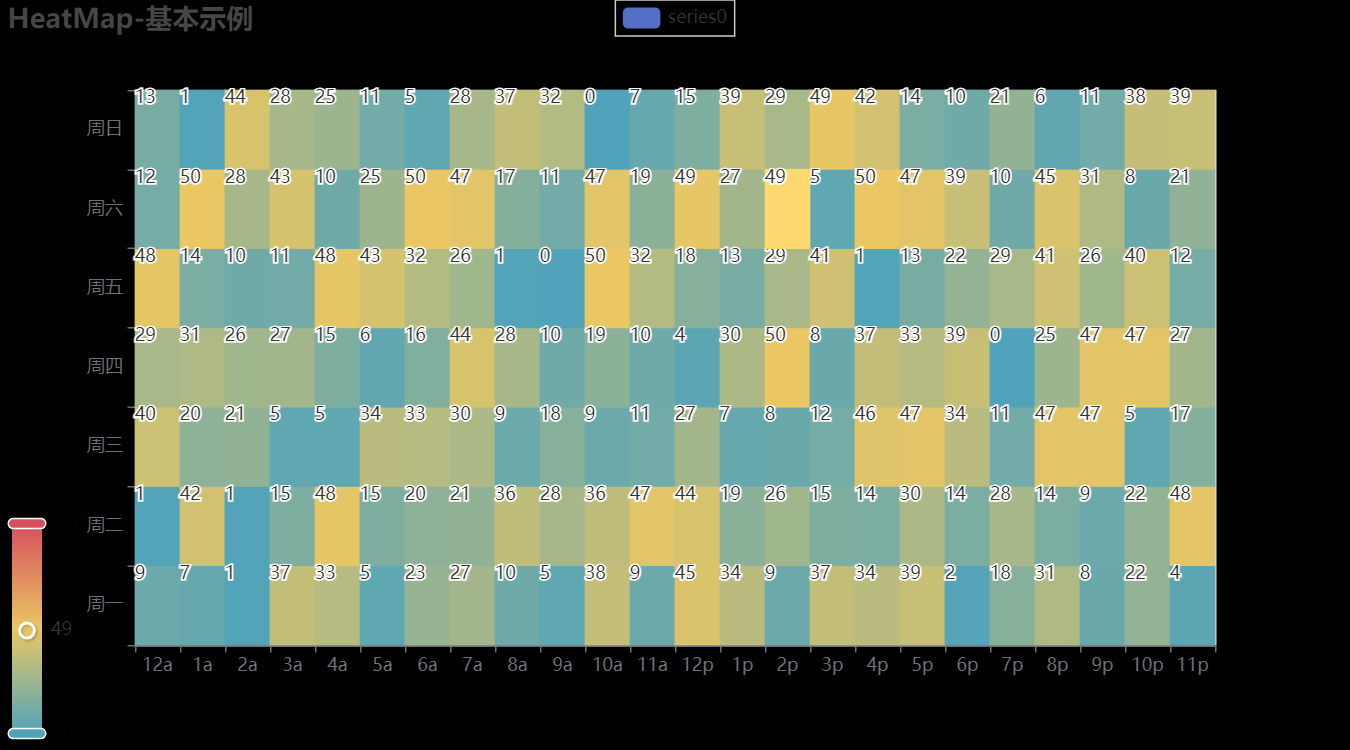
3.1.6 树图Tree
from pyecharts import options as opts
from pyecharts.charts import Tree
data = [
{
"children": [
{
"name": "B"},
{
"children": [{
"children": [{
"name": "I"}], "name": "E"}, {
"name": "F"}],
"name": "C",
},
{
"children": [
{
"children": [{
"name": "J"}, {
"name": "K"}], "name": "G"},
{
"name": "H"},
],
"name": "D",
},
],
"name": "A",
}
]
c = (
Tree()
.add("", data)
.set_global_opts(title_opts=opts.TitleOpts(title="Tree-基本示例"))
.render("tree_base.html")
)
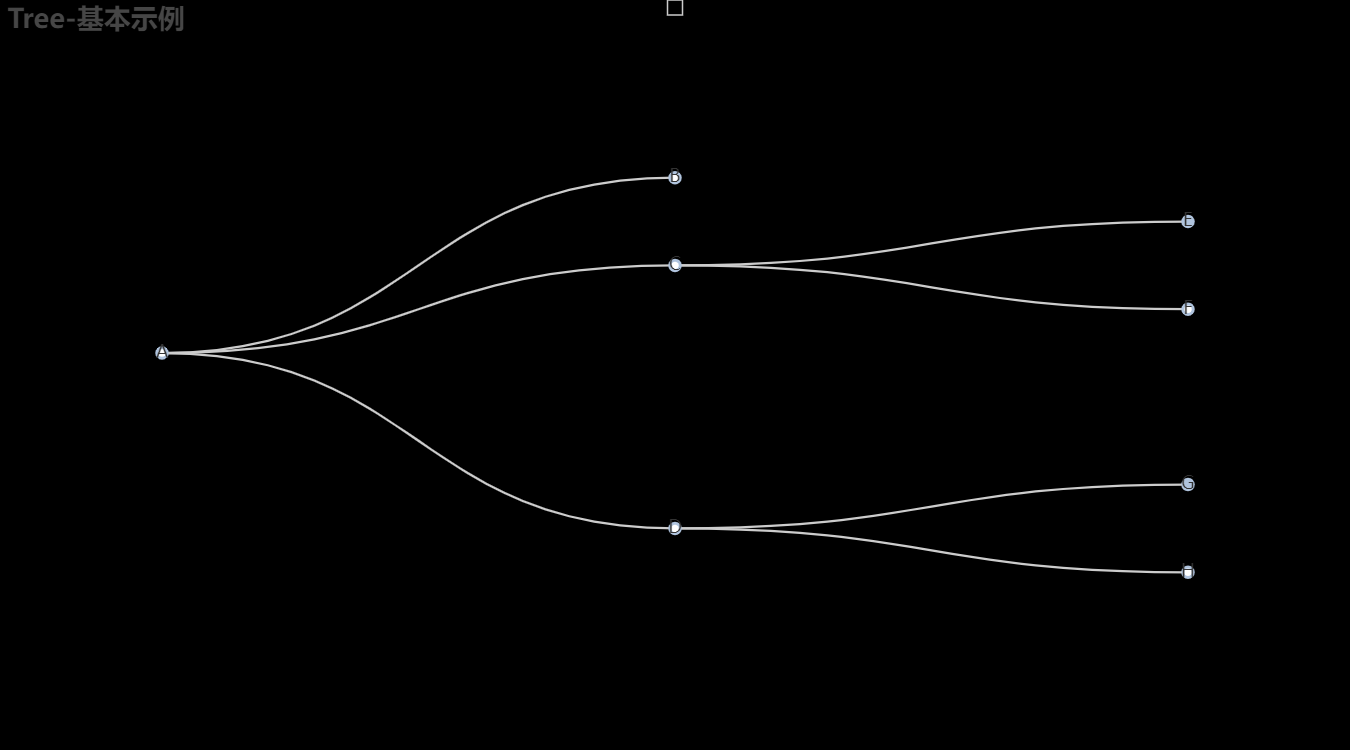
3.1.7 地图Map
from pyecharts import options as opts
from pyecharts.charts import Map
from pyecharts.faker import Faker
c = (
Map()
.add("商家A", [list(z) for z in zip(Faker.provinces, Faker.values())], "china")
.set_global_opts(title_opts=opts.TitleOpts(title="Map-基本示例"))
.render("map_base.html")
)
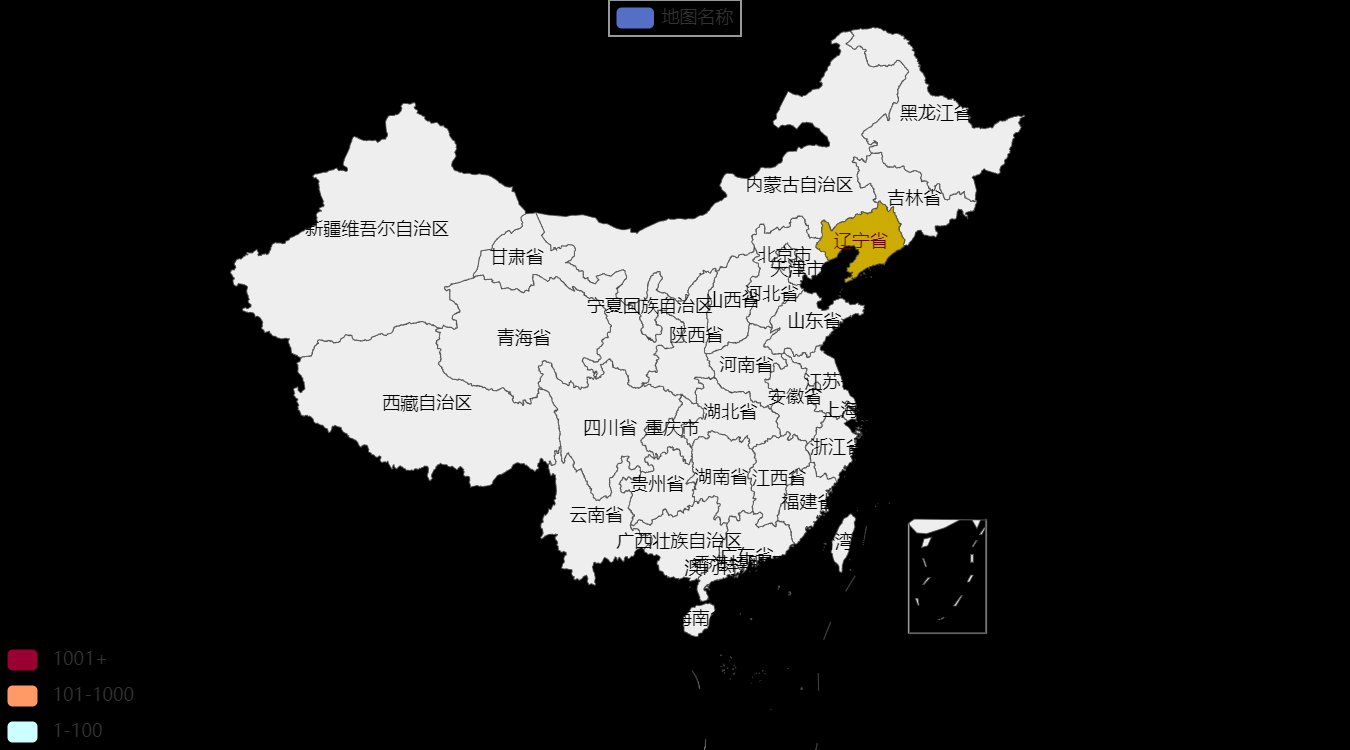
3.2 高级图表
3.2.1 日历图Calendar
import datetime
import random
from pyecharts import options as opts
from pyecharts.charts import Calendar
begin = datetime.date(2017, 1, 1)
end = datetime.date(2017, 12, 31)
data = [
[str(begin + datetime.timedelta(days=i)), random.randint(1000, 25000)]
for i in range((end - begin).days + 1)
]
c = (
Calendar()
.add("", data, calendar_opts=opts.CalendarOpts(range_="2017"))
.set_global_opts(
title_opts=opts.TitleOpts(title="Calendar-2017年微信步数情况"),
visualmap_opts=opts.VisualMapOpts(
max_=20000,
min_=500,
orient="horizontal",
is_piecewise=True,
pos_top="230px",
pos_left="100px",
),
)
.render("calendar_base.html")
)
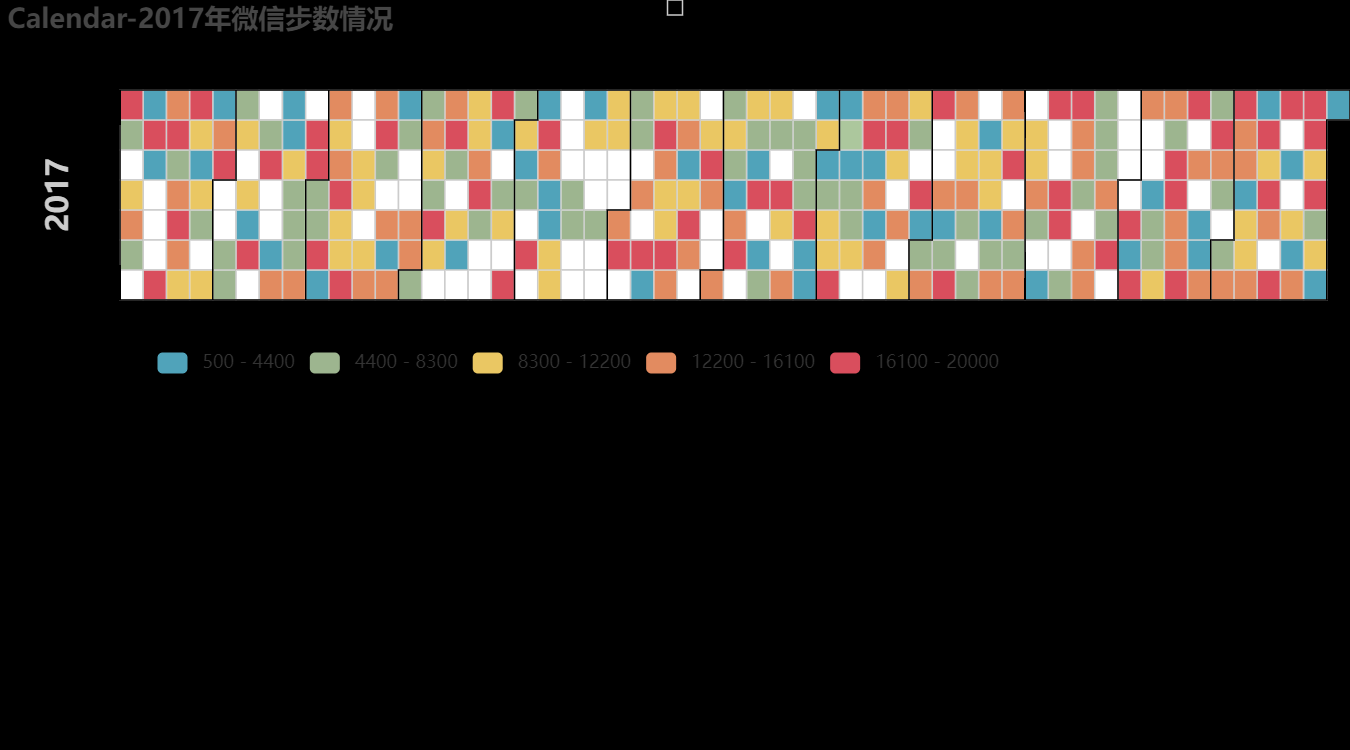
3.2.2 极坐标图Polar
import random
from pyecharts import options as opts
from pyecharts.charts import Polar
data = [(i, random.randint(1, 100)) for i in range(101)]
c = (
Polar()
.add("", data, type_="scatter", label_opts=opts.LabelOpts(is_show=False))
.set_global_opts(title_opts=opts.TitleOpts(title="Polar-Scatter0"))
.render("polar_scatter_0.html")
)
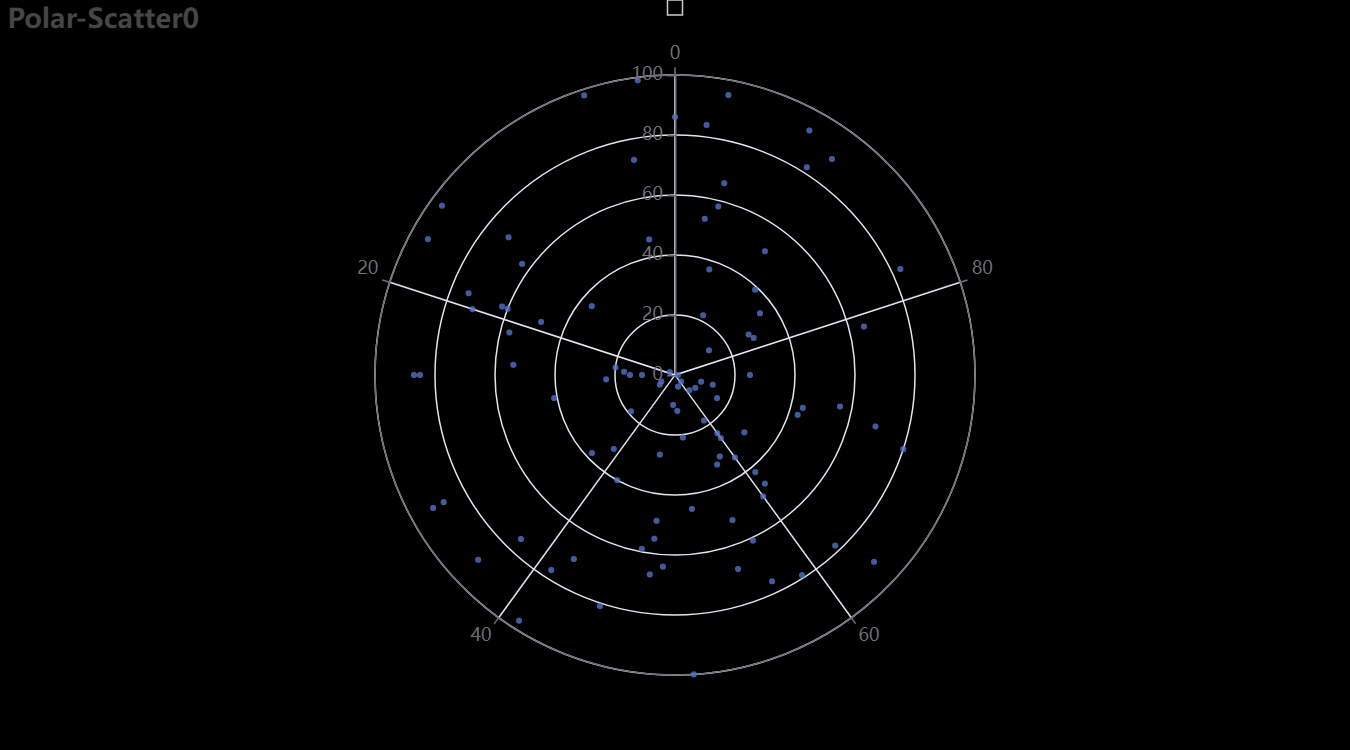
3.2.3 词云图WordCloud
import pyecharts.options as opts
from pyecharts.charts import WordCloud
"""
Gallery 使用 pyecharts 1.1.0
参考地址: https://gallery.echartsjs.com/editor.html?c=xS1jMxuOVm
目前无法实现的功能:
1、暂无
"""
data = [
("生活资源", "999"),
("供热管理", "888"),
("供气质量", "777"),
("生活用水管理", "688"),
("一次供水问题", "588"),
("交通运输", "516"),
("城市交通", "515"),
("环境保护", "483"),
("房地产管理", "462"),
("城乡建设", "449"),
("社会保障与福利", "429"),
("社会保障", "407"),
("文体与教育管理", "406"),
("公共安全", "406"),
("公交运输管理", "386"),
("出租车运营管理", "385"),
("供热管理", "375"),
("市容环卫", "355"),
("自然资源管理", "355"),
("粉尘污染", "335"),
("噪声污染", "324"),
("土地资源管理", "304"),
("物业服务与管理", "304"),
("医疗卫生", "284"),
("粉煤灰污染", "284"),
("占道", "284"),
("供热发展", "254"),
("农村土地规划管理", "254"),
("生活噪音", "253"),
("供热单位影响", "253"),
("城市供电", "223"),
("房屋质量与安全", "223"),
("大气污染", "223"),
("房屋安全", "223"),
("文化活动", "223"),
("拆迁管理", "223"),
("公共设施", "223"),
("供气质量", "223"),
("供电管理", "223"),
("燃气管理", "152"),
("教育管理", "152"),
("医疗纠纷", "152"),
("执法监督", "152"),
("设备安全", "152"),
("政务建设", "152"),
("县区、开发区", "152"),
("宏观经济", "152"),
("教育管理", "112"),
("社会保障", "112"),
("生活用水管理", "112"),
("物业服务与管理", "112"),
("分类列表", "112"),
("农业生产", "112"),
("二次供水问题", "112"),
("城市公共设施", "92"),
("拆迁政策咨询", "92"),
("物业服务", "92"),
("物业管理", "92"),
("社会保障保险管理", "92"),
("低保管理", "92"),
("文娱市场管理", "72"),
("城市交通秩序管理", "72"),
("执法争议", "72"),
("商业烟尘污染", "72"),
("占道堆放", "71"),
("地上设施", "71"),
("水质", "71"),
("无水", "71"),
("供热单位影响", "71"),
("人行道管理", "71"),
("主网原因", "71"),
("集中供热", "71"),
("客运管理", "71"),
("国有公交(大巴)管理", "71"),
("工业粉尘污染", "71"),
("治安案件", "71"),
("压力容器安全", "71"),
("身份证管理", "71"),
("群众健身", "41"),
("工业排放污染", "41"),
("破坏森林资源", "41"),
("市场收费", "41"),
("生产资金", "41"),
("生产噪声", "41"),
("农村低保", "41"),
("劳动争议", "41"),
("劳动合同争议", "41"),
("劳动报酬与福利", "41"),
("医疗事故", "21"),
("停供", "21"),
("基础教育", "21"),
("职业教育", "21"),
("物业资质管理", "21"),
("拆迁补偿", "21"),
("设施维护", "21"),
("市场外溢", "11"),
("占道经营", "11"),
("树木管理", "11"),
("农村基础设施", "11"),
("无水", "11"),
("供气质量", "11"),
("停气", "11"),
("市政府工作部门(含部门管理机构、直属单位)", "11"),
("燃气管理", "11"),
("市容环卫", "11"),
("新闻传媒", "11"),
("人才招聘", "11"),
("市场环境", "11"),
("行政事业收费", "11"),
("食品安全与卫生", "11"),
("城市交通", "11"),
("房地产开发", "11"),
("房屋配套问题", "11"),
("物业服务", "11"),
("物业管理", "11"),
("占道", "11"),
("园林绿化", "11"),
("户籍管理及身份证", "11"),
("公交运输管理", "11"),
("公路(水路)交通", "11"),
("房屋与图纸不符", "11"),
("有线电视", "11"),
("社会治安", "11"),
("林业资源", "11"),
("其他行政事业收费", "11"),
("经营性收费", "11"),
("食品安全与卫生", "11"),
("体育活动", "11"),
("有线电视安装及调试维护", "11"),
("低保管理", "11"),
("劳动争议", "11"),
("社会福利及事务", "11"),
("一次供水问题", "11"),
]
(
WordCloud()
.add(series_name="热点分析", data_pair=data, word_size_range=[6, 66])
.set_global_opts(
title_opts=opts.TitleOpts(
title="热点分析", title_textstyle_opts=opts.TextStyleOpts(font_size=23)
),
tooltip_opts=opts.TooltipOpts(is_show=True),
)
.render("basic_wordcloud.html")
)
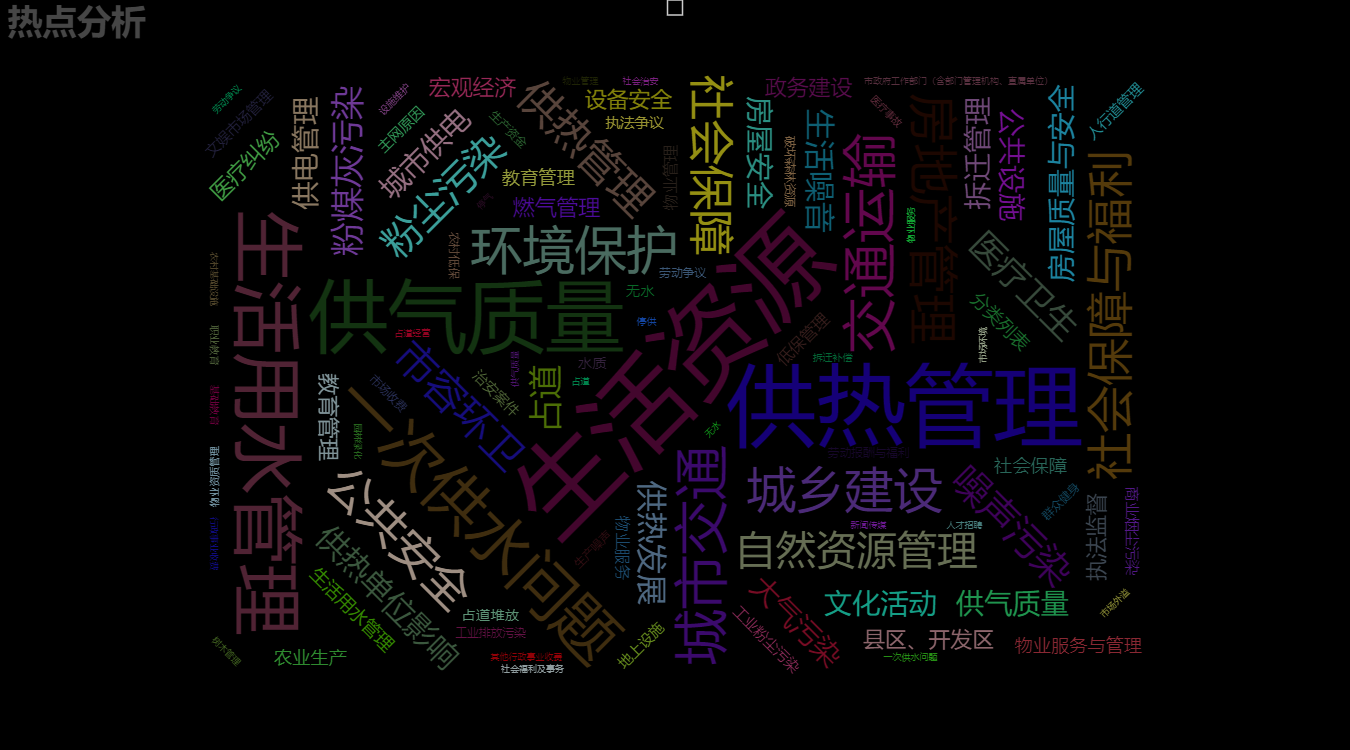
3.3 3D图表
3.3.1 3D折线图Line3D
import math
from pyecharts import options as opts
from pyecharts.charts import Line3D
from pyecharts.faker import Faker
data = []
for t in range(0, 25000):
_t = t / 1000
x = (1 + 0.25 * math.cos(75 * _t)) * math.cos(_t)
y = (1 + 0.25 * math.cos(75 * _t)) * math.sin(_t)
z = _t + 2.0 * math.sin(75 * _t)
data.append([x, y, z])
c = (
Line3D()
.add(
"",
data,
xaxis3d_opts=opts.Axis3DOpts(Faker.clock, type_="value"),
yaxis3d_opts=opts.Axis3DOpts(Faker.week_en, type_="value"),
grid3d_opts=opts.Grid3DOpts(
width=100, depth=100, rotate_speed=150, is_rotate=True
),
)
.set_global_opts(
visualmap_opts=opts.VisualMapOpts(
max_=30, min_=0, range_color=Faker.visual_color
),
title_opts=opts.TitleOpts(title="Line3D-旋转的弹簧"),
)
.render("line3d_autorotate.html")
)
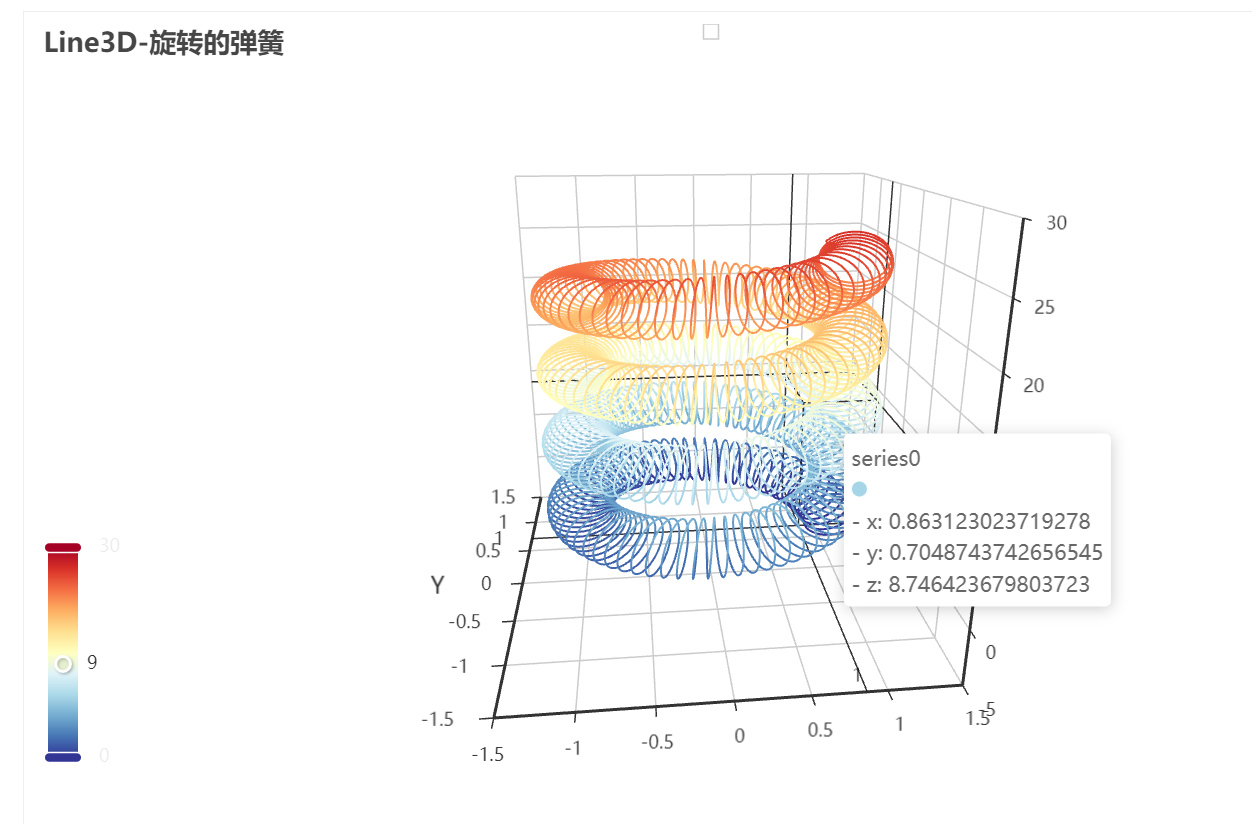
3.3.2 3D柱状图Bar3D
import random
from pyecharts import options as opts
from pyecharts.charts import Bar3D
from pyecharts.faker import Faker
data = [(i, j, random.randint(0, 12)) for i in range(6) for j in range(24)]
c = (
Bar3D()
.add(
"",
[[d[1], d[0], d[2]] for d in data],
xaxis3d_opts=opts.Axis3DOpts(Faker.clock, type_="category"),
yaxis3d_opts=opts.Axis3DOpts(Faker.week_en, type_="category"),
zaxis3d_opts=opts.Axis3DOpts(type_="value"),
)
.set_global_opts(
visualmap_opts=opts.VisualMapOpts(max_=20),
title_opts=opts.TitleOpts(title="Bar3D-基本示例"),
)
.render("bar3d_base.html")
)
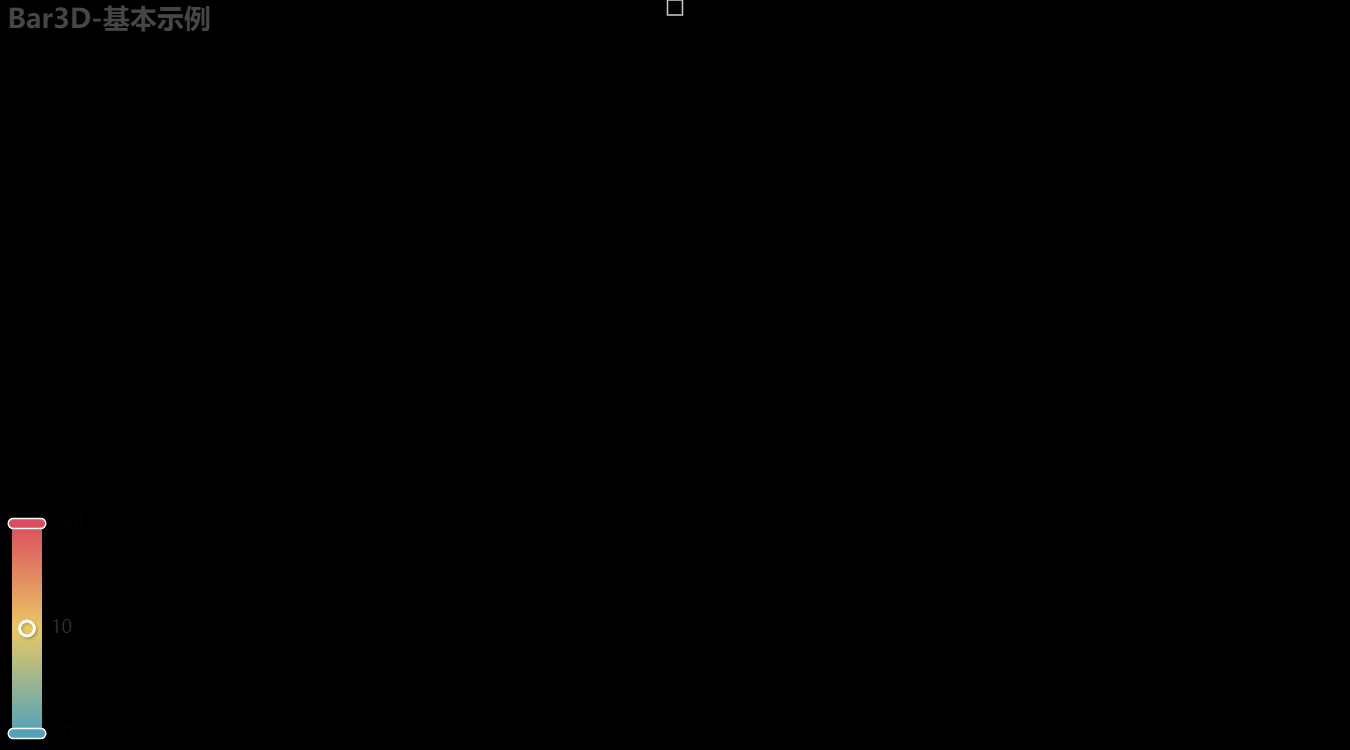
3.3.3 3D散点图Scatter3D
import asyncio
from aiohttp import TCPConnector, ClientSession
import pyecharts.options as opts
from pyecharts.charts import Scatter3D
"""
Gallery 使用 pyecharts 1.1.0
参考地址: https://echarts.apache.org/examples/editor.html?c=scatter3d&gl=1&theme=dark
目前无法实现的功能:
1、暂时无法对 Grid3D 设置 轴线和轴坐标的 style (非白色背景下有问题)
"""
async def get_json_data(url: str) -> dict:
async with ClientSession(connector=TCPConnector(ssl=False)) as session:
async with session.get(url=url) as response:
return await response.json()
# 获取官方的数据
data = asyncio.run(
get_json_data(
url="https://echarts.apache.org/examples/data/asset/data/nutrients.json"
)
)
# 列名映射
field_indices = {
"calcium": 3,
"calories": 12,
"carbohydrate": 8,
"fat": 10,
"fiber": 5,
"group": 1,
"id": 16,
"monounsat": 14,
"name": 0,
"polyunsat": 15,
"potassium": 7,
"protein": 2,
"saturated": 13,
"sodium": 4,
"sugars": 9,
"vitaminc": 6,
"water": 11,
}
# 配置 config
config_xAxis3D = "protein"
config_yAxis3D = "fiber"
config_zAxis3D = "sodium"
config_color = "fiber"
config_symbolSize = "vitaminc"
# 构造数据
data = [
[
item[field_indices[config_xAxis3D]],
item[field_indices[config_yAxis3D]],
item[field_indices[config_zAxis3D]],
item[field_indices[config_color]],
item[field_indices[config_symbolSize]],
index,
]
for index, item in enumerate(data)
]
(
Scatter3D() # bg_color="black"
.add(
series_name="",
data=data,
xaxis3d_opts=opts.Axis3DOpts(
name=config_xAxis3D,
type_="value",
# textstyle_opts=opts.TextStyleOpts(color="#fff"),
),
yaxis3d_opts=opts.Axis3DOpts(
name=config_yAxis3D,
type_="value",
# textstyle_opts=opts.TextStyleOpts(color="#fff"),
),
zaxis3d_opts=opts.Axis3DOpts(
name=config_zAxis3D,
type_="value",
# textstyle_opts=opts.TextStyleOpts(color="#fff"),
),
grid3d_opts=opts.Grid3DOpts(width=100, height=100, depth=100),
)
.set_global_opts(
visualmap_opts=[
opts.VisualMapOpts(
type_="color",
is_calculable=True,
dimension=3,
pos_top="10",
max_=79 / 2,
range_color=[
"#1710c0",
"#0b9df0",
"#00fea8",
"#00ff0d",
"#f5f811",
"#f09a09",
"#fe0300",
],
),
opts.VisualMapOpts(
type_="size",
is_calculable=True,
dimension=4,
pos_bottom="10",
max_=2.4 / 2,
range_size=[10, 40],
),
]
)
.render("scatter3d.html")
)
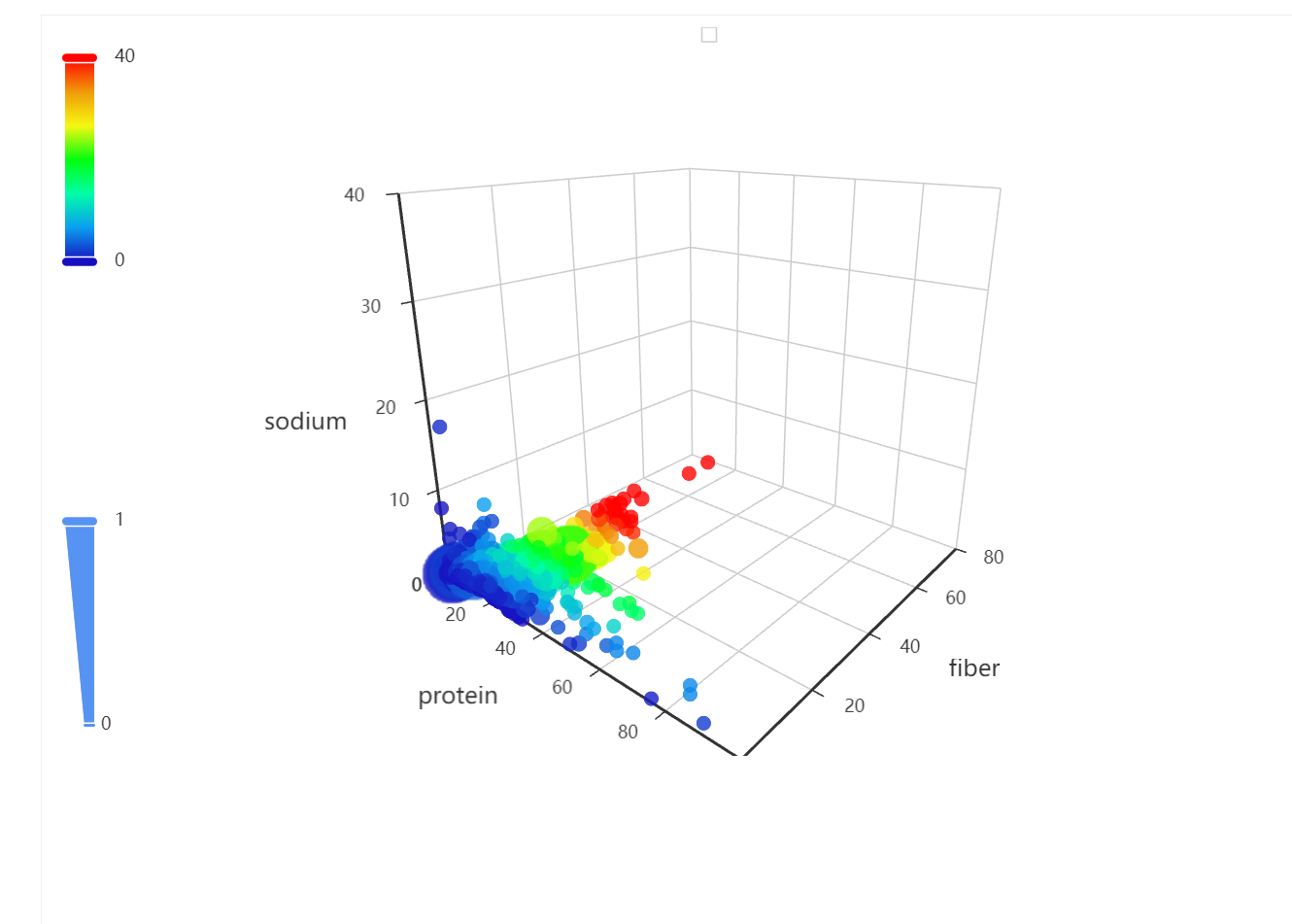
3.3.4 3D地图Map3D
from pyecharts import options as opts
from pyecharts.charts import Map3D
from pyecharts.globals import ChartType
c = (
Map3D()
.add_schema(
itemstyle_opts=opts.ItemStyleOpts(
color="rgb(5,101,123)",
opacity=1,
border_width=0.8,
border_color="rgb(62,215,213)",
),
map3d_label=opts.Map3DLabelOpts(
is_show=True,
text_style=opts.TextStyleOpts(
color="#fff", font_size=16, background_color="rgba(0,0,0,0)"
),
),
emphasis_label_opts=opts.LabelOpts(is_show=True),
light_opts=opts.Map3DLightOpts(
main_color="#fff",
main_intensity=1.2,
is_main_shadow=False,
main_alpha=55,
main_beta=10,
ambient_intensity=0.3,
),
)
.add(series_name="", data_pair="", maptype=ChartType.MAP3D)
.set_global_opts(
title_opts=opts.TitleOpts(title="全国行政区划地图-Base"),
visualmap_opts=opts.VisualMapOpts(is_show=False),
tooltip_opts=opts.TooltipOpts(is_show=True),
)
.render("map3d_china_base.html")
)

3.4 组合图表
3.4.1 并行多图Grid
from pyecharts import options as opts
from pyecharts.charts import Bar, Grid, Line
x_data = ["{}月".format(i) for i in range(1, 13)]
bar = (
Bar()
.add_xaxis(x_data)
.add_yaxis(
"蒸发量",
[2.0, 4.9, 7.0, 23.2, 25.6, 76.7, 135.6, 162.2, 32.6, 20.0, 6.4, 3.3],
yaxis_index=0,
color="#d14a61",
)
.add_yaxis(
"降水量",
[2.6, 5.9, 9.0, 26.4, 28.7, 70.7, 175.6, 182.2, 48.7, 18.8, 6.0, 2.3],
yaxis_index=1,
color="#5793f3",
)
.extend_axis(
yaxis=opts.AxisOpts(
name="蒸发量",
type_="value",
min_=0,
max_=250,
position="right",
axisline_opts=opts.AxisLineOpts(
linestyle_opts=opts.LineStyleOpts(color="#d14a61")
),
axislabel_opts=opts.LabelOpts(formatter="{value} ml"),
)
)
.extend_axis(
yaxis=opts.AxisOpts(
type_="value",
name="温度",
min_=0,
max_=25,
position="left",
axisline_opts=opts.AxisLineOpts(
linestyle_opts=opts.LineStyleOpts(color="#675bba")
),
axislabel_opts=opts.LabelOpts(formatter="{value} °C"),
splitline_opts=opts.SplitLineOpts(
is_show=True, linestyle_opts=opts.LineStyleOpts(opacity=1)
),
)
)
.set_global_opts(
yaxis_opts=opts.AxisOpts(
name="降水量",
min_=0,
max_=250,
position="right",
offset=80,
axisline_opts=opts.AxisLineOpts(
linestyle_opts=opts.LineStyleOpts(color="#5793f3")
),
axislabel_opts=opts.LabelOpts(formatter="{value} ml"),
),
title_opts=opts.TitleOpts(title="Grid-多 Y 轴示例"),
tooltip_opts=opts.TooltipOpts(trigger="axis", axis_pointer_type="cross"),
)
)
line = (
Line()
.add_xaxis(x_data)
.add_yaxis(
"平均温度",
[2.0, 2.2, 3.3, 4.5, 6.3, 10.2, 20.3, 23.4, 23.0, 16.5, 12.0, 6.2],
yaxis_index=2,
color="#675bba",
label_opts=opts.LabelOpts(is_show=False),
)
)
bar.overlap(line)
grid = Grid()
grid.add(bar, opts.GridOpts(pos_left="5%", pos_right="20%"), is_control_axis_index=True)
grid.render("grid_multi_yaxis.html")
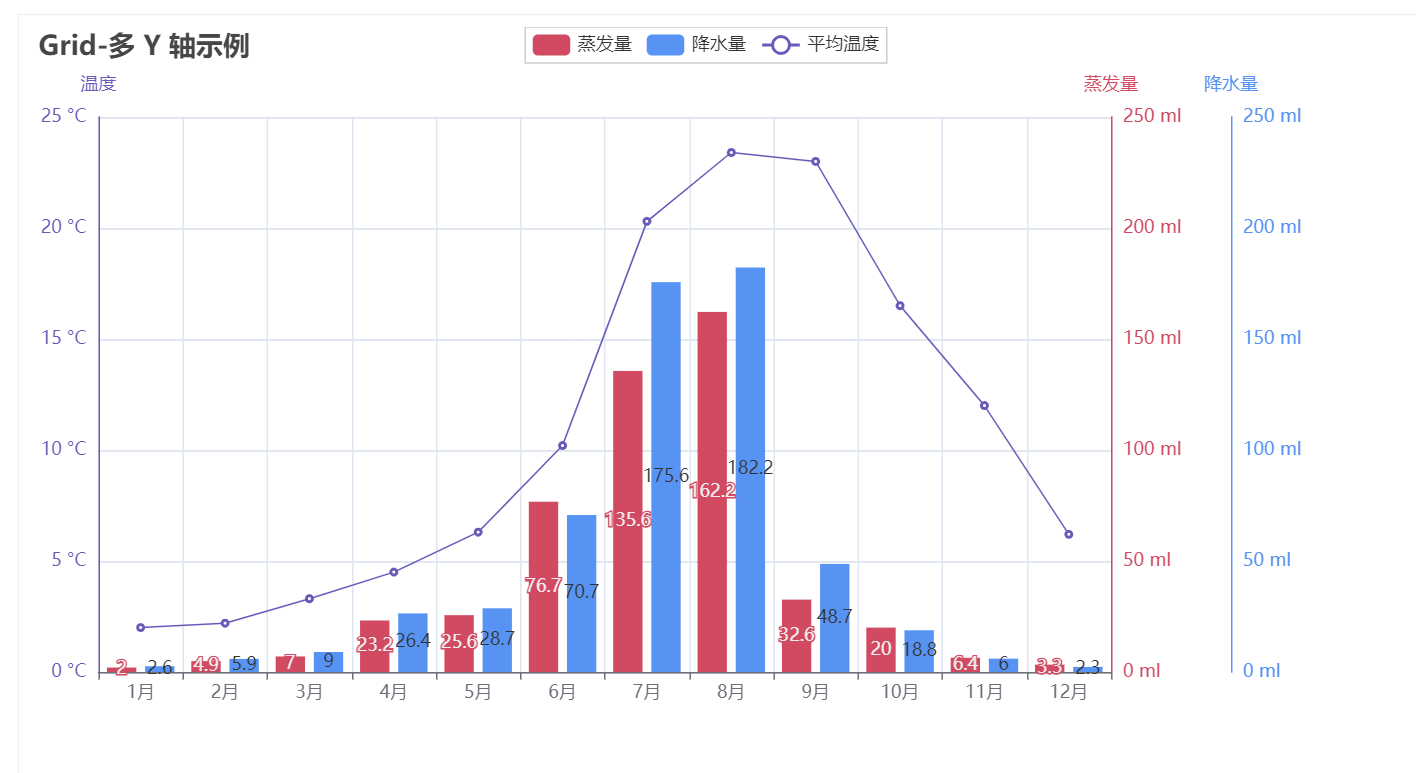
3.4.2 顺序多图Page
from pyecharts import options as opts
from pyecharts.charts import Bar, Grid, Line, Liquid, Page, Pie
from pyecharts.commons.utils import JsCode
from pyecharts.components import Table
from pyecharts.faker import Faker
def bar_datazoom_slider() -> Bar:
c = (
Bar()
.add_xaxis(Faker.days_attrs)
.add_yaxis("商家A", Faker.days_values)
.set_global_opts(
title_opts=opts.TitleOpts(title="Bar-DataZoom(slider-水平)"),
datazoom_opts=[opts.DataZoomOpts()],
)
)
return c
def line_markpoint() -> Line:
c = (
Line()
.add_xaxis(Faker.choose())
.add_yaxis(
"商家A",
Faker.values(),
markpoint_opts=opts.MarkPointOpts(data=[opts.MarkPointItem(type_="min")]),
)
.add_yaxis(
"商家B",
Faker.values(),
markpoint_opts=opts.MarkPointOpts(data=[opts.MarkPointItem(type_="max")]),
)
.set_global_opts(title_opts=opts.TitleOpts(title="Line-MarkPoint"))
)
return c
def pie_rosetype() -> Pie:
v = Faker.choose()
c = (
Pie()
.add(
"",
[list(z) for z in zip(v, Faker.values())],
radius=["30%", "75%"],
center=["25%", "50%"],
rosetype="radius",
label_opts=opts.LabelOpts(is_show=False),
)
.add(
"",
[list(z) for z in zip(v, Faker.values())],
radius=["30%", "75%"],
center=["75%", "50%"],
rosetype="area",
)
.set_global_opts(title_opts=opts.TitleOpts(title="Pie-玫瑰图示例"))
)
return c
def grid_mutil_yaxis() -> Grid:
x_data = ["{}月".format(i) for i in range(1, 13)]
bar = (
Bar()
.add_xaxis(x_data)
.add_yaxis(
"蒸发量",
[2.0, 4.9, 7.0, 23.2, 25.6, 76.7, 135.6, 162.2, 32.6, 20.0, 6.4, 3.3],
yaxis_index=0,
color="#d14a61",
)
.add_yaxis(
"降水量",
[2.6, 5.9, 9.0, 26.4, 28.7, 70.7, 175.6, 182.2, 48.7, 18.8, 6.0, 2.3],
yaxis_index=1,
color="#5793f3",
)
.extend_axis(
yaxis=opts.AxisOpts(
name="蒸发量",
type_="value",
min_=0,
max_=250,
position="right",
axisline_opts=opts.AxisLineOpts(
linestyle_opts=opts.LineStyleOpts(color="#d14a61")
),
axislabel_opts=opts.LabelOpts(formatter="{value} ml"),
)
)
.extend_axis(
yaxis=opts.AxisOpts(
type_="value",
name="温度",
min_=0,
max_=25,
position="left",
axisline_opts=opts.AxisLineOpts(
linestyle_opts=opts.LineStyleOpts(color="#675bba")
),
axislabel_opts=opts.LabelOpts(formatter="{value} °C"),
splitline_opts=opts.SplitLineOpts(
is_show=True, linestyle_opts=opts.LineStyleOpts(opacity=1)
),
)
)
.set_global_opts(
yaxis_opts=opts.AxisOpts(
name="降水量",
min_=0,
max_=250,
position="right",
offset=80,
axisline_opts=opts.AxisLineOpts(
linestyle_opts=opts.LineStyleOpts(color="#5793f3")
),
axislabel_opts=opts.LabelOpts(formatter="{value} ml"),
),
title_opts=opts.TitleOpts(title="Grid-多 Y 轴示例"),
tooltip_opts=opts.TooltipOpts(trigger="axis", axis_pointer_type="cross"),
)
)
line = (
Line()
.add_xaxis(x_data)
.add_yaxis(
"平均温度",
[2.0, 2.2, 3.3, 4.5, 6.3, 10.2, 20.3, 23.4, 23.0, 16.5, 12.0, 6.2],
yaxis_index=2,
color="#675bba",
label_opts=opts.LabelOpts(is_show=False),
)
)
bar.overlap(line)
return Grid().add(
bar, opts.GridOpts(pos_left="5%", pos_right="20%"), is_control_axis_index=True
)
def liquid_data_precision() -> Liquid:
c = (
Liquid()
.add(
"lq",
[0.3254],
label_opts=opts.LabelOpts(
font_size=50,
formatter=JsCode(
"""function (param) {
return (Math.floor(param.value * 10000) / 100) + '%';
}"""
),
position="inside",
),
)
.set_global_opts(title_opts=opts.TitleOpts(title="Liquid-数据精度"))
)
return c
def table_base() -> Table:
table = Table()
headers = ["City name", "Area", "Population", "Annual Rainfall"]
rows = [
["Brisbane", 5905, 1857594, 1146.4],
["Adelaide", 1295, 1158259, 600.5],
["Darwin", 112, 120900, 1714.7],
["Hobart", 1357, 205556, 619.5],
["Sydney", 2058, 4336374, 1214.8],
["Melbourne", 1566, 3806092, 646.9],
["Perth", 5386, 1554769, 869.4],
]
table.add(headers, rows).set_global_opts(
title_opts=opts.ComponentTitleOpts(title="Table")
)
return table
def page_simple_layout():
page = Page(layout=Page.SimplePageLayout)
page.add(
bar_datazoom_slider(),
line_markpoint(),
pie_rosetype(),
grid_mutil_yaxis(),
liquid_data_precision(),
table_base(),
)
page.render("page_simple_layout.html")
if __name__ == "__main__":
page_simple_layout()
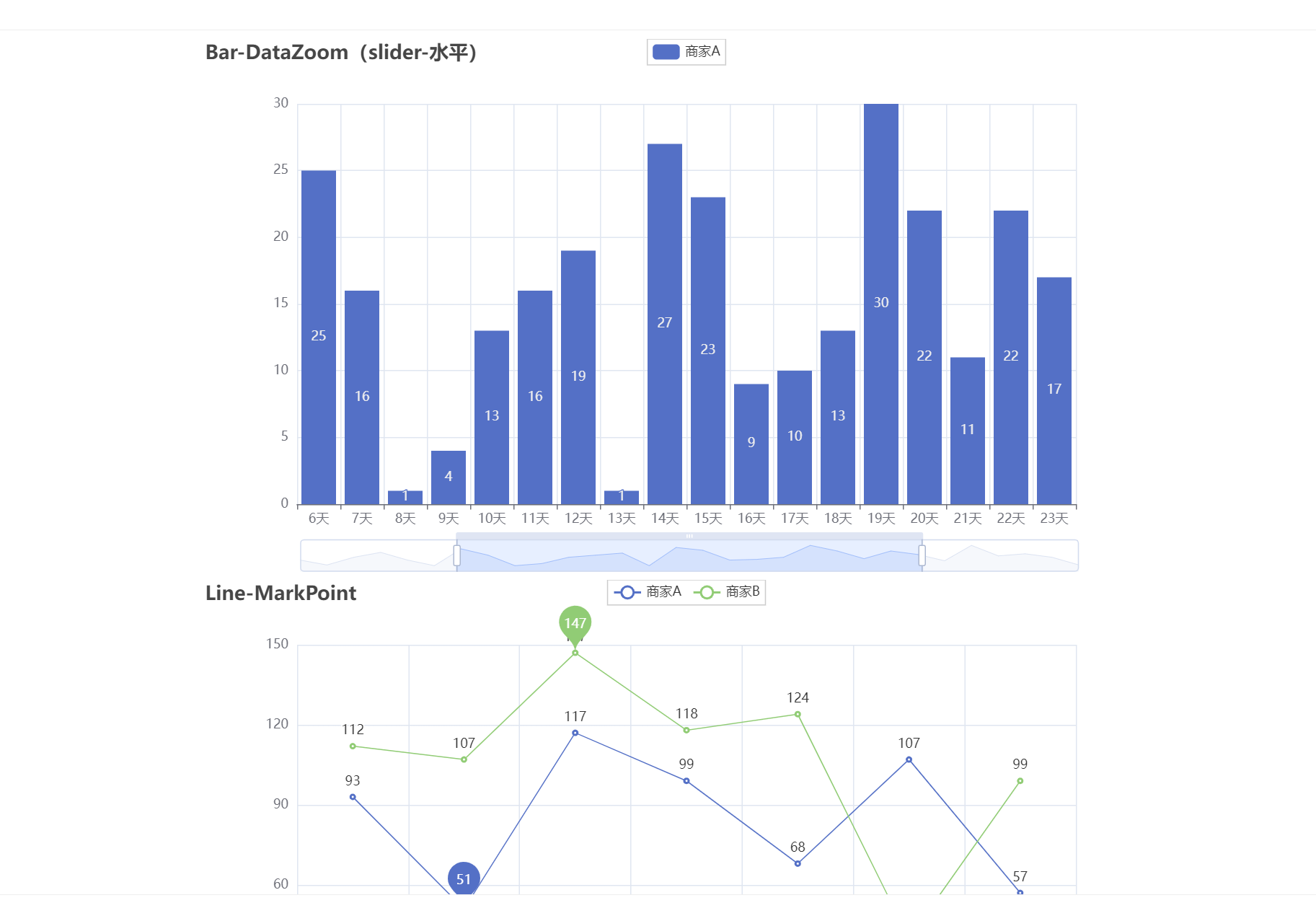
3.4.3 选项卡多图Tab
from pyecharts import options as opts
from pyecharts.charts import Bar, Grid, Line, Pie, Tab
from pyecharts.faker import Faker
def bar_datazoom_slider() -> Bar:
c = (
Bar()
.add_xaxis(Faker.days_attrs)
.add_yaxis("商家A", Faker.days_values)
.set_global_opts(
title_opts=opts.TitleOpts(title="Bar-DataZoom(slider-水平)"),
datazoom_opts=[opts.DataZoomOpts()],
)
)
return c
def line_markpoint() -> Line:
c = (
Line()
.add_xaxis(Faker.choose())
.add_yaxis(
"商家A",
Faker.values(),
markpoint_opts=opts.MarkPointOpts(data=[opts.MarkPointItem(type_="min")]),
)
.add_yaxis(
"商家B",
Faker.values(),
markpoint_opts=opts.MarkPointOpts(data=[opts.MarkPointItem(type_="max")]),
)
.set_global_opts(title_opts=opts.TitleOpts(title="Line-MarkPoint"))
)
return c
def pie_rosetype() -> Pie:
v = Faker.choose()
c = (
Pie()
.add(
"",
[list(z) for z in zip(v, Faker.values())],
radius=["30%", "75%"],
center=["25%", "50%"],
rosetype="radius",
label_opts=opts.LabelOpts(is_show=False),
)
.add(
"",
[list(z) for z in zip(v, Faker.values())],
radius=["30%", "75%"],
center=["75%", "50%"],
rosetype="area",
)
.set_global_opts(title_opts=opts.TitleOpts(title="Pie-玫瑰图示例"))
)
return c
def grid_mutil_yaxis() -> Grid:
x_data = ["{}月".format(i) for i in range(1, 13)]
bar = (
Bar()
.add_xaxis(x_data)
.add_yaxis(
"蒸发量",
[2.0, 4.9, 7.0, 23.2, 25.6, 76.7, 135.6, 162.2, 32.6, 20.0, 6.4, 3.3],
yaxis_index=0,
color="#d14a61",
)
.add_yaxis(
"降水量",
[2.6, 5.9, 9.0, 26.4, 28.7, 70.7, 175.6, 182.2, 48.7, 18.8, 6.0, 2.3],
yaxis_index=1,
color="#5793f3",
)
.extend_axis(
yaxis=opts.AxisOpts(
name="蒸发量",
type_="value",
min_=0,
max_=250,
position="right",
axisline_opts=opts.AxisLineOpts(
linestyle_opts=opts.LineStyleOpts(color="#d14a61")
),
axislabel_opts=opts.LabelOpts(formatter="{value} ml"),
)
)
.extend_axis(
yaxis=opts.AxisOpts(
type_="value",
name="温度",
min_=0,
max_=25,
position="left",
axisline_opts=opts.AxisLineOpts(
linestyle_opts=opts.LineStyleOpts(color="#675bba")
),
axislabel_opts=opts.LabelOpts(formatter="{value} °C"),
splitline_opts=opts.SplitLineOpts(
is_show=True, linestyle_opts=opts.LineStyleOpts(opacity=1)
),
)
)
.set_global_opts(
yaxis_opts=opts.AxisOpts(
name="降水量",
min_=0,
max_=250,
position="right",
offset=80,
axisline_opts=opts.AxisLineOpts(
linestyle_opts=opts.LineStyleOpts(color="#5793f3")
),
axislabel_opts=opts.LabelOpts(formatter="{value} ml"),
),
title_opts=opts.TitleOpts(title="Grid-多 Y 轴示例"),
tooltip_opts=opts.TooltipOpts(trigger="axis", axis_pointer_type="cross"),
)
)
line = (
Line()
.add_xaxis(x_data)
.add_yaxis(
"平均温度",
[2.0, 2.2, 3.3, 4.5, 6.3, 10.2, 20.3, 23.4, 23.0, 16.5, 12.0, 6.2],
yaxis_index=2,
color="#675bba",
label_opts=opts.LabelOpts(is_show=False),
)
)
bar.overlap(line)
return Grid().add(
bar, opts.GridOpts(pos_left="5%", pos_right="20%"), is_control_axis_index=True
)
tab = Tab()
tab.add(bar_datazoom_slider(), "bar-example")
tab.add(line_markpoint(), "line-example")
tab.add(pie_rosetype(), "pie-example")
tab.add(grid_mutil_yaxis(), "grid-example")
tab.render("tab_base.html")
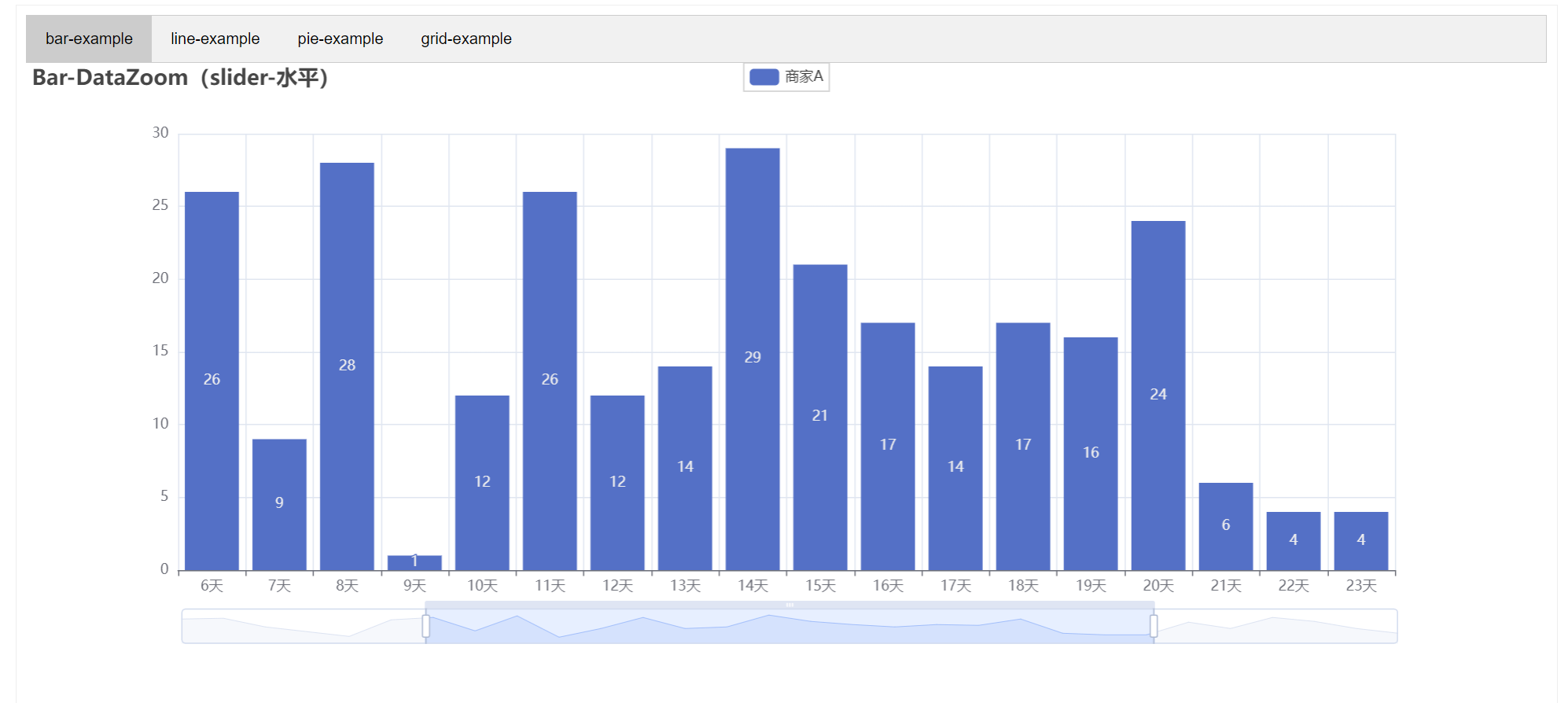
3.4.4 时间线轮播多图Timeline
from pyecharts import options as opts
from pyecharts.charts import Bar, Timeline
from pyecharts.faker import Faker
tl = Timeline()
for i in range(2015, 2020):
bar = (
Bar()
.add_xaxis(Faker.choose())
.add_yaxis("商家A", Faker.values())
.add_yaxis("商家B", Faker.values())
.set_global_opts(title_opts=opts.TitleOpts("某商店{}年营业额".format(i)))
)
tl.add(bar, "{}年".format(i))
tl.render("timeline_multi_axis.html")