效果图:
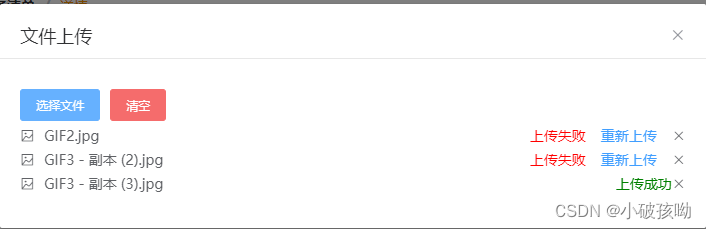
不废话了,直接上代码!!!
HTML部分:
<template>
<div class="container">
<el-upload
class="upload-demo"
accept=".jpg,.JPG,.png,.PNG"
action="#"
:headers="{ 'Auth': token }"
:multiple="true"
:auto-upload="true"
:http-request="uploadFile1"
:on-progress="onProgress"
:before-upload="beforefileListUpload"
:show-file-list="false"
:file-list="newFileList">
<el-button slot="trigger" size="small" type="primary" style="margin-right: 10px">选择文件</el-button>
<!-- <el-button class="handle-upload" size="small" type="primary" @click="uploadData()" :loading="loadingFile1">开始上传</el-button> -->
<el-button size="small" type="danger" @click="removeAll()">清空</el-button>
</el-upload>
<!-- 进度条 -->
<el-progress v-if="progressFlag" :percentage="loadProgress"></el-progress>
<div v-for="(item,index) in newFileList" :key="item.uid" class="file-list">
<div class="file-list-left">
<i class="el-icon-picture-outline"></i>
<span>{
{ item.name }}</span>
</div>
<div class="file-list-right">
<span v-if="item.isSuccess" style="color: green;">上传成功</span>
<span v-if="!item.isSuccess" style="color: red;">上传失败</span>
<span v-if="!item.isSuccess" @click="uploadFile1(item)">重新上传</span>
<i class="el-icon-close" @click="handleRemove1(index)"></i>
</div>
</div>
</div>
</template>before-upload 也可以这样写,进行自定义传参。
:before-upload="(file) => {return beforefileListUpload('UploadFile3',item,scope.row)}"
js部分:
export default {
data() {
return {
loadingFile1: false,
token: '',
actionUrlapi: baseUrl + 'api/ops-resource/attach/upload-uploadAllFile-link',
loadProgress: 0, // 动态显示进度条
progressFlag: false, // 关闭进度条
newFileList: [], // 保存所有选择的图片 isSuccess是否上传成功,true:成功 false:失败
showFileList: [], // 已上传文件列表
}
},
created(){
const token = JSON.parse(window.localStorage.getItem('token'));
this.token = token.content;
},
props:{
paramsData: {
type: Object,
default: {}
}
},
methods: {
// 上传之前
beforefileListUpload(file){
let obj = {
id:new Date(),
name: file.name,
isSuccess: false,
other1:'',
other2:'',
file:file
}
this.newFileList.push(obj)
},
// 文件上传时
onProgress(event, file, fileList) {
this.progressFlag = true; // 显示进度条
this.loadProgress = parseInt(event.percent); // 动态获取文件上传进度
if (this.loadProgress >= 100) {
this.loadProgress = 100
setTimeout( () => {this.progressFlag = false}, 1000) // 一秒后关闭进度条
}
},
// 上传方法
uploadFile1(item) {
let formData = new FormData();
formData.append("sourceSystem", 'MES2');
formData.append("sourceType", this.paramsData.inspectionType);
formData.append("sourceId", this.paramsData.id);
formData.append("hierarchyCode", 'MES2');
formData.append("files", item.file)
api.queryUploadUploadAllFileLink(formData).then((res) => {
this.$message.success('上传成功!')
this.newFileList.forEach((option) => {
if(option.name == item.file.name){
option.isSuccess = true;
}
})
// console.log(this.newFileList,'上传结果');
}).catch(() => {
this.$message.error('上传失败!')
// console.log(this.newFileList,'上传失败结果');
})
},
// 删除图片
handleRemove1(index) {
this.newFileList.splice(index,1);
},
// 清空
removeAll(){
this.newFileList = [];
},
},
}css部分:
<style scoped lang="scss">
.handle-upload{
margin-left: 10px;
}
.file-list{
margin: 5px 0;
display: flex;
flex-direction: row;
justify-content: space-between;
a{
color: #409EFF;
margin: 0 10px;
}
.file-list-left{
i{
margin-right: 10px;
}
}
.file-list-right{
span:nth-child(2){
color: #409EFF;
margin: 0 15px;
cursor: pointer;
}
i{
cursor: pointer;
}
}
}
.file-list:hover{
background-color: #eee;
}
</style>至此完成!!!
测试有效!!!感谢支持!!!