安装
npm install electron --save-dev
“electron”: “^6.0.2”
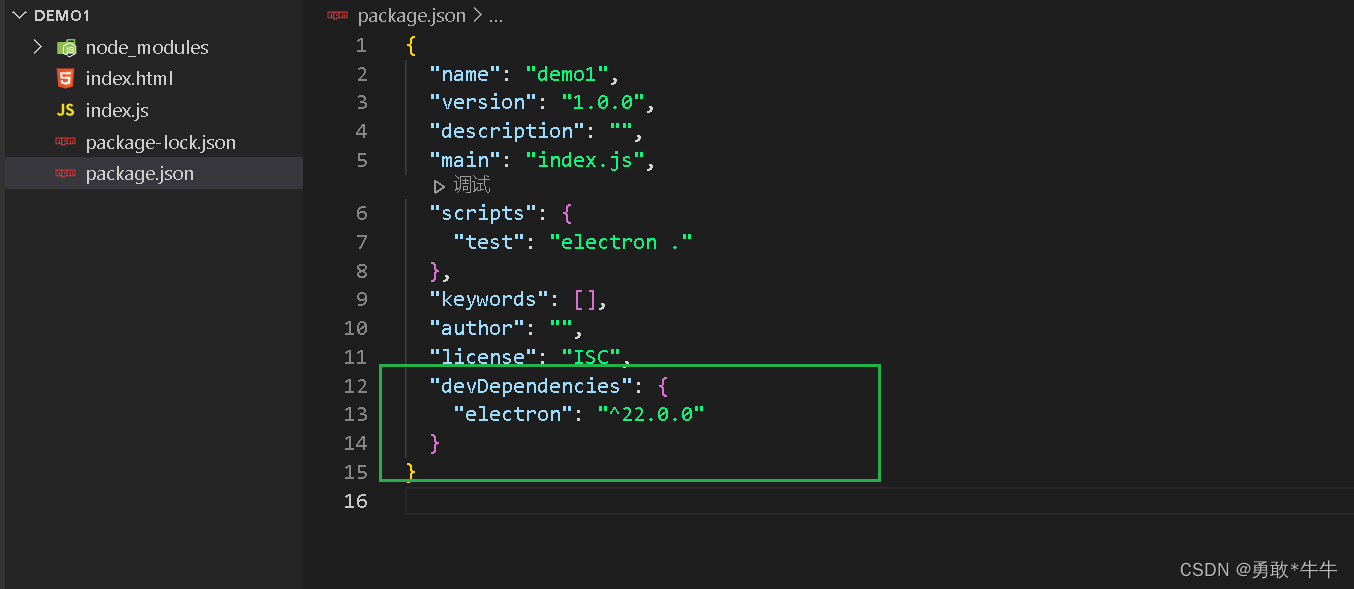
程序入口文件,index.js
const {
app,BrowserWindow} = require("electron");
app.on("ready",function(){
let win = new BrowserWindow({
//使用app对象来创建一个窗口
width: 800,
height:600
});
win.loadFile('./index.html')//需要显示的内容
})
配置pack.json
{
"name": "demo1",
"version": "1.0.0",
"description": "",
"main": "index.js",
"scripts": {
"test": "electron ."
},
"keywords": [],
"author": "",
"license": "ISC",
"devDependencies": {
"electron": "^22.0.0"
}
}
启动
npm run test
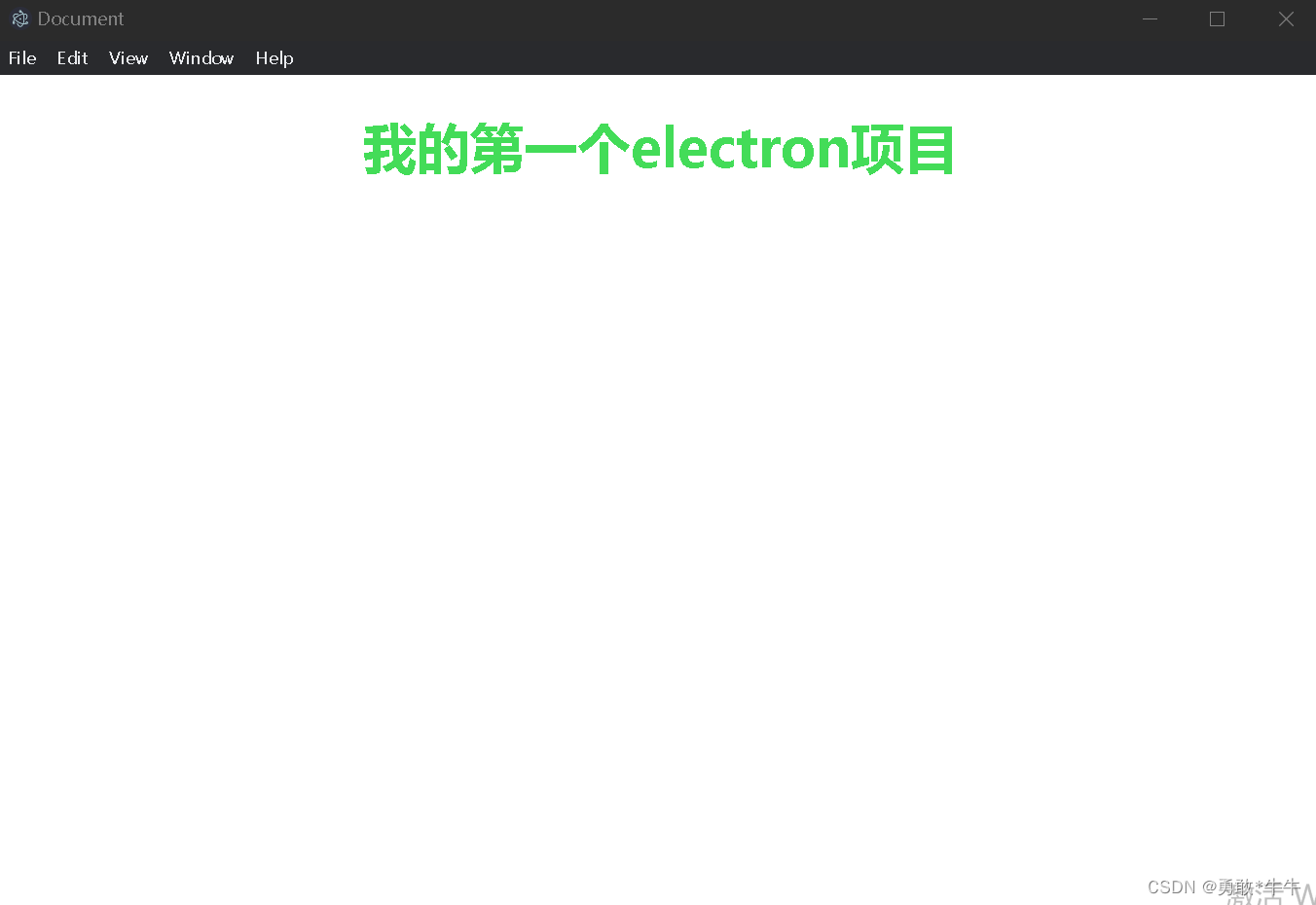
创建自定义的菜单
const {
Menu} = require('electron');
const template =[
{
label:"主菜单1",
submenu:[
{
label:'菜单1.1'},
{
label:'菜单1.2'},
{
label:'菜单1.3'},
{
label:'菜单1.4'}
]
},
{
label:"主菜单2",
submenu:[
{
label:'菜单2.1'},
{
label:'菜单2.2'},
{
label:'菜单2.3'},
{
label:'菜单2.4'}
]
}
]
const myMenu = Menu.buildFromTemplate(template);//创建一个菜单的模板结构
Menu.setApplicationMenu(myMenu)//设置到应用程序
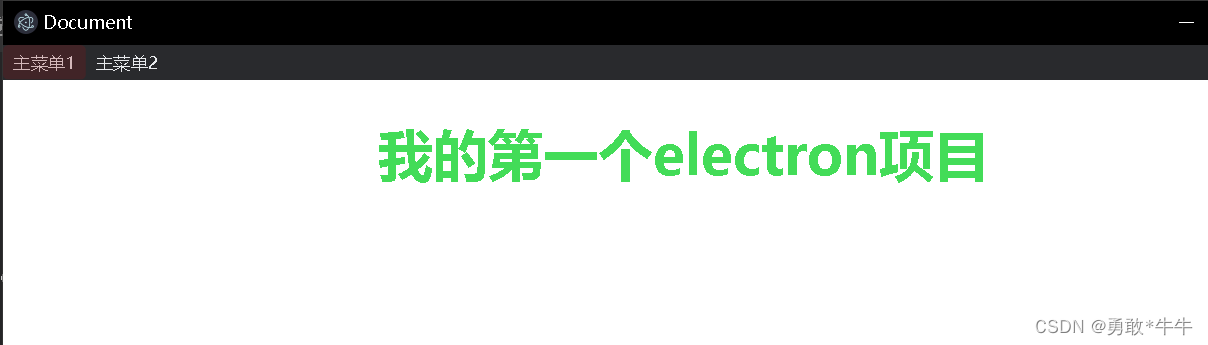
require('./menu.js')
const {
app,BrowserWindow} = require("electron");
let mainWindow = null;
app.on("ready",createWindow)
function createWindow (){
mainWindow = new BrowserWindow({
//使用app对象来创建一个窗口
width: 800,
height:600
});
mainWindow.loadFile('./index.html')//需要显示的内容
菜单单击事件,生成新的窗口
const {
Menu,BrowserWindow} = require('electron');
const template =[
{
label:"主菜单1",
submenu:[
{
label:'菜单1.1'},
{
label:'菜单1.2'},
{
label:'菜单1.3'},
{
label:'菜单1.4'}
]
},
{
label:"主菜单2",
submenu:[
{
label:'菜单2.1'},
{
label:'菜单2.2',
click:newWindow //点击打开一个新的窗口函数
},
{
label:'菜单2.3'},
{
label:'菜单2.4'}
]
}
]
const myMenu = Menu.buildFromTemplate(template);//创建一个菜单的模板结构
Menu.setApplicationMenu(myMenu)//设置到应用程序
let otherwin = null //窗口体
//打开一个新的窗口函数
function newWindow(){
otherwin = new BrowserWindow({
//使用app对象来创建一个窗口
width: 400,
height:300,
minWidth:400,
minHeight:300
});
otherwin.loadFile('./other.html')//需要显示的内容
otherwin.on("close",()=>{
//关闭时操作
otherwin = null
})
}

菜单快捷键的设置ctrl+n
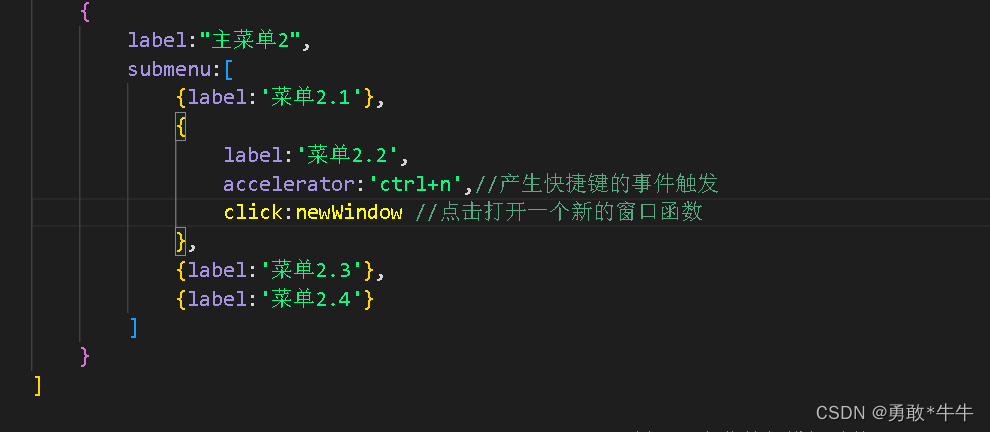
{
label:"主菜单2",
submenu:[
{
label:'菜单2.1'},
{
label:'菜单2.2',
accelerator:'ctrl+n',//产生快捷键的事件触发
click:newWindow //点击打开一个新的窗口函数
},
{
label:'菜单2.3'},
{
label:'菜单2.4'}
]
}
]
警告消除以及控制台显示与隐藏
- 不使用自定义的菜单
- 通过程序直接打开控制台
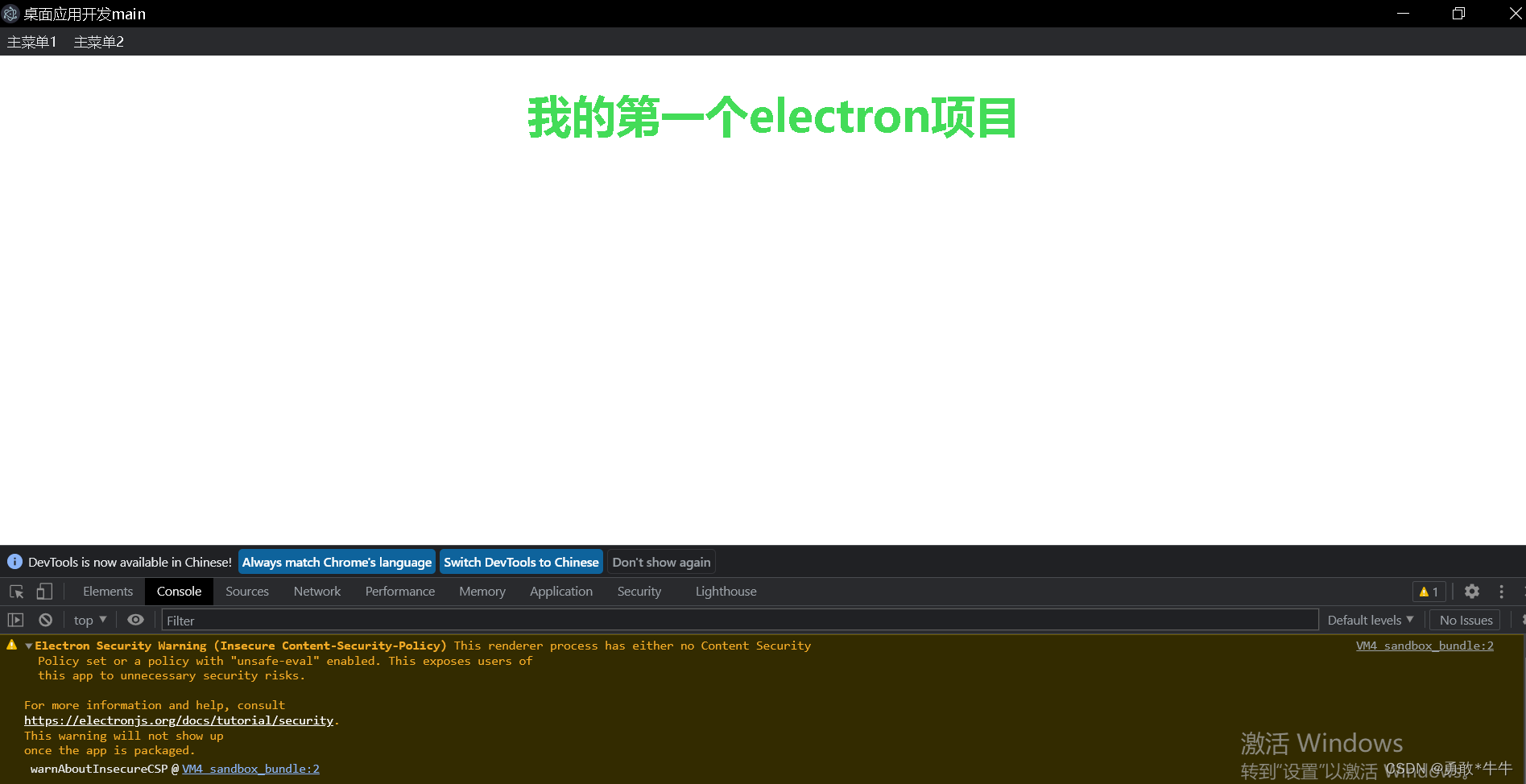
require('./menu.js')
const {
app,BrowserWindow} = require("electron");
let mainWindow = null;
app.on("ready",createWindow)
function createWindow (){
mainWindow = new BrowserWindow({
//使用app对象来创建一个窗口
width: 800,
height:600
});
mainWindow.webContents.openDevTools();//直接打开控制台
mainWindow.loadFile('./index.html');//需要显示的内容
mainWindow.on("close",()=>{
//关闭时操作
mainWindow = null
})
}
窗口体的配置可以有
function newWindow(){
otherwin = new BrowserWindow({
//使用app对象来创建一个窗口
width: 400,
height:300,
minWidth:400,
minHeight:300,
maxHeight:800,
maxWidth:600,
x:100,
y:50
});
otherwin.loadFile('./other.html')//需要显示的内容
otherwin.on("close",()=>{
//关闭时操作
otherwin = null
})
}
消除控制的警告信息
只需要增添上一个在主入口文件里面加上
process.env['ELECTRON_DISABLE_SECURITY_WARNINGS'] = 'true' //消除控制台警告
两个父子页面之间的相互通信
注意:请不要混淆方法 Window.open() 与方法 Document.open(),这两者的功能完全不同。为了使您的代码清楚明白,请使用 Window.open(),而不要使用Document.open().
opener
-
opener 属性是一个可读可写的属性,可返回对创建该窗口的 Window 对象的引用。—这句话怎么理解呢,例如
-
opener即谁打开我的,比如A页面利用window.open弹出了B页面窗口,那么A页面所在窗口就是B页面的opener,在B页面通过opener对象可以访问A页面。
-
注意:要求父窗口打开子窗口时须使用window.open方法才能使用window.opener回传值。
父:
let btn = document.querySelector('#btn');
btn.onclick = function(){
window.open('other.html')
}
let msgspan = document.querySelector('#msg')
window.addEventListener("message",msg_obj=>{
msgspan.innerText = msg_obj.data
})
子:
<body>
<h1>other页面</h1>
<button id="btn">发送信息给父窗口</button>
</body>
<script>
let btn = document.querySelector("#btn");
btn.onclick = function(){
window.opener.postMessage("我是来自子窗口的信息。。。。。。。")
}
</script>
基于这个网页开发不用考虑commjs,但是不要在混用这个es6的导入方式。
最终效果是:虽然写的是页面,但是通过这个electtron打开之后就会产生新的效果。
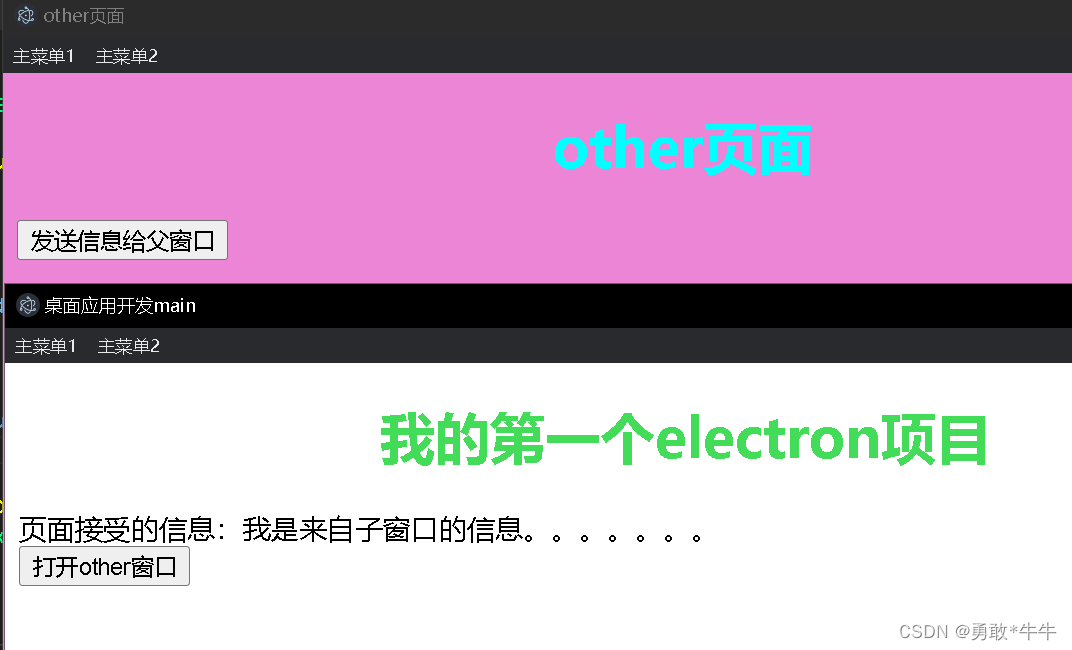
remote模块的使用
上面的这种打开的窗口就是说(暂时)没控制大小,是这个浏览器模式打开的方式,我可以通过这个electron的方法打开一个控制大小的窗口。(暂时就实现不了这个窗口之间的通信)
const BrowserWindow = require("electron").remote.BrowserWindow; //渲染进程里面需要使用这个构造方法。
let mainWindow= null;
let btn = document.querySelector('#btn');
btn.onclick = function(){
mainWindow = new BrowserWindow({
width: 300,
height:300,
})
mainWindow.loadFile('./other.html');//需要显示的内容
mainWindow.on("close",()=>{
//关闭时操作
mainWindow = null
})
}
let msgspan = document.querySelector('#msg')
//就不生效了
window.addEventListener("message",msg_obj=>{
msgspan.innerText = msg_obj.data
})
一些配置项:
require('./menu.js')
process.env['ELECTRON_DISABLE_SECURITY_WARNINGS'] = 'true' //消除控制台警告
const {
app,BrowserWindow} = require("electron");
let mainWindow = null;
app.on("ready",createWindow)
function createWindow (){
mainWindow = new BrowserWindow({
//使用app对象来创建一个本地应用的窗口
width: 800,
height:600,
webPreferences:{
nodeIntegration:true,//让引入html中的es6中的js可以使用require
enableRemoteModule:true,//让渲染进程可以使用remote
// contextIsolation:false // 把这一项require加上错误就会消失
}
});
mainWindow.webContents.openDevTools();//直接打开控制台
mainWindow.loadFile('./index.html');//需要显示的内容
mainWindow.on("close",()=>{
//关闭时操作
mainWindow = null
})
}