文章目录
提示:以下是本篇文章正文内容,下面案例可供参考
一、新建Library
1、创建空的Library模块
1)在Simulink界面新建一个空的Library模块
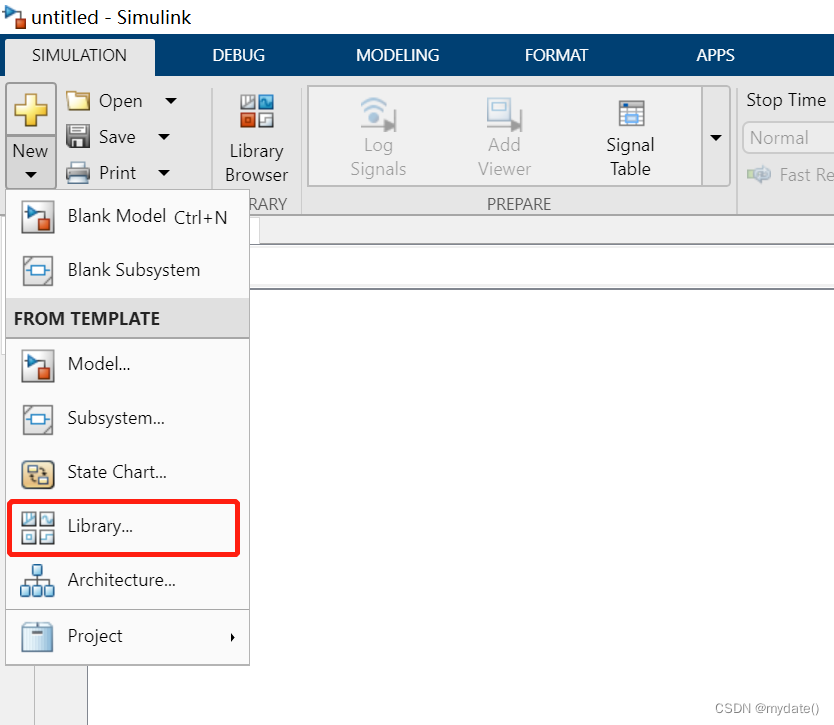
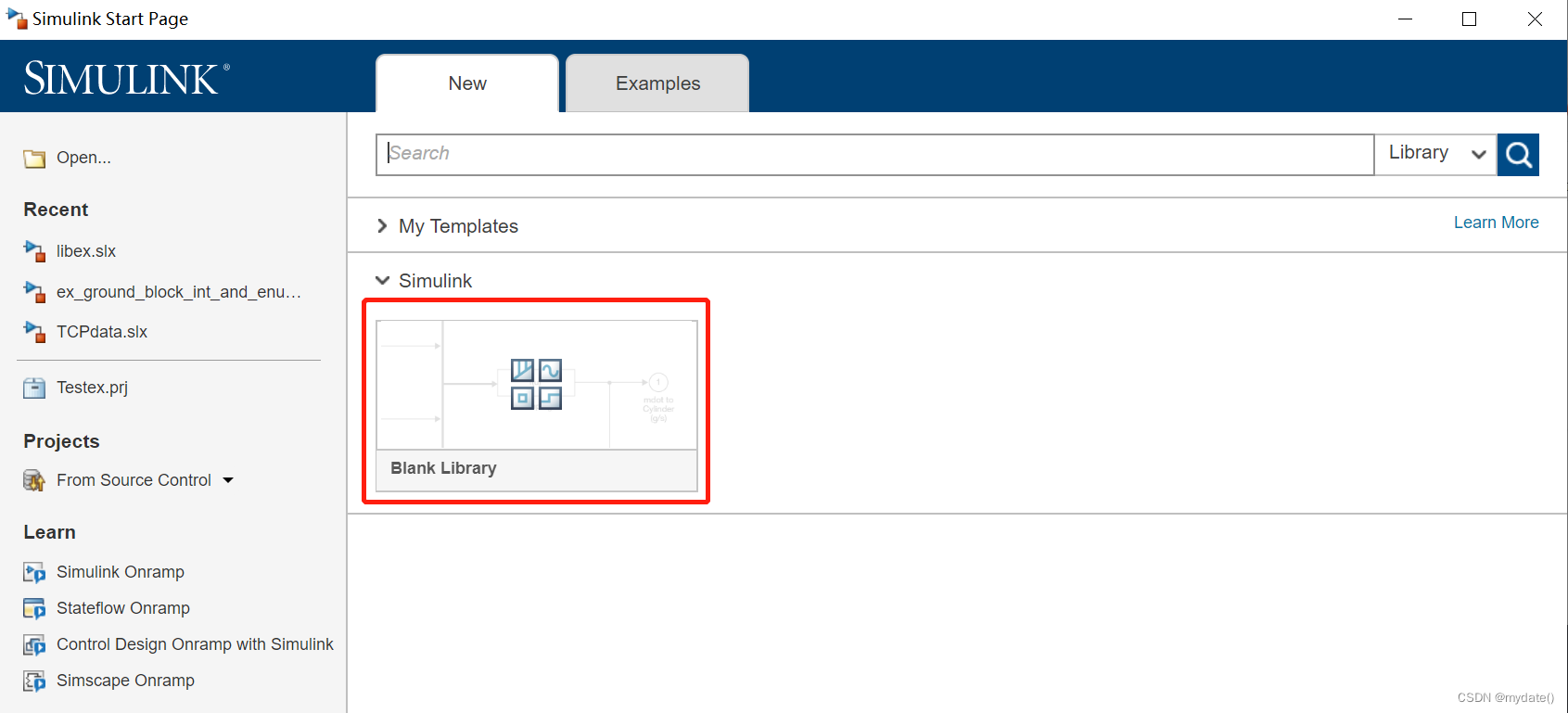
2、编辑Library
1)编辑Library逻辑并且另存为slx文件
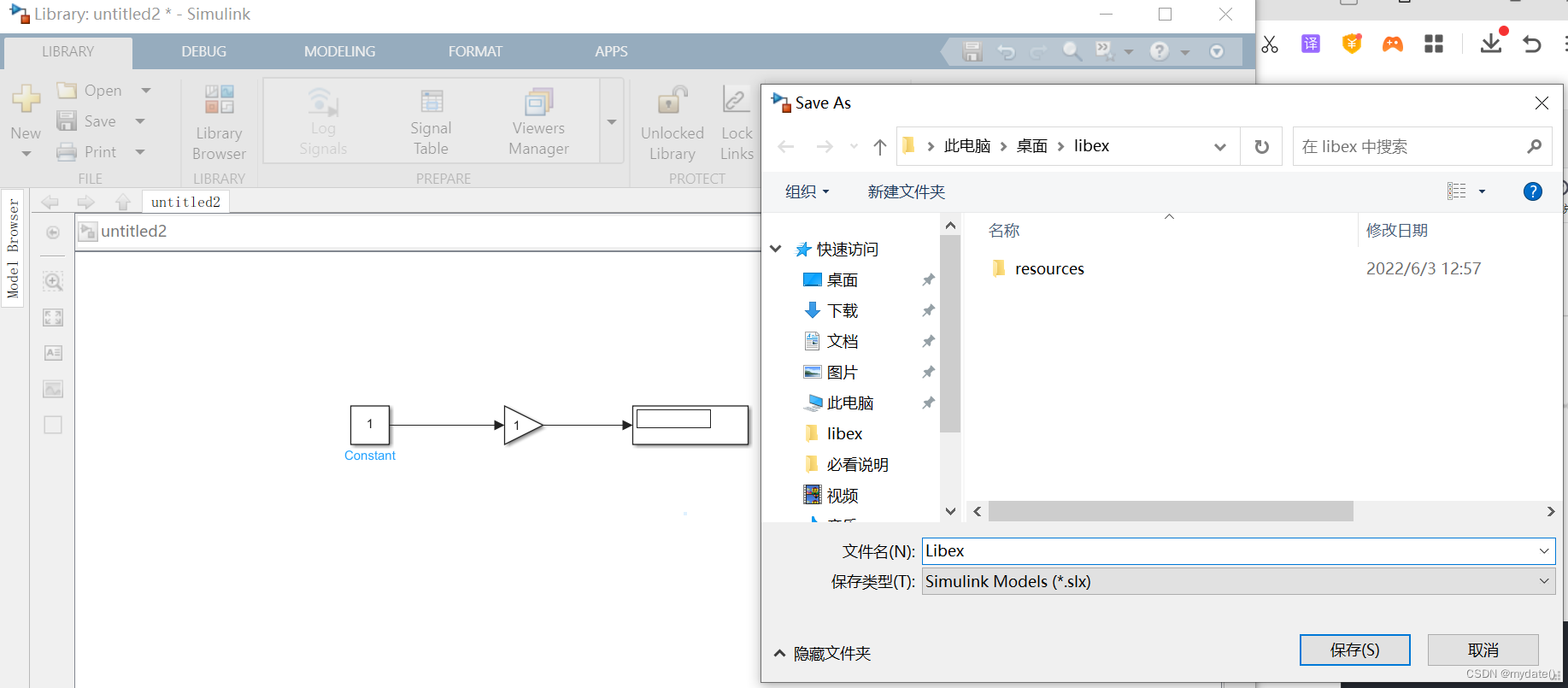
二、添加到Library Browser
1、添加Library的脚本命令
1)打开Mtalab的帮助文档,搜索Slblock>>Add Library to the Library Browser
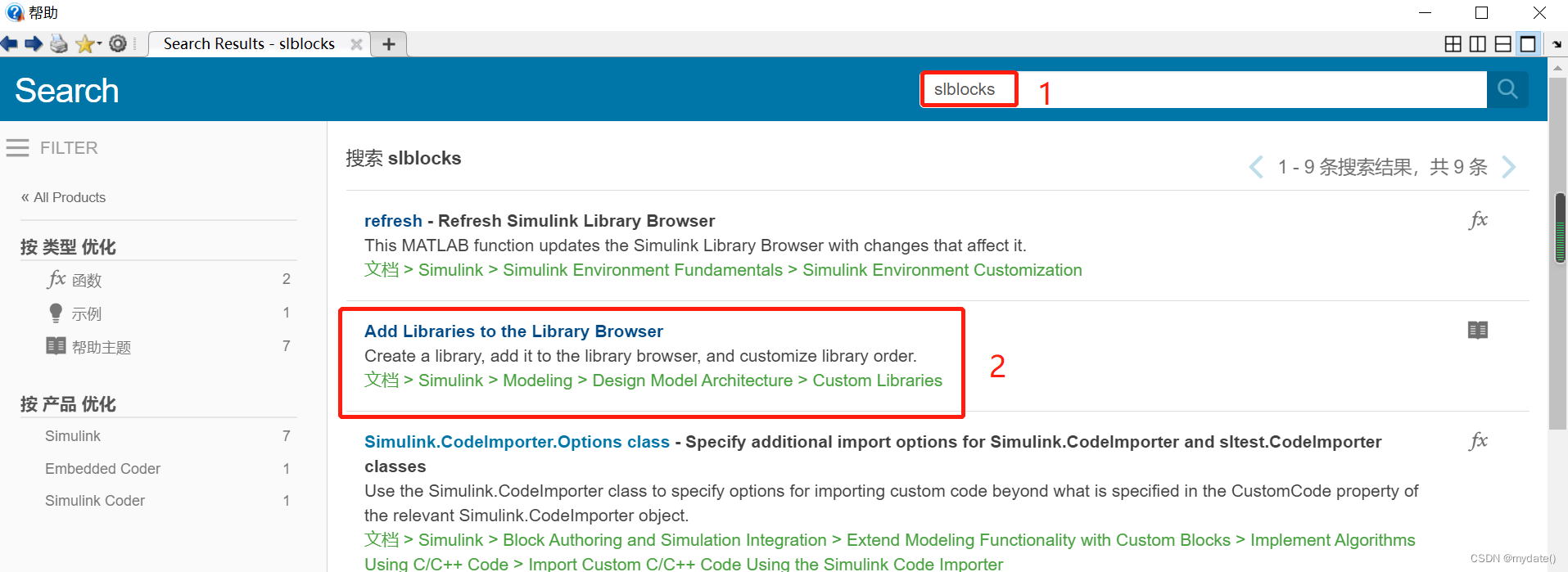
2)复制Slblocks脚本命令

function blkStruct = slblocks
% This function specifies that the library 'mylib'
% should appear in the Library Browser with the
% name 'My Library'
Browser.Library = 'mylib';
% 'mylib' is the name of the library
Browser.Name = 'My Library';
% 'My Library' is the library name that appears
% in the Library Browser
blkStruct.Browser = Browser;
2、新建脚本文件
1)在Mtalab界面新建一个脚本文件,并填入上面的代码
2)编辑需要添加的Library模块的名称(Slx文件)以及在Library Browser上面展示的名称
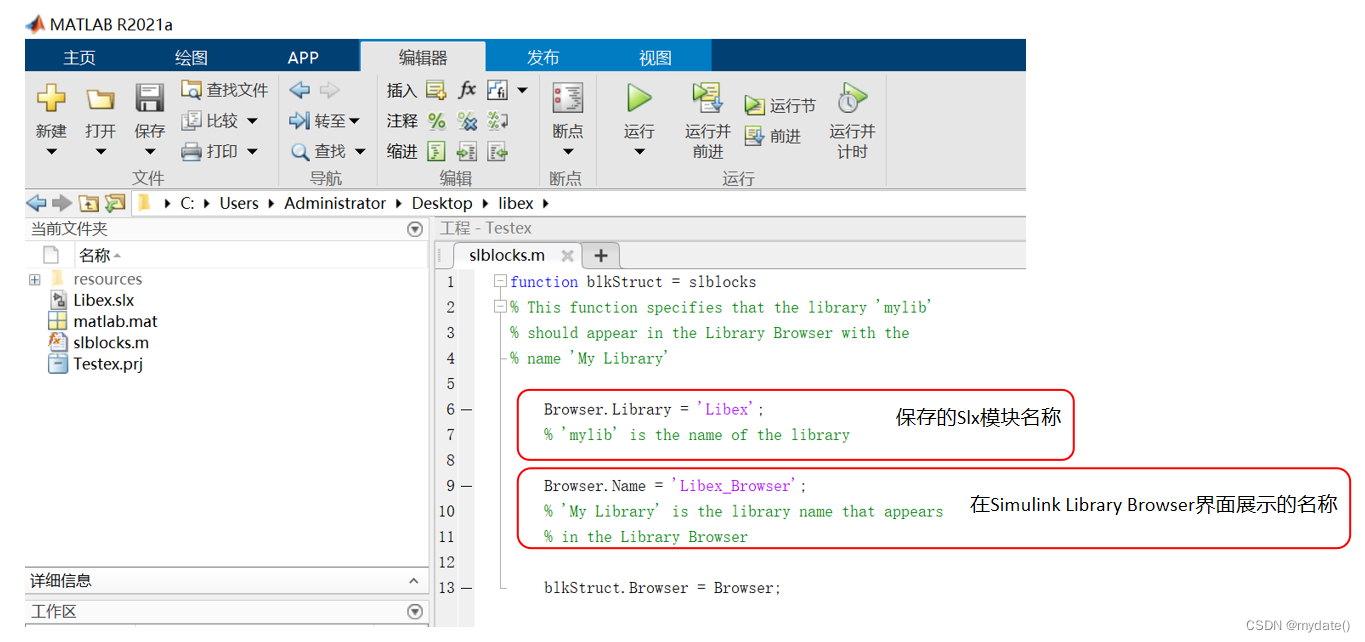
3)保存脚本文件
3、导入Library模块
1)在Library Browser列表左侧,右键选择Refresh Library Browser或者按F5更新Library列表
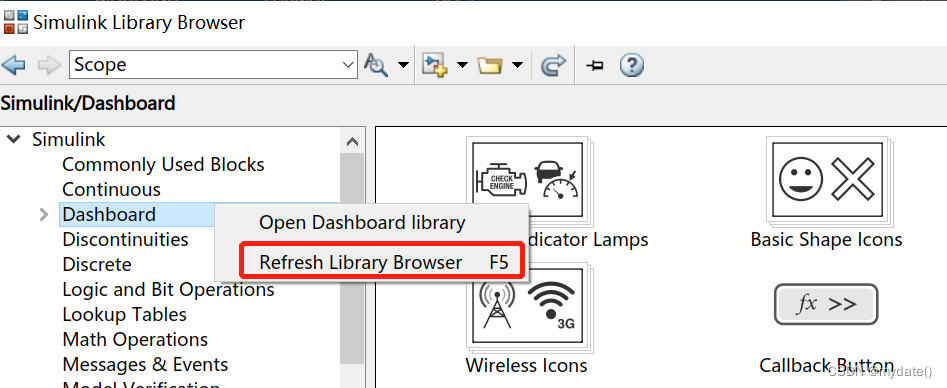
2)自动刷新到Library列表
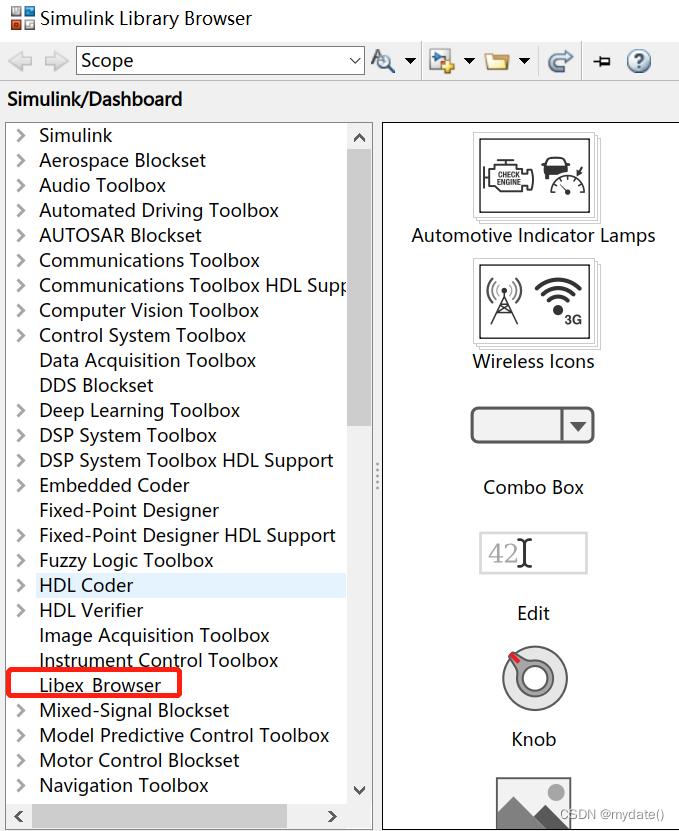
综上完成Simulink Library的添加;