使用高德地图展示地图与天气预报
先上效果图
实现功能有:
- 展示地图
- 网络定位
- 实时天气
- 天气预报
- 主题切换
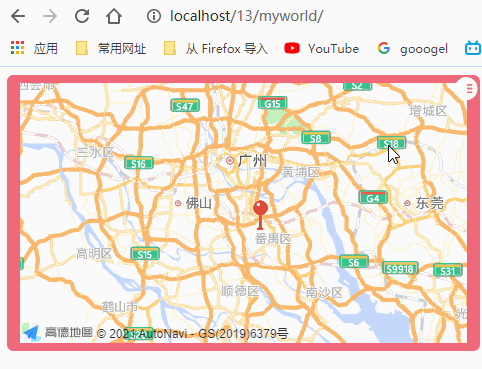
开发环境
Angular CLI: 8.3.29
Node: 10.17.0
OS: win32 x64
Angular: 8.2.14
准备工作
- 去高德地图注册帐号,成为开发者,实名认证(支付宝扫码的方式)
- 创建应用
- 创建key(最关键的一步)
- github仓库地址
开始
创建项目
创建一个myworld的项目
ng new myworld
安装高德地图的开发依赖
开发文档链接
根据文档,里面有多种安装依赖的方式,我这边采用npm 安装
npm i @amap/amap-jsapi-loader --save
执行命令后,检查一下本地依赖是否下载好了
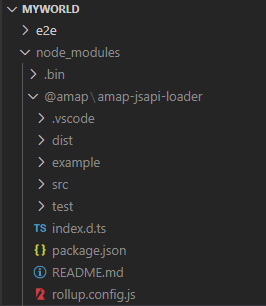
初始化地图
根据文档描述的有点坑,文档里面给的代码import那一行,复制到项目里面是报错的, AMapLoader 无法识别,vscode直接报红。
import AMapLoader from '@amap/amap-jsapi-loader';

点进包里面去看看了,从下图明白的看出来,export 只有一个load啊

正确导包的方式应该是
import {load } from '@amap/amap-jsapi-loader';
完整ts代码如下
import { Component } from '@angular/core';
import {load } from '@amap/amap-jsapi-loader';
import { OnInit } from '@angular/core';
@Component({
selector: 'app-root',
templateUrl: './app.component.html',
styleUrls: ['./app.component.scss']
})
export class AppComponent implements OnInit {
title = 'myworld';
map: any;//地图
ngOnInit(): void {
//Called after the constructor, initializing input properties, and the first call to ngOnChanges.
//Add 'implements OnInit' to the class.
load({
"key": "123456", // 申请好的Web端开发者Key,首次调用 load 时必填
"version": "2.0", // 指定要加载的 JSAPI 的版本,缺省时默认为 1.4.15
"plugins": [], // 需要使用的的插件列表,如比例尺'AMap.Scale'等
"AMapUI": { // 是否加载 AMapUI,缺省不加载
"version": '1.1', // AMapUI 缺省 1.1
"plugins":[], // 需要加载的 AMapUI ui插件
},
"Loca":{ // 是否加载 Loca, 缺省不加载
"version": '2.0' // Loca 版本,缺省 1.3.2
},
}).then((AMap)=>{
this.map = new AMap.Map('container');
}).catch(e => {
console.log(e);
})
}
}
地图显示效果
这里用了高德地图的自定义图标LabelMarker+网络ip定位
/**
* 通过ip定位
* @param success 成功回调
* @param error 失败回调
*/
public locateByIP(success,error){
let self = this;
//ip定位,获取当前城市信息
this.Amap.plugin('AMap.CitySearch', function () {
var citySearch = new self.Amap.CitySearch()
citySearch.getLocalCity(function (status, result) {
if (status === 'complete' && result.info === 'OK') {
// 查询成功,result即为当前所在城市信息
success(result)
self.city = result.city
}else{
error(status)
}
})
})
}
public addSelfMarker(lng,lat){
let marker = new this.Amap.LabelMarker({
// size: new this.Amap.Size(128, 128), // 图标尺寸
icon: {
image:'assets/img/location_self.png',
anchor: 'bottom-center',
size: [30, 30],
clipOrigin : [0,-2]
}, // 自定义点标记
position: [lng,lat], // 基点位置
// offset: new this.Amap.Pixel(0,0), // 设置点标记偏移量
// anchor:'bottom-left', // 设置锚点方位,默认左上方
// imageSize: new this.Amap.Size(20, 20) // 根据所设置的大小拉伸或压缩图片
});
this.map.add(marker);
}

展示天气信息,及天气预报
高德地图api里面提供实时天气查询,天气预报查询
/**
* 天气信息
* @param success 成功回调
* @param error 失败回调
*/
public weatherInfo(city:string,success,forecast,error){
let self = this;
//加载天气查询插件
this.Amap.plugin('AMap.Weather', function() {
//创建天气查询实例
var weather = new self.Amap.Weather();
//执行实时天气信息查询
weather.getLive(city, function(err, data) {
success(data)
error(err)
});
//执行未来天气信息查询
weather.getForecast(city, function(err, data) {
forecast(data)
});
});
}
最终显示效果图,最多提供未来三天天气预报信息,
还有一些风力等级,方向,暂时没有显示出来;

主题切换
用到了angular主题切换。提供了好几个颜色,这里主要改背景色,其他文字颜色懒得去配套弄了。
前面有文章写了如何写angular主题切换,就不再放代码了。
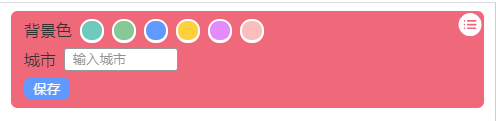
使用SAO Utils,添加桌面网页插件
其实主要目的还是用sao utils 在桌面显示天气信息,用了人家写的感觉不是好看,不怎么满意,就自己创建了一个项目。
下面是效果图,感觉还可以(肝了周末两天写出来的,不可以,也可以了)
有些bug,或者操作上面的优化,以后有时间再更新代码了。

总结
高德地图的webjs还是很好用的,接口调用的限制能接受,每秒至少都有几十次,开发方面,多看文档,功能啥的写起来不难,主要是好看的UI界面需要花很多时间慢慢调。