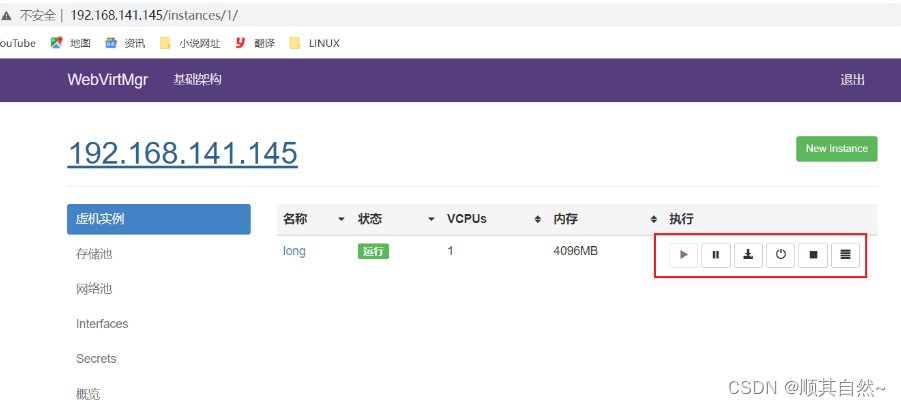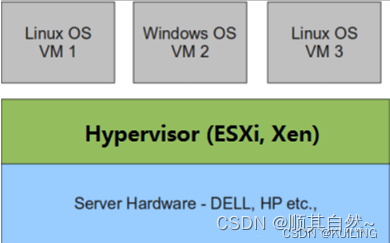一、KVM虚拟化介绍
虚拟化:在一台计算机上虚拟出多个逻辑的计算机,而且每个逻辑计算机它可以是不同操作系统。
虚拟化技术:可以扩大硬件容量,单个cpu模拟出多个cpu并行,允许一个平台上同时运行多个操作系统,应用程序都可以在相互独立的空间内运行,而且互不影响。
为什么企业使用虚拟化技术
1)节约成本
2)提高效率,物理机我们一般称为宿主机(Host),宿主机上面的虚拟机称为客户机(Guest)。
那么 Host 是如何将自己的硬件资源虚拟化,并提供给 Guest 使用的呢?
这个主要是通过一个叫做Hypervisor的程序实现的。
Hypervisor:一种运行在物理服务器硬件与操作系统之间的中间软件层,可允许多个操作系统和应用来共享硬件资源。
根据 Hypervisor 的实现方式和所处的位置,虚拟化又分为两种:
1)完全虚拟化:直接在物理机上部署虚拟化,且不需要修改操作系统内核。
2)半虚拟化:需要修改操作系统内核,使其支持虚拟化驱动来实现虚拟化技术。
1、完全虚拟化
Hypervisor 直接安装在物理机上,多个虚拟机在 Hypervisor 上运行。Hypervisor 实现方式一般是一个特殊定制的 Linux 系统。Xen 和 VMWare 的 ESXi 都属于这个类型。
2、半虚拟化
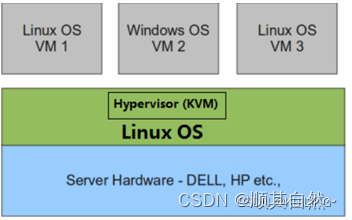
理论上讲:
完全虚拟化一般对硬件虚拟化功能进行了特别优化,性能上比半虚拟化要高;
半虚拟化因为基于普通的操作系统,会比较灵活,比如支持虚拟机嵌套。嵌套意味着可以在KVM虚拟机中再运行KVM。
二、kvm介绍
kVM 全称是 Kernel-Based Virtual Machine。也就是说 KVM 是基于 Linux 内核实现的。
KVM有一个内核模块叫 kvm.ko,只用于管理虚拟 CPU 和内存。
那 IO 的虚拟化,比如存储和网络设备则是由 Linux 内核与Qemu来实现。
Qemu 是纯软件实现的虚拟化模拟器,几乎可以模拟任何硬件设备,我们最熟悉的就是能够模拟一台能够独立运行操作系统的虚拟机,虚拟机认为自己和硬件打交道,但其实是和 Qemu 模拟出来的硬件打交道,Qemu 将这些指令转译给真正的硬件。
正因为 Qemu 是纯软件实现的,所有的指令都要经 Qemu 过一手,性能非常低,所以,在生产环境中,大多数的做法都是配合 KVM 来完成虚拟化工作,因为 KVM 是硬件辅助的虚拟化技术,主要负责 比较繁琐的 CPU 和内存虚拟化,而 Qemu 则负责 I/O 虚拟化,两者合作各自发挥自身的优势,相得益彰。
作为一个 Hypervisor,KVM 本身只关注虚拟机调度和内存管理这两个方面。IO 外设的任务交给 Linux 内核和 Qemu。
Libvirt 就是 KVM 的管理工具。管理虚拟机和虚拟化功能的软件。
其实,Libvirt 除了能管理 KVM 这种 Hypervisor,还能管理 Xen,VirtualBox 等。
Libvirt 包含 3 个东西:后台 daemon 程序 libvirtd、API 库和命令行工具 virsh。
1、libvirtd是服务程序,接收和处理 API 请求;
2、API 库使得其他人可以开发基于 Libvirt 的高级工具,比如 virt-manager,这是个图形化的 KVM 管理工具;
3、virsh 是我们经常要用的 KVM 命令行工具
三、KVM部署(基于CentOS7)
环境说明:
系统:CentOS7
IP:192.168.100.100
1、CPU虚拟化功能
部署前请确保你的CPU虚拟化功能已开启,分为两种情况:
(1)虚拟机要关机设置CPU虚拟化
(2)物理机要在BIOS里开启CPU虚拟化
2、虚拟机设置(内存:8G 磁盘:200G 虚拟化功能:开启)
//设置虚拟机内存,添加一块200G的硬盘
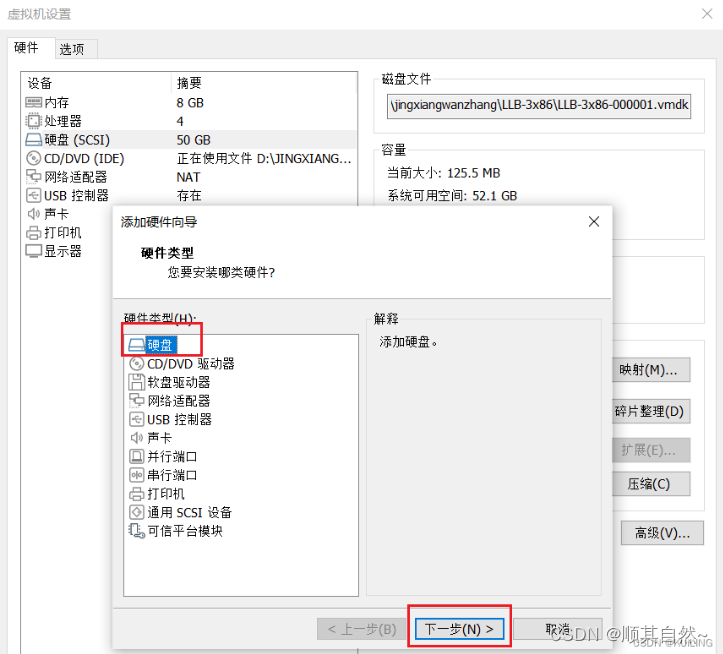
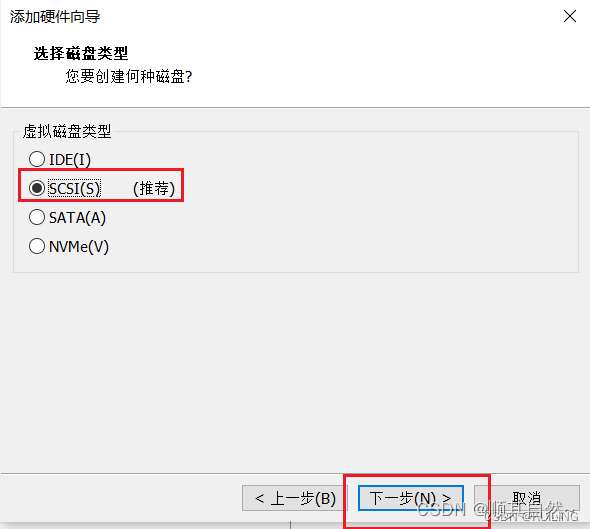

//开启虚拟化
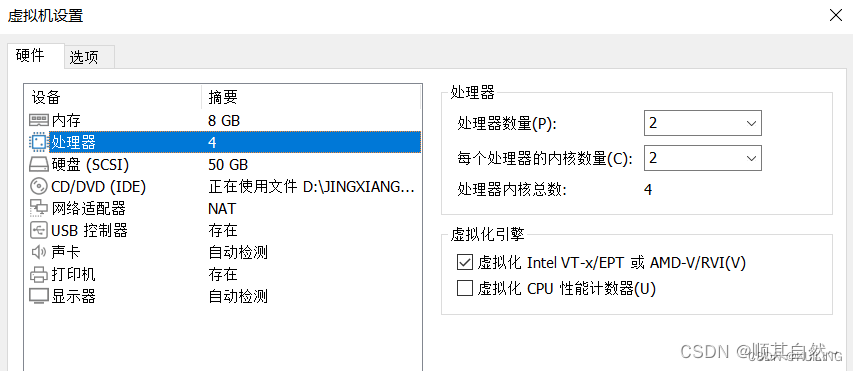
//新建分区,将硬盘所有大小都给这个分区
注意要关闭防火墙和selinux
[root@RS1 ~]# lsblk
NAME MAJ:MIN RM SIZE RO TYPE MOUNTPOINT
sda 8:0 0 50G 0 disk
├─sda1 8:1 0 1G 0 part /boot
└─sda2 8:2 0 49G 0 part
├─centos-root 253:0 0 44G 0 lvm /
└─centos-swap 253:1 0 5G 0 lvm [SWAP]
sdb 8:16 0 200G 0 disk
sr0 11:0 1 4.2G 0 rom
[root@RS1 ~]# parted /dev/sdb
GNU Parted 3.1
使用 /dev/sdb
Welcome to GNU Parted! Type 'help' to view a list of commands.
(parted) mklabel
新的磁盘标签类型? msdos
(parted) unit
Unit? [compact]? MiB
(parted) p
Model: VMware, VMware Virtual S (scsi)
Disk /dev/sdb: 204800MiB
Sector size (logical/physical): 512B/512B
Partition Table: msdos
Disk Flags:
Number Start End Size Type File system 标志
(parted) mkpart
分区类型? primary/主分区/extended/扩展分区? primary
文件系统类型? [ext2]? xfs
起始点? 10MiB
结束点? 204790MiB
(parted) p
Model: VMware, VMware Virtual S (scsi)
Disk /dev/sdb: 204800MiB
Sector size (logical/physical): 512B/512B
Partition Table: msdos
Disk Flags:
Number Start End Size Type File system 标志
1 10.0MiB 204790MiB 204780MiB primary
(parted) q
信息: You may need to update /etc/fstab.
//格式化
[root@RS1 ~]# udevadm settle
[root@RS1 ~]# mkfs.xfs /dev/sdb
sdb sdb1
[root@RS1 ~]# mkfs.xfs /dev/sdb1
meta-data=/dev/sdb1 isize=512 agcount=4, agsize=13105920 blks
= sectsz=512 attr=2, projid32bit=1
= crc=1 finobt=1, sparse=1, rmapbt=0
= reflink=1
data = bsize=4096 blocks=52423680, imaxpct=25
= sunit=0 swidth=0 blks
naming =version 2 bsize=4096 ascii-ci=0, ftype=1
log =internal log bsize=4096 blocks=25597, version=2
= sectsz=512 sunit=0 blks, lazy-count=1
realtime =none extsz=4096 blocks=0, rtextents=0
[root@RS1 ~]# blkid /dev/sdb1
/dev/sdb1: UUID="0df1b1eb-b450-4761-a2a7-38b7ef24d599" BLOCK_SIZE="512" TYPE="xfs" PARTUUID="e9ad57d5-01"
[root@RS1 ~]#
//挂载
[root@RS1 ~]# mkdir /kvmdata
[root@RS1 ~]# vim /etc/fstab
#最下面添加
UUID="0df1b1eb-b450-4761-a2a7-38b7ef24d599" /kvmdata xfs defaults 0 0
[root@RS1 ~]# mount -a
[root@RS1 ~]# df -Th
Filesystem Type Size Used Avail Use% Mounted on
devtmpfs devtmpfs 3.8G 0 3.8G 0% /dev
tmpfs tmpfs 3.8G 0 3.8G 0% /dev/shm
tmpfs tmpfs 3.8G 9.0M 3.8G 1% /run
tmpfs tmpfs 3.8G 0 3.8G 0% /sys/fs/cgroup
/dev/mapper/cs-root xfs 44G 2.1G 42G 5% /
/dev/sr0 iso9660 9.0G 9.0G 0 100% /mnt/cdrom
/dev/sda1 xfs 1014M 195M 820M 20% /boot
tmpfs tmpfs 775M 0 775M 0% /run/user/0
/dev/sdb1 xfs 200G 1.5G 199G 1% /kvmdata
//安装所需软件包
[root@RS1 ~]# yum -y install epel-release vim wget net-tools unzip zip gcc gcc-c++
//验证cpu是否支持kvm,vmx是intel的 svm是AMD的
[root@RS1 ~]# egrep -o 'vmx|svm' /proc/cpuinfo
svm
svm
//安装kvm
[root@RS1 ~]# yum -y install qemu-kvm \
qemu-kvm-tools \
qemu-img \
virt-manager \
libvirt \
libvirt-python \
libvirt-client \
virt-install \
virt-viewer \
bridge-utils \
libguestfs-tools
//配置网络,因为虚拟机中的网络,我们一般是都和公司服务器处在同一网段的,
//所以我们需要把kvm的网卡配置成桥接模式
[root@RS1 ~]# cd /etc/sysconfig/network-scripts/
[root@RS1 network-scripts]# ls
ifcfg-eth0
[root@RS1 network-scripts]# cp ifcfg-eth0 ifcfg-br0
[root@RS1 network-scripts]# vim ifcfg-br0
TYPE=Ethernet
BOOTPROTO=none
DEVICE=ens33
ONBOOT=yes
BRIDGE=br0
[root@RS1 network-scripts]# vim ifcfg-br0
TYPE=Bridge
BOOTPROTO=none
NAME=br0
DEVICE=br0
ONBOOT=yes
IPADDR=192.168.141.145
PREFIX=24
GATEWAY=192.168.141.2
DNS1=8.8.8.8
[root@RS1 network-scripts]# systemctl restart NetworkManager
[root@RS1 network-scripts]# ifdown ens33
Error: '/etc/sysconfig/network-scripts/ifcfg-eth0' is not an active connection.
Error: no active connection provided.
[root@RS1 network-scripts]# ifup ens33
Connection successfully activated (D-Bus active path: /org/freedesktop/NetworkManager/ActiveConnection/4)
[root@rs1 ~]# ip a
1: lo: <LOOPBACK,UP,LOWER_UP> mtu 65536 qdisc noqueue state UNKNOWN group default qlen 1000
link/loopback 00:00:00:00:00:00 brd 00:00:00:00:00:00
inet 127.0.0.1/8 scope host lo
valid_lft forever preferred_lft forever
inet6 ::1/128 scope host
valid_lft forever preferred_lft forever
2: ens33: <BROADCAST,MULTICAST,UP,LOWER_UP> mtu 1500 qdisc pfifo_fast master br0 state UP group default qlen 1000
link/ether 00:0c:29:b2:01:c8 brd ff:ff:ff:ff:ff:ff
3: br0: <BROADCAST,MULTICAST,UP,LOWER_UP> mtu 1500 qdisc noqueue state UP group default qlen 1000
link/ether 00:0c:29:b2:01:c8 brd ff:ff:ff:ff:ff:ff
inet 192.168.141.145/24 brd 192.168.141.255 scope global noprefixroute br0
valid_lft forever preferred_lft forever
inet6 fe80::20c:29ff:feb2:1c8/64 scope link
valid_lft forever preferred_lft forever
[root@rs1 ~]#
//重启libvirtd服务,并设置下次启动生效
[root@RS1 ~]# systemctl restart libvirtd
[root@RS1 ~]# systemctl enable libvirtd
//查看kvm模块是否加载
[root@rs1 ~]# lsmod | grep kvm
kvm_amd 2177304 0
kvm 637515 1 kvm_amd
irqbypass 13503 1 kvm
[root@rs1 ~]#
//验证安装结果
[root@rs1 ~]# virsh -c qemu:///system list
Id 名称 状态
----------------------------------------------------
[root@rs1 ~]# virsh --version
4.5.0
[root@rs1 ~]# virt-install --version
1.5.0
[root@rs1 ~]#
//将qemu-kvm这个命令做一个软链接到/usr/bin/qemu-kvm
[root@rs1 ~]# ln -s /usr/libexec/qemu-kvm /usr/bin/qemu-kvm
[root@rs1 ~]# ll /usr/bin/qemu-kvm
lrwxrwxrwx. 1 root root 21 9月 30 23:02 /usr/bin/qemu-kvm -> /usr/libexec/qemu-kvm
[root@rs1 ~]#
//查看网桥信息
[root@rs1 ~]# brctl show
bridge name bridge id STP enabled interfaces
br0 8000.000c29b201c8 no ens33
virbr0 8000.5254009a3e79 yes virbr0-nic
[root@rs1 ~]#
KVM管理界面安装
Kvm的web界面是由webvirtmgr程序提供的
//安装依赖包
[root@RS1 ~]# yum -y install git python-pip libvirt-python libxml2-python python-websockify supervisor nginx python-devel
//从github上下载webvirtmgr代码
[root@rs1 ~]# cd /usr/local/src/
[root@rs1 src]# git clone http://github.com/retspen/webvirtmgr.git
正克隆到 'webvirtmgr'...
remote: Enumerating objects: 5614, done.
remote: Total 5614 (delta 0), reused 0 (delta 0), pack-reused 5614
接收对象中: 100% (5614/5614), 2.97 MiB | 1.29 MiB/s, done.
处理 delta 中: 100% (3606/3606), done.
[root@rs1 src]#
//安装webvirtmgr这个因为版本不太pip用TAB一下查看有哪些安装方式
[root@rs1 src]# cd webvirtmgr/
[root@rs1 webvirtmgr]# pip install -r requirements.txt
Collecting django==1.5.5 (from -r requirements.txt (line 1))
Downloading https://files.pythonhosted.org/packages/38/49/93511c5d3367b6b21fc2995a0e53399721afc15e4cd6eb57be879ae13ad4/Django-1.5.5.tar.gz (8.1MB)
100% |████████████████████████████████| 8.1MB 61kB/s
Collecting gunicorn==19.5.0 (from -r requirements.txt (line 2))
Downloading https://files.pythonhosted.org/packages/f9/4e/f4076a1a57fc1e75edc0828db365cfa9005f9f6b4a51b489ae39a91eb4be/gunicorn-19.5.0-py2.py3-none-any.whl (113kB)
100% |████████████████████████████████| 122kB 122kB/s
Collecting lockfile>=0.9 (from -r requirements.txt (line 5))
Downloading https://files.pythonhosted.org/packages/c8/22/9460e311f340cb62d26a38c419b1381b8593b0bb6b5d1f056938b086d362/lockfile-0.12.2-py2.py3-none-any.whl
Installing collected packages: django, gunicorn, lockfile
Running setup.py install for django ... done
Successfully installed django-1.5.5 gunicorn-19.5.0 lockfile-0.12.2
[root@rs1 webvirtmgr]#
//检查sqlite3是否安装
[root@rs1 webvirtmgr]# python
Python 2.7.5 (default, Jun 28 2022, 15:30:04)
[GCC 4.8.5 20150623 (Red Hat 4.8.5-44)] on linux2
Type "help", "copyright", "credits" or "license" for more information.
>>> import sqlite3
>>> exit()
[root@rs1 webvirtmgr]#
//初始化账号信息
[root@rs1 webvirtmgr]# cd /usr/local/src/webvirtmgr/
[root@rs1 webvirtmgr]# python manage.py syncdb
[root@rs1 webvirtmgr]# python manage.py syncdb
WARNING:root:No local_settings file found.
Creating tables ...
Creating table auth_permission
Creating table auth_group_permissions
Creating table auth_group
Creating table auth_user_groups
Creating table auth_user_user_permissions
Creating table auth_user
Creating table django_content_type
Creating table django_session
Creating table django_site
Creating table servers_compute
Creating table instance_instance
Creating table create_flavor
You just installed Django's auth system, which means you don't have any superusers defined.
Would you like to create one now? (yes/no): yes //是否创建超级管理员账号
Username (leave blank to use 'root'): //指定超级管理员账号用户名,默认留空
Email address: [email protected] //设置超级管理员邮箱
Password: //设置超级管理员密码此处我设置为1也可以
Password (again): //再次输入确认超级管理员密码
Superuser created successfully.
Installing custom SQL ...
Installing indexes ...
Installed 6 object(s) from 1 fixture(s)
[root@rs1 webvirtmgr]#
//拷贝web网页到指定目录
[root@rs1 webvirtmgr]# mkdir /var/www
[root@rs1 webvirtmgr]# cp -r /usr/local/src/webvirtmgr/ /var/www/
[root@rs1 webvirtmgr]# chown -R nginx.nginx /var/www/webvirtmgr/
[root@rs1 webvirtmgr]# ll /var/www/ | grep webvirtmgr
drwxr-xr-x. 20 nginx nginx 4096 9月 30 23:14 webvirtmgr
[root@rs1 webvirtmgr]#
//生成一对公钥与私钥,由于这里webvirtmgr和kvm服务部署在同一台主机中,所以这里本地信任。如果kvm部署在其他机器上的时候,那么就需要把公钥发送到kvm主机中
[root@rs1 webvirtmgr]# ssh-keygen
Generating public/private rsa key pair.
Enter file in which to save the key (/root/.ssh/id_rsa): //回车
Created directory '/root/.ssh'.
Enter passphrase (empty for no passphrase): //回车
Enter same passphrase again: //回车
Your identification has been saved in /root/.ssh/id_rsa.
Your public key has been saved in /root/.ssh/id_rsa.pub.
The key fingerprint is:
SHA256:K+VHRSthU39R8lg1POPy0Q/2kXpfDozxU5b7XS3puA0 root@rs1
The key's randomart image is:
+---[RSA 2048]----+
| +.o oo*|
| . + o Oo|
| . o + O|
| o..oB+|
| S . *+**|
| o o ..B+*|
| . o . Eo.=*|
| . . .o. =|
| ... |
+----[SHA256]-----+
#自己发给自己
[root@rs1 webvirtmgr]# ssh-copy-id -i ~/.ssh/id_rsa.pub [email protected]
/usr/bin/ssh-copy-id: INFO: Source of key(s) to be installed: "/root/.ssh/id_rsa.pub"
The authenticity of host '192.168.141.145 (192.168.141.145)' can't be established.
ECDSA key fingerprint is SHA256:pte5EPGaqvv5cFY581zFekKgzYvvwd62Gq9OKY9y+/o.
ECDSA key fingerprint is MD5:75:66:ea:1b:6b:b3:0c:5d:80:a3:d8:bf:d6:0c:71:14.
Are you sure you want to continue connecting (yes/no)? yes
/usr/bin/ssh-copy-id: INFO: attempting to log in with the new key(s), to filter out any that are already installed
/usr/bin/ssh-copy-id: INFO: 1 key(s) remain to be installed -- if you are prompted now it is to install the new keys
[email protected]'s password:
Number of key(s) added: 1
Now try logging into the machine, with: "ssh '[email protected]'"
and check to make sure that only the key(s) you wanted were added.
//配置端口转发
[root@rs1 webvirtmgr]# ss -anlt
State Recv-Q Send-Q Local Address:Port Peer Address:Port
LISTEN 0 5 192.168.122.1:53 *:*
LISTEN 0 128 *:22 *:*
LISTEN 0 100 127.0.0.1:25 *:*
LISTEN 0 128 [::]:22 [::]:*
LISTEN 0 100 [::1]:25 [::]:*
[root@rs1 webvirtmgr]# ssh 192.168.141.145 -L localhost:8000:localhost:8000 -L localhost:6080:localhost:60
Last login: Fri Sep 30 23:01:06 2022 from 192.168.141.1
[root@rs1 ~]# ss -anlt
State Recv-Q Send-Q Local Address:Port Peer Address:Port
LISTEN 0 5 192.168.122.1:53 *:*
LISTEN 0 128 *:22 *:*
LISTEN 0 100 127.0.0.1:25 *:*
LISTEN 0 128 127.0.0.1:6080 *:*
LISTEN 0 128 127.0.0.1:8000 *:*
LISTEN 0 128 [::]:22 [::]:*
LISTEN 0 100 [::1]:25 [::]:*
LISTEN 0 128 [::1]:6080 [::]:*
LISTEN 0 128 [::1]:8000 [::]:*
[root@rs1 ~]#
//配置nginx
[root@rs1 ~]# cd /etc/nginx/
[root@rs1 nginx]# cp nginx.conf nginx.conf.bak
[root@rs1 nginx]# vim /etc/nginx/nginx.conf
//修改38-48的内容下面是修改后的内容
38 server {
39 listen 80;
40 server_name localhost;
41
42 # Load configuration files for the default server block.
43 include /etc/nginx/default.d/*.conf;
44
45 location / {
46 root html;
47 index index.html index.htm;
48 }
//配置nginx虚拟主机
[root@rs1 nginx]# cd /etc/nginx/conf.d/
[root@rs1 conf.d]# ls
[root@rs1 conf.d]# vim webvirtmgr.conf
[root@rs1 conf.d]# cat webvirtmgr.conf
server {
listen 80 default_server;
server_name $hostname;
#access_log /var/log/nginx/webvirtmgr_access_log;
location /static/ {
root /var/www/webvirtmgr/webvirtmgr;
expires max;
}
location / {
proxy_pass http://127.0.0.1:8000;
proxy_set_header X-Real-IP $remote_addr;
proxy_set_header X-Forwarded-for $proxy_add_x_forwarded_for;
proxy_set_header Host $host:$server_port;
proxy_set_header X-Forwarded-Proto $remote_addr;
proxy_connect_timeout 600;
proxy_read_timeout 600;
proxy_send_timeout 600;
client_max_body_size 1024M;
}
}
//确保bind绑定本机的8000端口
[root@rs1 conf.d]# vim /var/www/webvirtmgr/conf/gunicorn.conf.py
22
23 bind = '127.0.0.1:8000'
24 backlog = 2048
#查看是否有8000端口
[root@rs1 conf.d]# systemctl restart nginx
[root@rs1 conf.d]# ss -anlt
State Recv-Q Send-Q Local Address:Port Peer Address:Port
LISTEN 0 5 192.168.122.1:53 *:*
LISTEN 0 128 *:22 *:*
LISTEN 0 100 127.0.0.1:25 *:*
LISTEN 0 128 127.0.0.1:6080 *:*
LISTEN 0 128 127.0.0.1:8000 *:*
LISTEN 0 128 [::]:22 [::]:*
LISTEN 0 100 [::1]:25 [::]:*
LISTEN 0 128 [::1]:6080 [::]:*
LISTEN 0 128 [::1]:8000 [::]:*
[root@rs1 conf.d]#
//设置supervisor在最底层写入
[root@rs1 ~]# vim /etc/supervisord.conf
files = supervisord.d/*.ini #在这个下写
[program:webvirtmgr]
command=/usr/bin/python2 /var/www/webvirtmgr/manage.py run_gunicorn -c /var/www/webvirtmgr/conf/gunicorn.conf.py
directory=/var/www/webvirtmgr
autostart=true
autorestart=true
logfile=/var/log/supervisor/webvirtmgr.log
log_stderr=true
user=nginx
[program:webvirtmgr-console]
command=/usr/bin/python2 /var/www/webvirtmgr/console/webvirtmgr-console
directory=/var/www/webvirtmgr
autostart=true
autorestart=true
stdout_logfile=/var/log/supervisor/webvirtmgr-console.log
redirect_stderr=true
user=nginx
//启动supervisor并设置开机自启
[root@rs1 ~]# systemctl restart supervisord.service
[root@rs1 ~]# systemctl enable supervisord.service
Created symlink from /etc/systemd/system/multi-user.target.wants/supervisord.service to /usr/lib/systemd/system/supervisord.service.
[root@rs1 ~]#
//配置nginx用户
[root@rs1 ~]# su - nginx -s /bin/bash
-bash-4.2$ ssh-keygen
Generating public/private rsa key pair.
Enter file in which to save the key (/var/lib/nginx/.ssh/id_rsa):
Created directory '/var/lib/nginx/.ssh'.
Enter passphrase (empty for no passphrase): #回车
Enter same passphrase again: #回车
Your identification has been saved in /var/lib/nginx/.ssh/id_rsa.
Your public key has been saved in /var/lib/nginx/.ssh/id_rsa.pub.
The key fingerprint is: #回车
SHA256:FFffKx6el+eoq/PyyBtAMW1ZfXn4+DcKQg/kmyKcJ2k nginx@rs1
The key's randomart image is:
+---[RSA 2048]----+
| +..+o. ..|
| *+ .ooo|
| =. .+o|
| o + . o|
| . o S = o o |
| E o = oo +.+|
| . + . o .+.o+|
| .oo ..o.|
| =B=o. .|
+----[SHA256]-----+
-bash-4.2$ touch ~/.ssh/config
-bash-4.2$ echo -e "StrictHostKeyChecking=no\nUserKnownHostsFile=/dev/null" >> ~/.ssh/config
-bash-4.2$ chmod 0600 ~/.ssh/config
-bash-4.2$ ssh-copy-id -i ~/.ssh/id_rsa.pub [email protected]
/bin/ssh-copy-id: INFO: Source of key(s) to be installed: "/var/lib/nginx/.ssh/id_rsa.pub"
/bin/ssh-copy-id: INFO: attempting to log in with the new key(s), to filter out any that are already installed
/bin/ssh-copy-id: INFO: 1 key(s) remain to be installed -- if you are prompted now it is to install the new keys
Warning: Permanently added '192.168.141.145' (ECDSA) to the list of known hosts.
[email protected]'s password:
Number of key(s) added: 1
Now try logging into the machine, with: "ssh '[email protected]'"
and check to make sure that only the key(s) you wanted were added.
//验证基于密钥认证是否成功
-bash-4.2$ ssh [email protected]
Warning: Permanently added '192.168.141.145' (ECDSA) to the list of known hosts.
Last login: Fri Sep 30 23:20:39 2022 from rs1
[root@rs1 ~]# exit
登出
Connection to 192.168.141.145 closed.
-bash-4.2$ exit
登出
[root@rs1 ~]#
[root@rs1 ~]# vim /etc/polkit-1/localauthority/50-local.d/50-libvirt-remote-access.pkla
[root@rs1 ~]# cat /etc/polkit-1/localauthority/50-local.d/50-libvirt-remote-access.pkla
[Remote libvirt SSH access]
Identity=unix-user:root
Action=org.libvirt.unix.manage
ResultAny=yes
ResultInactive=yes
ResultActive=yes
[root@rs1 ~]# chown -R nginx.nginx /etc/polkit-1/localauthority/50-local.d/50-libvirt-remote-access.pkla
[root@rs1 ~]# systemctl restart nginx
[root@rs1 ~]# systemctl restart libvirtd
[root@rs1 ~]#
KVM web界面管理
使用浏览器访问192.168.141.145,服务器出现了accept:Too many open files
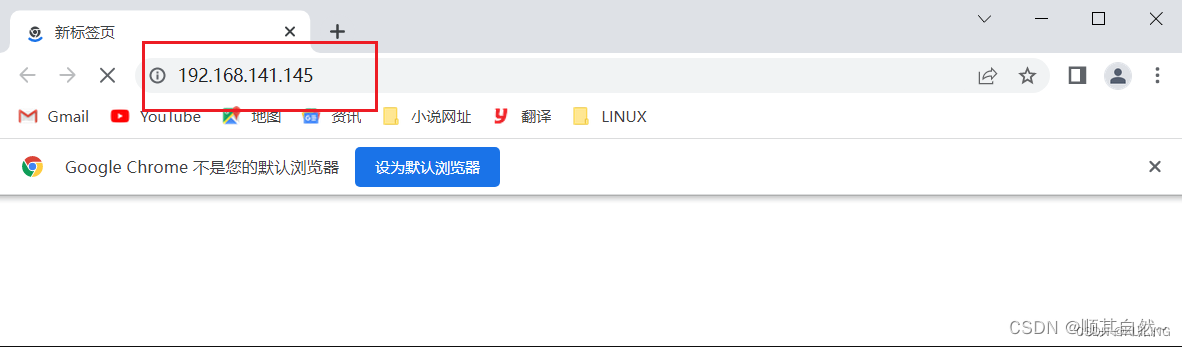
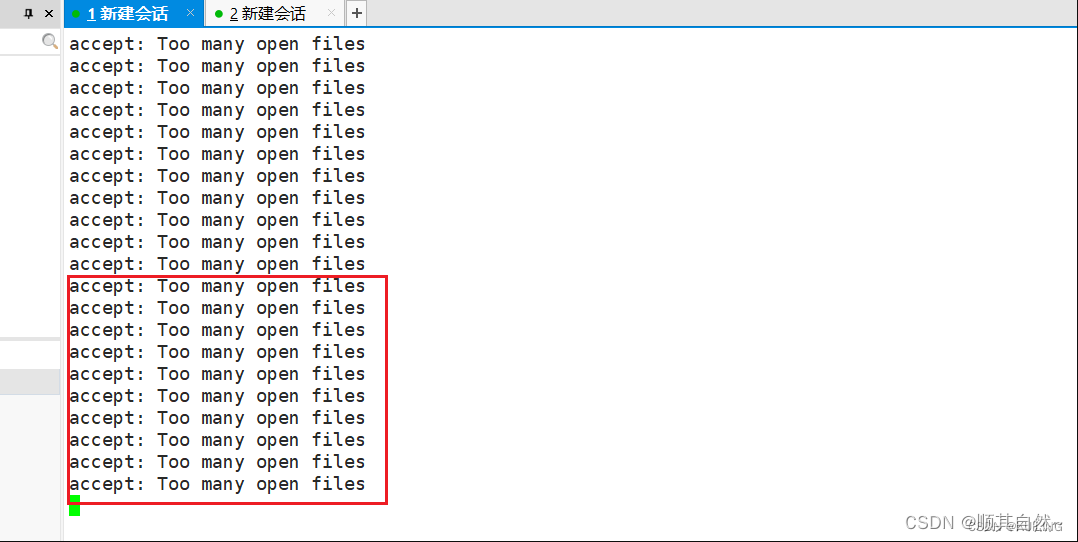
//修改nginx配置文件
[root@rs1 ~]# vim /etc/nginx/nginx.conf
user nginx;
worker_processes auto;
error_log /var/log/nginx/error.log;
pid /run/nginx.pid;
worker_rlimit_nofile 655350; //添加此行
//对系统参数进行设置
[root@rs1 ~]# vim /etc/security/limits.conf
//在文件最末尾# End of file写入
# End of file
* soft nofile 655350
* hard nofile 655350
//重启服务,重读文件
[root@rs1 ~]# sysctl -p
[root@rs1 ~]# systemctl restart nginx
[root@rs1 ~]#
再次使用浏览器访问
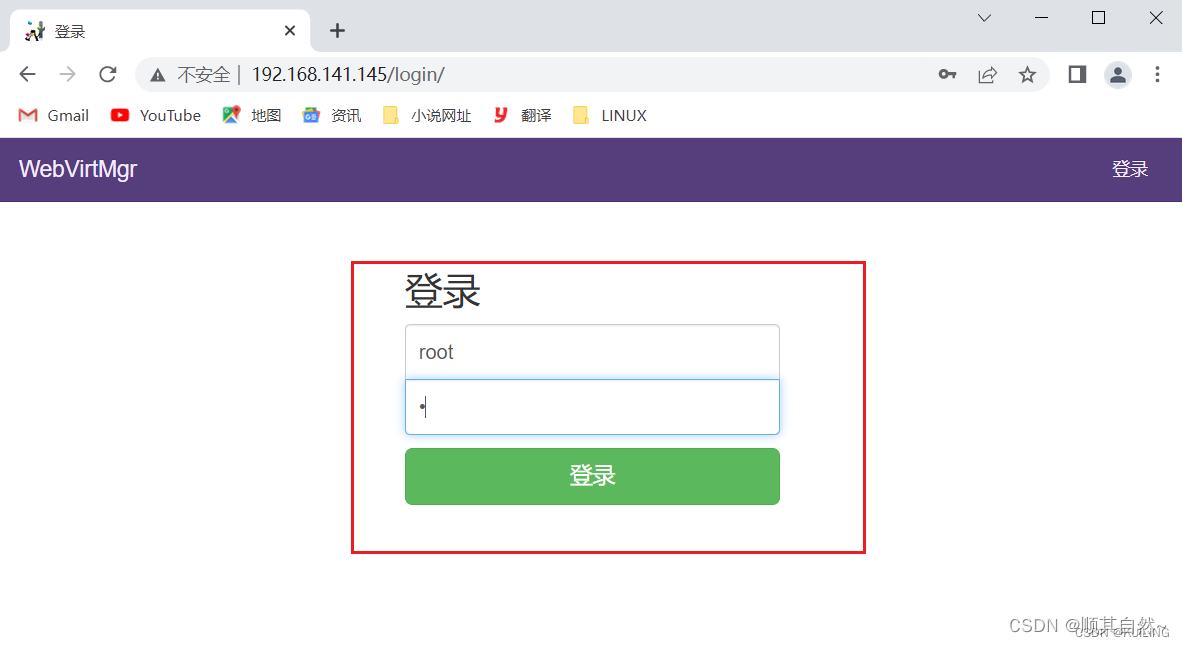
登录成功,但无了解把虚拟机添加进来
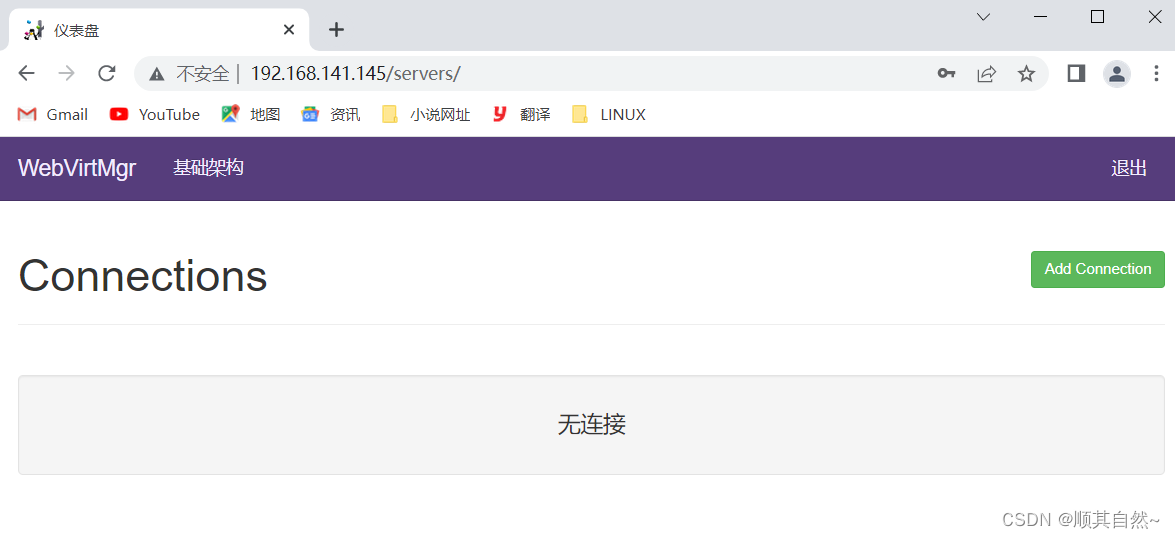
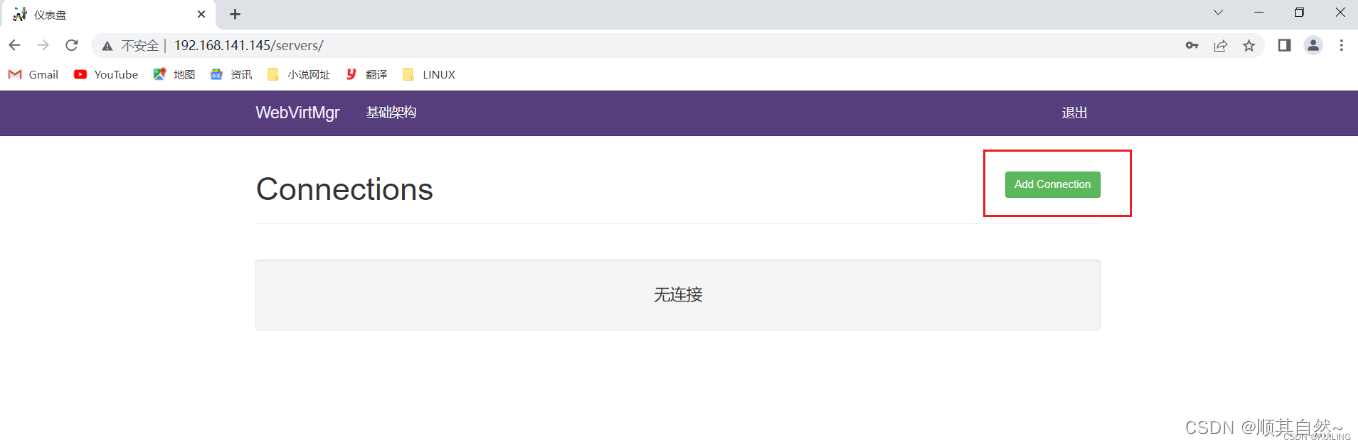

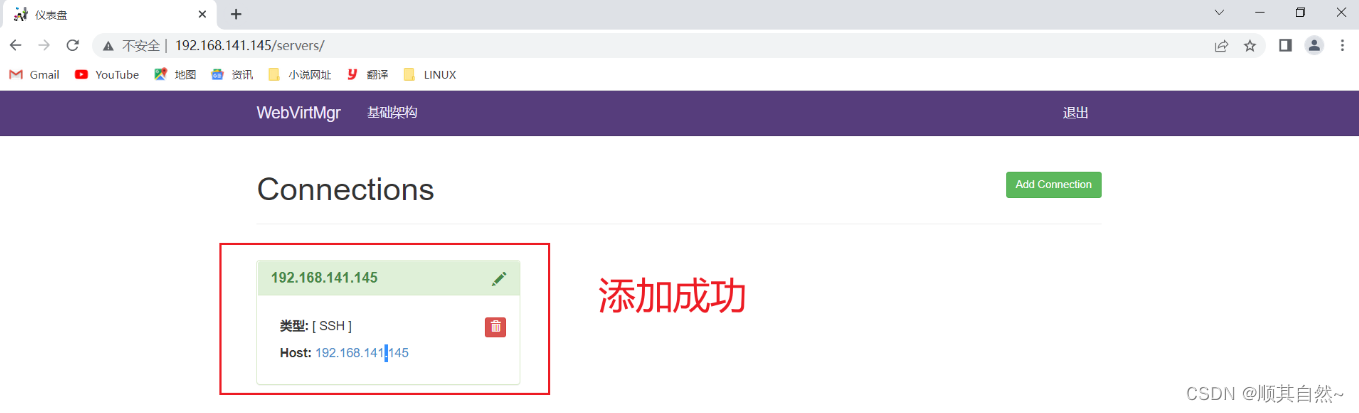
创建虚拟机
1、新建存储
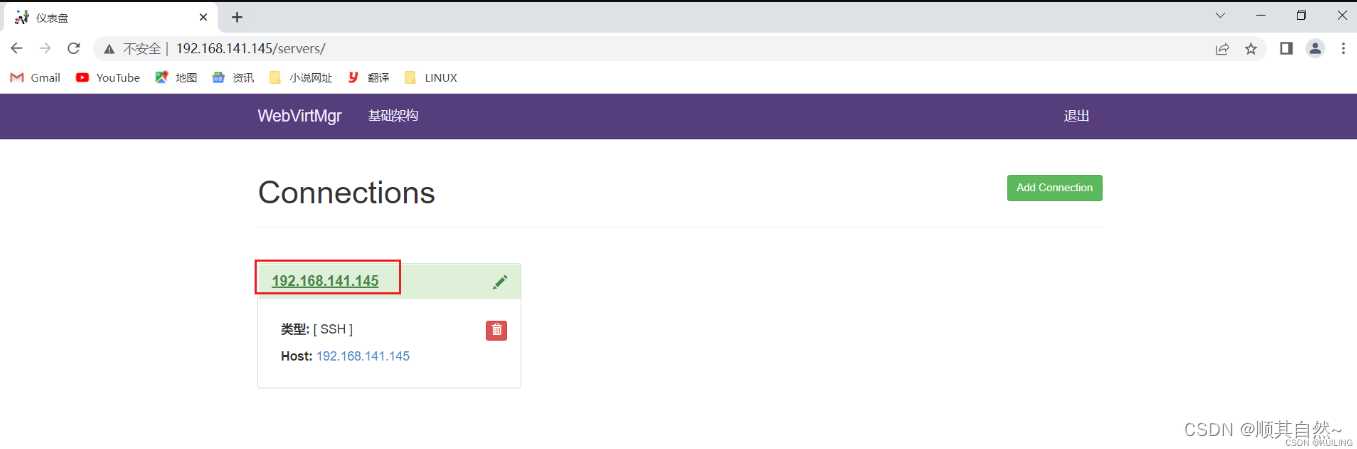
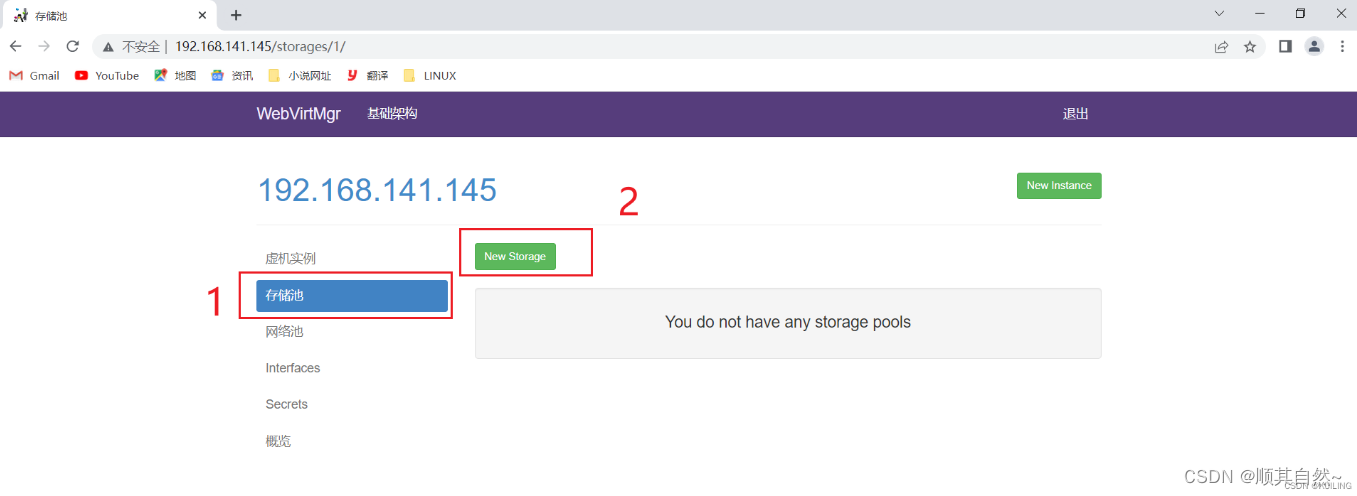

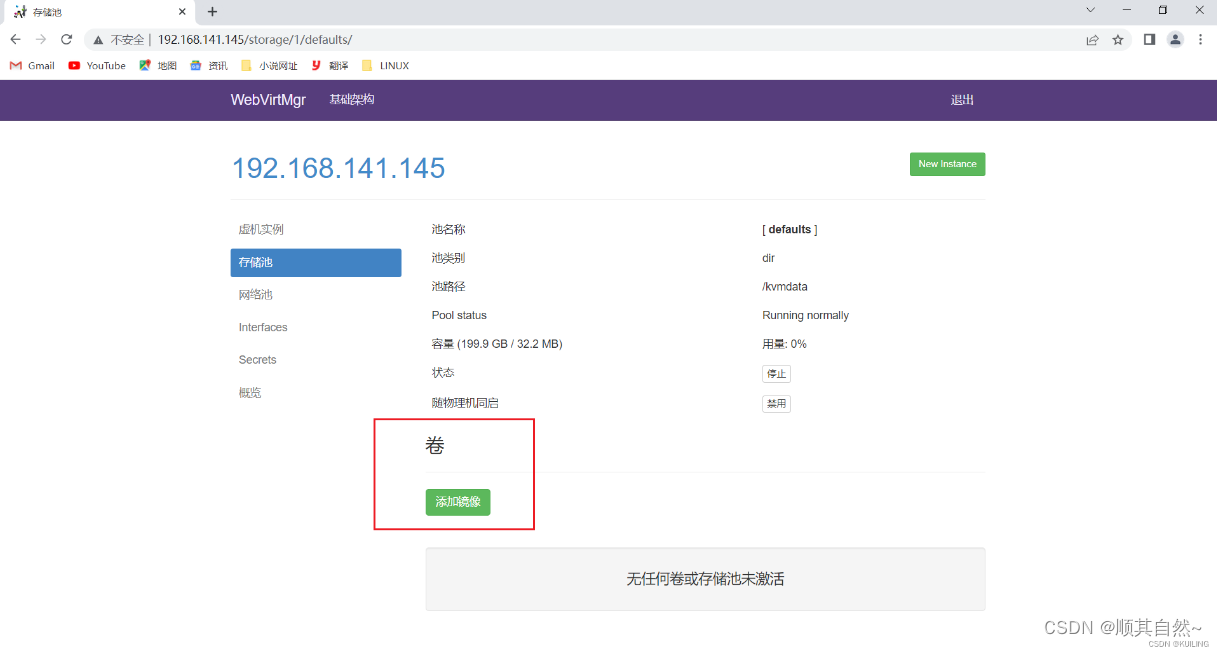
上传镜像
#因为镜像文件很打安装第三方工具帮助
工具下载地址https://www.filezilla.cn/download/client
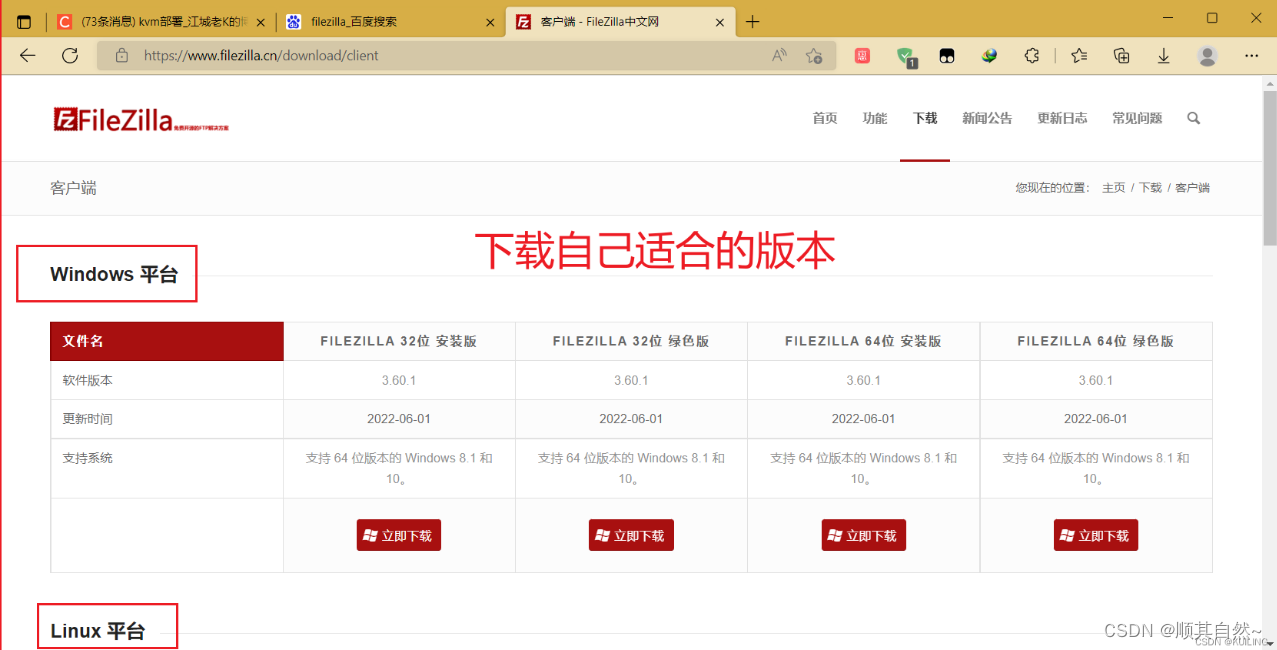

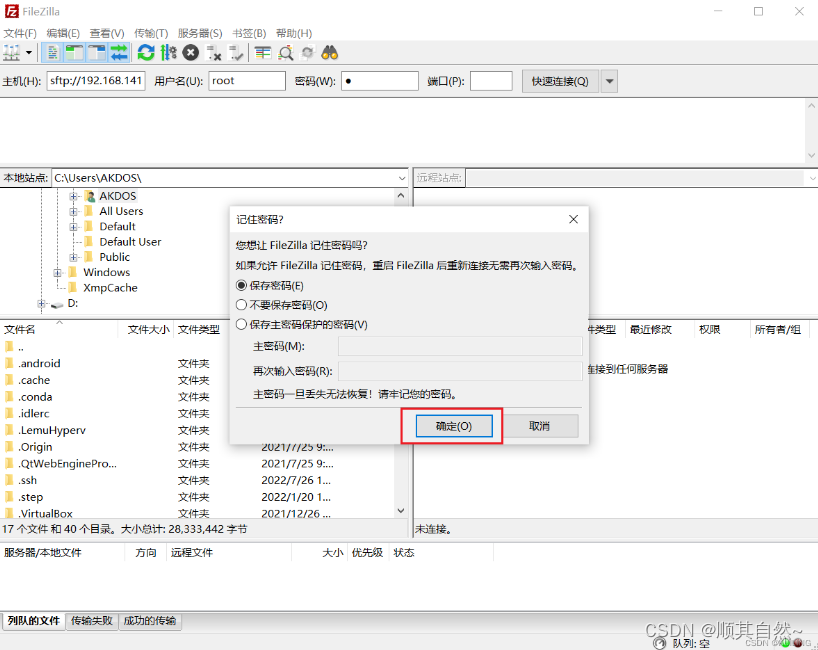

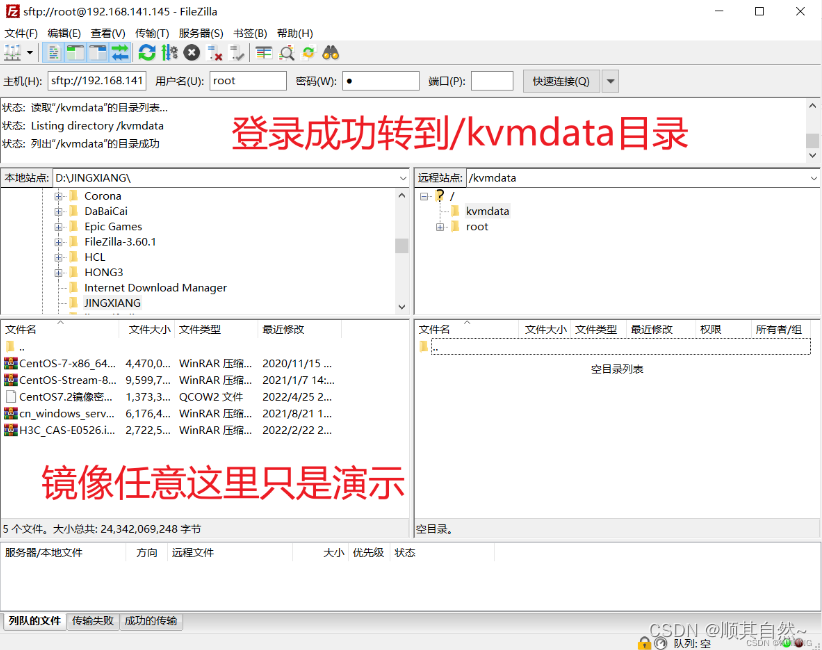
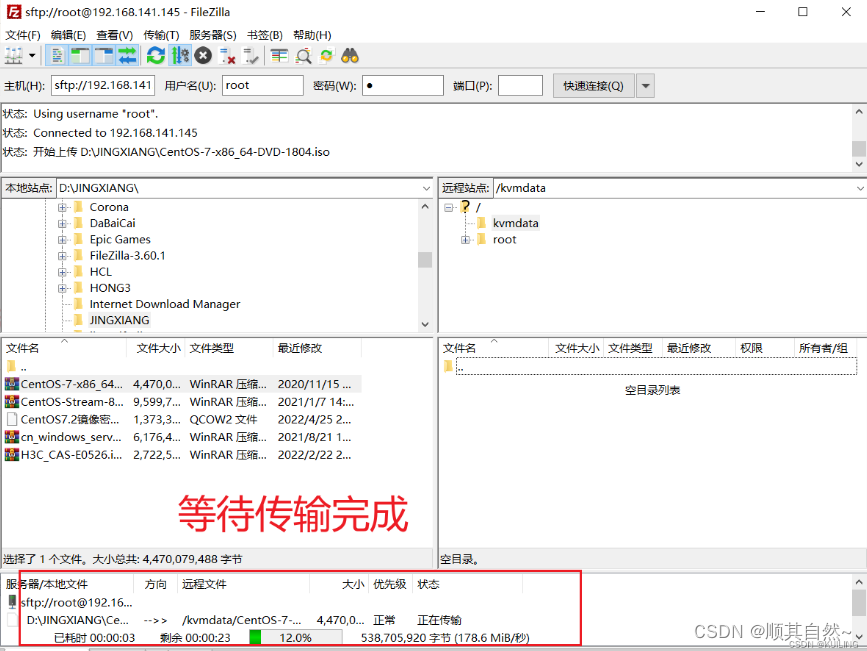
刷新浏览器

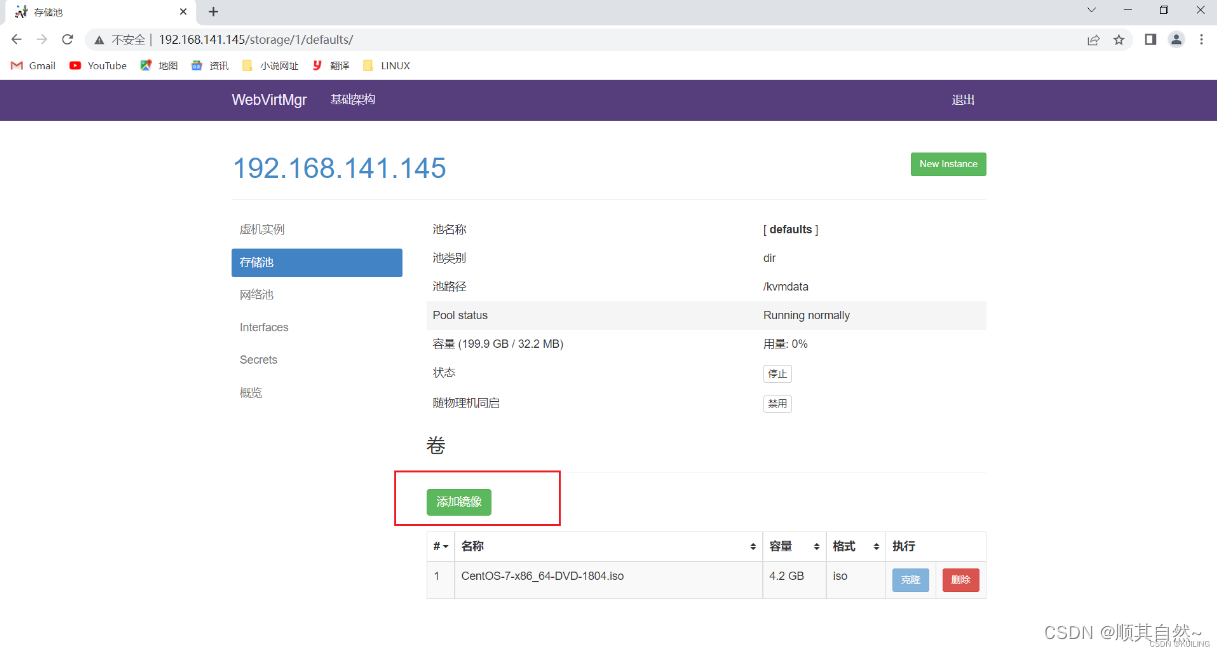
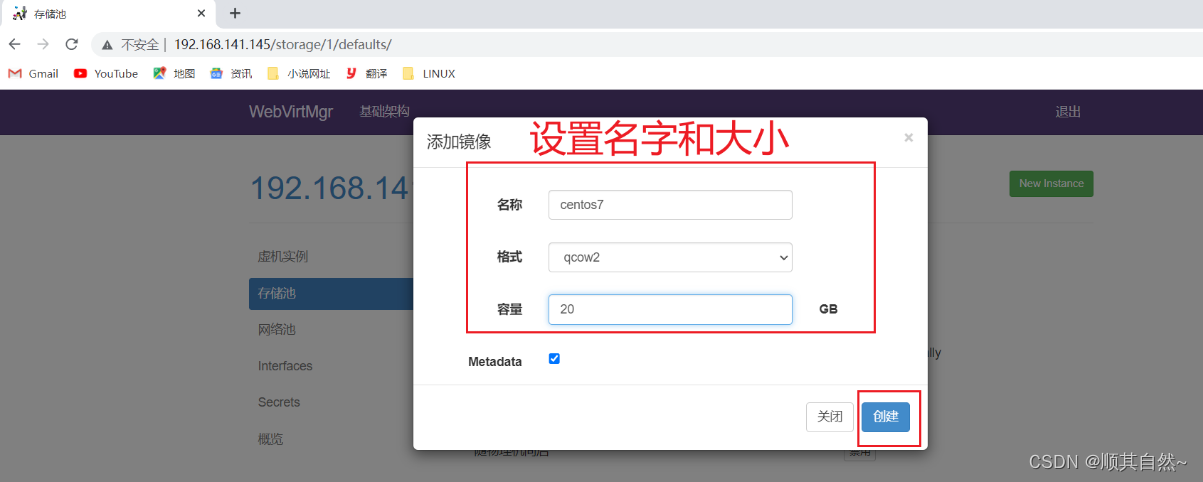
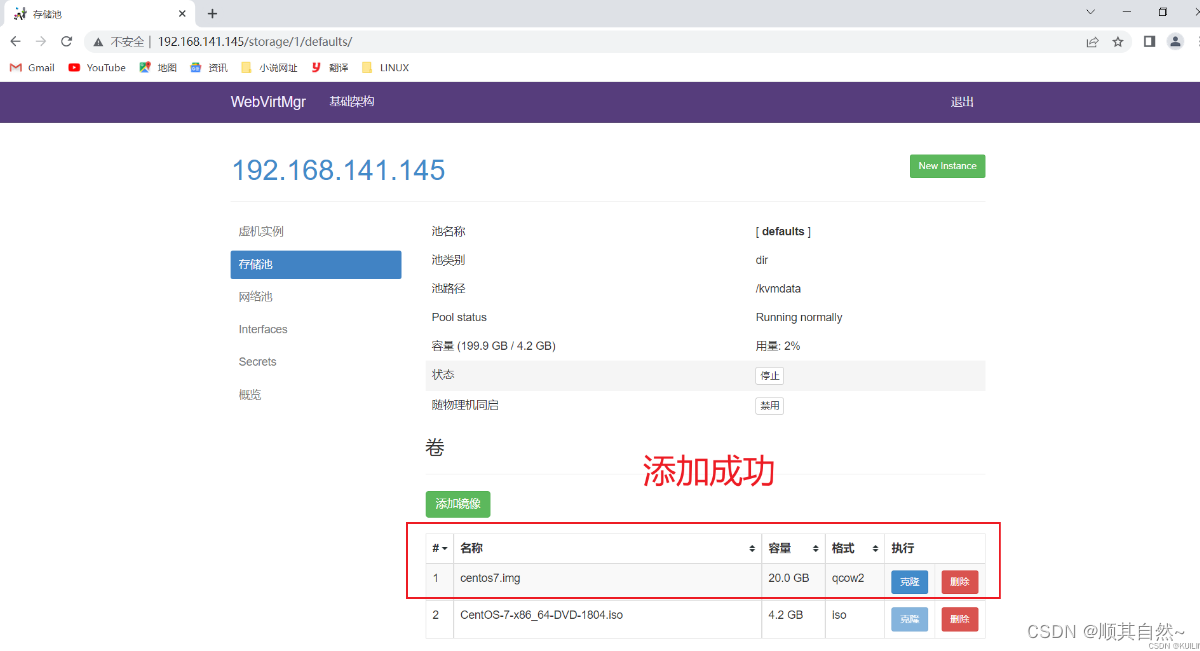
添加网络
因为是桥接网络而且没有配置DNS所以网络类型是BRIDGE

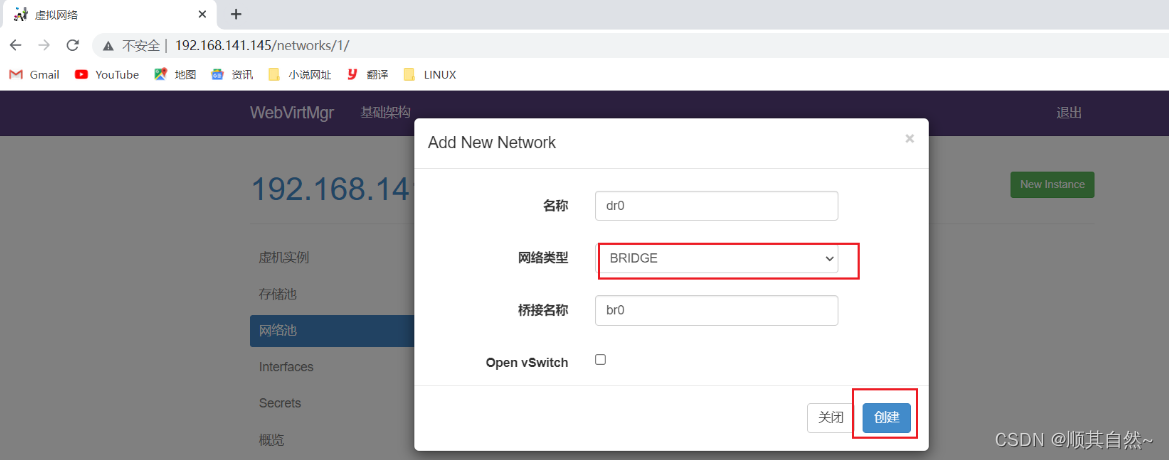

实例管理,现在去创建一个虚拟机

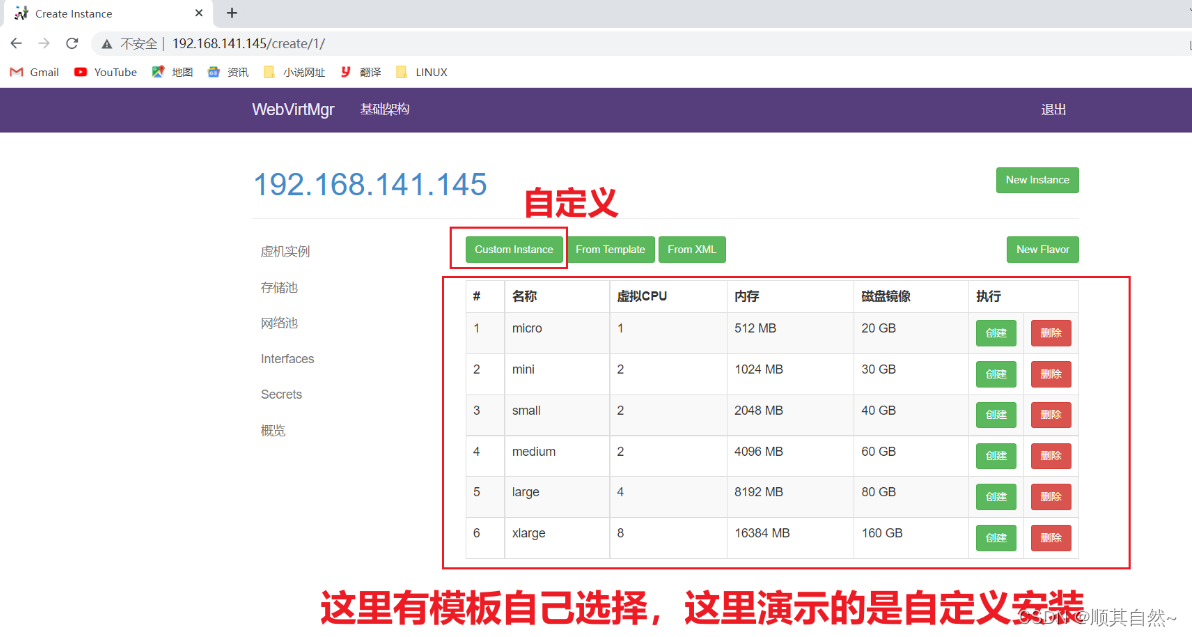
选择镜像和网络

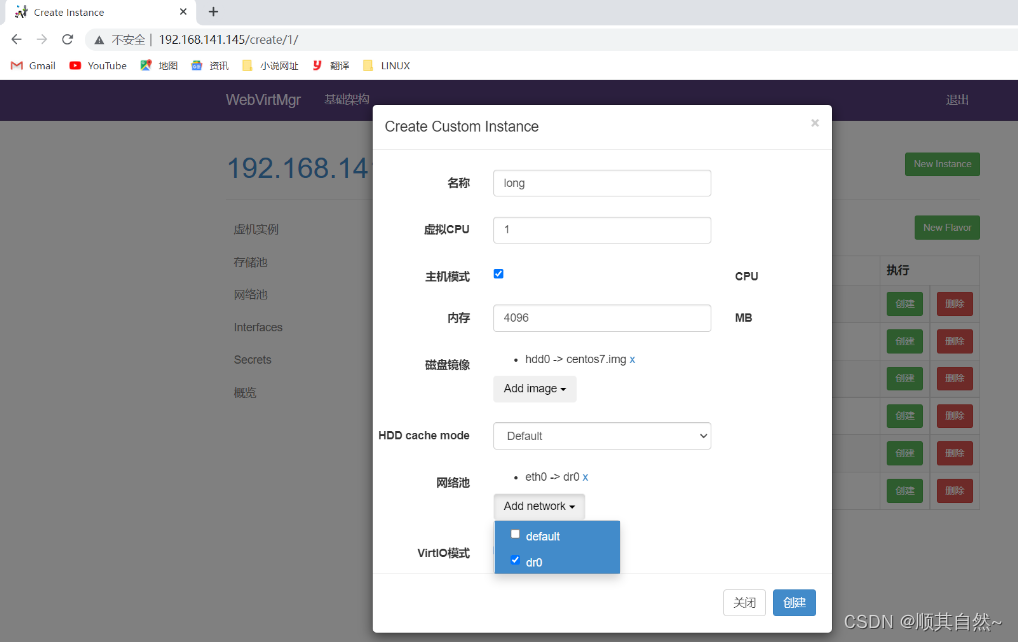

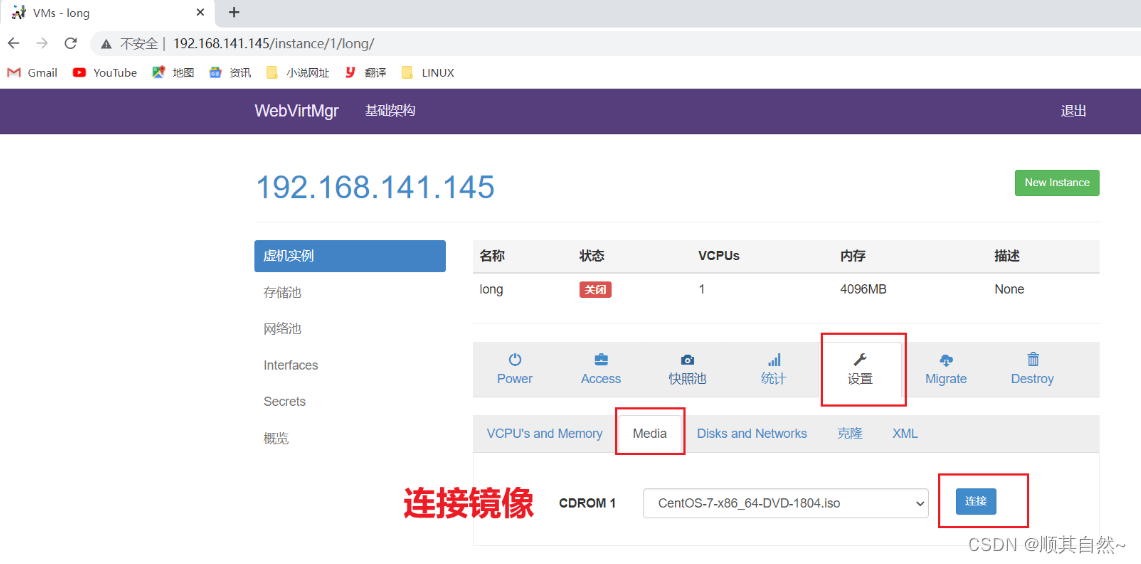
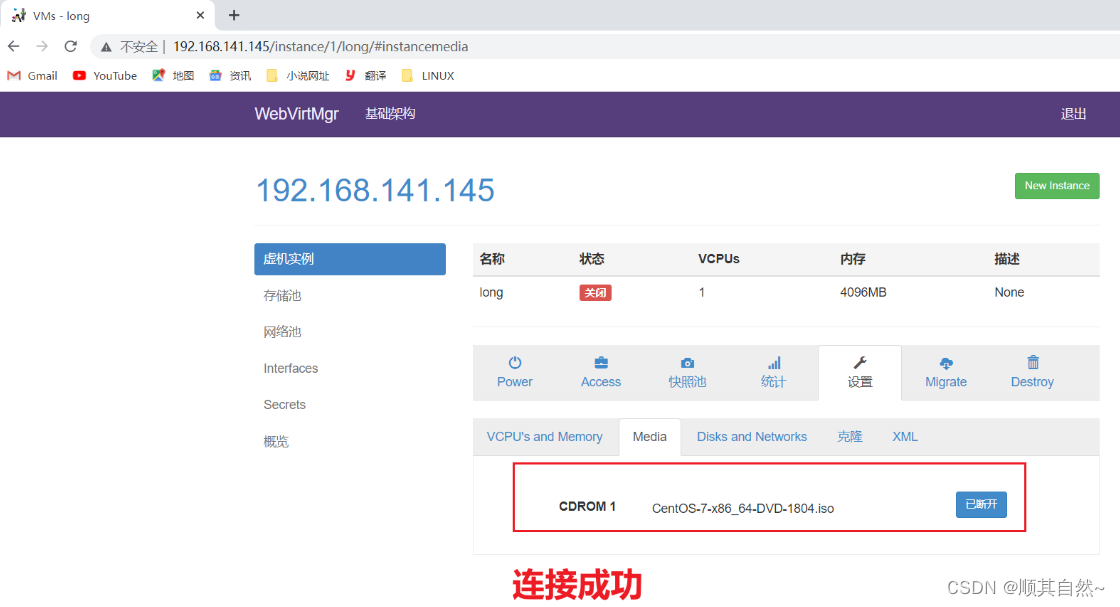
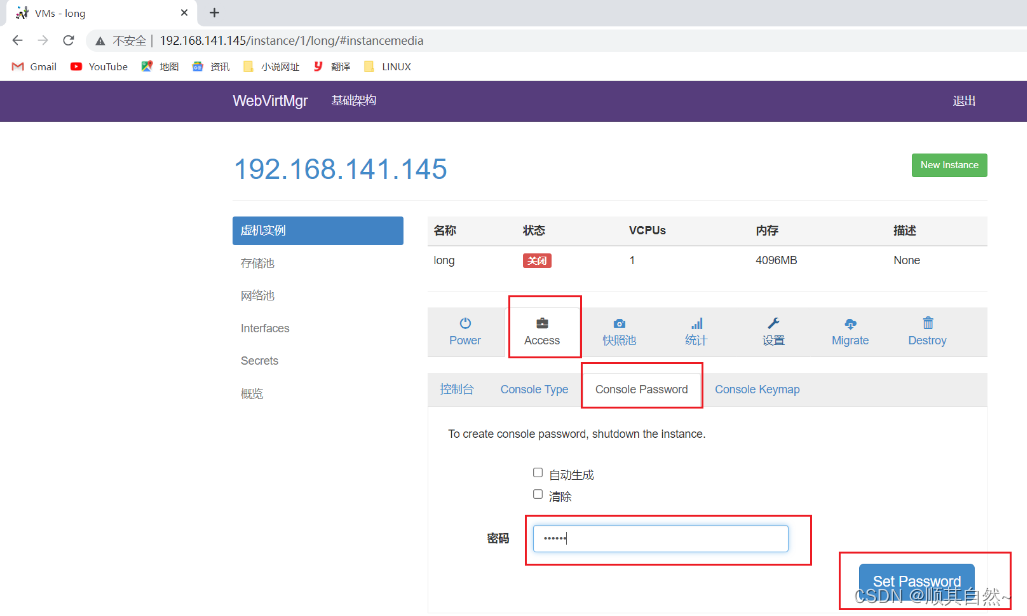
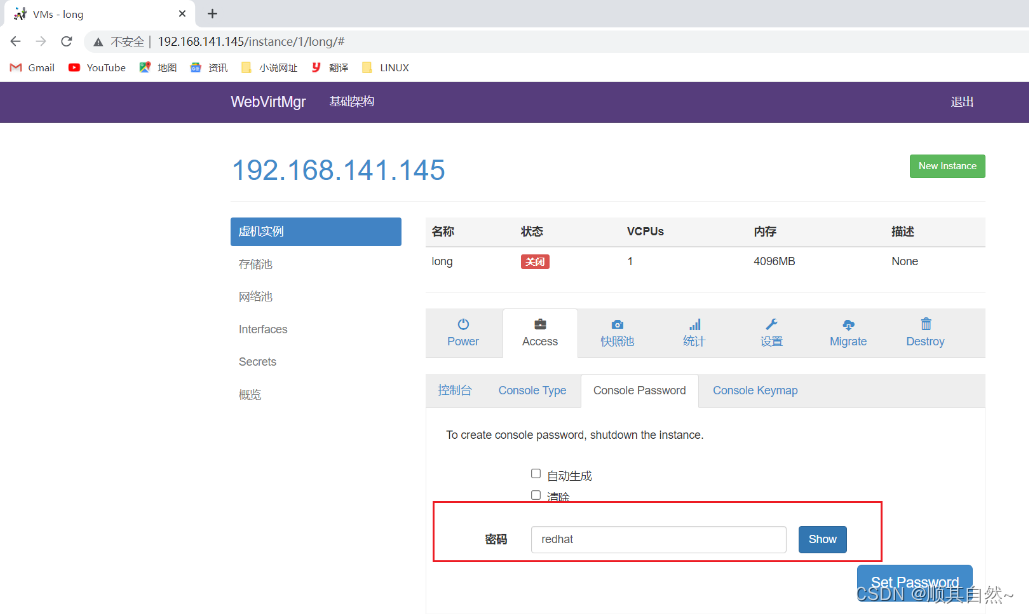
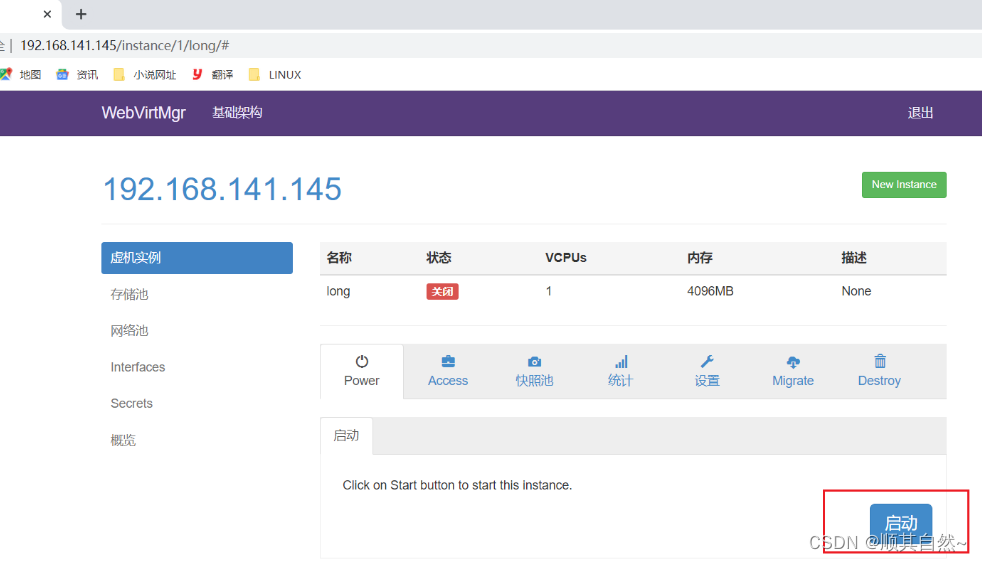
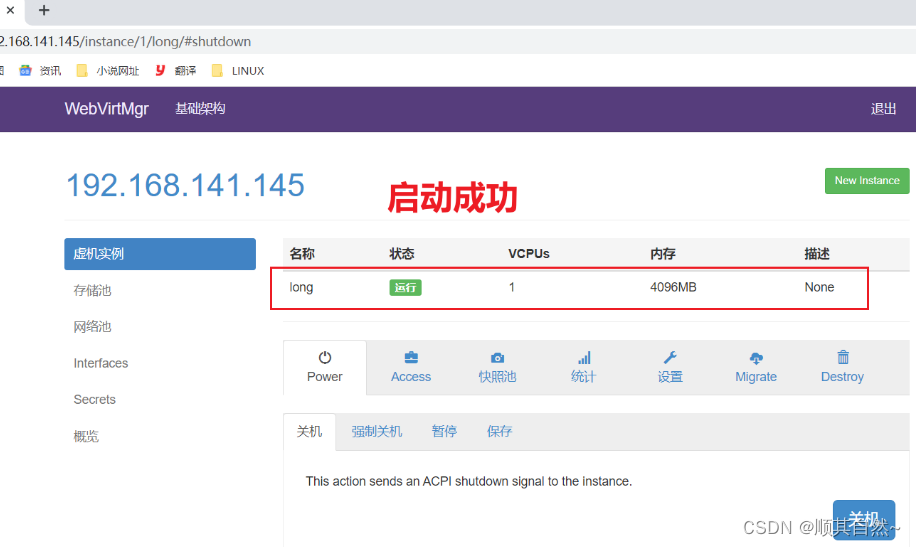
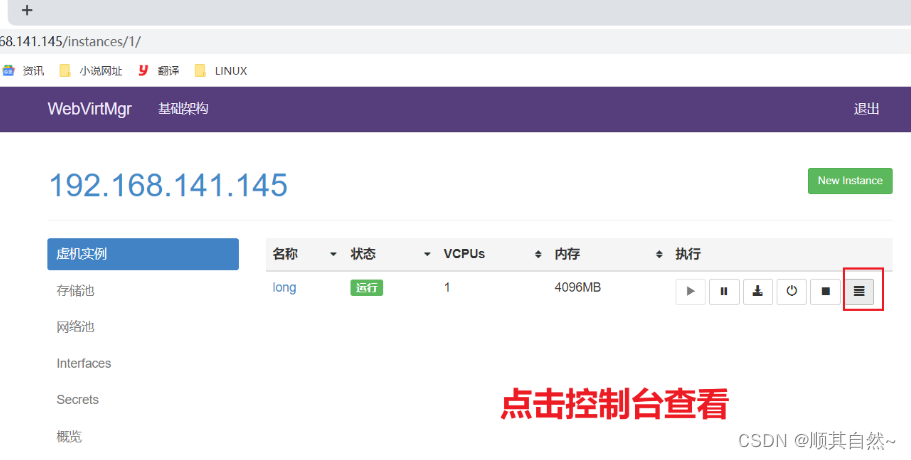

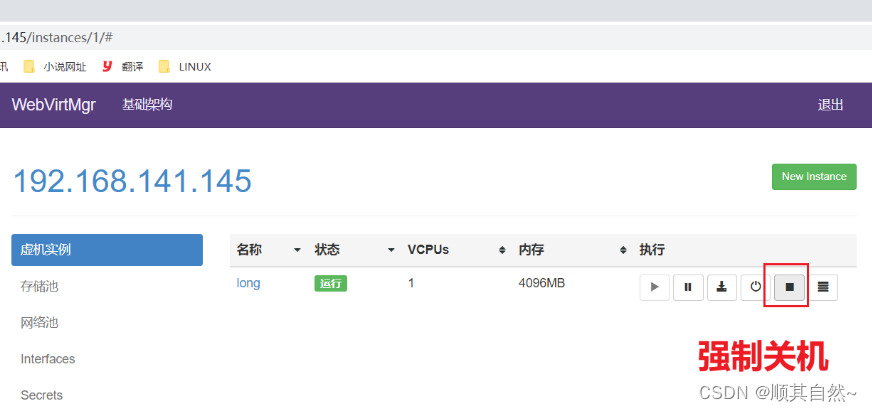
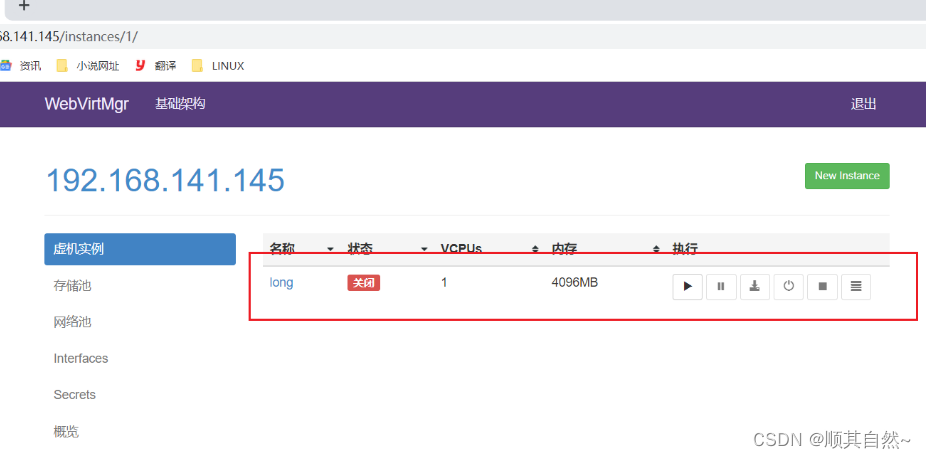
解决连接超时方法
[root@rs1 ~]# yum -y install novnc
[root@rs1 ~]# vim /etc/rc.d/rc.local
# Please note that you must run 'chmod +x /etc/rc.d/rc.local' to ensure
# that this script will be executed during boot.
touch /var/lock/subsys/local
nohup novnc_server 192.168.141.145:5920 &
#5920这个端口任意但不能是在用的端口
[root@rs1 ~]# . /etc/rc.d/rc.local
[root@rs1 ~]# nohup: 忽略输入并把输出追加到"nohup.out"
#回车即可没有影响
[root@rs1 ~]#
再次访问在浏览器上创建的虚拟机

访问成功开始安装
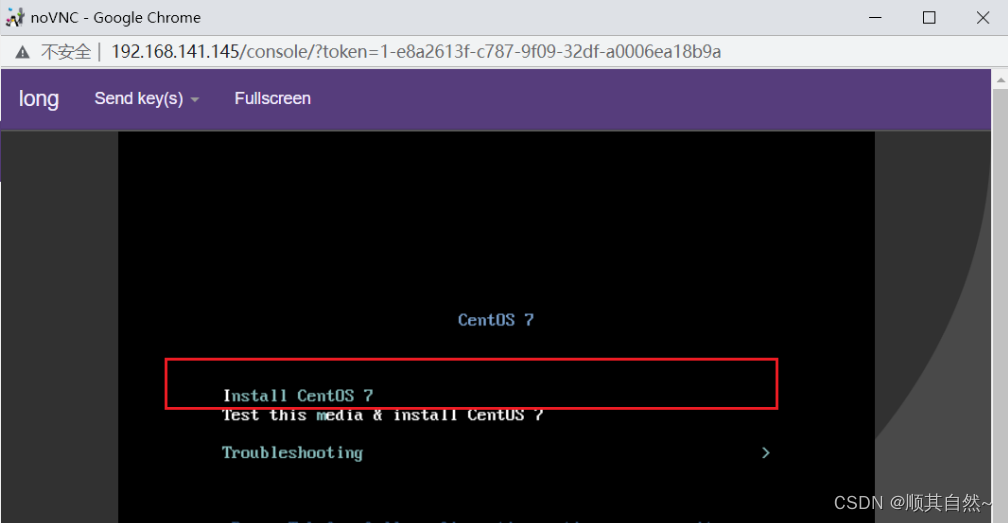
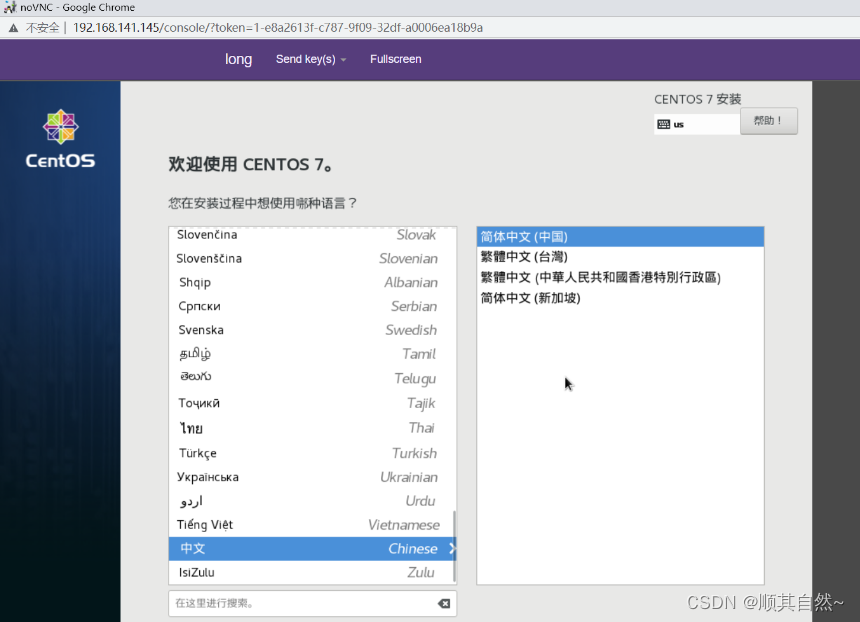

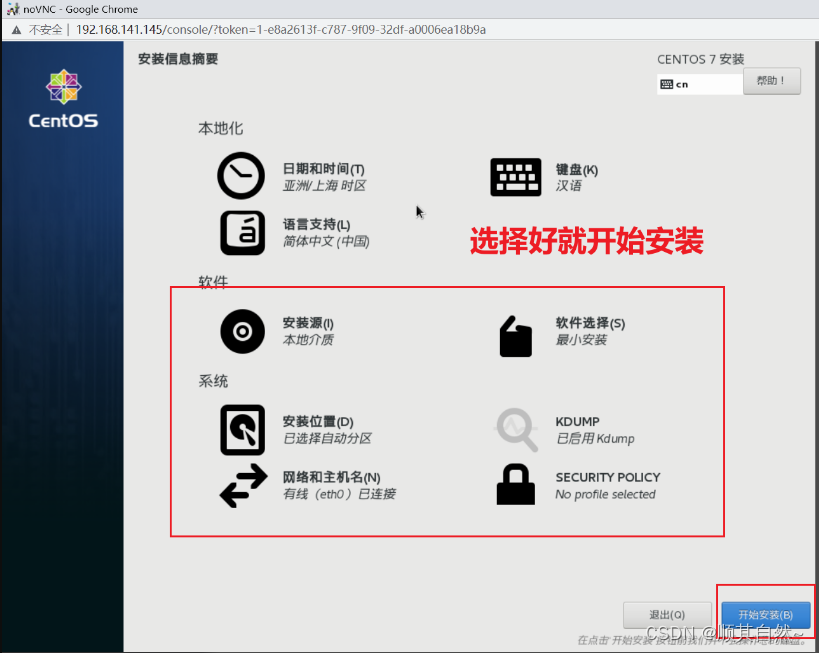
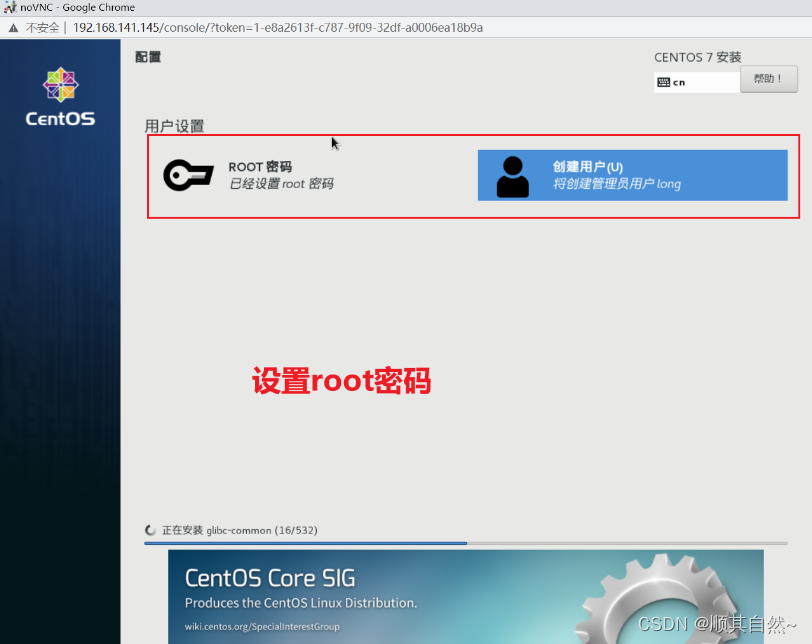
安装成功
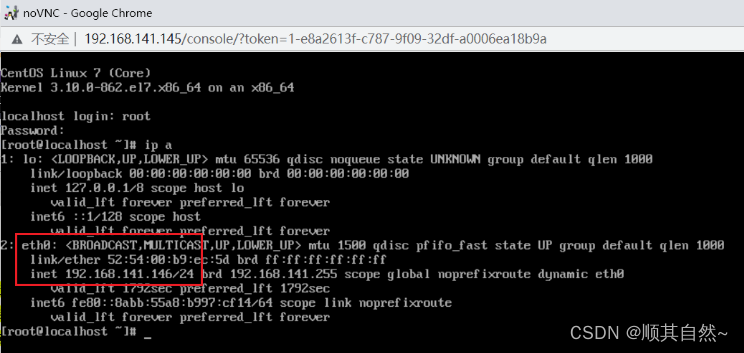
可以在概况观看CPU和内存占用情况
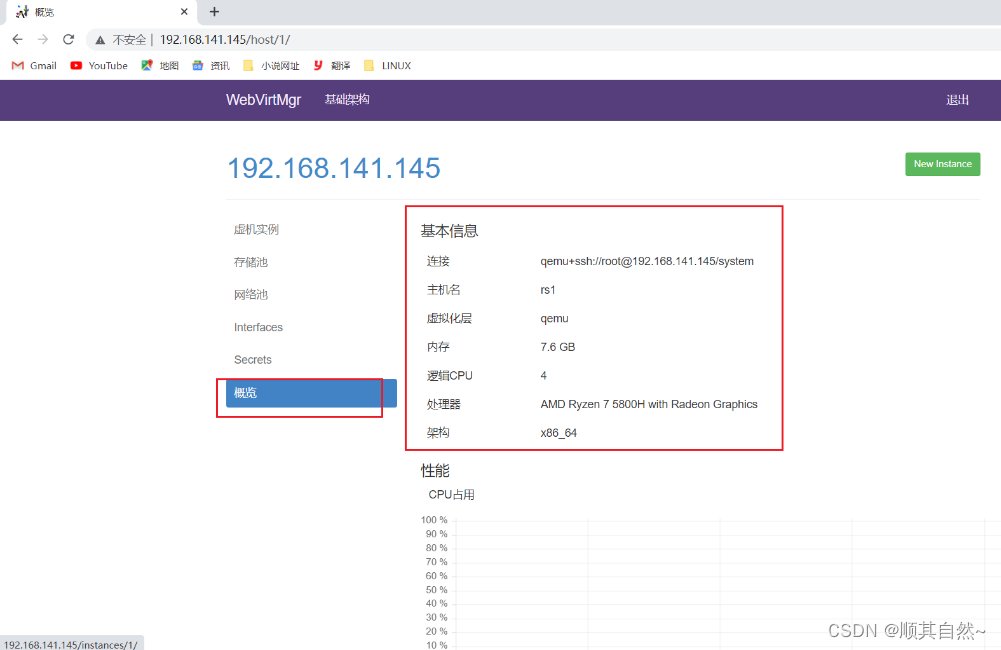

在虚拟机实列可以有效操作创建虚拟机