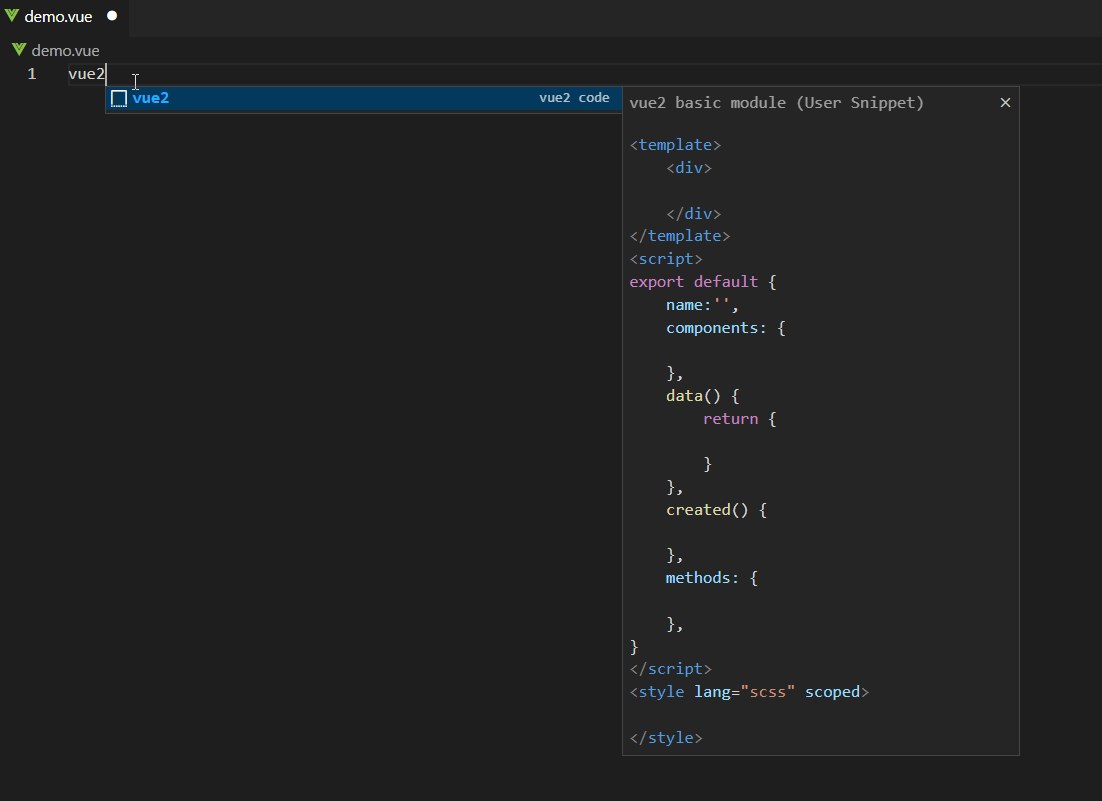1、打开特定语言的json文件
文件(File)->首选项(Preferences)->用户代码片段(Configure User Snippets)->选择代码段应显示的语言。(以下用vue为例)
注:macOS:代码(Code)>首选项(Preferences)

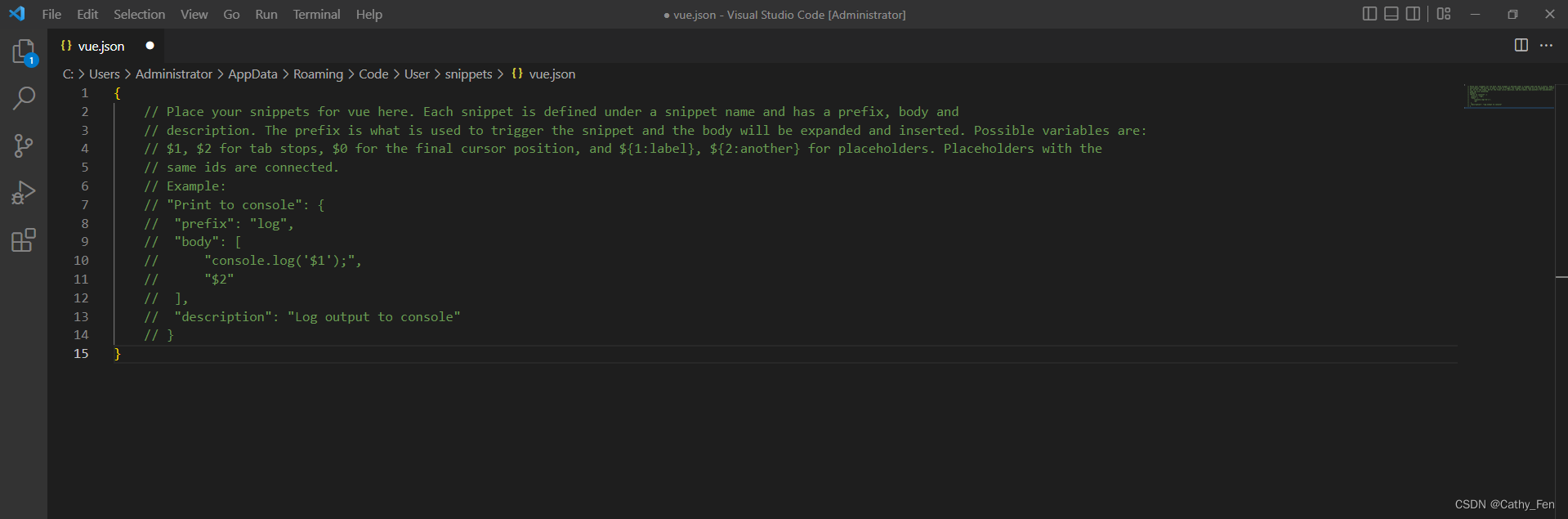
2、添加代码段
"Print to console":代码块名称;
"prefix":前缀,用来触发代码片段,在正文中展开和插入;
"body":代码块内容;
"description":描述说明;
官方示例:
vue.json
{
"Print to console": {
"prefix": "log",
"body": [
"console.log('$1');",
"$2"
],
"description": "Log output to console"
}
}vue示例
vue.json
{
"vue2 code": {
"prefix": "vue2",
"body": [
"<template>",
"\t<div>",
" ",
"\t</div>",
"</template>",
"<script>",
"export default {",
"\tname:'',",
"\tcomponents: {",
" ",
"\t},",
"\tdata() {",
"\t\treturn {",
" ",
"\t\t}",
"\t},",
"\tcreated() {",
"",
"\t},",
"\tmethods: {",
" ",
"\t},",
"}",
"</script>",
"<style lang=\"scss\" scoped>",
" ",
"</style>"
],
"description": "vue2 basic module"
},
} 3、设置多个代码块
json文件中写多个对象。
vue.json
{
"Print to console": {
"prefix": "log",
"body": [
"console.log('$1');",
"$2"
],
"description": "Log output to console"
},
"vue2 code": {
"prefix": "vue2",
"body": [
"<template>",
"\t<div>",
" ",
"\t</div>",
"</template>",
"<script>",
"export default {",
"\tname:'',",
"\tcomponents: {",
" ",
"\t},",
"\tdata() {",
"\t\treturn {",
" ",
"\t\t}",
"\t},",
"\tcreated() {",
"",
"\t},",
"\tmethods: {",
" ",
"\t},",
"}",
"</script>",
"<style lang=\"scss\" scoped>",
" ",
"</style>"
],
"description": "vue2 basic module"
},
}4、使用代码块
在需要插入代码块的地方,输入前缀(vue2)回车。
示例