You can open this website to download the iso.
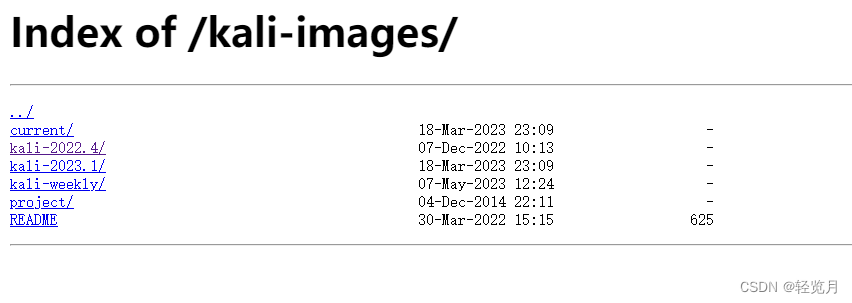
I choose the K=kali-2022.4/ and click it with mouse. Then you can look the website interface below:
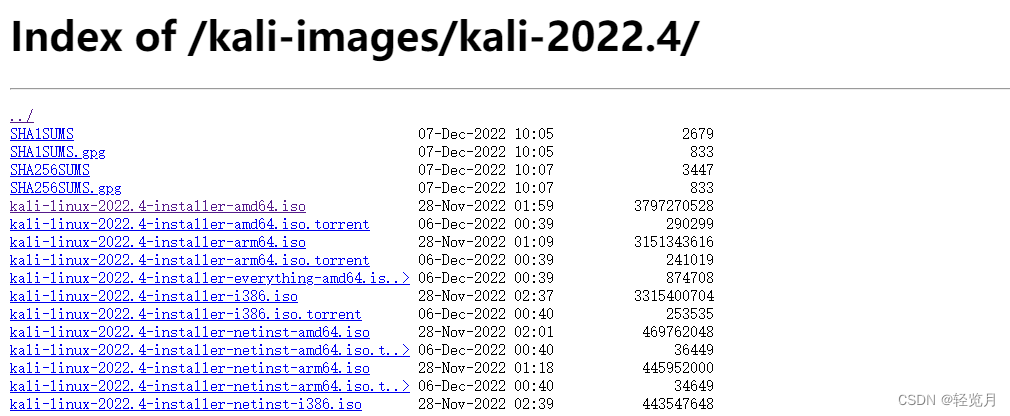
I click the file named kali-linux-22022.4-installer-amd64.iso, then it begin to download.
You should choose the folder address to save this iso. Remember it.
Now we begin to use VMware.
Click the first to ceate a new virtual machine.

Follow the selection action in the picture.

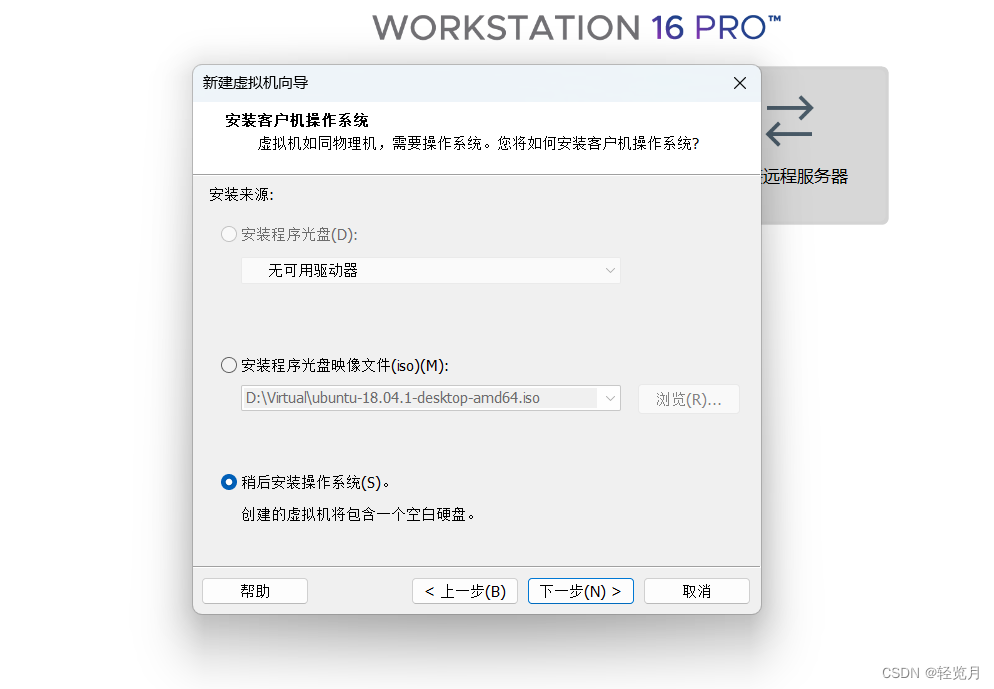
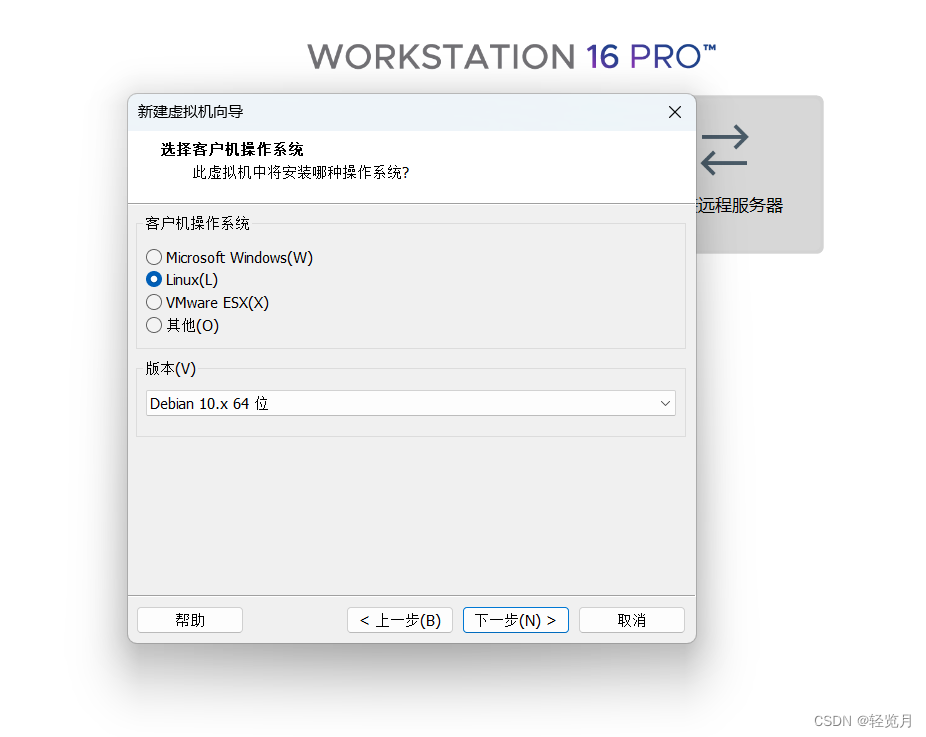

Specify the number of processors based on your computer:

Allocate the memory capacity of the VM:
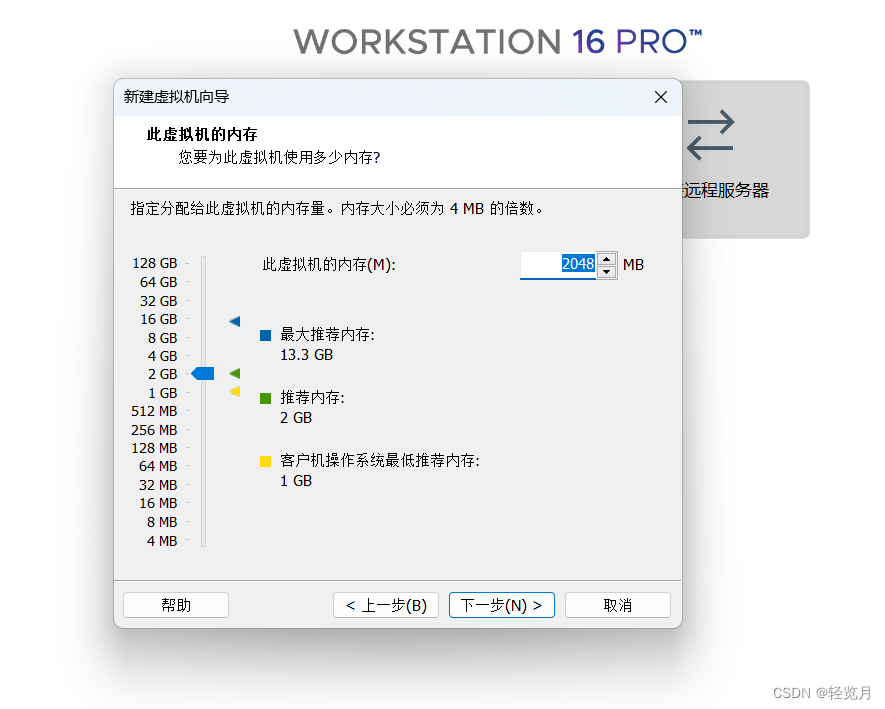
choose NAT
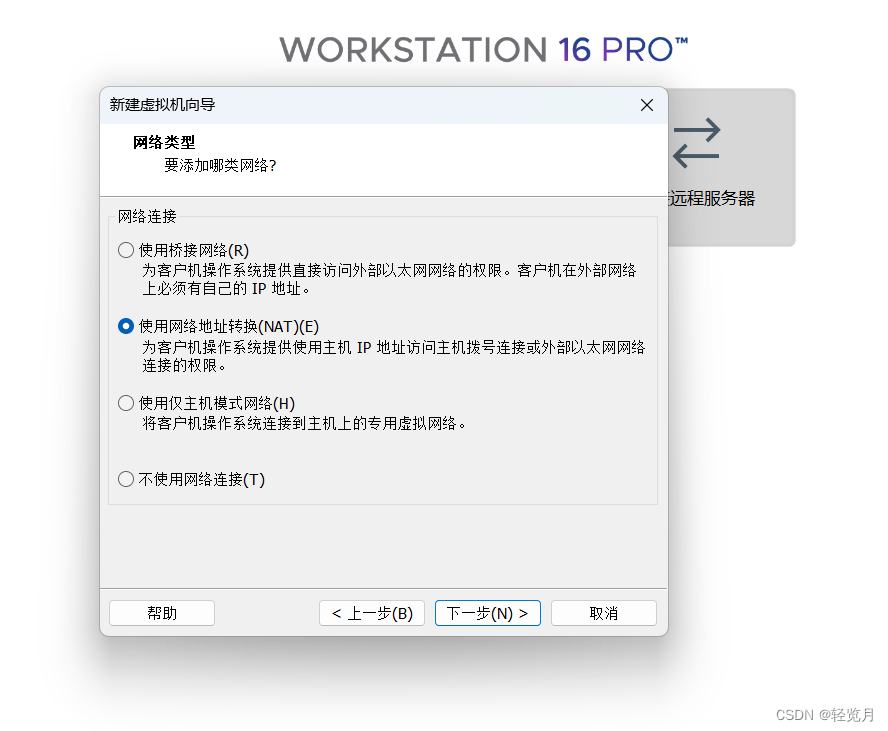
Recommend:
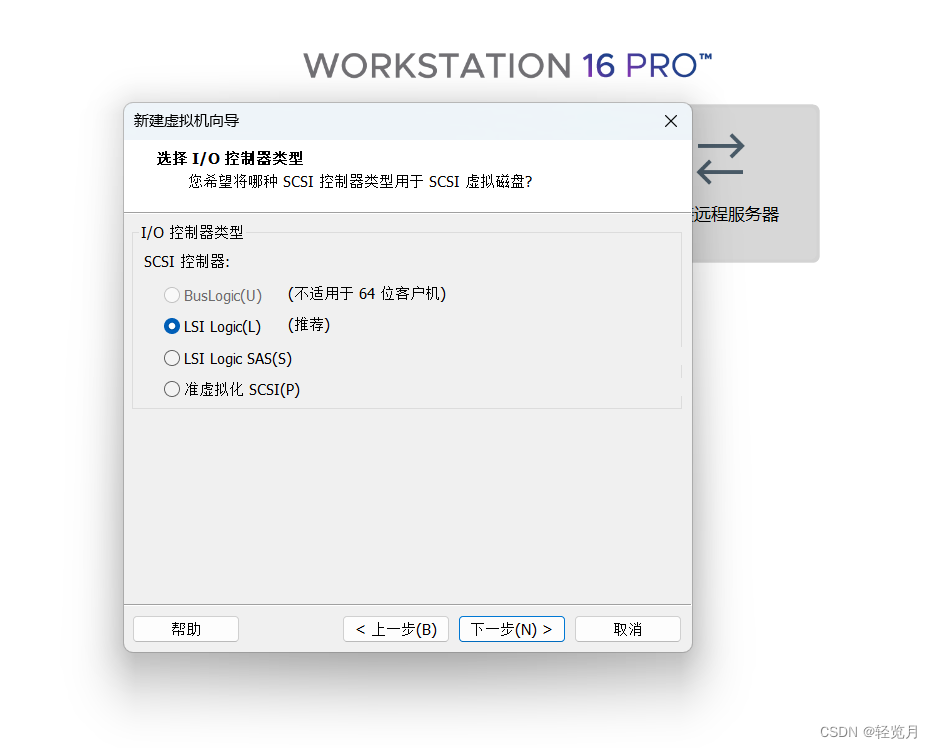

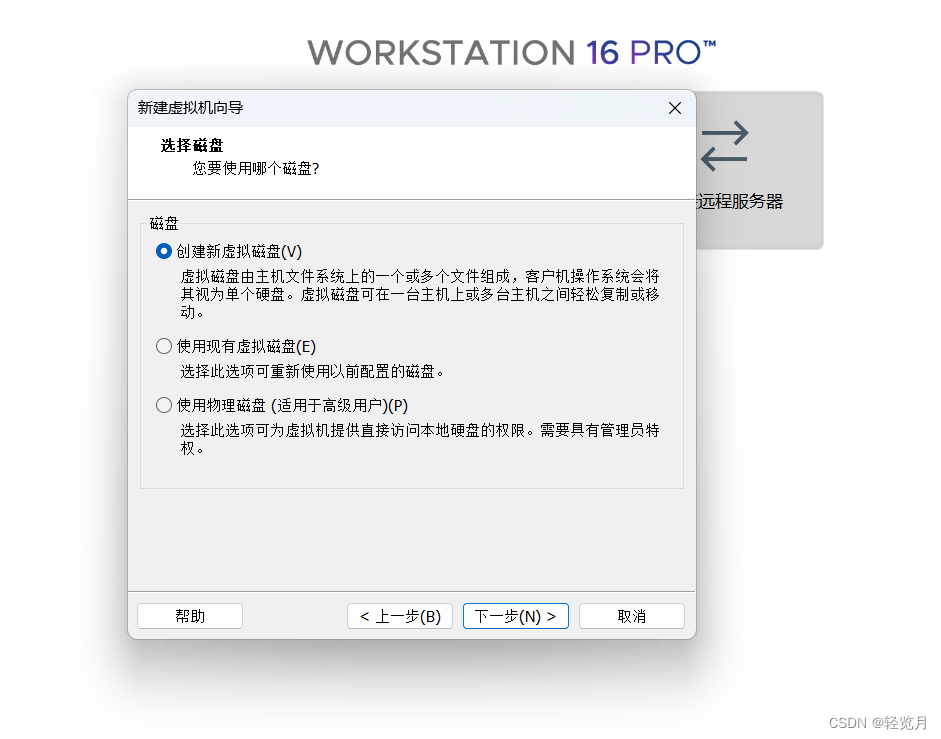
Maximum disk size:
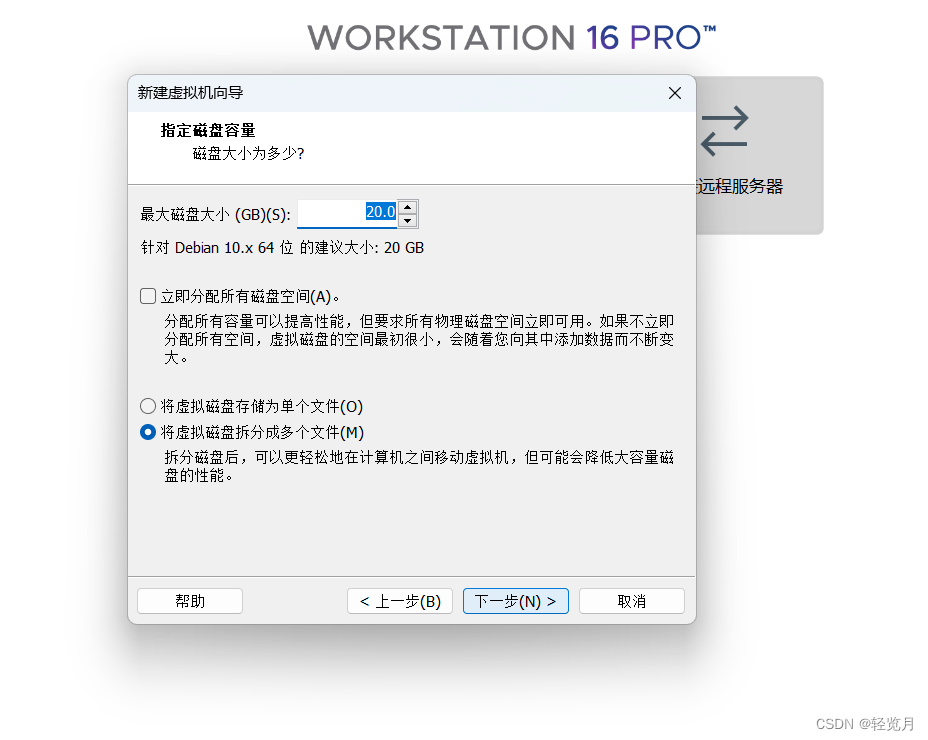
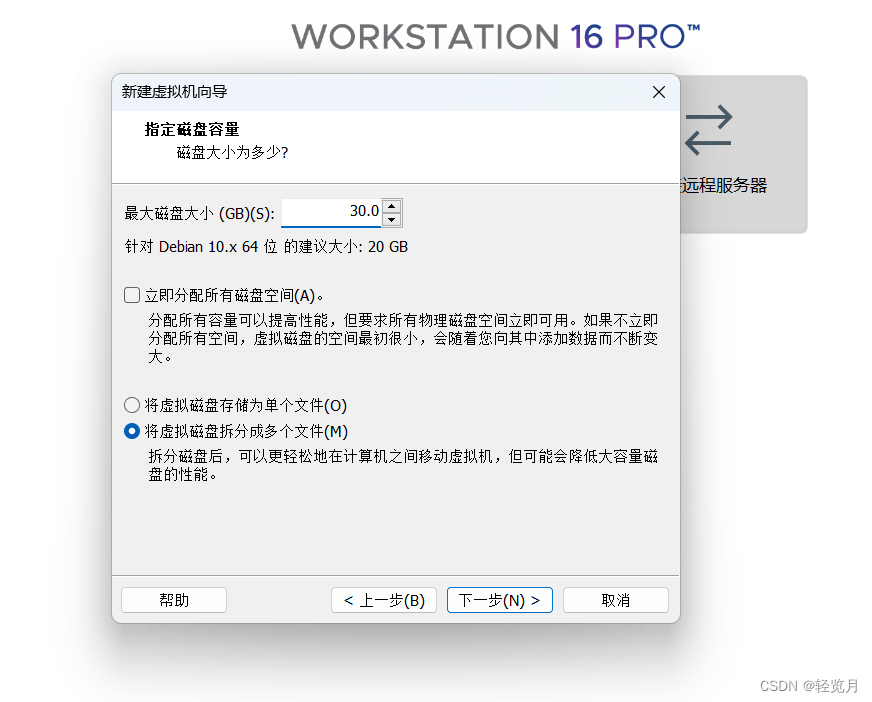
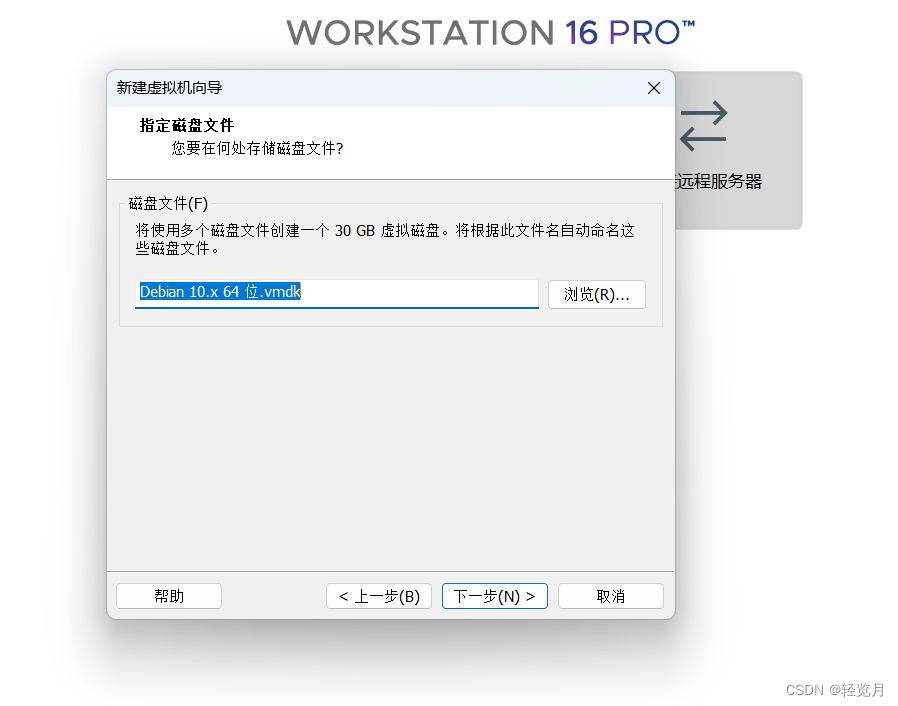
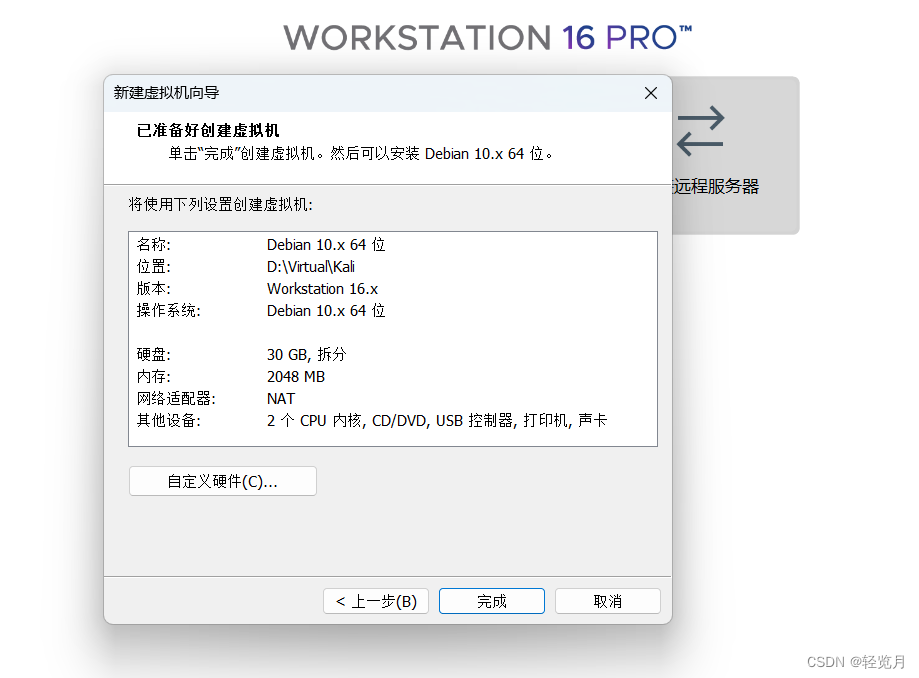
Click the button named '自定义硬件(C)' and get interface below:

In this step, use the ISO image file. You should find the previous iso file address

Then click the Close button. Click Finish in the image below。

Graphical install


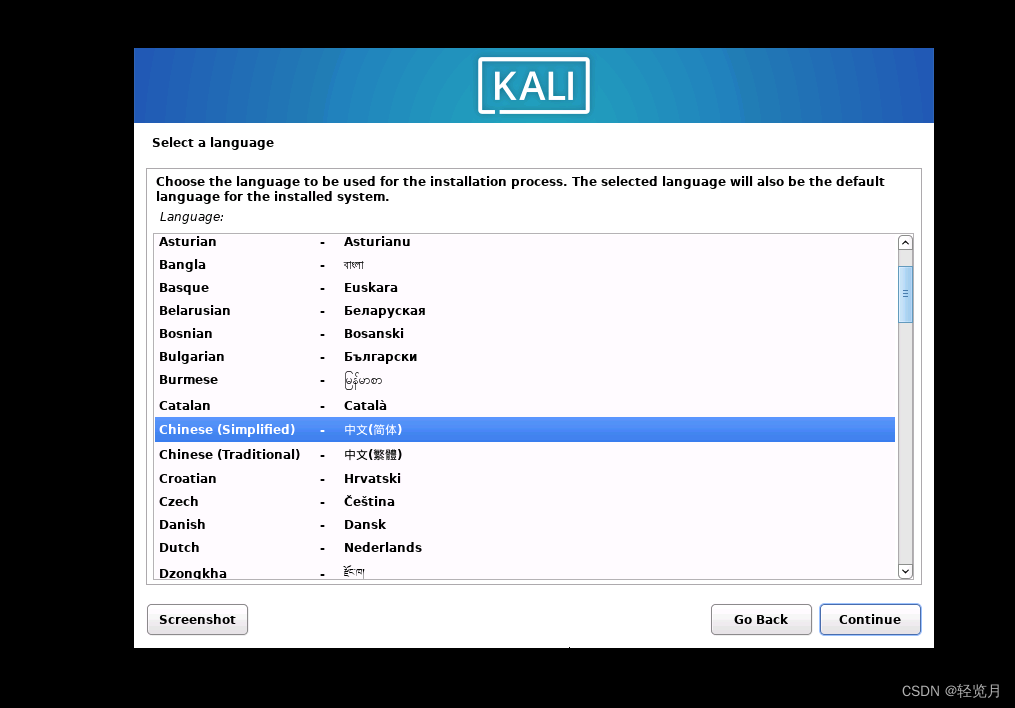


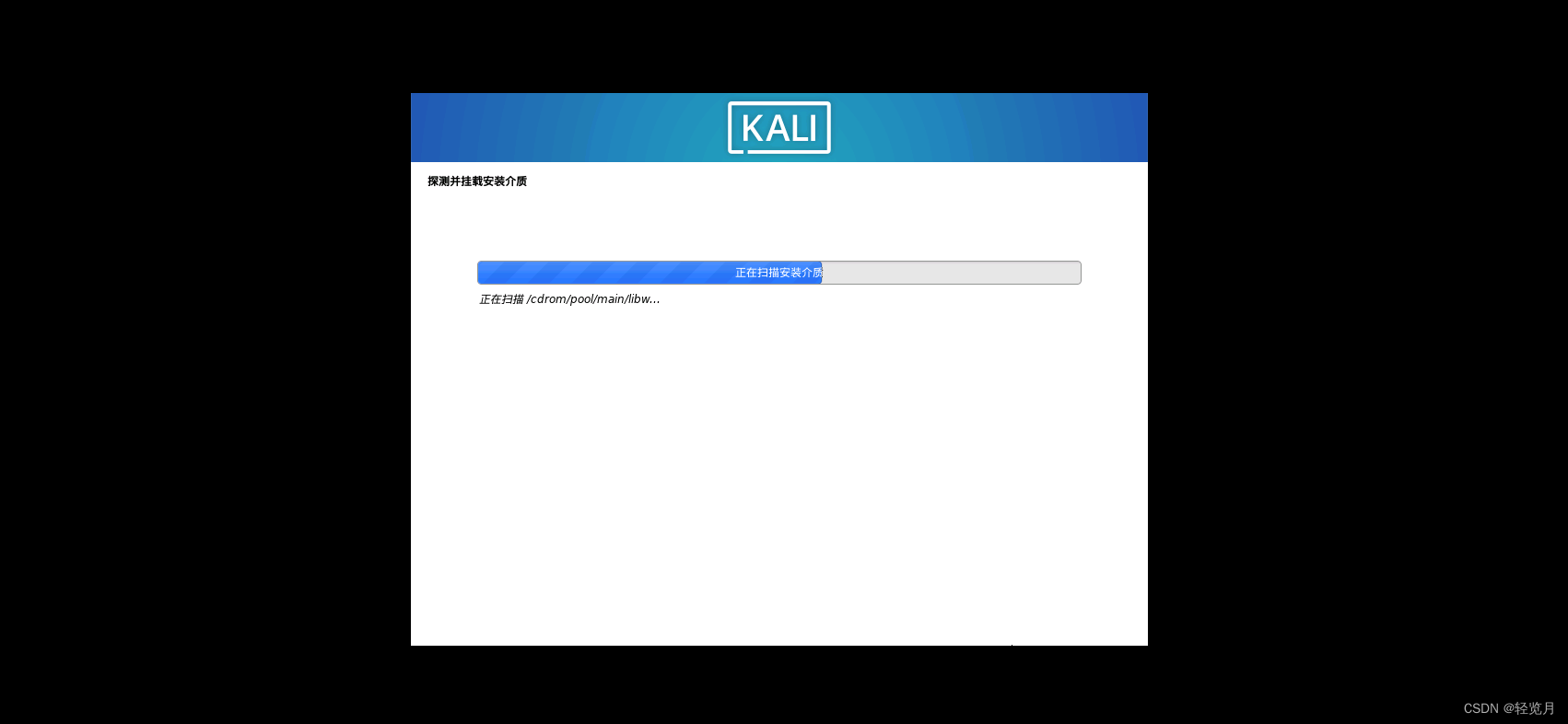
Enter the host name of the system:

I fill in nothing here.

Set the user name and password.
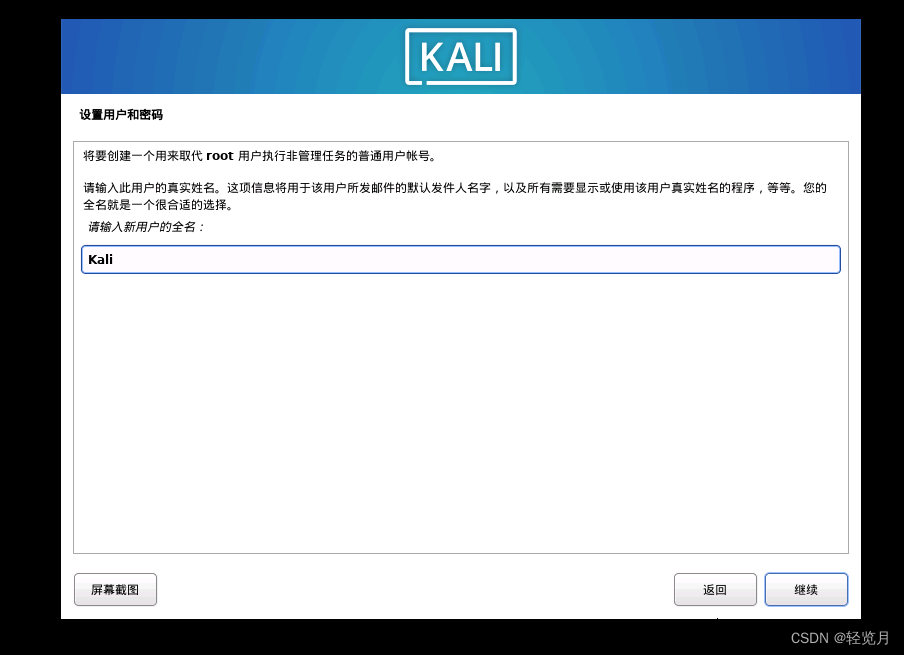
Follow the instructions in the figure below.
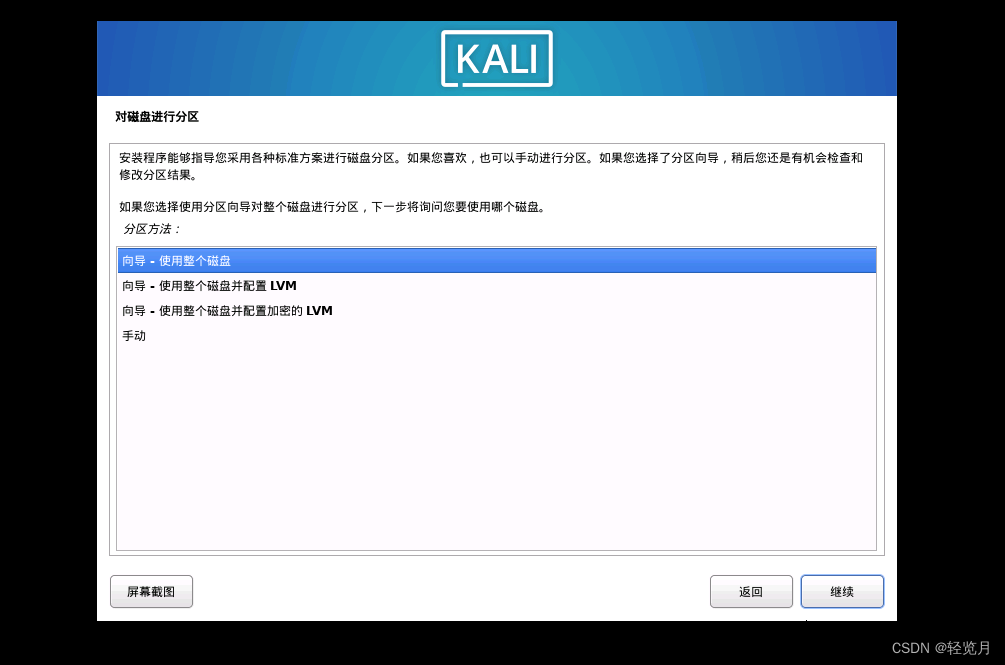
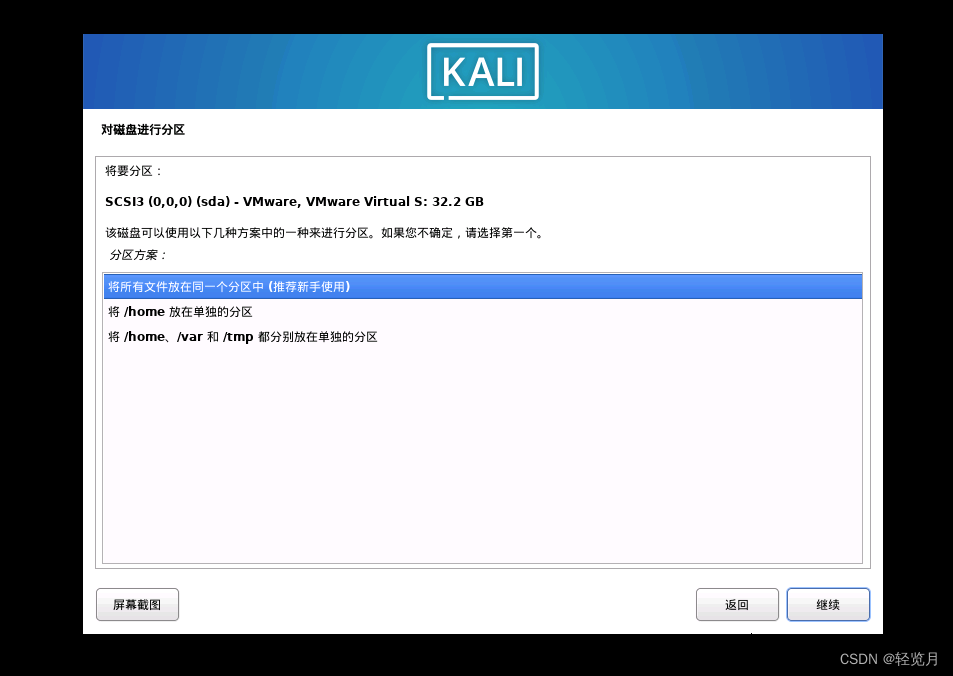
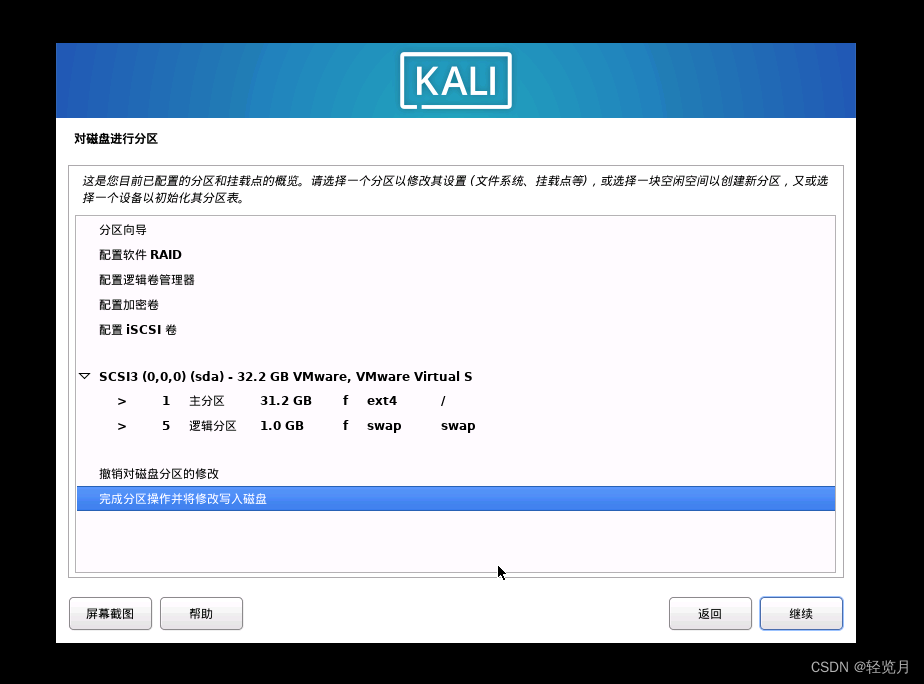
然后选择 是

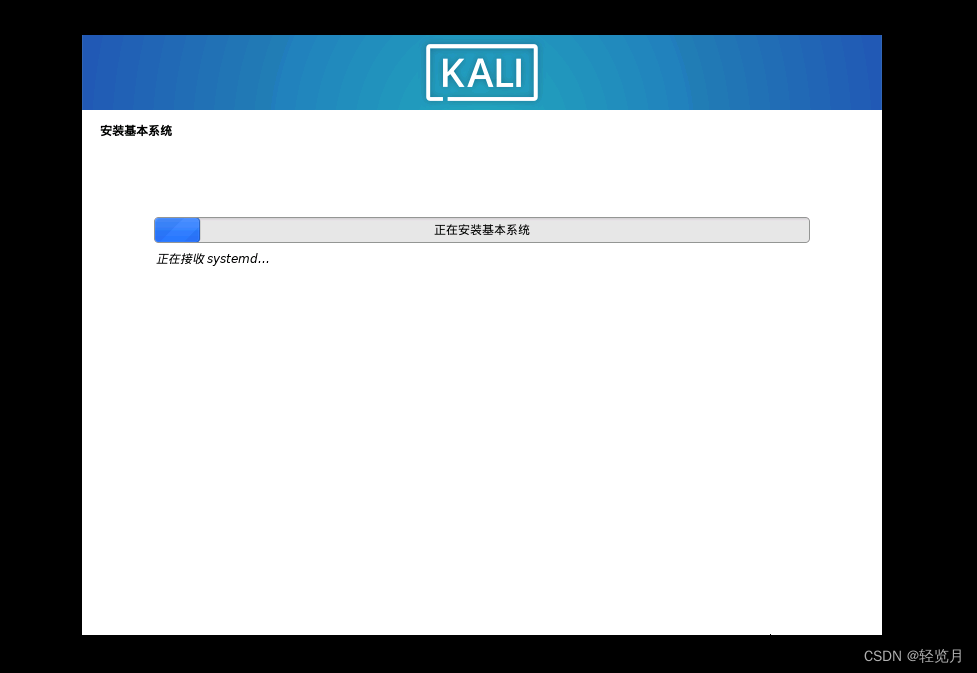
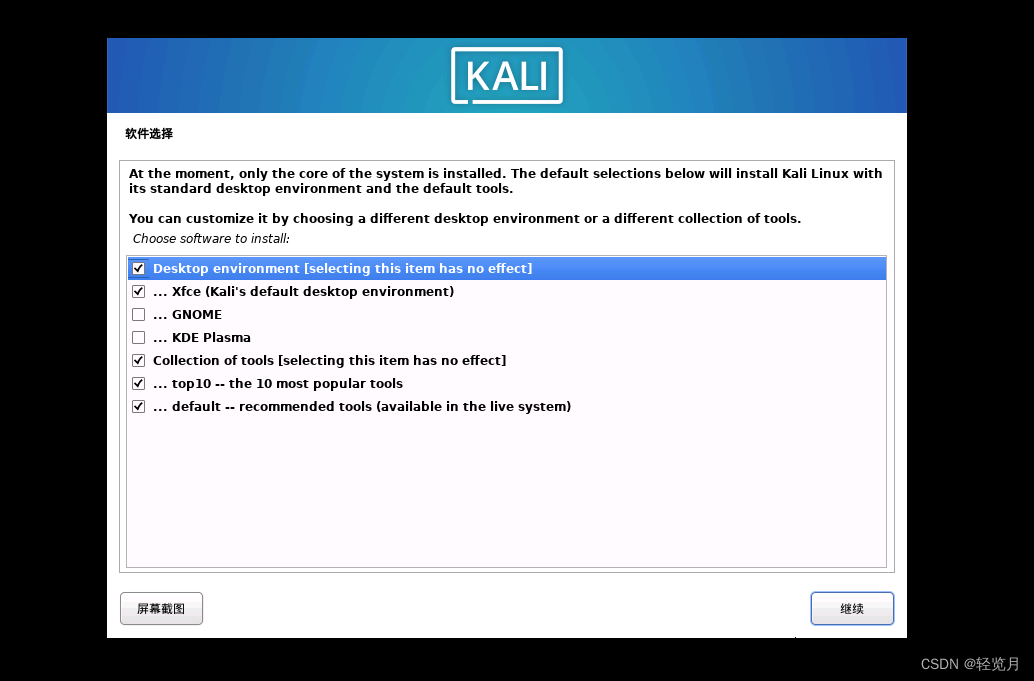
Continue

Wait a while.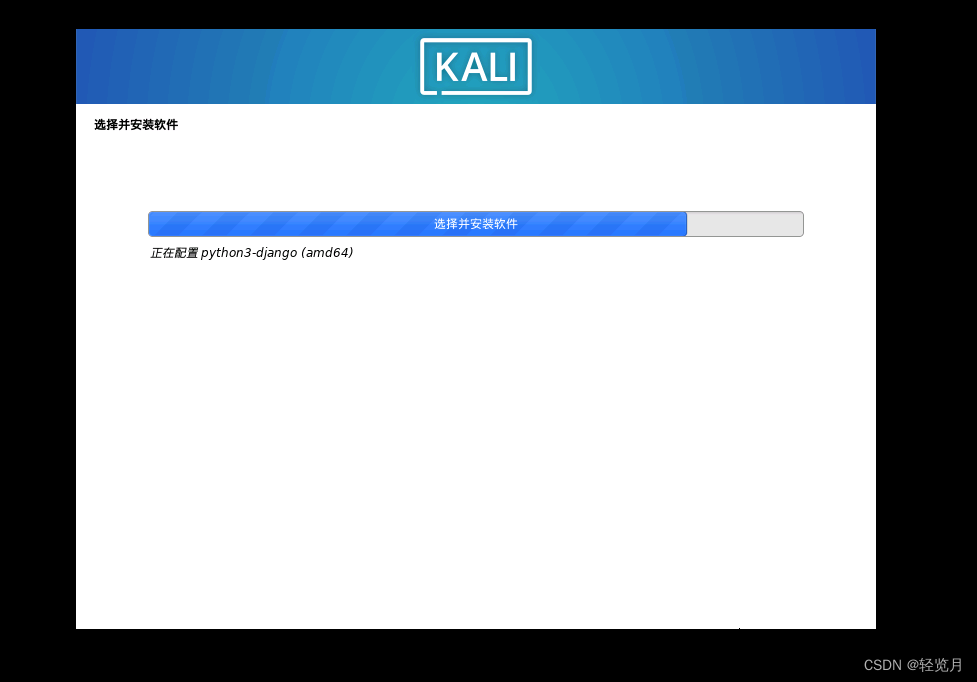
Yes:
I choose the /dev/sda here.

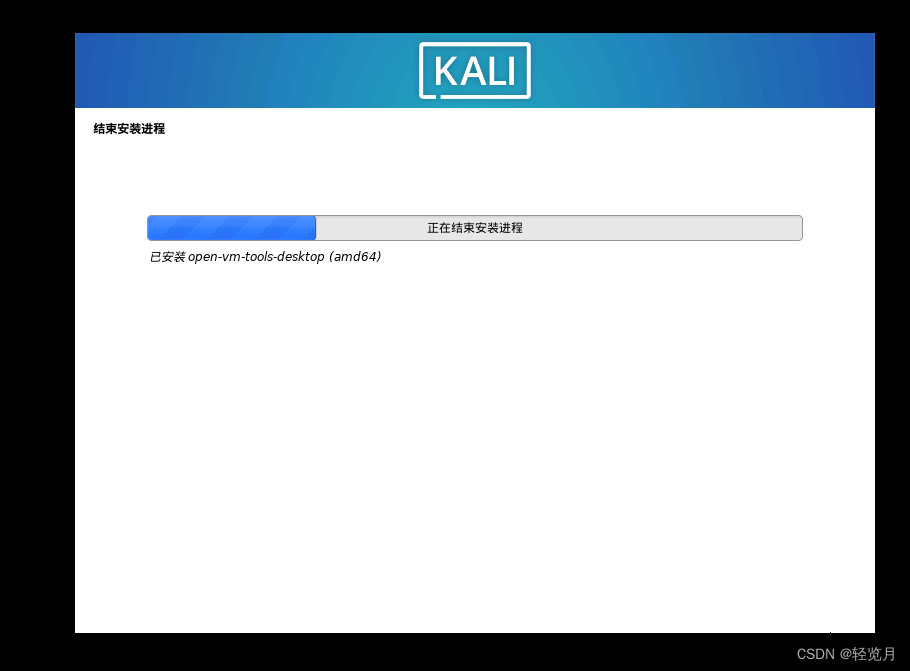
Finally, we have concluded the installation process. Select Continue to boot the system.

We see the start screen and enter our user name and password.
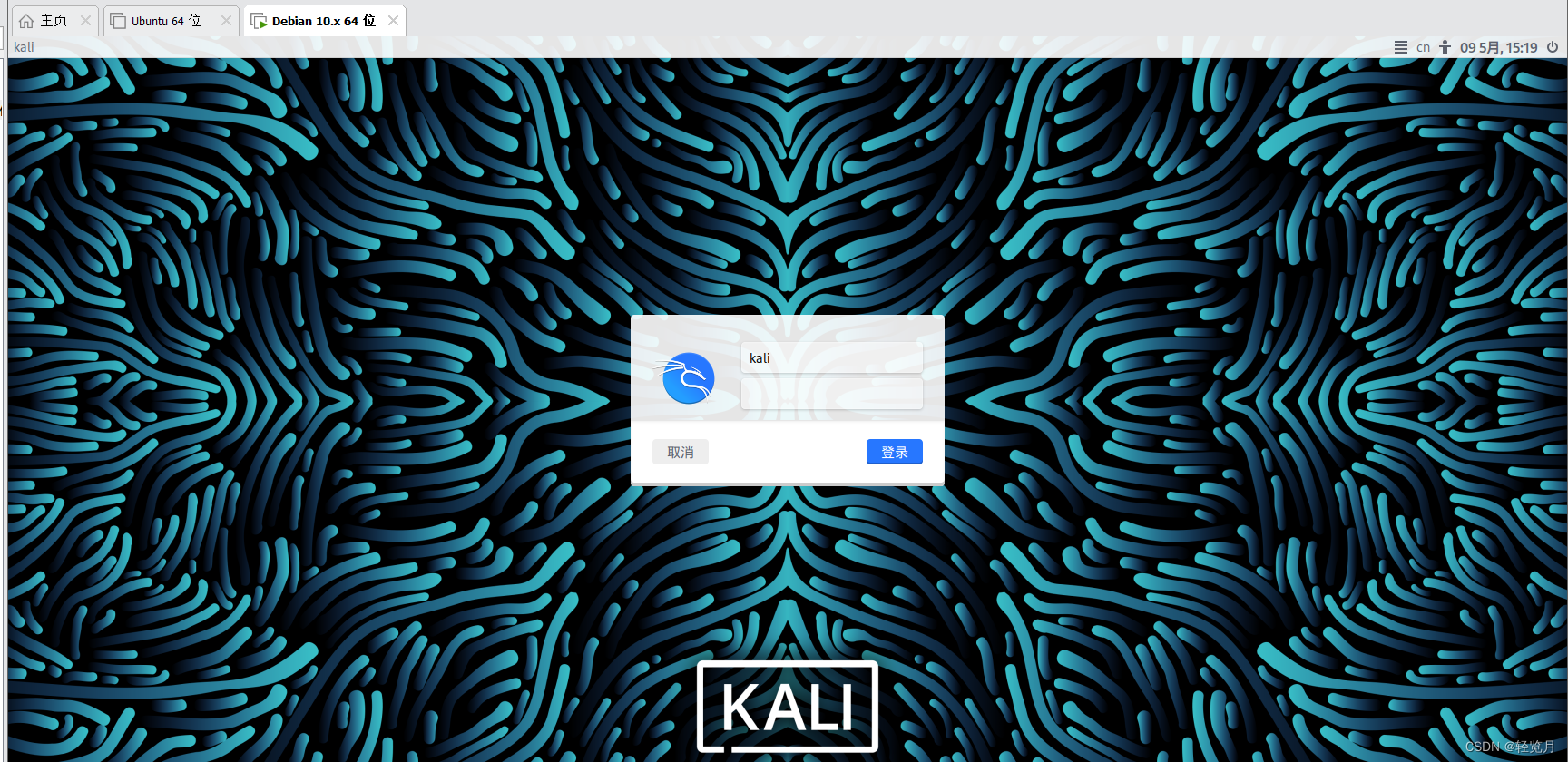
Then we went to the kali system.
Come and see.

We end the process of installing kali system which is one of the linux systems.
参考文章: