CSS 布局是前端最重要的一课,学会了 CSS 布局前端就算入门了。本文总结了常见的布局案例,可以作为 CSS 布局的学习资料,也可以作为开发的参考资料,建议大家先收藏,如果对你有帮助可以考虑点个小小的赞。
水平居中
水平居中布局要求:假设容器的宽度为 x x x,中间内容的宽度为 y y y,则左边空余宽度=右边空余宽度= ( x − y ) / 2 (x-y)/2 (x−y)/2,如下图所示:
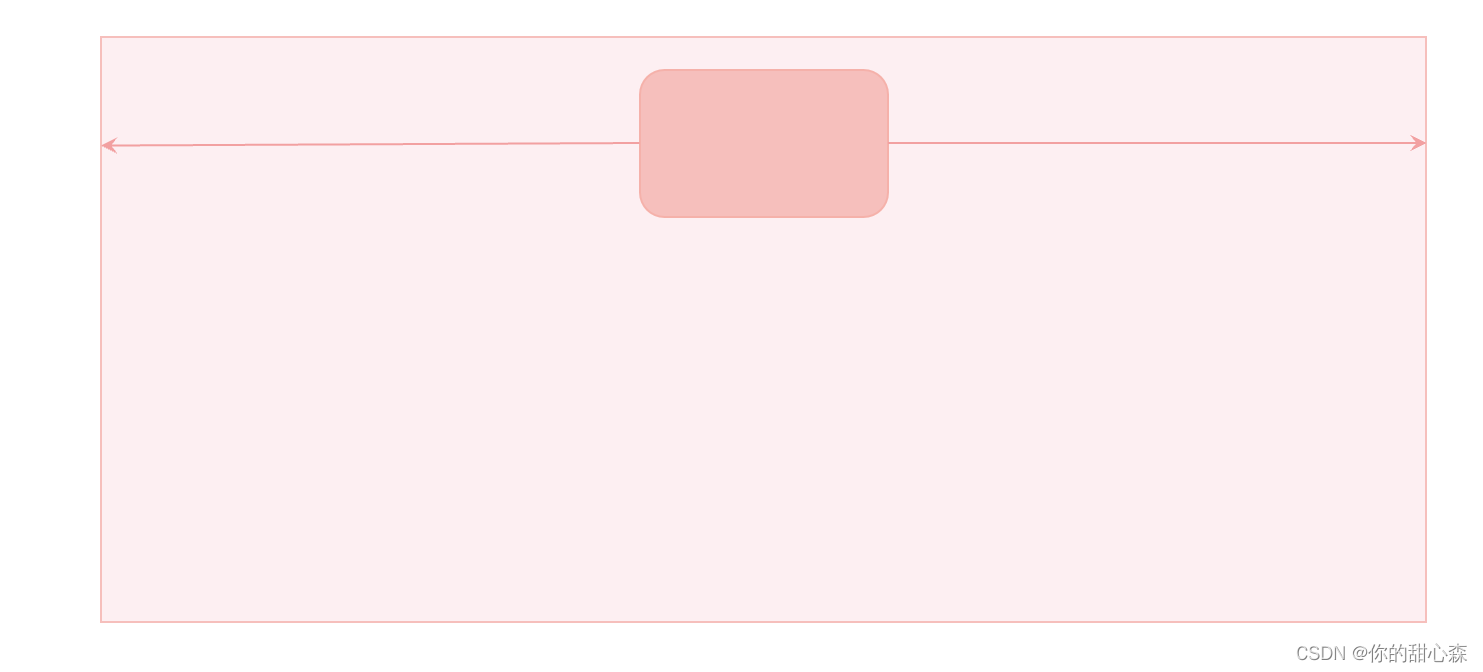
方法一、margin: auto;
<style>
.box {
height: 50vh;
background-color: #fdeff2;
}
.content {
width: 150px;
height: 100px;
background-color: #f6bfbc;
margin: 0 auto; /*居中*/
}
</style>
<div class="box">
<div class="content"></div>
</div>
【要点解读】水平居中的含义:当容器宽度比内容大的时候,“居中”才有意义,因此使用此方法的前提是内容的宽度比容器的宽度小。
【易错点】对和容器宽度相等的内容使用 margin:auto;,例如容器是浮动盒子时,脱流的定位容器。
【原理】margin 的 auto 值等于剩余空间的宽度,写 margin-left: auto;内容会被顶到右边,如果同时设置左右 margin: 0 auto; 则左右平分剩余空间。
【技巧】margin: 0 auto; 可以简写成:margin: auto; 因为当 margin-top 或 margin-bottom 为 auto 时值为 0 ,除非脱离文档流。
方法二、弹性盒子
<style>
.box {
height: 150px;
background-color: #fdeff2;
display: flex;
justify-content: center; /*居中*/
}
.content {
width: 150px;
height: 100px;
background-color: #f6bfbc;
}
</style>
<div class="box">
<div class="content"></div>
</div>
【解读】弹性盒子有专门的居中方案:即在主轴与交叉轴方向设置 center。
方法三、text-align: center
当内容是非块级元素时,使用 text-align:center; 可以实现居中效果:
<style>
ul {
text-align: center;
/* 其他样式 */
line-height: 40px;
list-style: none;
margin: 0;
padding: 0;
background-color: #fdeff2;
}
ul li {
display: inline-block;
/* 其他样式 */
background-color: #f6bfbc;
padding: 8px 16px;
}
</style>
<ul>
<li>首页</li>
<li>关于</li>
<li>产品</li>
</ul>

【要点解读】text-align 的方法经常在文本居中时使用,并且该属性具有继承性,使用起来非常方便。用于布局时,常用语导航条内的链接居中,把 li 设置成 inline-block 然后居中即可。
【易错点】没有分清容器与内容,把 inline-block 设置到容器元素上了。
【易错点】对宽度与内容相等的容器使用,例如浮动的容器。
方法四、定位实现
<style>
.box {
height: 200px;
background-color: #fdeff2;
position: relative;
}
.content {
width: 150px;
height: 100px;
background-color: #f6bfbc;
/* 定位实现水平居中
1. left=right
2. 剩余空间的宽度大于零
3. 内容宽度已知
*/
position: absolute;
left: 0;
right: 0;
margin: auto;
}
</style>
<div class="box">
<div class="content"></div>
</div>
【要点解读】设置左右距离相等,然后设置 margin: auto;
【易错点】需要知道内容的宽度,如果不设置内容的宽度,则铺满容器。
小结
这么多水平居中的方法,你学会了了吗?
【练习】请说出几种水平居中的方法,各有何优缺点?
垂直居中
方法一、line-height 实现文字垂直居中
思路:把 line-height 设置成容器的高度,即可实现文字居中。
<style>
.box {
height: 50px;
background-color: #fdeff2;
}
.content {
line-height: 50px;
background-color: #f6bfbc;
color: #b94047;
}
</style>
<div class="box">
<div class="content">你猜我居中了没</div>
</div>

方法二、vertical-align 实现图片文字居中
<style>
.box {
line-height: 50px;
background-color: #fdeff2;
color: #b94047;
}
.box img {
height: 30px;
vertical-align: middle;
}
.box span {
vertical-align: middle;
}
</style>
<div class="box">
<img src="https://s1.52poke.wiki/wiki/thumb/5/53/054Psyduck.png/300px-054Psyduck.png" alt="图不见了" />
<span>这可怎么居中呀</span>
</div>

【要点】该方法只能用于具有行内性质的元素,并且内容的高度小于 line-height 的时候有效。
方法三、弹性盒子
弹性盒子轻轻松松就能实现垂直居中:
<style>
.box {
height: 50px;
display: flex;
align-items: center;
background-color: #fdeff2;
color: #b94047;
}
.box img {
height: 30px;
}
</style>
<div class="box">
<img src="https://s1.52poke.wiki/wiki/thumb/5/53/054Psyduck.png/300px-054Psyduck.png" alt="图不见了" />
<span>这可怎么居中鸭</span>
</div>

【要点解读】使用 align-items:center; 可实现垂直居中,使用 justify-content:center; 可以实现水平居中。更为准确的说法是:align-items:center; 实现交叉轴方向的居中,justify-content:center; 实现主轴方向的居中,主轴方向由 flex-direction声明,默认为从左到右。
【易错点】只有容器的高度比内容大时,才能实现垂直居中。
方法四、定位实现垂直居中
<style>
.box {
height: 100px;
background-color: #fdeff2;
position: relative;
}
.content {
width: 20px;
height: 50px;
background-color: #f6bfbc;
/* 定位实现垂直居中
1. top=bottom, 设置 margin: auto;
2. 剩余空间的高度大于零
3. 内容高度已知
*/
position: absolute;
right: 20px;
top: 0;
bottom: 0;
margin: auto;
}
</style>
<div class="box">
<div class="content"></div>
</div>

【要点解读】设置上下距离相等,然后设置 margin: auto; 即可实现,这种方法多用于右侧工具栏布局。
定位还有另外一种方法,平移法:
<style>
.box {
height: 100px;
background-color: #fdeff2;
position: relative;
}
.content {
width: 20px;
height: 50px;
background-color: #f6bfbc;
/* 定位实现垂直居中
1. 先让上边界居中,然后用平移调整
2. 剩余空间的高度大于零
3. 内容高度已知
*/
position: absolute;
right: 20px;
top: 50%;
transform: translateY(-50%);
}
</style>
<div class="box">
<div class="content"></div>
</div>
小结
垂直居中是网页布局常用的方法,垂直居中比水平居中会麻烦一点点。不过有了弹性盒子之后,一切都变得简单了,毕竟弹性盒子专门为布局而生。
【练习】请说出几种垂直居中的方法,并说说各有何优缺点?
两栏布局
如下图所示,两栏布局要求:
1)左侧宽度固定
2)右侧占据剩余宽度
3)左侧不随着右侧内容滚动

两栏布局常用于后台管理系统,左侧是多级导航菜单,右侧是系统详情。也常用于文档系统,左侧是多级目录,右侧是文档内容。
方法一、使用定位实现两栏布局
<style>
body {
margin: 0;
}
.home-side {
/* 实现固定侧边栏
* 必须同时设置 top 和 bottom
*/
position: fixed;
top: 0;
bottom: 0;
/* 设置侧边栏宽度 */
width: 200px;
/* 设置内容溢出滚动效果 */
overflow-y: auto;
}
.side-content {
width: 100%;
height: 120vh;
background-color: #e9dfe5;
}
.home-main {
/* 使用左外边距留出侧边栏宽度 */
margin-left: 200px;
background-color: #f5b1aa;
height: 200vh;
}
</style>
<div class="home">
<aside class="home-side">
<div class="side-content"></div>
</aside>
<main class="home-main"></main>
</div>
【要点】
1)使用固定定位使得侧边栏固定在左侧,要让侧边栏可以滚动,还必须同时设置 top 与 bottom 与 overflow 属性。
2)使用 margin 或 paddding 为内容留出侧边栏的内容。
实现效果:

如果放弃第三个条件:即侧边栏可以随着内容滚动,那么布局的方法就会很多:
方法二、弹性布局
<style>
body {
margin: 0;
}
.home {
display: flex;
}
.home-side {
width: 200px;
flex-shrink: 0; /*不允许收缩*/
}
.home-main {
flex-grow: 1; /*占据剩余空间*/
background-color: #f5b1aa;
height: 200vh;
}
.side-content {
width: 100%;
height: 120vh;
background-color: #e9dfe5;
}
</style>
<div class="home">
<aside class="home-side">
<div class="side-content"></div>
</aside>
<main class="home-main"></main>
</div>
【要点解读】关键代码就四行:
.home {
display: flex;
}
.home-side {
width: 200px;
flex-shrink: 0; /*不允许收缩*/
}
.home-main {
flex-grow: 1; /*占据剩余空间*/
}
【优点】简单易懂。
【缺点】不能实现侧边栏固定。
【技巧】flex:1; 等价于 flex-grow:1;
可改变宽度的侧边栏布局
不用 JavaScript 无法实现可改变宽度的固定侧边栏,这里贴一个案例仅供参考:
<style>
body {
margin: 0;
}
:root {
--sidebar-width: 200px;
}
.home-side {
/* 实现固定侧边栏
* 必须同时设置 top 和 bottom
*/
position: fixed;
top: 0;
bottom: 0;
box-sizing: border-box;
/* 设置侧边栏宽度 */
width: var(--sidebar-width);
}
.side-resizer {
position: absolute;
right: 0;
top: 0;
bottom: 0;
cursor: ew-resize;
background-color: transparent;
width: 5px;
}
.side-resizer:hover,
.side-resizer:active {
border-right: 1px dashed #43676b;
}
.side-scroll-box {
position: absolute;
top: 0;
bottom: 0;
left: 0;
right: 0;
overflow-y: auto;
/* 火狐浏览器滚动条样式 */
scrollbar-color: #bfbfbf rgb(239, 239, 239);
scrollbar-width: thin;
}
/*滚动条样式*/
.side-scroll-box::-webkit-scrollbar {
width: 5px;
}
.side-scroll-box::-webkit-scrollbar-track {
background: rgb(239, 239, 239);
border-radius: 2px;
}
.side-scroll-box::-webkit-scrollbar-thumb {
background: #bfbfbf;
border-radius: 10px;
}
/* 拖动的时候禁用选择 */
.sidebar-resizing {
-moz-user-select: none;
-webkit-user-select: none;
-ms-user-select: none;
user-select: none;
}
.side-content {
height: 120vh;
background-color: #e9dfe5;
}
.home-main {
/* 使用左外边距留出侧边栏宽度 */
margin-left: var(--sidebar-width);
background-color: #f5b1aa;
height: 200vh;
}
</style>
<div class="home">
<aside class="home-side" id="sidebar">
<div class="side-scroll-box">
<div class="side-content"></div>
</div>
<div class="side-resizer" id="sidebar-resizer"></div>
</aside>
<main class="home-main"></main>
</div>
<script>
const html = document.querySelector("html");
const sidebarResizer = document.getElementById("sidebar-resizer");
const sidebar = document.getElementById("sidebar");
sidebarResizer.addEventListener("mousedown", initResize, false);
function initResize(e) {
window.addEventListener("mousemove", resize, false);
window.addEventListener("mouseup", stopResize, false);
html.classList.add("sidebar-resizing");
}
function resize(e) {
var pos = e.clientX - sidebar.offsetLeft;
pos = Math.min(pos, window.innerWidth - 100);
document.documentElement.style.setProperty("--sidebar-width", pos + "px");
}
//on mouseup remove windows functions mousemove & mouseup
function stopResize(e) {
html.classList.remove("sidebar-resizing");
window.removeEventListener("mousemove", resize, false);
window.removeEventListener("mouseup", stopResize, false);
}
</script>
【要点解读】可调节宽度的侧边栏表面上看起来挺难的,但涉及到的技术细节还是挺多的:
-
固定双栏布局
-
CSS 变量:
--sidebar-width -
滚动条样式调整
-
调整宽度的相关事件。
三栏布局与粘性定位
三栏布局的使用场景一般是文章详情,一边是分享、点赞等操作,另一边是推荐,目录,广告等内容。其实三栏布局也不难:可以先实现两栏布局,然后再实现三栏布局。本案例除了给大家展示三栏布局效果,还给大家展示粘性布局的效果,这个功能你用上了根本就停不下来:
<style>
.home {
display: flex;
align-items: flex-start;
}
.left {
width: 200px;
flex-shrink: 0;
background-color: #b98c46;
height: 80vh;
margin-right: 20px;
}
.right {
width: 200px;
flex-shrink: 0;
}
.main {
flex: 1;
display: flex;
}
.content {
flex: 1;
background-color: #8b968d;
height: 300vh;
}
.box1 {
width: 200px;
flex-shrink: 0;
height: 50vh;
background-color: #aa4c8f;
margin: 20px 20px;
}
.box2 {
width: 200px;
flex-shrink: 0;
height: 30vh;
background-color: #7a4171;
margin: 20px 20px;
position: sticky;
top: 20px;
}
</style>
<div class="home">
<div class="left"></div>
<div class="main">
<div class="content"></div>
<div class="right">
<div class="box1"></div>
<div class="box2"></div>
</div>
</div>
</div>
效果:

【要点解读】
- 结构:中间是很长的内容,右边是广告(淡紫色)和目录(深紫色)
- 滚动条向下滑动的时候目录区域会吸附在顶部。吸附效果使用
position: sticky;实现,目前主流的浏览器支持良好1。
瀑布流布局
瀑布流布局常用于图片类型的网站,例如:堆糖网。瀑布流布局有一个专业的英文名称 Masonry Layouts。瀑布流又称瀑布流式布局,是比较流行的一种网站页面布局方式。2。
瀑布流布局特点:
1、因为瀑布流有吸引力,瀑布流会在它的页面底部给你不断地加载新的信息,,通过给出不完整的视觉图片去吸引你的好奇心,让你停不下来想要不断的向下探索。采用这种方案的产品,往往可以通过瀑布流加强用户的停留时间,提高用户的使用粘度。
2、用户一扫而过的快速阅读模式,短时间内可以看到大量的信息,瀑布流的懒加载模式,又避免点击的的翻页操作,在最小的操作成本下能够获得最多的内容体验,瀑布流的视觉方式,让人容易沉浸其中,不容易被打断。
3、另外瀑布流的主要特质就是:定宽而不定高,这样的页面设计区别于传统的矩阵式图片布局模式,巧妙的利用视觉层级,视线的任意流动来缓解视觉的疲劳。
瀑布流更适合那些随意浏览,不带目的性的使用场景,就像是在逛街一样,边走边看,同时被街边琳琅满目的商品吸引着,所以比较适合的图片、小说、资讯类的场景,以现有的成功案例来说,以 UGC 为主的相关网站很多在使用瀑布流进行承载。

方法一、JavaScript 实现
目前还没有完美的纯CSS实现方法,成熟的解决方案需要 JavaScript 参与实现3。
<style>
.waterfall {
position: relative;
}
.waterfall-item {
position: absolute;
width: 23%;
height: 100px;
background: rgb(236, 146, 10);
margin-bottom: 10px;
display: flex;
justify-content: center;
align-items: center;
transition: all 0.1s;
}
.num {
font-size: 18px;
color: #fff;
border-radius: 100%;
width: 25px;
height: 25px;
line-height: 25px;
text-align: center;
border: 1px solid #fff;
}
.btn {
text-align: center;
font-size: 15px;
color: #400eff;
cursor: pointer;
position: absolute;
bottom: 10px;
left: 50%;
}
</style>
<div id="waterfall" class="waterfall"></div>
<script>
class WaterFall {
constructor(container, options) {
this.gap = options.gap || 0;
this.container = container;
this.items = container.children || [];
this.heightArr = [];
this.renderIndex = 0;
window.addEventListener("resize", () => {
this.renderIndex = 0;
this.heightArr = [];
this.layout();
});
this.container.addEventListener("DOMSubtreeModified", () => {
this.layout();
});
}
layout() {
if (this.items.length === 0) return;
const gap = this.gap;
const pageWidth = this.container.offsetWidth;
const itemWidth = this.items[0].offsetWidth;
const columns = Math.floor(pageWidth / (itemWidth + gap)); // 总共有多少列
while (this.renderIndex < this.items.length) {
let top, left;
if (this.renderIndex < columns) {
// 第一行
top = 0;
left = (itemWidth + gap) * this.renderIndex;
this.heightArr.push(this.items[this.renderIndex].offsetHeight);
} else {
const minIndex = this.getMinIndex(this.heightArr);
top = this.heightArr[minIndex] + gap;
left = this.items[minIndex].offsetLeft;
this.heightArr[minIndex] += this.items[this.renderIndex].offsetHeight + gap;
}
this.container.style.height = this.getMaxHeight(this.heightArr) + "px";
this.items[this.renderIndex].style.top = top + "px";
this.items[this.renderIndex].style.left = left + "px";
this.renderIndex++;
}
}
getMinIndex(heightArr) {
let minIndex = 0;
let min = heightArr[minIndex];
for (let i = 1; i < heightArr.length; i++) {
if (heightArr[i] < min) {
min = heightArr[i];
minIndex = i;
}
}
return minIndex;
}
getMaxHeight(heightArr) {
let maxHeight = heightArr[0];
for (let i = 1; i < heightArr.length; i++) {
if (heightArr[i] > maxHeight) {
maxHeight = heightArr[i];
}
}
return maxHeight;
}
}
window.onload = function () {
const waterfall = document.getElementById("waterfall");
const water = new WaterFall(waterfall, {
gap: 10 });
water.layout();
};
</script>
<script>
var index = 0;
const waterfall = document.getElementById("waterfall");
function getData(num = 5) {
return new Promise((resolve, reject) => {
setTimeout(() => {
const fragment = document.createDocumentFragment();
for (let i = 0; i < num; i++) {
const div = document.createElement("div");
const numDiv = document.createElement("div");
div.className = "waterfall-item";
numDiv.className = "num";
numDiv.textContent = index + 1;
index++;
div.appendChild(numDiv);
div.style.height = getRandomHeight(4, 1) + "px";
fragment.appendChild(div);
}
waterfall.appendChild(fragment);
resolve();
}, 1000);
});
}
getData(20);
var loading = false;
window.onscroll = async function () {
const scrollTop = document.documentElement.scrollTop; // 滚动条位置
const clientHeight = document.documentElement.clientHeight;
const scrollHeight = document.body.scrollHeight; // 完整高度
if (scrollTop + clientHeight >= scrollHeight && !loading) {
loading = true;
await getData();
loading = false;
}
};
function getRandomHeight(max = 5, min = 1) {
return (Math.floor(Math.random() * (max - min + 1)) + min) * 100;
}
</script>
方法二、未来的方法4
.container {
display: grid;
grid-template-columns: repeat(4, 1fr);
grid-template-rows: masonry;
}
参考文章
♥ 我是前端工程师:你的甜心森。非常感谢大家的点赞与关注,欢迎大家参与讨论或协作,QQ交流群:233589794。
★ 本文开源,采用 CC BY-SA 4.0 协议,转载请注明出处:前端工程师的自我修养. GitHub.com@xiayulu.
★ 创作合作或招聘信息请发私信或邮件:[email protected],注明主题:创作合作或招聘前端工程师。
古兰精. 浅析瀑布流布局原理及实现方式. 博客园. ↩︎
高级前端小白. 干货!纯js封装瀑布流布局插件. 稀土掘金. ↩︎
MDN. Masonry layout. ↩︎