刚开始学Android开发的时候,没有H5的基础总是分不清android布局文件的用法,真正要学会android布局还是得实战一次,下面不多说,直接上代码。
这是一个登陆界面,LinerLayout嵌套RelativeLayout的布局,去掉我写的注释就可以直接使用:
<?xml version="1.0" encoding="utf-8"?> <LinearLayout xmlns:android="http://schemas.android.com/apk/res/android" android:layout_width="match_parent" //match_parent是占满整行,设置宽 android:layout_height="match_parent" //占满整列,设置高 android:orientation="vertical"> //里面的项目垂直排列,如果不写可能报错 <RelativeLayout //这是LinerLayout嵌套的第一个layout。显示在第一行 android:layout_width="match_parent" android:layout_height="180dp" android:background="@mipmap/login_bg_no"> //设置背景图片,背景图片一般就是粘贴在mipmap的xhdpi中 <ImageView //图片控件,显示在父控件的第一行 android:id="@+id/back1" //设置id,后面可以用来设置点击事件或相对布局 android:layout_width="20dp" //设置图片大小,如果要展示原有大小就改为wrap_content android:layout_height="20dp" android:src="@mipmap/bg_back_white" //背景图片,一个类似“<”的图片 android:layout_marginTop="15dp" android:layout_alignParentLeft="true" //靠近父控件左侧 android:layout_marginLeft="20dp" /> //离父控件左侧20dp,LinerLayout中不能这样用 <TextView //文字控件,由于是RelativeLayout,不设置相对布局,就会和上一个控件叠加 android:id="@+id/register" android:layout_width="wrap_content" android:layout_height="wrap_content" android:text="注册" //显示的文字 android:textSize="13sp" //文字大小 android:textColor="@color/white" //文字颜色,在value的color中设置颜色 android:layout_alignParentRight="true" //显示在父控件的右侧 android:layout_marginTop="15dp" //距父控件的上侧15dp android:layout_marginRight="20dp" /> </RelativeLayout> <RelativeLayout //由于LinearLayout中垂直排列,显示在上一个RelativeLayout的下侧 android:layout_width="match_parent" android:layout_height="match_parent" android:background="@color/white"> <EditText //输入框 android:id="@+id/loginnum" android:layout_width="match_parent" //先占满一行 android:layout_height="55dp" //高度55dp android:layout_marginTop="20dp" //再往下移20dp android:layout_marginRight="20dp" //右侧减少20店铺 android:layout_marginLeft="20dp" //左侧减少20dp android:hint="请输入手机号码" //设置默认文字 android:textSize="20sp" //文字大小 android:numeric="integer" //设置只能输入int类型的数 android:maxLength="11" //最长11位
android:singleLine="true"/> //单行,不能回车再起一行 <EditText android:id="@+id/loginpassword" android:layout_width="match_parent" android:layout_height="55dp" android:layout_marginRight="20dp" android:layout_marginLeft="20dp" android:layout_marginTop="10dp" android:layout_below="@id/loginnum" //相对于id为loginnum的控件往下 android:hint="请输入密码" android:textSize="20sp" android:password="true" //显示输入的为* android:singleLine="true"/> //单行 <Button //按钮 android:id="@+id/loginbtn" android:layout_width="match_parent" android:layout_height="45dp" android:text="登 录" android:textSize="20sp" android:background="@drawable/backguound_shape" //这是自己定义的一个drawable,使button显示为圆角,并点击变色,具体参见下一条博客。 android:textColor="@color/white" android:layout_marginLeft="20dp" android:layout_marginRight="20dp" android:layout_marginTop="30dp" android:layout_below="@id/loginpassword"/> </RelativeLayout> </LinearLayout>
上面展示了几个常用的控件用法,最重要的是要对LinerLayout和RelativeLayout有所了解。
下面的完成后的样子:
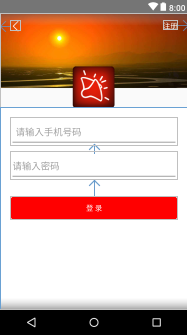
掌握这些,一些简单的布局就已经能够完成了。
如果color中没有相关颜色可以插入
切记不要删除color默认的几个颜色,否则会报错。
<color name="red">#ff0000</color> <!-- 红色 -->
<color name="black">#000000</color> <!-- 黑色 -->
<color name="white">#ffffff</color> <!-- 白色 -->
<color name="darkred">#8b0000</color> <!-- 暗红色 -->