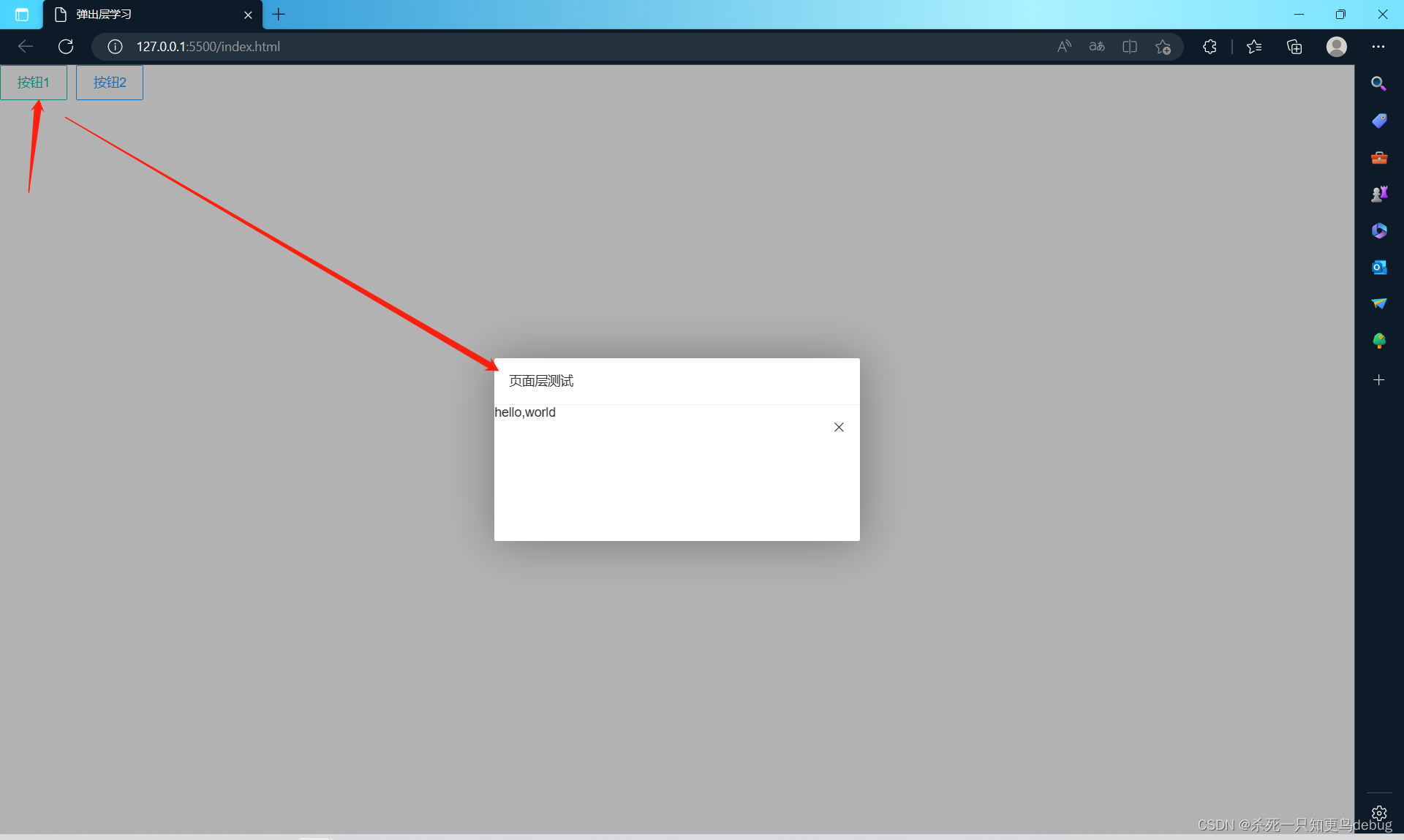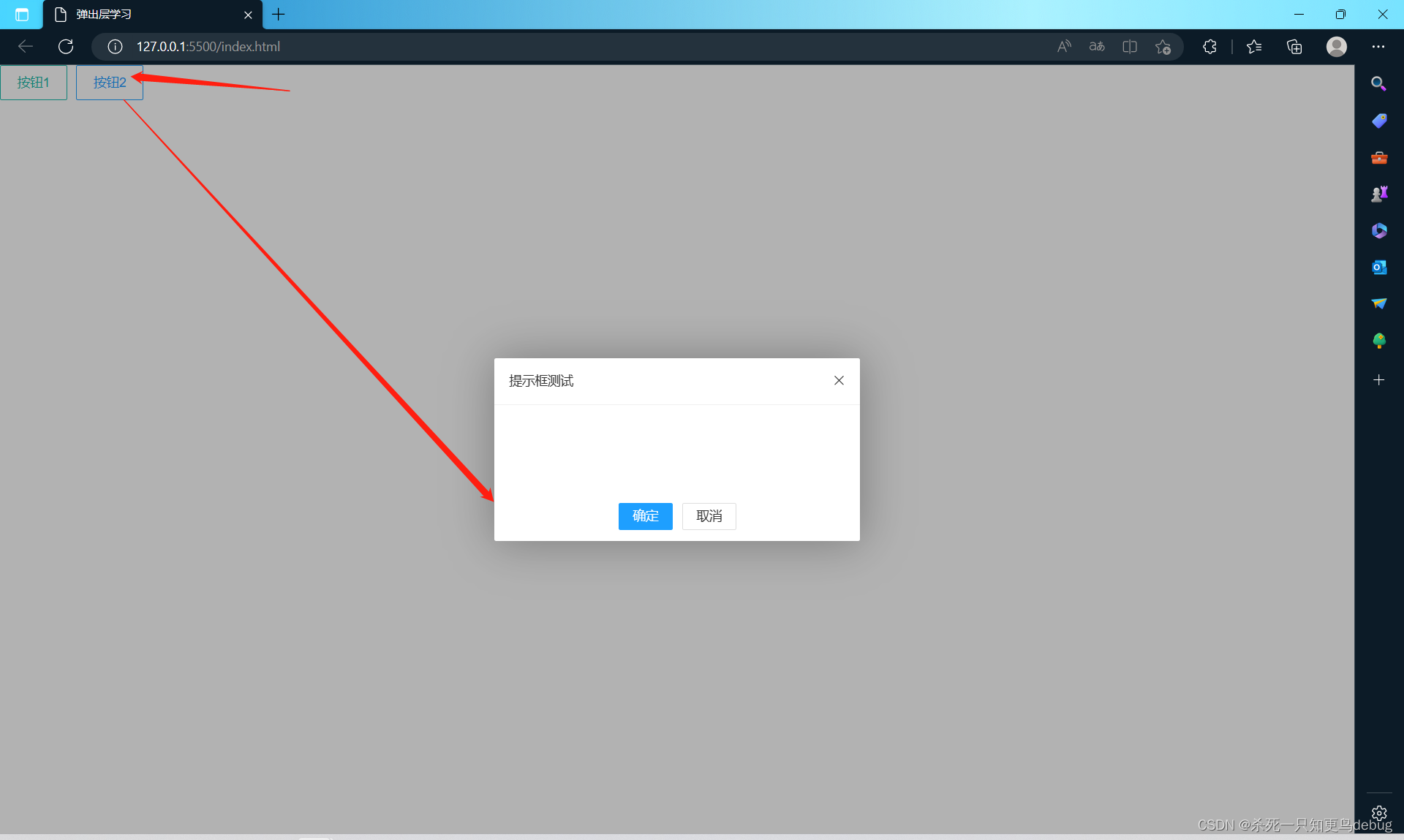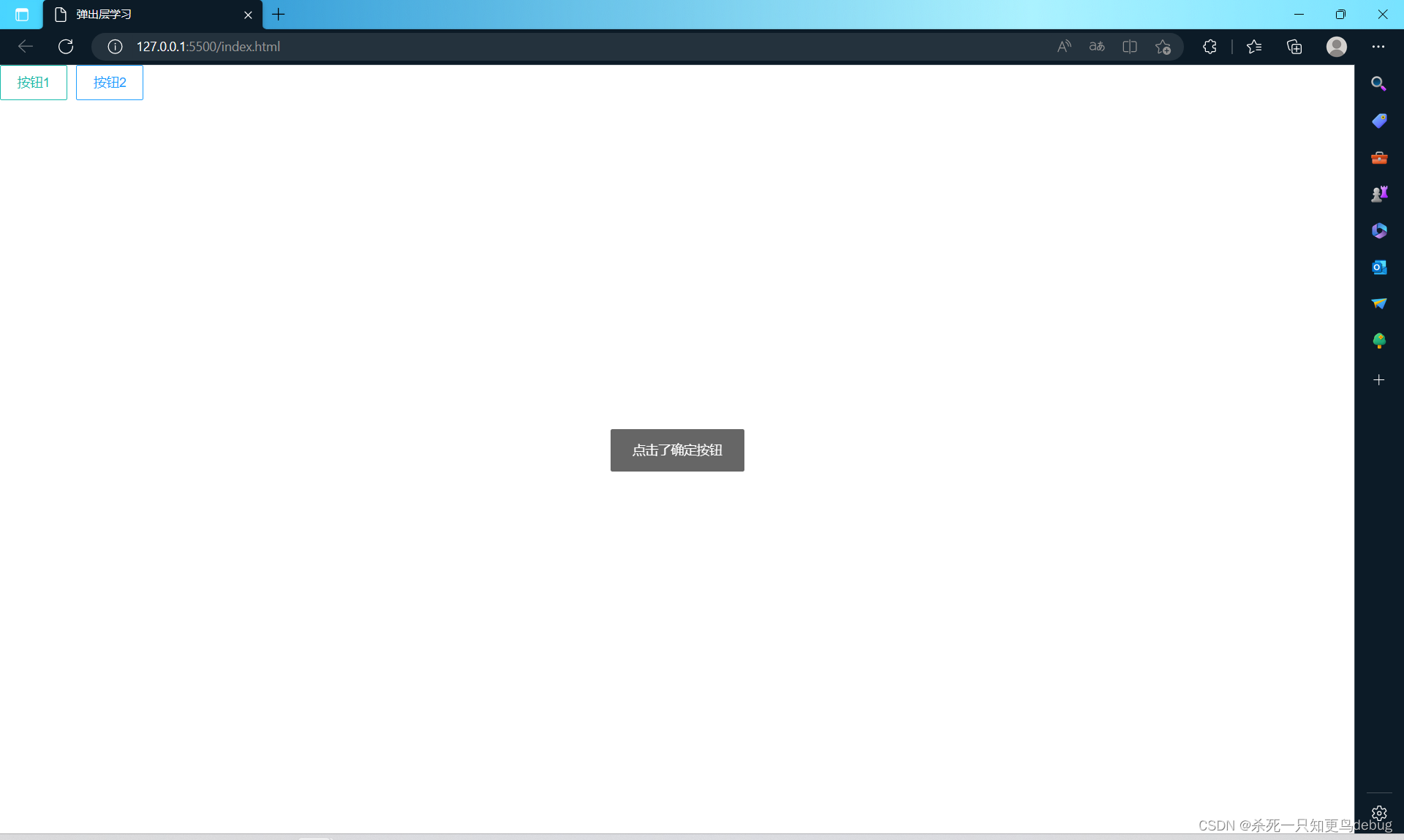Layui layer 弹出层的使用
首先,为了方便直接通过在线cdn引入对应的css和js
<!-- 引入 layui.css -->
<link href="//unpkg.com/[email protected]/dist/css/layui.css" rel="stylesheet">
<!-- 引入 layui.js -->
<script src="//unpkg.com/[email protected]/dist/layui.js"></script>
layer即弹出层组件,集众多弹层功能为一体,灵活而多样,是许多开发者的网页弹出层的首选交互方案,在各类业务场景都能发挥重要作用。
使用时,通过layer.open(options)开启弹出层,通过layer.close(index)关闭弹出层。
打开弹出层时会返回一个索引,然后关闭时只需要将对应的索引传入即可。
var index = layer.open({
// options
});
layer.close(index);
弹出层类型可以大致分为5类:
- 对话信息框 dialog ,type=0
- 页面层 page ,type=1
- 内联框架层 Iframe ,type=2
- 加载层 loading ,type=3
- tips层 tips ,type=4
options选项包括:
- type:弹出层的类型,即上面列举的五类,属性值为0~4
- title:弹出层的标题名称
- content:弹出层的内容,根据type值可以封装不同的内容,type=1则可以传入字符串或者DOM元素,type=2则可以传入一个url…或者字符串…
- area:设置弹出层的宽高
- offset:设定弹出层的偏移坐标
- anim:弹出层动画
- shade:弹出层的遮罩
- icon:提示信息图标。(信息框和加载层才有此配置项)
- btn:自定义按钮。 页面层默认不开启。 按钮可无限数量,每一个按钮均会按照数组顺序生成对应的回调函数。
btn:['1','2','3'],btn1:function(index,layero,that){//函数体}.... - btnAlign:按钮的对齐方式,一共三种居中,右对齐,左对齐,对应取值为c,r,l。
- …还有很多就不一一赘述
回调函数(一些弹出层的事件的封装,直接写好对应的函数体即可):
- success:弹出层打开成功的回调函数
- yes:点击确定按钮的回调函数
- cancel:点击标题栏关闭按钮的回调函数
- end:弹出层被关闭并且销毁后的回调函数
- moveEnd:弹出层拖曳完毕后的回调函数
- resizing:弹出层拉伸过程中的回调函数
- full:弹出层最大化后的回调函数
- min:弹出层最小化后的回调函数
- restore:弹出层被还原后的回调函数
小例子:
<!DOCTYPE html>
<html lang="en">
<head>
<meta charset="UTF-8">
<meta http-equiv="X-UA-Compatible" content="IE=edge">
<meta name="viewport" content="width=device-width, initial-scale=1.0">
<title>弹出层学习</title>
<!-- 引入 layui.css -->
<link href="//unpkg.com/[email protected]/dist/css/layui.css" rel="stylesheet">
<!-- 引入 layui.js -->
<script src="//unpkg.com/[email protected]/dist/layui.js"></script>
</head>
<body>
<!-- 添加两个按钮 -->
<div class="layui-btn-container">
<button class="layui-btn layui-btn-primary layui-border-green" onclick="btn1()">按钮1</button>
<button class="layui-btn layui-btn-primary layui-border-blue" onclick="btn()">按钮2</button>
</div>
<!-- js -->
<script>
function btn1(){
layer.open({
type:1, // 页面层
title:'页面层测试',
content:'<div><p>hello,world</p><div>',
area:['400px','200px'],
anim:2
})
}
function btn(){
layer.open({
type:0,// 提示框
title:'提示框测试', // 弹出层名称
btn:['确定','取消'], // 按钮组,可以有无限个按钮
area:['400px','200px'], // 弹出层大小
btnAlign:'c', //按钮对齐方式
anim:2, // 动画
// 按钮组对应的每个按钮的函数
btn1:function(index, layero, that){
layer.msg("点击了确定按钮")
},
btn2:function(index, layero, that){
layer.msg("点击了删除按钮")
},
})
}
</script>
</body>
</html>