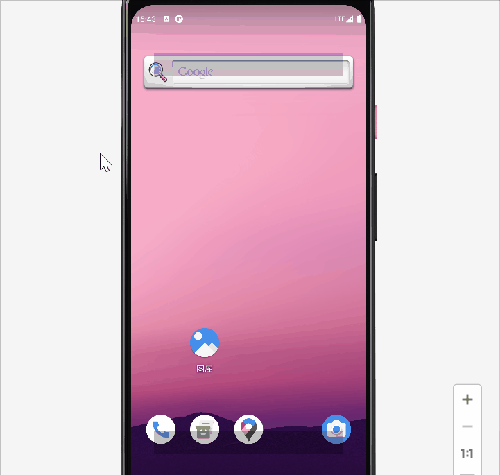android studio版本:2021.2.1
例程名称:landscape2portait
完成日期:23.2.5
功能:viewflipper根据横竖屏加载不同图片
关键点:
加载的图片以数组定义:private final int[] images = new int[]{R.drawable.a1, R.drawable.a2, R.drawable.a3,R.drawable.b1,R.drawable.b2,R.drawable.b3};
第一次启动时根据当时屏幕方向加载图片(横屏加载横向图片,坚屏加载坚向图片)
当蓝屏旋转的时候,根据方向加载不同图片。加载前要删除原图片。
一个自定义函数,一个重载onConfigrationChanged.
其他关于viewflipper的资料见:
app背景轮换,viewflipper详细实现方法(两种)(食人牙慧,备忘)
特别注意事项:图片不能太大,1080图3张就会oom(内存溢出)我这三张图加一起到不1M。
全部代码(为了效果使用的是全屏布局,原来代码较多,要注意分辨):
FullScreenActivity.java(解释看注释)
/*
完成日期:2023.2.5
功能:viewflipper横坚屏加载不同图片。
*/
package com.example.landscape2portait;
import android.annotation.SuppressLint;
import androidx.appcompat.app.ActionBar;
import androidx.appcompat.app.AppCompatActivity;
import android.content.res.Configuration;
import android.os.Build;
import android.os.Bundle;
import android.os.Handler;
import android.os.Looper;
import android.view.MotionEvent;
import android.view.View;
import android.view.WindowInsets;
import android.widget.ImageView;
import android.widget.ViewFlipper;
import com.example.landscape2portait.databinding.ActivityFullscreenBinding;
/**
* An example full-screen activity that shows and hides the system UI (i.e.
* status bar and navigation/system bar) with user interaction.
*/
public class FullscreenActivity extends AppCompatActivity {
private final int[] images = new int[]{R.drawable.a1, R.drawable.a2, R.drawable.a3,R.drawable.b1,R.drawable.b2,R.drawable.b3};
/**
* Whether or not the system UI should be auto-hidden after
* {@link #AUTO_HIDE_DELAY_MILLIS} milliseconds.
*/
private static final boolean AUTO_HIDE = true;
/**
* If {@link #AUTO_HIDE} is set, the number of milliseconds to wait after
* user interaction before hiding the system UI.
*/
private static final int AUTO_HIDE_DELAY_MILLIS = 3000;
/**
* Some older devices needs a small delay between UI widget updates
* and a change of the status and navigation bar.
*/
private static final int UI_ANIMATION_DELAY = 300;
private final Handler mHideHandler = new Handler(Looper.myLooper());
private View mContentView;
private final Runnable mHidePart2Runnable = new Runnable() {
@SuppressLint("InlinedApi")
@Override
public void run() {
// Delayed removal of status and navigation bar
if (Build.VERSION.SDK_INT >= 30) {
mContentView.getWindowInsetsController().hide(
WindowInsets.Type.statusBars() | WindowInsets.Type.navigationBars());
} else {
// Note that some of these constants are new as of API 16 (Jelly Bean)
// and API 19 (KitKat). It is safe to use them, as they are inlined
// at compile-time and do nothing on earlier devices.
mContentView.setSystemUiVisibility(View.SYSTEM_UI_FLAG_LOW_PROFILE
| View.SYSTEM_UI_FLAG_FULLSCREEN
| View.SYSTEM_UI_FLAG_LAYOUT_STABLE
| View.SYSTEM_UI_FLAG_IMMERSIVE_STICKY
| View.SYSTEM_UI_FLAG_LAYOUT_HIDE_NAVIGATION
| View.SYSTEM_UI_FLAG_HIDE_NAVIGATION);
}
}
};
private View mControlsView;
private final Runnable mShowPart2Runnable = new Runnable() {
@Override
public void run() {
// Delayed display of UI elements
ActionBar actionBar = getSupportActionBar();
if (actionBar != null) {
actionBar.show();
}
mControlsView.setVisibility(View.VISIBLE);
}
};
private boolean mVisible;
private final Runnable mHideRunnable = new Runnable() {
@Override
public void run() {
hide();
}
};
/**
* Touch listener to use for in-layout UI controls to delay hiding the
* system UI. This is to prevent the jarring behavior of controls going away
* while interacting with activity UI.
*/
private final View.OnTouchListener mDelayHideTouchListener = new View.OnTouchListener() {
@Override
public boolean onTouch(View view, MotionEvent motionEvent) {
switch (motionEvent.getAction()) {
case MotionEvent.ACTION_DOWN:
if (AUTO_HIDE) {
delayedHide(AUTO_HIDE_DELAY_MILLIS);
}
break;
case MotionEvent.ACTION_UP:
view.performClick();
break;
default:
break;
}
return false;
}
};
private ActivityFullscreenBinding binding;
@Override
protected void onCreate(Bundle savedInstanceState) {
super.onCreate(savedInstanceState);
binding = ActivityFullscreenBinding.inflate(getLayoutInflater());
setContentView(binding.getRoot());
mVisible = true;
mControlsView = binding.fullscreenContentControls;
mContentView = binding.fullscreenContent;
// Set up the user interaction to manually show or hide the system UI.
mContentView.setOnClickListener(new View.OnClickListener() {
@Override
public void onClick(View view) {
toggle();
}
});
// Upon interacting with UI controls, delay any scheduled hide()
// operations to prevent the jarring behavior of controls going away
// while interacting with the UI.
binding.dummyButton.setOnTouchListener(mDelayHideTouchListener);
//根据屏幕横竖状态加载图片
screenStatus();
}
@Override
protected void onPostCreate(Bundle savedInstanceState) {
super.onPostCreate(savedInstanceState);
// Trigger the initial hide() shortly after the activity has been
// created, to briefly hint to the user that UI controls
// are available.
delayedHide(100);
}
//屏幕横竖屏切换时加载不同图片,onConfigurationChanged为屏幕切换监听
@Override
public void onConfigurationChanged(Configuration newConfig) {
super.onConfigurationChanged(newConfig);//这行很重要。
ViewFlipper vflp_help = (ViewFlipper) findViewById(R.id.vflp_help);
vflp_help.startFlipping();
//切换屏幕
if (newConfig.orientation == this.getResources().getConfiguration().ORIENTATION_PORTRAIT) {
//如果是坚屏
//删除三个图片,index只能为0,估计删除一个后,之前的就变为0
//三个图片删除三次。(因系统启动时就加载了图片,所以无论横竖屏,都要删除操作。)
vflp_help.removeViewAt(0);
vflp_help.removeViewAt(0);
vflp_help.removeViewAt(0);
//动态加载3个图,因为images里有6张图,前三张是横屏图,后三张是坚屏,所以要从第3张加载。
//切换横屏
for (int i = 3; i < images.length; i++) {
ImageView iv = new ImageView(this);
iv.setBackgroundResource(images[i]);//动态加载
vflp_help.addView(iv);
}
vflp_help.setAutoStart(true);
vflp_help.setFlipInterval(1000*5);//轮换时间为5秒
}
//切换为横屏时
else if (newConfig.orientation == this.getResources().getConfiguration().ORIENTATION_LANDSCAPE) {
vflp_help.removeViewAt(0);
vflp_help.removeViewAt(0);
vflp_help.removeViewAt(0);
for (int i = 0; i < images.length-3; i++) {
ImageView iv = new ImageView(this);
iv.setBackgroundResource(images[i]);
vflp_help.addView(iv);
}
vflp_help.setAutoStart(true);
vflp_help.setFlipInterval(1000*5);
}
}
private void toggle() {
if (mVisible) {
hide();
} else {
show();
}
}
private void hide() {
// Hide UI first
ActionBar actionBar = getSupportActionBar();
if (actionBar != null) {
actionBar.hide();
}
mControlsView.setVisibility(View.GONE);
mVisible = false;
// Schedule a runnable to remove the status and navigation bar after a delay
mHideHandler.removeCallbacks(mShowPart2Runnable);
mHideHandler.postDelayed(mHidePart2Runnable, UI_ANIMATION_DELAY);
}
private void show() {
// Show the system bar
if (Build.VERSION.SDK_INT >= 30) {
mContentView.getWindowInsetsController().show(
WindowInsets.Type.statusBars() | WindowInsets.Type.navigationBars());
} else {
mContentView.setSystemUiVisibility(View.SYSTEM_UI_FLAG_LAYOUT_FULLSCREEN
| View.SYSTEM_UI_FLAG_LAYOUT_HIDE_NAVIGATION);
}
mVisible = true;
// Schedule a runnable to display UI elements after a delay
mHideHandler.removeCallbacks(mHidePart2Runnable);
mHideHandler.postDelayed(mShowPart2Runnable, UI_ANIMATION_DELAY);
}
/**
* Schedules a call to hide() in delay milliseconds, canceling any
* previously scheduled calls.
*/
private void delayedHide(int delayMillis) {
mHideHandler.removeCallbacks(mHideRunnable);
mHideHandler.postDelayed(mHideRunnable, delayMillis);
}
public void screenStatus() {
ViewFlipper vflp_help = (ViewFlipper) findViewById(R.id.vflp_help);
vflp_help.startFlipping();
Configuration mConfiguration = this.getResources().getConfiguration(); //获取配置信息
int ori = mConfiguration.orientation; //获取屏幕方向
if (ori == mConfiguration.ORIENTATION_LANDSCAPE) {
for (int i = 0; i < images.length - 3; i++) {
ImageView iv = new ImageView(this);
iv.setBackgroundResource(images[i]);
vflp_help.addView(iv);
}
vflp_help.setAutoStart(true);
vflp_help.setFlipInterval(1000 * 5);
} else {
for (int i = 3; i < images.length; i++) {
ImageView iv = new ImageView(this);
iv.setBackgroundResource(images[i]);
vflp_help.addView(iv);
}
vflp_help.setAutoStart(true);
vflp_help.setFlipInterval(1000 * 5);
}
}
}activity_fullscreen.xml
<?xml version="1.0" encoding="utf-8"?>
<FrameLayout xmlns:android="http://schemas.android.com/apk/res/android"
xmlns:tools="http://schemas.android.com/tools"
android:layout_width="match_parent"
android:layout_height="match_parent"
android:background="?attr/fullscreenBackgroundColor"
android:theme="@style/ThemeOverlay.Landscape2portait.FullscreenContainer"
tools:context=".FullscreenActivity">
<!-- The primary full-screen view. This can be replaced with whatever view
is needed to present your content, e.g. VideoView, SurfaceView,
TextureView, etc. -->
<ViewFlipper
android:id="@+id/vflp_help"
android:layout_width="match_parent"
android:layout_height="match_parent"
android:inAnimation="@anim/right_in"
android:outAnimation="@anim/right_out">
</ViewFlipper>
<TextView
android:id="@+id/fullscreen_content"
android:layout_width="match_parent"
android:layout_height="match_parent"
android:gravity="center"
android:keepScreenOn="true"
android:textColor="?attr/fullscreenTextColor"
android:textSize="50sp"
android:textStyle="bold" />
<!-- This FrameLayout insets its children based on system windows using
android:fitsSystemWindows. -->
<FrameLayout
android:layout_width="match_parent"
android:layout_height="match_parent"
android:fitsSystemWindows="true">
<LinearLayout
android:id="@+id/fullscreen_content_controls"
style="@style/Widget.Theme.Landscape2portait.ButtonBar.Fullscreen"
android:layout_width="match_parent"
android:layout_height="wrap_content"
android:layout_gravity="bottom|center_horizontal"
android:orientation="horizontal"
tools:ignore="UselessParent">
<Button
android:id="@+id/dummy_button"
style="?android:attr/buttonBarButtonStyle"
android:layout_width="0dp"
android:layout_height="wrap_content"
android:layout_weight="1"
/>
</LinearLayout>
</FrameLayout>
</FrameLayout>其他代码见:app背景轮换,viewflipper详细实现方法(两种)(食人牙慧,备忘)(第二个方法)
文件位置:
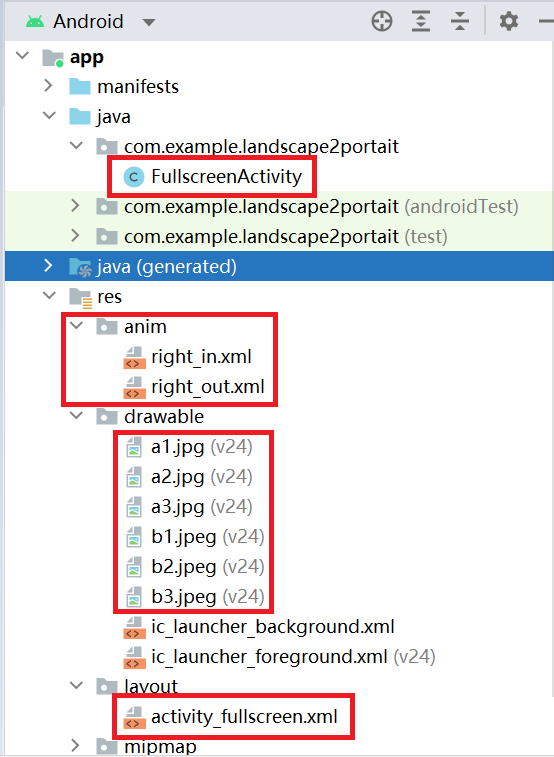
动图展示:(横坚屏切换的时候还有点问题,现在还不知道怎么解决。)