1、UE4-Editor的运行
1.1 UE4编辑器的位置
UE4.sln
编译完之后,在输出目录下会生成UE4Editor.exe,(图1所示)。
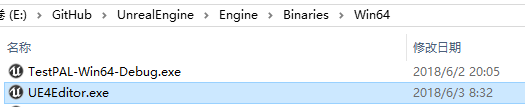
图1 UE4Editor.exe
双击
UE4Editor.exe
即可启动经过我们自己编译的UE4编辑器。
1.2 UE4编辑器启动过程
双击启动
UE4Editor.exe
之后,编辑器开始运行,首先会弹出程序启动画面,在该界面上显示编辑器启动过程以及进度。
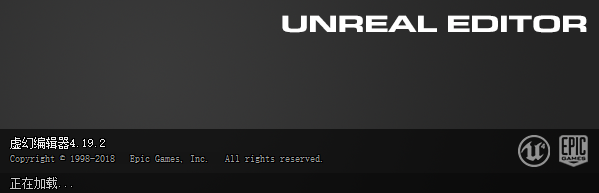
图2 UE4Editor启动界面Splash Screen
启动界面上标明了当前启动的UE4引擎的版本-4.19.2,以及当前加载的进度。
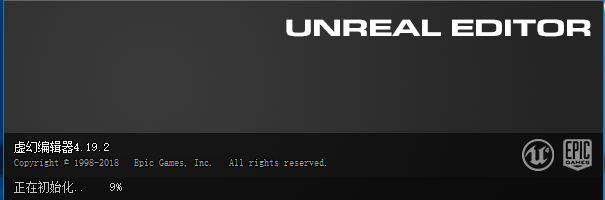
图3 UE4Editor启动界面Splash Screen带加载进度
在完成了加载之后,程序进度已有工程选择界面,在该界面上,用户可以选择系统中已经存在的UE4项目进行编辑,
注意
:这里列出的项目包括计算机上历史版本的UE4引擎所创建的项目。
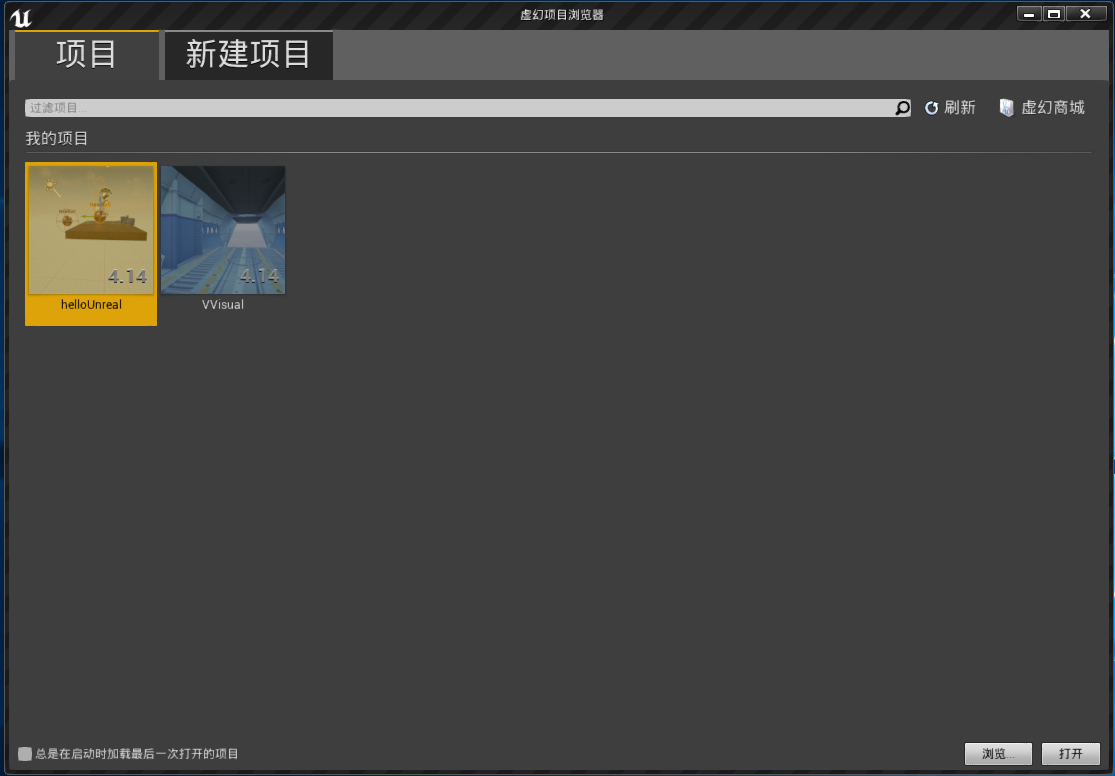
图4 UE4Editor选择项目
用户可以通过单击
新建项目
选项卡,进入新建项目界面。
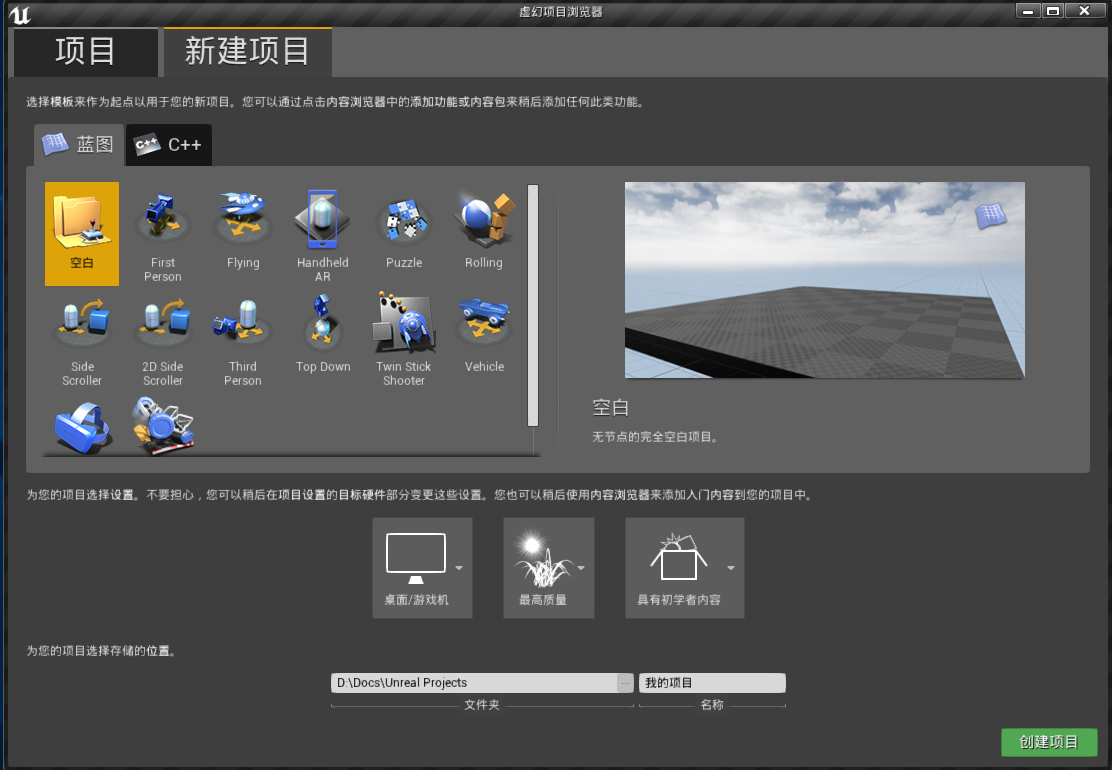
图5 UE4Editor新建项目
用户通过新建项目选项卡输入项目名称和存储位置之后,UE4会创建项目。可供创建的项目主要由两种类型——蓝图项目和C++项目。蓝图项目开发过程中,主要使用UE蓝图脚本进行开发,而C++项目主要使用C++语言在VS编辑器中进行开发。
这里,我选择创建C++空白项目。UE4编辑器完成项目文件的创建之后,自动使用VS2015打开了我刚才创建的C++空白项目(项目名称
p1
)。
项目文件目录结构如图所示。
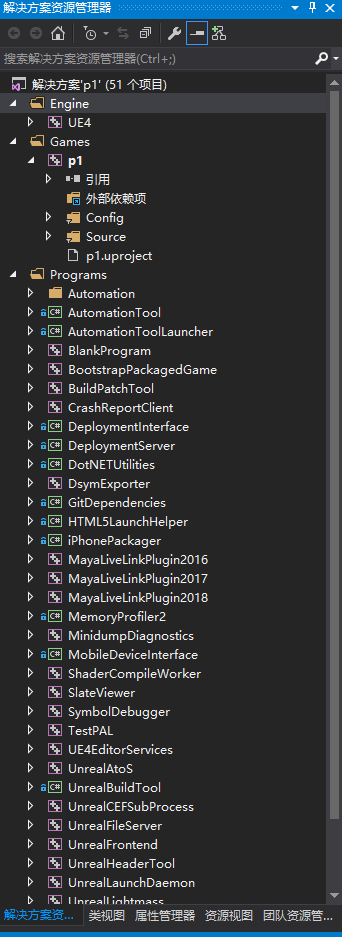
图6 UE4Editor新建空白C++项目文件组织
从图6中可以看出,与UE4引擎源代码工程相比,p1项目多了一个Game项目,该项目为p1游戏的项目代码所在的位置。
至此,我们已经完成了用UE4编辑器创建UE4游戏的项目,可以在其中自由的编写项目代码,进行游戏开发了。
那么,
UE4编辑器到底是怎么运行起来的呢?
2、函数调用起点
UE4引擎是使用C++语言开发的,伟大的《C语言》、《C++》、《Windows程序设计》告诉我们,win32程序通常是从main函数或者WinMain函数开始执行的。(
排除全局变量构造等情况,只按常规套路出牌。
) 那么UE4Editor.exe是不是也是从这里开始执行的呢?
在Engine\Source\Runtime\Launch\Private\Windows\LaunchWindows.cpp中有WinMain函数。
int32 WINAPI WinMain( _In_ HINSTANCE hInInstance, _In_opt_ HINSTANCE hPrevInstance, _In_ char*, _In_ int32 nCmdShow ) { // Setup common Windows settings SetupWindowsEnvironment(); int32 ErrorLevel = 0; hInstance = hInInstance; const TCHAR* CmdLine = ::GetCommandLineW(); #if !(UE_BUILD_SHIPPING && WITH_EDITOR) // Named mutex we use to figure out whether we are the first instance of the game running. This is needed to e.g. // make sure there is no contention when trying to save the shader cache. GIsFirstInstance = MakeNamedMutex( CmdLine ); if ( FParse::Param( CmdLine,TEXT("crashreports") ) ) { GAlwaysReportCrash = true; } #endif // Using the -noinnerexception parameter will disable the exception handler within native C++, which is call from managed code, // which is called from this function. // The default case is to have three wrapped exception handlers // Native: WinMain() -> Native: GuardedMainWrapper(). // The inner exception handler in GuardedMainWrapper() catches crashes/asserts in native C++ code and is the only way to get the // correct callstack when running a 64-bit executable. However, XAudio2 sometimes (?) don't like this and it may result in no sound. #ifdef _WIN64 if ( FParse::Param(CmdLine,TEXT("noinnerexception")) || FApp::IsBenchmarking() ) { GEnableInnerException = false; } #endif #if WINVER > 0x502 // Windows Error Reporting is not supported on Windows XP if (FParse::Param(CmdLine, TEXT("useautoreporter"))) #endif { GUseCrashReportClient = false; } #if UE_BUILD_DEBUG if( true && !GAlwaysReportCrash ) #else if( FPlatformMisc::IsDebuggerPresent() && !GAlwaysReportCrash ) #endif { // Don't use exception handling when a debugger is attached to exactly trap the crash. This does NOT check // whether we are the first instance or not! ErrorLevel = GuardedMain( CmdLine, hInInstance, hPrevInstance, nCmdShow ); } else { // Install an unhandled exception filter, to catch any exceptions on threads that are not created by the engine. SetUnhandledExceptionFilter(UnhandledException); // Use structured exception handling to trap any crashes, walk the the stack and display a crash dialog box. #if !PLATFORM_SEH_EXCEPTIONS_DISABLED __try #endif { GIsGuarded = 1; // Run the guarded code. ErrorLevel = GuardedMainWrapper( CmdLine, hInInstance, hPrevInstance, nCmdShow ); GIsGuarded = 0; } #if !PLATFORM_SEH_EXCEPTIONS_DISABLED __except( GEnableInnerException ? EXCEPTION_EXECUTE_HANDLER : ReportCrash( GetExceptionInformation( ) ) ) { #if !(UE_BUILD_SHIPPING && WITH_EDITOR) // Release the mutex in the error case to ensure subsequent runs don't find it. ReleaseNamedMutex(); #endif // Crashed. ErrorLevel = 1; if(GError) { GError->HandleError(); } LaunchStaticShutdownAfterError(); FPlatformMallocCrash::Get().PrintPoolsUsage(); FPlatformMisc::RequestExit( true ); } #endif } // Final shut down. FEngineLoop::AppExit(); #if !(UE_BUILD_SHIPPING && WITH_EDITOR) // Release the named mutex again now that we are done. ReleaseNamedMutex(); #endif // pause if we should if (GShouldPauseBeforeExit) { Sleep(INFINITE); } return ErrorLevel; }
从以上的函数实现可以看出,对于UE4的WinMain函数,主要执行的工作是设置windows环境,创建命名Mutex,根据参数不同使用不同形式调用
GuardedMain
函数。在
GuardedMain
函数退出之后,结束引擎的循环,并释放命名Mutex,退出程序。
从上面可以看出,在WinMain函数中,主要工作是根据不同的参数,采用合适的形式调用GuardedMain函数,实际上对引擎的调用和其余工作都是在GuardedMain函数中完成的。
3、思考
由于UE4对windows的头文件进行了极大的裁剪,并且为了保持对出错之后生成dump文件或Crash报告的能力的支持,由于在
WinMain
函数中不具备这个能力,所以将大部分工作转移到
GuardedMain
函数中执行。