前言
目录
一、首页路由处理
修改首页路由的配置:这里需要添加 exact属性
如果是默认路由需要跳转到 /home
在src/App.js中添加如下代码:
{
/* 配置默认路由 */}
<Route path="/" exact render={
() => <Redirect to="/home"></Redirect>}></Route>
在src/pages/home/index.js中添加如下代码:
<Route exact path="/home" component={
Index} />
二、轮播图
2.1 轮播图效果图
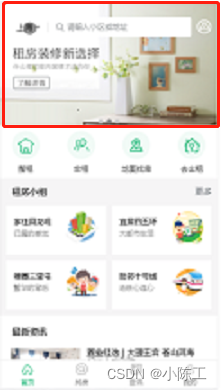
2.2 拷贝轮播图组件代码
1、打开antd-mobile组件库的Carousel组件文档
2、选择基本,点击 (</>) 显示源码
3、拷贝核心代码到Index的组件中
4、分析并且调整代码,让其能够在项目中运行
2.3 轮播图代码详解
导入组件:
import {
Carousel, WingBlank } from 'antd-mobile';
状态:
state = {
// 图片的名称
data: ['1', '2', '3'],
// 图片的高度
imgHeight: 176,
}
声明周期钩子函数,修改状态,设置数据:
componentDidMount() {
// simulate img loading
setTimeout(() => {
this.setState({
data: ['AiyWuByWklrrUDlFignR', 'TekJlZRVCjLFexlOCuWn', 'IJOtIlfsYdTyaDTRVrLI'],
});
}, 100);
}
结构:
<div className="index">
<Carousel
{
/* 自动播放 */}
autoplay={
false}
{
/* 无限循环 */}
infinite
{
/* 轮播图切换前的回调函数 */}
beforeChange={
(from, to) => console.log(`slide from ${
from} to ${
to}`)}
{
/* 轮播图切换后的回调函数 */}
afterChange={
index => console.log('slide to', index)}
{
/* 自动切换的时间 */}
autoplayInterval='2000'
>
{
/* 遍历状态里面的数据,创建对应的a标签和img图片标签 */}
{
this.state.data.map(val => (
<a
key={
val}
href="http://www.alipay.com"
style={
{
display: 'inline-block', width: '100%', height: this.state.imgHeight }}
>
<img
src={
`https://zos.alipayobjects.com/rmsportal/${
val}.png`}
alt=""
style={
{
width: '100%', verticalAlign: 'top' }}
{
/* 图片加载完成的时候调用 */}
onLoad={
() => {
window.dispatchEvent(new Event('resize'));
this.setState({
imgHeight: 'auto' });
}}
/>
</a>
))}
</Carousel>
</div>
2.4 轮播图代码重构
先优化相应的结构,删除不必要的代码
然后通过axios获取轮播图数据,安装 axios: yarn add axios
在src/pages/index/Index.js中添加如下代码:
导入axios,新建一个方法 getSwipers 用来获取轮播图数据:
import axios from 'axios'
state = {
// 轮播图状态
swipers: [],
}
async getSwipers() {
// 请求数据
let {
data: res} = await axios.get('http://localhost:8080/home/swiper')
// 判断返回的状态是否是成功
if(res.status!= 200){
console.error(res.description)
return
}
// 把获取到的值设置给state
this.setState({
swipers: res.body
})
}
在componentDidMount钩子函数中调用这个方法:
componentDidMount() {
// 调用请求轮播图的方法
this.getSwipers()
}
使用获取到的数据渲染轮播图:
// 渲染轮播图的逻辑代码
renderSwipers(){
return this.state.swipers.map(item => (
<a
key={
item.id}
href="http://www.itcast.cn"
style={
{
display: 'inline-block', width: '100%', height: 212 }}
>
<img
src={
`http://localhost:8080${
item.imgSrc}`}
alt=""
style={
{
width: '100%', verticalAlign: 'top' }}
/>
</a>
))
}
render() {
return (
<div className="index">
<Carousel
autoplay={
true}
infinite
autoplayInterval='2000'
>
{
/* 调用渲染轮播图的方法 */}
{
this.renderSwipers()}
</Carousel>
</div>
)
}
2.5 解决轮播图出现的BUG
我们测试发现,当页面跳转到首页时,轮播图不能自动播放以及高度不正确
这是因为轮播图的数据是动态加载的,切换页面时数据还没加载完,页面就渲染了,就会出现这个问题
解决办法:
在src/pages/index/index.js中修改如下代码:
在state中添加轮播图数据是否加载完成的状态:
state = {
// 轮播图状态
swipers: [],
isSwiperLoaded: false
}
在轮播图数据加载完成时候,修改这个状态为true:
async getSwipers() {
...
// 把获取到的值设置给state
this.setState({
swipers: res.body,
isSwiperLoaded: true
})
}
只有在轮播图数据加载完成的情况下,才渲染轮播图组件:
同时给轮播图的外层包裹一个div,给这个div设置高度:
<div className="swiper">
{
/* 轮播图 */}
{
this.state.isSwiperLoaded ? (<Carousel
autoplay={
true}
infinite
autoplayInterval='2000'
>
{
/* 调用渲染轮播图的方法 */}
{
this.renderSwipers()}
</Carousel>) : ('')}
</div>
三、导航菜单
3.1 导航菜单效果图:
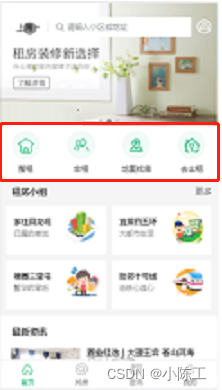
3.2 导航菜单实现
导航菜单的原理是使用antd-moblie的Flex组件进行布局
在src/pages/index/index.js中添加如下代码:
导入导航菜单图片:
import nav1 from '../../assets/images/nav-1.png'
import nav2 from '../../assets/images/nav-2.png'
import nav3 from '../../assets/images/nav-3.png'
import nav4 from '../../assets/images/nav-4.png'
编写页面布局:
<Flex className="nav">
<Flex.Item>
<img src={
nav1} alt=""/>
<h2>整租</h2>
</Flex.Item>
<Flex.Item>
<img src={
nav2} alt=""/>
<h2>合租</h2>
</Flex.Item>
<Flex.Item>
<img src={
nav3} alt=""/>
<h2>地图找房</h2>
</Flex.Item>
<Flex.Item>
<img src={
nav4} alt=""/>
<h2>去出租</h2>
</Flex.Item>
</Flex>
添加导航菜单样式(index.css):
.nav {
padding: 10px 0;
}
.nav img {
width: 48px;
}
.nav h2 {
font-size: 13px;
font-weight: 400;
}
/* 通过调试工具我们看到,后续被生成的这个父元素的类名叫am-flexbox-item */
.am-flexbox-item {
text-align: center;
}
h2 {
margin: 0;
margin-top: 7px;
}
封装导航菜单数据:
// 导航菜单的数据
const navs = [{
id: 0,
img: nav1,
title: '整租',
path: '/home/list'
}, {
id: 1,
img: nav2,
title: '合租',
path: '/home/list'
}, {
id: 2,
img: nav3,
title: '地图找房',
path: '/home/map'
}, {
id: 3,
img: nav4,
title: '去出租',
path: '/home/list'
}]
创建对应的方法renderNavs,在方法中遍历navs:
// 渲染导航菜单的逻辑代码
renderNavs() {
return navs.map(item => {
return (
<Flex.Item key={
item.id} onClick={
()=>{
this.props.history.push(item.path)}}>
<img src={
item.img} alt="" />
<h2>{
item.title}</h2>
</Flex.Item>
)
})
}
最后在render方法中调用这个函数:
{
/* 导航栏 */}
<Flex className="nav">
{
this.renderNavs()}
</Flex>
四、解决导航菜单跟TabBar不同步的问题
问题:当我们通过首页菜单导航跳转到相应页面的时候,底部的TabBar没有进行高亮显示
原因: 我们实现该功能的时候,只考虑了点击以及第一次加载Home组件的情况下,我们没有考虑不重新加载Home组件时路由的切换
解决:在路由发生切换的时候,再来处理TabBar的高亮显示
步骤:
1、添加componentDidUpDate 钩子函数
2、在钩子函数中判断路由地址是否切换
3、在路由地址切换的时候,让TabBar对应高亮
代码:
在src/pages/home/index.js中添加如下代码:
// 当Home组件的内容发生更新的时候调用
componentDidUpdate(prevProps) {
// 在这里就能判断路由是否进行了切换,路由的信息保存在props属性里面
// 如果当前的路由信息不等于上一次的,那么就代表发生了路由切换
if(prevProps.location.pathname !== this.props.location.pathname){
this.setState({
selectedTab: this.props.location.pathname
})
}
}
五、使用Sass
安装Sass: yarn add node-sass
创建后缀名为.scss 或者.sass的样式文件
在组件中导入Sass样式
六、房源分组
6.1 房源分组效果图
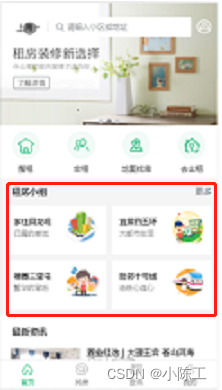
6.2 房源分组业务逻辑
需求:根据当前地理位置展示不同小组信息
实现逻辑:我们先获取到用户当前定位的信息,把信息发送给后台,后台根据定位信息获取对应的内容,前端只需要展示数据
6.3 房源分组实现
注意:这里只显示默认数据
在src/pages/index/index.js中添加如下代码:
在state中添加房源分组数据:
state = {
// 租房小组状态
groups: []
}
新建一个方法getGroups用来获取数据:
async getGroups() {
let {
data: res } = await axios.get('http://localhost:8080/home/groups', {
params: {
'area': 'AREA%7C88cff55c-aaa4-e2e0'
}
})
// 判断返回的状态是否是成功
if (res.status != 200) {
console.error(res.description)
return
}
// 把获取到的值设置给state
this.setState({
groups: res.body
})
}
在componentDidMount钩子函数中调用该方法:
componentDidMount() {
this.getGroups()
}
使用Grid宫格组件实现房源分组的结构和样式:
拷贝核心代码到Index组件中:
//自定布局单独抽取成方法
renderGroups(item) {
return (
<Flex className="group-item" justify="around">
<div className="desc">
<p className="title">{
item.title}</p>
<span className="info">{
item.desc}</span>
</div>
<img src={
`http://localhost:8080${
item.imgSrc}`} alt="" />
</Flex>
)
}
{
/* 房源分组 */}
<div className="group">
<h3 className="group-title">
租房小组 <span className="more">更多</span>
</h3>
<Grid data={
this.state.groups}
{
/* 列数 */}
columnNum={
2}
{
/* 是否强制正方形 */}
square={
false}
{
/* 是否有边框 */}
hasLine={
false}
{
/* 自定义里面的布局 */}
renderItem={
item => this.renderGroups(item)} />
</div>
相应的样式属性(index.scss):
.group {
background-color: #f6f5f6;
overflow: hidden;
padding: 0 10px;
.group-title {
position: relative;
margin: 15px 0px 15px 10px;
font-size: 15px;
.more {
color: #787d82;
position: absolute;
right: 0;
font-size: 14px;
font-weight: normal;
}
}
// 覆盖默认背景色
.am-grid .am-flexbox {
background-color: inherit;
.am-flexbox-item .am-grid-item-content {
padding: 0;
padding-bottom: 10px;
}
}
.group-item {
height: 75px;
.desc {
.title {
font-weight: bold;
font-size: 13px;
margin-bottom: 5px;
}
.info {
font-size: 12px;
color: #999;
}
}
img {
width: 55px;
}
}
.am-flexbox-align-stretch {
margin-bottom: 10px;
.am-grid-item {
background-color: #fff;
&:first-child {
margin-right: 10px;
}
}
}
}
七、最新资讯
7.1 最新资讯效果图
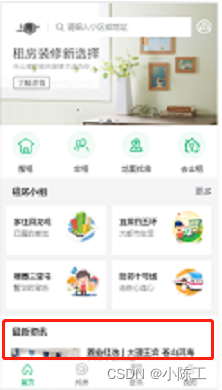
7.2 数据获取&页面渲染
在src/pages/index/index.js中添加如下代码:
state = {
// 最新资讯
news: []
}
async getNews() {
let {
data: res } = await axios.get('http://localhost:8080/home/news?area=AREA%7C88cff55c-aaa4-e2e0')
// 判断返回的状态是否是成功
if (res.status != 200) {
console.error(res.description)
return
}
// 把获取到的值设置给state
this.setState({
news: res.body
})
}
componentDidMount() {
this.getNews()
}
renderNews() {
return this.state.news.map(item => {
return (
<div className="news-item" key={
item.id}>
<div className="imgwrap">
<img
className="img"
src={
`http://localhost:8080${
item.imgSrc}`}
alt=""
/>
</div>
<Flex className="content" direction="column" justify="between">
<h3 className="title">{
item.title}</h3>
<Flex className="info" justify="between">
<span>{
item.from}</span>
<span>{
item.date}</span>
</Flex>
</Flex>
</div>
)
})
7.3 解决内容被TabBar压住的问题
我们在Home.js中找到包裹路由和底部导航栏的div盒子,给其添加 padding-bottom 属性即可