iOS CALayer 详解
项目中代码演示:
1. 概述
在iOS中,你能看得见摸得着的东西基本上都是UIView,比如一个按钮、一个文本标签、一个文本输入框、一个图标等等,这些都是UIView,其实UIView之所以能显示在屏幕上,完全是因为它内部的一个图层,在创建UIView对象时,UIView内部会自动创建一个图层(即CALayer对象),通过UIView的layer属性可以访问这个层:
@property(nonatomic,readonly,strong) CALayer *layer;
// returns view's layer. Will always return a non-nil value. view is layer's delegate当UIView需要显示到屏幕上时,会调用drawRect:方法进行绘图,并且会将所有内容绘制在自己的图层上,绘图完毕后,系统会将图层拷贝到屏幕上,于是就完成了UIView的显示, 在UIView中所有能够看到的内容都包含在layer中。
CALayer 属性:
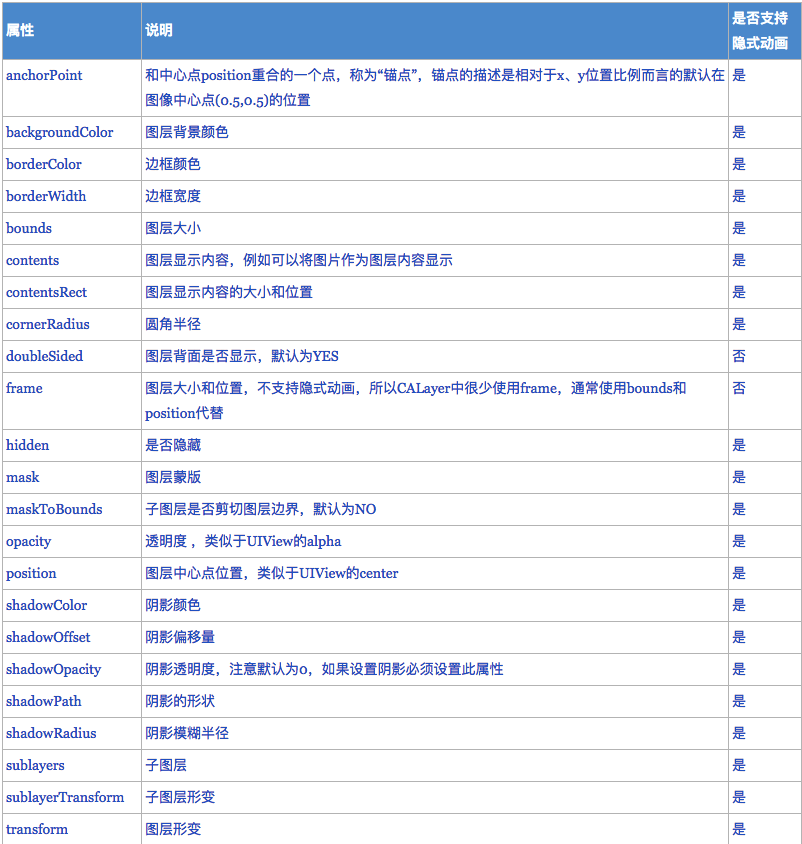
2.CALayer 演示
实现一个常规的 点击 放大缩小的 layer小动画 顺便熟悉layer常规属性:
/// 普通layer
- (void)setupLayer {
CALayer *layer = [[CALayer alloc] init];
_layer = layer;
[self.view.layer addSublayer:layer];
layer.backgroundColor = [UIColor redColor].CGColor;
layer.position = self.view.center;
layer.anchorPoint = CGPointMake(0, 0);
layer.bounds = CGRectMake(0, 0, cLayerWidth, cLayerWidth);
layer.cornerRadius = cLayerWidth * 0.5;
layer.shadowColor = [UIColor greenColor].CGColor;
layer.shadowOffset = CGSizeMake(2, 2);
layer.shadowOpacity = 0.6;
layer.borderColor = [UIColor blackColor].CGColor;
layer.borderWidth = 1.0;
layer.contents = (id)[UIImage imageNamed:@"cat"].CGImage;
}
- (void)touchesBegan:(NSSet<UITouch *> *)touches withEvent:(UIEvent *)event {
UITouch *touch = touches.anyObject;
CGFloat w = _layer.bounds.size.width;
if (w == cLayerWidth) {
w = cLayerWidth * 4.0;
}else{
w = cLayerWidth;
}
_layer.bounds = CGRectMake(0, 0, w, w);
_layer.cornerRadius = w * 0.5;
_layer.position = [touch locationInView:self.view];
}圆角图片
- 方案1:
/// 圆角图层
- (void)setupImageLayer {
CALayer *imageLayer = [CALayer layer];
_imageLayer = imageLayer;
[self.view.layer addSublayer:imageLayer];
imageLayer.bounds = CGRectMake(0, 0, cImageLayerWidth, cImageLayerWidth);
imageLayer.position = self.view.center;
imageLayer.anchorPoint = CGPointMake(0.5, 0.5);
/// 圆角方案1
imageLayer.contents = (id)[UIImage imageNamed:@"cat"].CGImage;
imageLayer.cornerRadius = cImageLayerWidth * 0.5;
//注意仅仅设置圆角,对于图形而言可以正常显示,但是对于图层中绘制的图片无法正确显示
//如果想要正确显示则必须设置masksToBounds=YES,剪切子图层
imageLayer.masksToBounds = YES;
//阴影效果无法和masksToBounds同时使用,因为masksToBounds的目的就是剪切外边框,
//而阴影效果刚好在外边框
//imageLayer.shadowColor = [UIColor blackColor].CGColor;
/// 圆角方案2
// [self drawRoundedLayer:imageLayer color:[UIColor whiteColor]];
//边框
imageLayer.borderWidth = 1.0;
imageLayer.borderColor = [UIColor blackColor].CGColor;
}- 方案2:
/// 圆角图层2
- (void)setupImageLayer2 {
//边框
CALayer *borderLayer = [CALayer layer];
borderLayer.bounds = CGRectMake(0, 0, cImageLayerWidth, cImageLayerWidth);
borderLayer.position = self.view.center;
borderLayer.cornerRadius = cImageLayerWidth * 0.5;
borderLayer.borderWidth = 1.0;
borderLayer.borderColor = [UIColor blackColor].CGColor;
CALayer *imageLayer = [CALayer layer];
imageLayer.bounds = CGRectMake(0, 0, cImageLayerWidth, cImageLayerWidth);
imageLayer.position = CGPointMake(cImageLayerWidth * 0.5, cImageLayerWidth * 0.5);
imageLayer.anchorPoint = CGPointMake(0.5, 0.5);
[self drawRoundedLayer:imageLayer color:[UIColor whiteColor]];
[borderLayer addSublayer:imageLayer];
[self.view.layer addSublayer:borderLayer];
}
/// 绘制高性能圆角
- (void)drawRoundedLayer:(CALayer *)layer color:(UIColor *)color{
UIGraphicsBeginImageContextWithOptions(layer.bounds.size, YES, 0);
[color setFill];
UIRectFill(layer.bounds);
[[UIBezierPath bezierPathWithRoundedRect:layer.bounds cornerRadius:cImageLayerWidth * 0.5] addClip];
UIImage *image = [UIImage imageNamed:@"cat"];
[image drawInRect:layer.bounds];
UIImage *newImage = UIGraphicsGetImageFromCurrentImageContext();
UIGraphicsEndImageContext();
layer.contents = (id)newImage.CGImage;
}CATextLayer
在做程序的性能优化的时候,经常想到的是一些无需用户交互的空间无需使用UIImageView 或是 UILabel。直接使用CALayer 是一个不错的优化方式,Layer层的渲染更快,体验更好!CALayer 可以使用contents设置图片,那对于文本,也有一个功能强大的CATextLayer 供开发人员使用。
Demo:
- (void)setupTextLayer {
CATextLayer *textLayer = [[CATextLayer alloc] init];
textLayer.bounds = CGRectMake(0, 0, self.view.bounds.size.width, 20);
textLayer.position = self.view.center;
[self.view.layer addSublayer:textLayer];
/// 很重要的属性设置-避免文本模糊显示
textLayer.contentsScale = [UIScreen mainScreen].scale;
/// 文本属性
textLayer.string = @"这是一个文本Layer !! 吊不吊 !!";
// 字体
UIFont *font = [UIFont systemFontOfSize:15.0];
CFStringRef fontStringRef = (__bridge CFStringRef)font.fontName;
CGFontRef fontRef = CGFontCreateWithFontName(fontStringRef);
textLayer.font = fontRef;
textLayer.fontSize = font.pointSize;
CGFontRelease(fontRef);
/// 文本属性
textLayer.foregroundColor = [UIColor blackColor].CGColor;
textLayer.alignmentMode = kCAAlignmentCenter;
textLayer.wrapped = YES;
}强烈推荐这系列教程:
iOS核心动画技巧