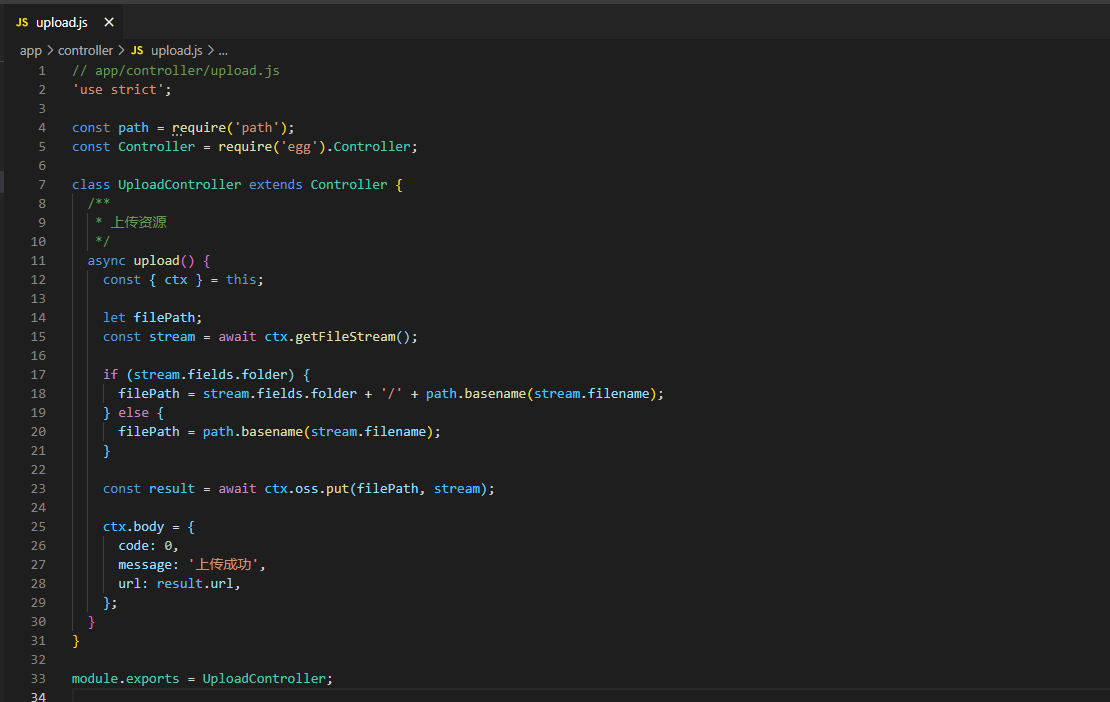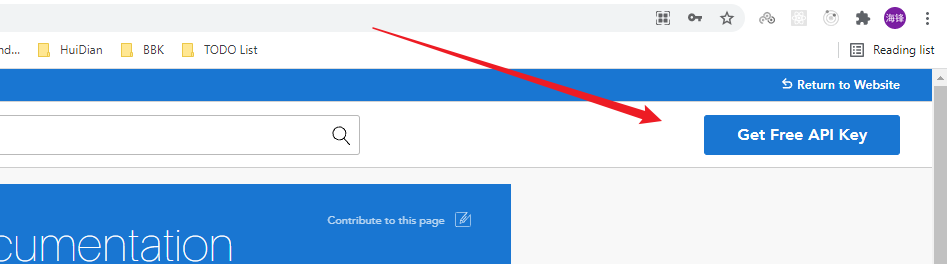之前系统富文本编辑器为百度的 UEditor, 但该插件已停止维护多年,存在开发风险,因此使用 TinyMce 来替换和扩展业务功能。
一、Demo 演示

二、封装步骤
1、安装 tinymce-vue
注:Vue 2.x 下载 3.x 版本的 tinymce-vue,Vue 3 下载 4.x 版本的 tinymce-vue ,本文为 Vue 2.x 项目
yarn add @tinymce/[email protected]
2、封装字体类型配置
const fontFormats = `
微软雅黑=Microsoft YaHei,Helvetica Neue,PingFang SC,sans-serif;
宋体=simsun,serif;
苹果苹方=PingFang SC,Microsoft YaHei,sans-serif;
Arial=arial,helvetica,sans-serif;
Arial Black=arial black,avant garde;
Book Antiqua=book antiqua,palatino;
Comic Sans MS=comic sans ms,sans-serif;
Courier New=courier new,courier;
Georgia=georgia,palatino;
Helvetica=helvetica;
Symbol=symbol;
Tahoma=tahoma,arial,helvetica,sans-serif;
Terminal=terminal,monaco;
Times New Roman=times new roman,times;
Verdana=verdana,geneva;
`
export default fontFormats
3、封装插件配置
// Any plugins you want to use has to be imported
// Deatil plugins list see https://www.tiny.cloud/docs/plugins/
const plugins = [
`advlist autolink lists link image charmap print preview anchor,
searchreplace visualblocks code fullscreen,
insertdatetime media table paste help wordcount image`
]
export default plugins
4、封装工具栏配置
// Here is a list of the toolbar
// Detail list see https://www.tiny.cloud/docs/general-configuration-guide/basic-setup/#toolbarconfiguration
const toolbars = `code | fontselect fontsizeselect | undo redo | cut copy paste | bold italic forecolor backcolor |
alignleft aligncenter alignright alignjustify | formatselect |
bullist numlist outdent indent | removeformat | image media | fullscreen preview | help`
export default toolbars
5、申请 Tiny API Key
6、封装上传文件方法
/**
* @description 上传文件
* @param {File} file - 要上传的文件
* @param {string} folder - 所存放的文件夹
* @returns {Object}
*/
async uploadFile (file, folder = 'images') {
const formData = new FormData()
formData.append('file', file)
formData.append('folder', folder)
// 注:此为调用后端上传接口,需根据实际情况进行调整
const {
data } = await axios({
method: 'POST',
url: '/api/v1/upload',
data: formData,
headers: {
'Content-Type': 'multipart/form-data' }
})
return {
url: data.url,
name: file.name
}
}
7、自定义图片上传函数
images_upload_handler: async (blobInfo, successFun) => {
const file = blobInfo.blob()
const {
url } = await this.uploadFile(file, 'image')
successFun(url)
}
8、自定义文件上传函数
file_picker_callback: (callback, value, meta) => {
if (meta.filetype === 'media') {
const input = document.createElement('input')
input.setAttribute('type', 'file')
const that = this // 为 Vue 构造函数中的 this,指向 Vue 实例对象
input.onchange = async function () {
const file = this.files[0] // 为 HTMLInputElement 构造函数中的 this,指向 input 实例对象
const isValid = await that.validateVideo(file)
if (isValid) {
const {
url } = await that.uploadFile(file, 'video')
callback(url)
} else {
callback()
}
}
input.click()
}
}
9、自定义插入视频代码
video_template_callback: data => {
return `<video width="745" height="420" controls="controls" src=${
data.source} />`
}
三、完整封装代码
<template>
<editor
id="editor"
v-model="content"
:api-key="apiKey"
:init="initConfig"
/>
</template>
<script>
import axios from 'axios'
import plugins from './plugins'
import toolbar from './toolbar'
import fontFormats from './fontFormats'
import Editor from '@tinymce/tinymce-vue'
const defaultConfig = {
width: 1000,
height: 600,
menubar: true,
language: 'zh_CN'
}
const apiKey = 'aaiu8u7yrq204xloul2q92mi0sdaneml86evmnvcrj0e3dqa'
export default {
name: 'TinyMce',
components: {
editor: Editor
},
props: {
value: {
type: String,
default: ''
},
config: {
type: Object,
default: () => {
return {
width: 1000,
height: 600,
menubar: true,
language: 'zh_CN'
}
}
}
},
data () {
return {
apiKey,
content: '',
initConfig: {
plugins,
toolbar,
width: Object.assign(defaultConfig, this.config).width,
height: Object.assign(defaultConfig, this.config).height,
menubar: Object.assign(defaultConfig, this.config).menubar,
language: Object.assign(defaultConfig, this.config).language,
font_formats: fontFormats,
images_upload_handler: async (blobInfo, successFun) => {
const file = blobInfo.blob()
const { url } = await this.uploadFile(file, 'image')
successFun(url)
},
file_picker_types: 'media',
file_picker_callback: (callback, value, meta) => {
if (meta.filetype === 'media') {
const input = document.createElement('input')
input.setAttribute('type', 'file')
const that = this // 为 Vue 构造函数中的 this,指向 Vue 实例对象
input.onchange = async function () {
const file = this.files[0] // 为 HTMLInputElement 构造函数中的 this,指向 input 实例对象
const isValid = await that.validateVideo(file)
if (isValid) {
const { url } = await that.uploadFile(file, 'video')
callback(url)
} else {
callback()
}
}
input.click()
}
},
video_template_callback: data => {
return `<video width="745" height="420" controls="controls" src=${data.source} />`
}
}
}
},
watch: {
value: {
handler (newValue) {
if (newValue !== '') {
this.content = newValue
}
},
immediate: true
}
},
methods: {
/**
* @description 获取富文本内容(注:供父组件调用)
* @returns {string}
*/
getContent () {
return this.content
},
/**
* @description 校验上传视频
* @param {File} file - 要上传的文件
* @returns {boolean}
*/
async validateVideo (file) {
const isMP4 = file.type === 'video/mp4'
const isLt3M = file.size / 1024 / 1024 < 3
if (!isMP4) {
this.$message.error('上传视频必须为 MP4 格式!')
return false
}
if (!isLt3M) {
this.$message.error('上传视频大小限制 3M 以内!')
return false
}
const duration = await this.getVideoDuration(file)
if (duration > 60) {
this.$message.error('上传视频时长不能超过 60 秒!')
return false
}
return true
},
/**
* @description 获取视频时长
* @param {File} file - 要上传的文件
* @returns {Promise<number>}
*/
getVideoDuration (file) {
return new Promise(resolve => {
const videoElement = document.createElement('video')
videoElement.src = URL.createObjectURL(file)
videoElement.addEventListener('loadedmetadata', () => {
resolve(videoElement.duration)
})
})
},
/**
* @description 上传文件
* @param {File} file - 要上传的文件
* @param {string} folder - 所存放的文件夹
* @returns {Object}
*/
async uploadFile (file, folder = 'images') {
const formData = new FormData()
formData.append('file', file)
formData.append('folder', folder)
// 注:此为调用后端上传接口,需根据实际情况进行调整
const { data } = await axios({
method: 'POST',
url: '/api/v1/upload',
data: formData,
headers: { 'Content-Type': 'multipart/form-data' }
})
return {
url: data.url,
name: file.name
}
}
}
}
</script>
四、使用组件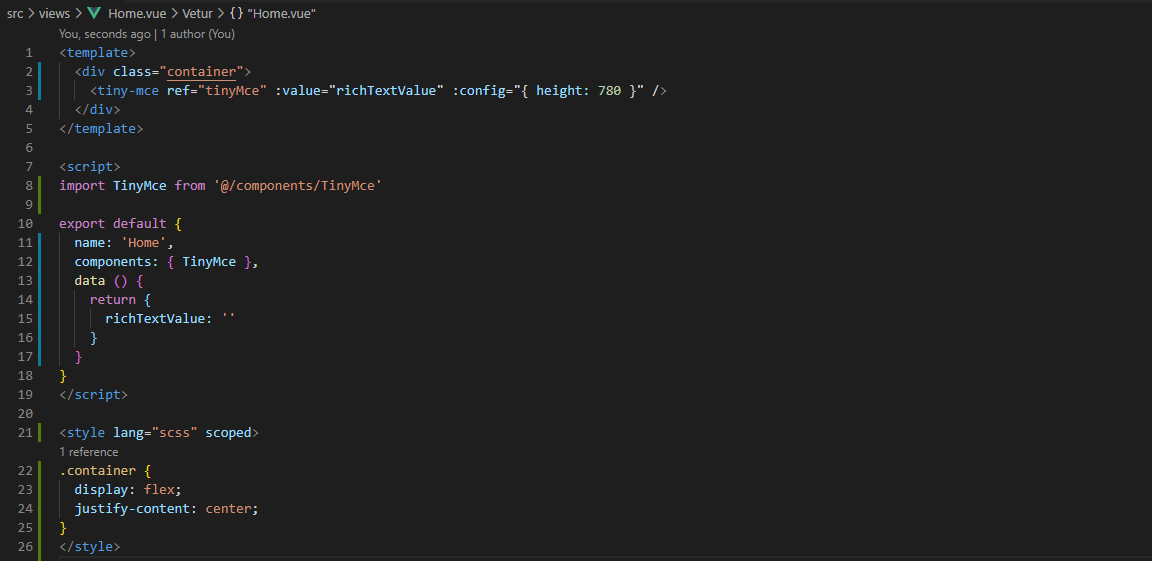
五、Node 上传接口参考
更多细节,请参考本人文章 egg-oss 上传图片