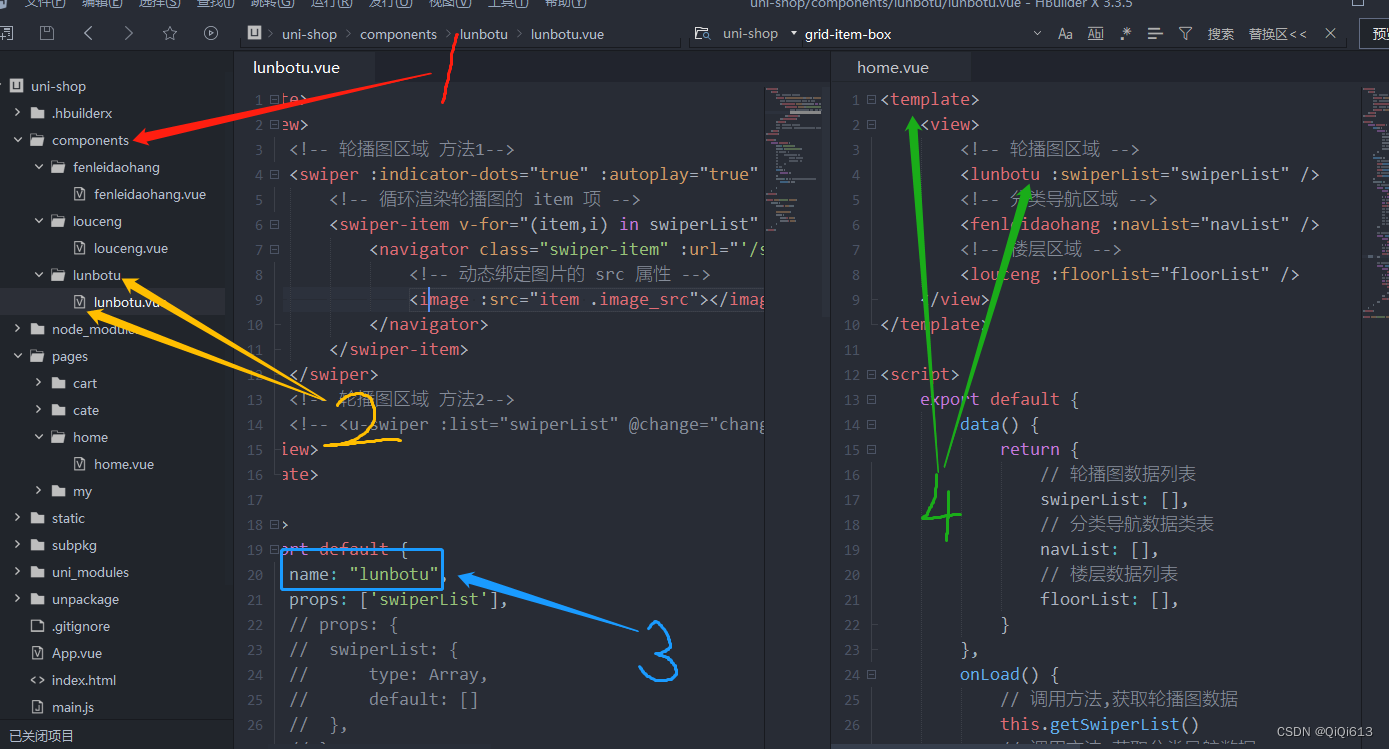首页:
表示最外层的盒子 ,在盒子里面使用不同的组件,要在最外层调用获取数据的方法,然后再传给子组件,子组件用 props 进行接收并使用,获取数据的方法必须在 onLoad() {} 中调用
使用子组件必须将子组件放在根文件夹中的 components 中,如果项目中没有需要自己添加一个,在文件夹中存放不同的组件文件夹,在各自的组件文件夹中创建同名的vue文件,创建好后在各自组件的vue文件中写 name 属性,值为组件名(标签名),最后在父组件中使用即可
各个组件的样式要放在自己的组件之中,<style lang="scss" scoped></style>, 并且要使用scoped 表示只是作用于本文件(本组件),在别的文件中如果有同样的类名不会被影响到
<template>
<view>
<!-- 轮播图区域 -->
<lunbotu :swiperList="swiperList" />
<!-- 分类导航区域 -->
<fenleidaohang :navList="navList" />
<!-- 楼层区域 -->
<louceng :floorList="floorList" />
<!-- 其他组件类似这些方法... -->
</view>
</template>
<script>
export default {
data() {
return {
// 轮播图数据列表
swiperList: [],
// 分类导航数据类表
navList: [],
// 楼层数据列表
floorList: [],
}
},
onLoad() {
// 调用方法,获取轮播图数据
this.getSwiperList()
// 调用方法,获取分类导航数据
this.getNavList()
// 调用方法,获取楼层数据
this.getFloorList()
},
methods: {
// 轮播图区域,获取轮播图片数据
async getSwiperList() {
const {
data: res
} = await uni.$http.get('/api/public/v1/home/swiperdata')
// console.log(res);
if (res.meta.status != 200) return uni.$showMsg()
// ------------------使用轮播图方法一-----------------------
// this.swiperList = res.message
//----------------使用轮播图方法一结束-----------------------
// ------------------使用轮播图方法二-----------------------
var lists = [];
res.message.forEach(item => {
lists.push(item.image_src)
})
this.swiperList = lists;
//----------------使用轮播图方法二结束-----------------------
},
// 分类导航区域,获取对应的楼层数据
async getNavList() {
const {
data: res
} = await uni.$http.get('/api/public/v1/home/catitems')
// console.log(res);
if (res.meta.status != 200) return uni.$showMsg()
this.navList = res.message
},
// 楼梯区域,获取对应的楼层数据
async getFloorList() {
const {
data: res
} = await uni.$http.get('/api/public/v1/home/floordata')
// console.log(res);
if (res.meta.status != 200) return uni.$showMsg()
res.message.forEach(floor => {
floor.product_list.forEach(prod => {
prod.url = '/subpkg/goods_list/goods_list?' + prod.navigator_url.split('?')[1]
})
})
this.floorList = res.message
},
}
}
</script>
<style lang="scss" scoped>
</style>
封装方法 uni.$showMsg()
在main.js 文件中添加
import App from './App'
import Vue from 'vue'
import uView from '@/uni_modules/uview-ui'
Vue.use(uView);
// 导入网络请求的包
import {
$http
} from '@escook/request-miniprogram'
uni.$http = $http
// 请求的根路径
$http.baseUrl = 'https://www.uinav.com'
// 请求拦截器
$http.beforeRequest = function(options) {
uni.showLoading({
title: '数据加载中'
})
}
// 响应拦截器
$http.afterRequest = function() {
uni.hideLoading()
}
//-----------------------------------------------------------------------------------------------------------------------------
// 封装自定义弹框的方法, 获取失败显示,title表示提示文本,duration表示在1500毫秒后自动隐藏,icon表示图标,在这里不需要图标,所以直接写none
uni.$showMsg = function(title = '数据加载失败!', duration = 1500) {
uni.showToast({
title,
duration,
icon: 'none ',
})
}
//-------------------------------------------------------------------------------------------------------------------------------
Vue.config.productionTip = false
App.mpType = 'app'
const app = new Vue({
...App
})
app.$mount()
import {
createSSRApp
} from 'vue'
export function createApp() {
const app = createSSRApp(App)
return {
app
}
}
子组件使用 props 接收参数
子组件使用 props 接收参数时可以写成数组样式(props: ['swiperList']) 例如轮播图组件方法一
子组件使用 props 接收参数时也可以写成对象形式,属性就是接收的数据,值为一个对象,值中可以存放数据类型,默认值,是否必传(需要哪个写哪个),例如轮播图组件方法二
props: {
swiperList: {
type: Array, //数据类型
default: [], //默认值
required:true //必传属性,可选值:false
},
},
轮播图组件,方法一
使用 uniapp 原生的标签,我试了下,在最外层不写 view 外盒子,但是据大佬们说还是加上好,之后使用过程可能会有bug,所以我就加上了
<template>
<view>
<!-- 轮播图区域 方法1-->
<swiper :indicator-dots="true" :autoplay="true" :interval="3000" :duration="1000" :circular="true">
<!-- 循环渲染轮播图的 item 项 -->
<swiper-item v-for="(item,i) in swiperList" :key="i ">
<navigator class="swiper-item" :url="'/subpkg/goods_detail/goods_detail?goods_id='+item.goods_id">
<!-- 动态绑定图片的 src 属性 -->
<image :src="item .image_src"></image>
</navigator>
</swiper-item>
</swiper>
</view>
</template>
<script>
export default {
name: "lunbotu",
props: ['swiperList'],
data() {return {}},
methods: {}
}
</script>
<style lang="scss" scoped>
swiper {
height: 330rpx;
.swiper-item,
image {
width: 100%;
height: 100%;
}
}
</style>轮播图组件,方法二
使用 uview 组件库中的的标签,在使用前需要安装插件,安装方法可以参照如下链接
<template>
<view>
<!-- 轮播图区域 方法2-->
<u-swiper :list="swiperList" @change="change" indicator></u-swiper>
</view>
</template>
<script>
export default {
name: "lunbotu",
props: {
swiperList: {
type: Array,
default: [],
required:true
},
},
data() {return {}},
methods: {
// 轮播图方法二的change事件
change() {},
}
}
</script>
<style lang="scss" scoped>
</style>
分类导航组件
<template>
<!-- 分类导航区域 -->
<view class="nav-list">
<view class="nav-item" v-for="(item, i) in navList" :key="i" @click="navClickHandler(item)">
<image :src="item.image_src" class="nav-img"></image>
</view>
</view>
</template>
<script>
export default {
name:"fenleidaohang",
props: {
navList: {
type: Array,
default: []
},
},
data() {return {}},
methods: {
// 分类导航区域,点击对应的图片跳转到对应的页面
navClickHandler(item) {
if (item.name === '分类') {
// uniapp自带的方法,跳转页面
uni.switchTab({url: "/pages/cate/cate"})
}
},
}
}
</script>
<style lang="scss" scoped>
.grid-item-box {
flex: 1;
display: flex;
flex-direction: column;
align-items: center;
justify-content: center;
padding: 30rpx 0;
font-size: 28rpx;
color: #666;
.text {
margin-top: 10rpx;
}
}
.nav-list {
display: flex;
justify-content: space-around;
margin: 15px 0;
.nav-img {
width: 128rpx;
height: 140rpx;
}
}
</style>
楼层组件
<template>
<!-- 楼层区域 -->
<view class="floor-list">
<!-- 楼层每一项 item 项 -->
<view class="floor-item" v-for="(item, i) in floorList" :key="i">
<!-- 楼层标题 -->
<image :src="item.floor_title.image_src" class="floor-title"></image>
<!-- 楼层图片区域 -->
<view class="floor-img-box">
<!-- 左侧大图片的盒子 -->
<navigator class="left-img-box" :url="item.product_list[0].url">
<image :src="item.product_list[0].image_src"
:style="{width: item.product_list[0].image_width + 'rpx'}" mode="widthFix"></image>
</navigator>
<!-- 右侧 4 个小图片的盒子 -->
<view class="right-img-box">
<navigator class="right-img-item" v-for="(item2, i2) in item.product_list" :key="i2" v-if="i2 !== 0"
:url="item2.url">
<!-- 如果图片要自适应的话需要加 mode="widthFix" -->
<image :src="item2.image_src" mode="widthFix" :style="{width: item2.image_width + 'rpx'}">
</image>
</navigator>
</view>
</view>
</view>
</view>
</template>
<script>
export default {
name: "louceng",
props: {
floorList: {
type: Array,
default: []
},
},
data() { return {} },
methods: { }
}
</script>
<style lang="scss" scoped>
.floor-title {
height: 60rpx;
width: 100%;
display: flex;
}
.right-img-box {
display: flex;
flex-wrap: wrap;
justify-content: space-around;
}
.floor-img-box {
display: flex;
padding-left: 10rpx;
}
</style>