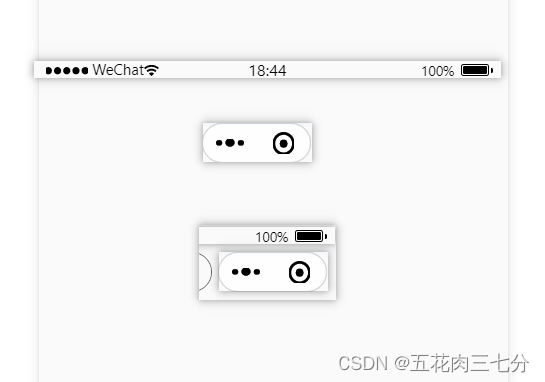一:需求
- 把微信小程序标题栏处变成搜索栏。
- 自定义返回上级页面。
二:需求分析
- 首先要把小程序标题栏设置为可自定义。
- 然后计算原标题栏的高度组成结构。
- 根据计算高度设置搜索框和返回按钮的布局。
- 最后进行代码功能实现。
三:功能实现
1:设置标题栏可自定义
usingComponents是使用的相关组件
{
"usingComponents": {
"van-uploader": "@vant/weapp/uploader/index",
"van-button": "@vant/weapp/button/index",
"van-search": "@vant/weapp/search/index"
},
"navigationStyle": "custom"
}2:计算标题栏高度
标题栏高度组成部分:最上边的状态栏高度statusBarHeight和中间按钮高度getMenuButtonBoundingClientRect和中间按钮的上下边距margin
- 获取状态栏高度wx.getSystemInfo.statusBarHeight
- 获取中间按钮高度wx.getMenuButtonBoundingClientRect()(这里一共四个值top, width, height, right具体对应可查微信开发文档)
- 获取中间按钮的上下边距margin = top(中间按钮上边界坐标) - statusBarHeight
onLoad: function (options) {
this.setData({
menuButtonInfo: wx.getMenuButtonBoundingClientRect()
})
// console.log(this.data.menuButtonInfo)
const { top, width, height, right } = this.data.menuButtonInfo
wx.getSystemInfo({
success: (res) => {
const { statusBarHeight } = res
const margin = top - statusBarHeight
this.setData({
navHeight: (height + statusBarHeight + (margin * 2)),
searchMarginTop: statusBarHeight + margin, // 状态栏 + 胶囊按钮边距
searchHeight: height, // 与胶囊按钮同高
searchWidth: right - width // 胶囊按钮右边坐标 - 胶囊按钮宽度 = 按钮左边可使用宽度
})
},
})
// 生命周期函数--监听页面加载
},四:代码实现
1:js
Page({
data:{
navHeight: '',
menuButtonInfo: {},
searchMarginTop: 0, // 搜索框上边距
searchWidth: 0, // 搜索框宽度
searchHeight: 0, // 搜索框高度
},
goBack(){
wx.navigateBack({
delta: 1, // 回退前 delta(默认为1) 页面
})
},
onLoad: function (options) {
this.setData({
menuButtonInfo: wx.getMenuButtonBoundingClientRect()
})
// console.log(this.data.menuButtonInfo)
const { top, width, height, right } = this.data.menuButtonInfo
wx.getSystemInfo({
success: (res) => {
const { statusBarHeight } = res
const margin = top - statusBarHeight
this.setData({
navHeight: (height + statusBarHeight + (margin * 2)),
searchMarginTop: statusBarHeight + margin, // 状态栏 + 胶囊按钮边距
searchHeight: height, // 与胶囊按钮同高
searchWidth: right - width // 胶囊按钮右边坐标 - 胶囊按钮宽度 = 按钮左边可使用宽度
})
},
})
// 生命周期函数--监听页面加载
},
})2:wxss
/* 自定义导航栏 */
view {
box-sizing: border-box;
overflow: hidden;
}
.custom-bar {
/* background-color: #aaa; */
position: fixed;
left: 0;
top: 0;
width: 100%;
background-color: #fafafa;
z-index: 9;
}
.custom-bar__wrapper {
padding: 0 10rpx;
display: flex;
justify-content: space-between;
align-items: center;
}
.search-group {
width: 88%;
height: 100%;
border: 1px solid #666;
background-color: #fafafa;
border-radius: 60rpx;
}
.van-search {
font-size: 25rpx;
margin: 0 -15rpx;
height: 100%;
}
.goback {
justify-content: flex-start;
width: 40rpx;
height: 40rpx;
margin-left: 20rpx;
}
.search-btn {
width: 100rpx;
font-size: 35rpx;
}3:wxml
<!-- 自定义导航栏 -->
<view class="custom-bar" style="height:{
{navHeight}}px">
<view class="custom-bar__wrapper" style="margin-top:{
{searchMarginTop}}px; height: {
{searchHeight}}px;width: {
{searchWidth}}px" >
<image src="../../../images/assetsImg/img5.png" class="goback" bindtap="goBack"></image>
<view class="search-group">
<van-search use-action-slot="true" background="#fafafa" shape="round" field-class="van-search" focus value="{
{ inputValue }}" placeholder="请输入关键字" bind:change="changeValue"> <view class="search-btn" slot="action" bind:tap="onClick">搜索</view></van-search>
</view>
</view>
</view>五:效果展示