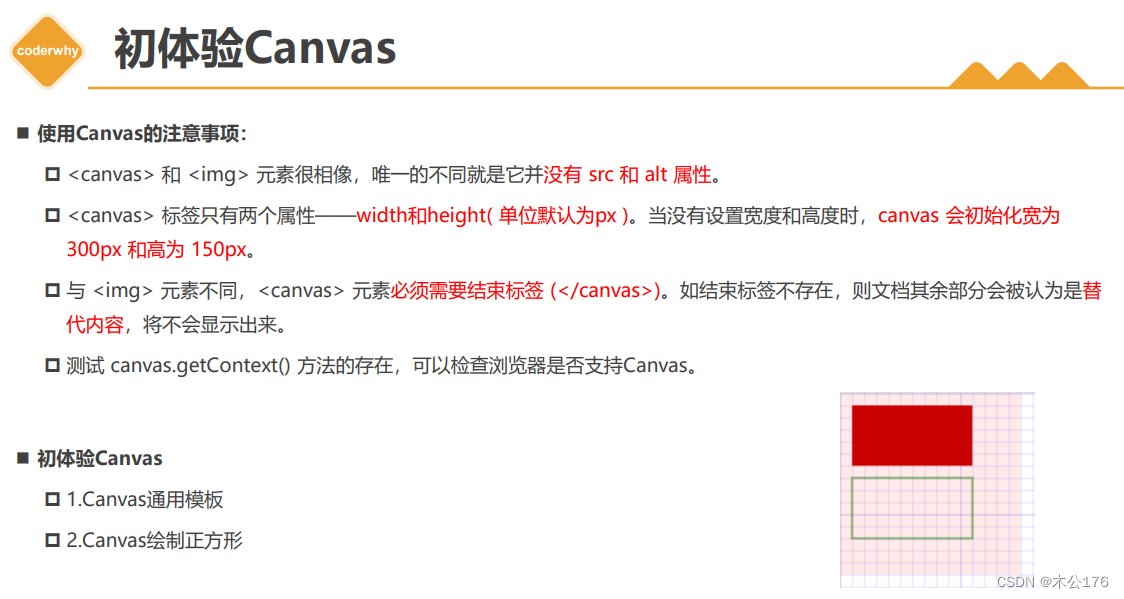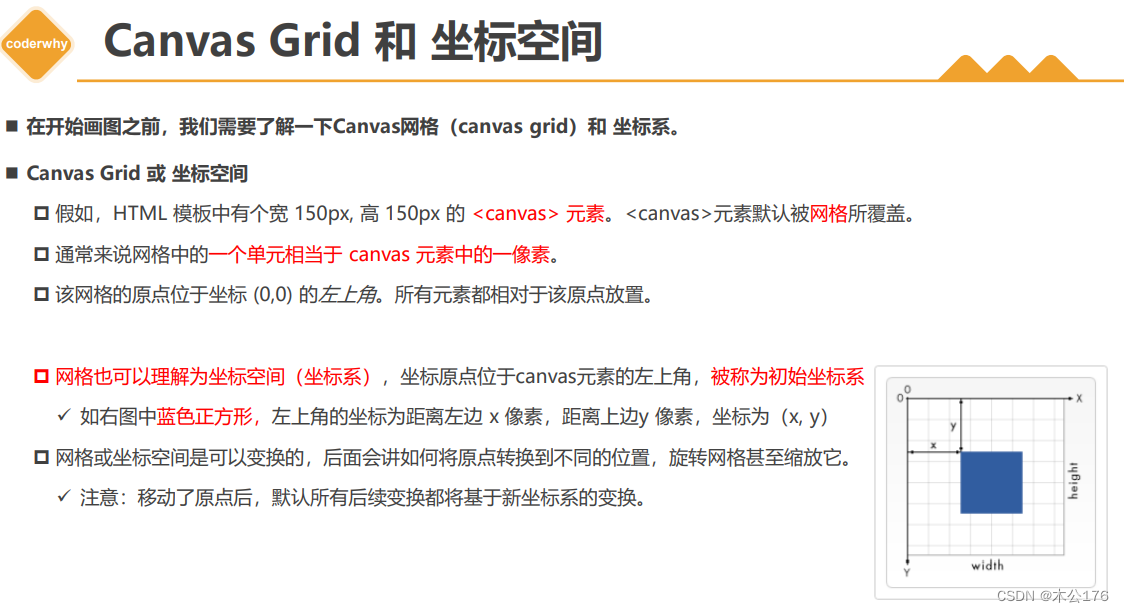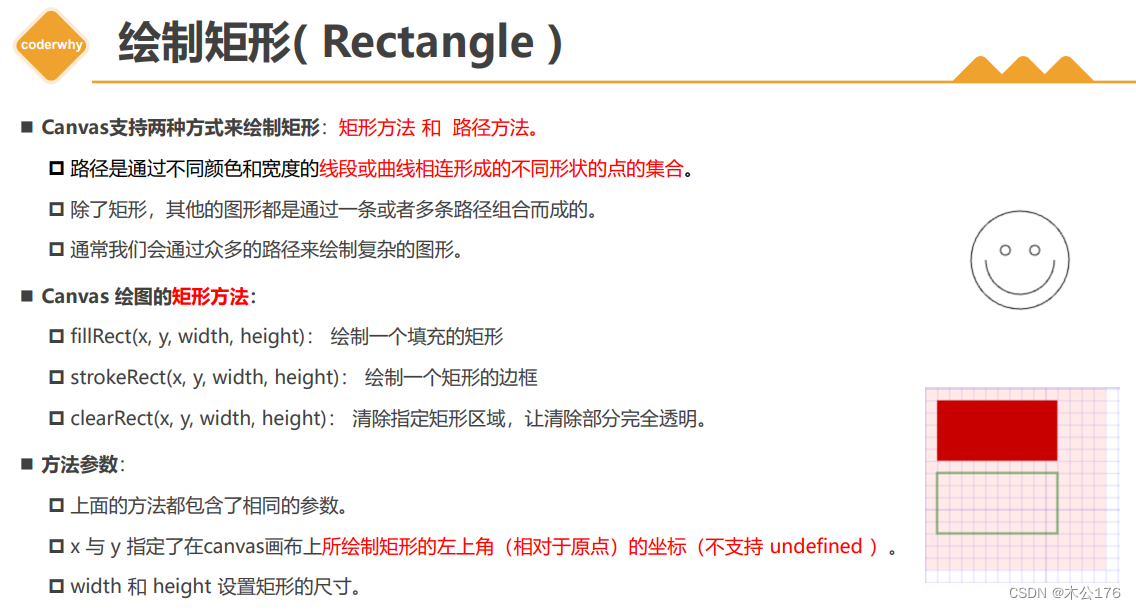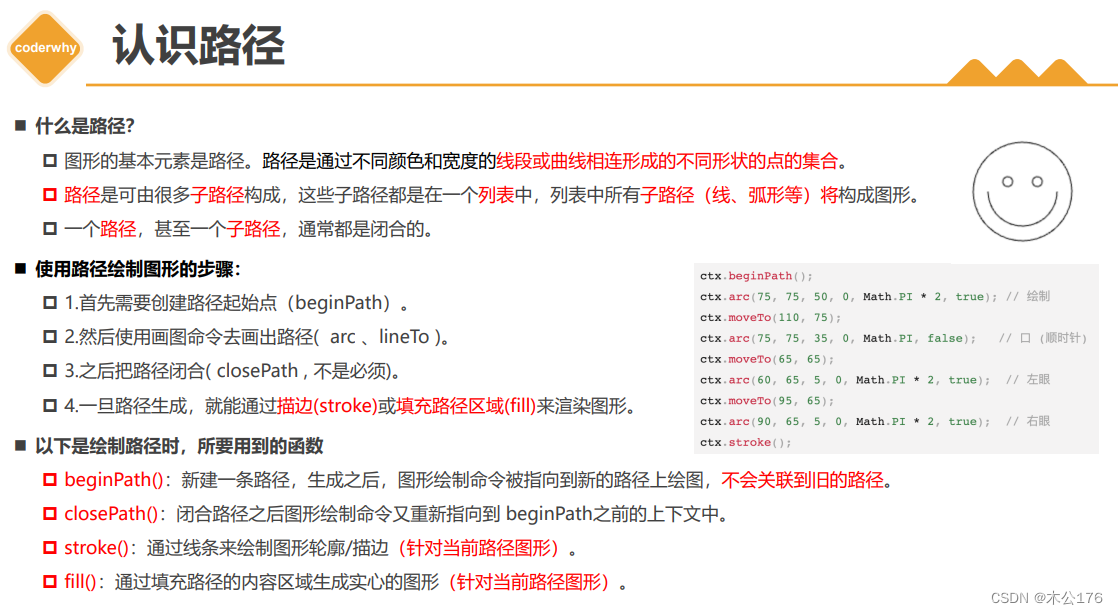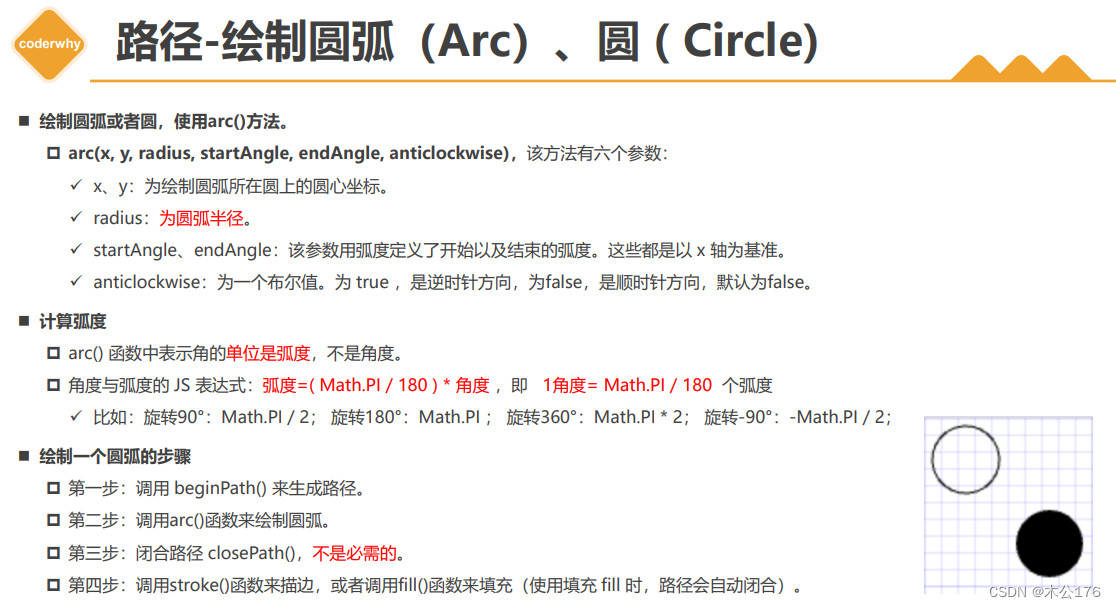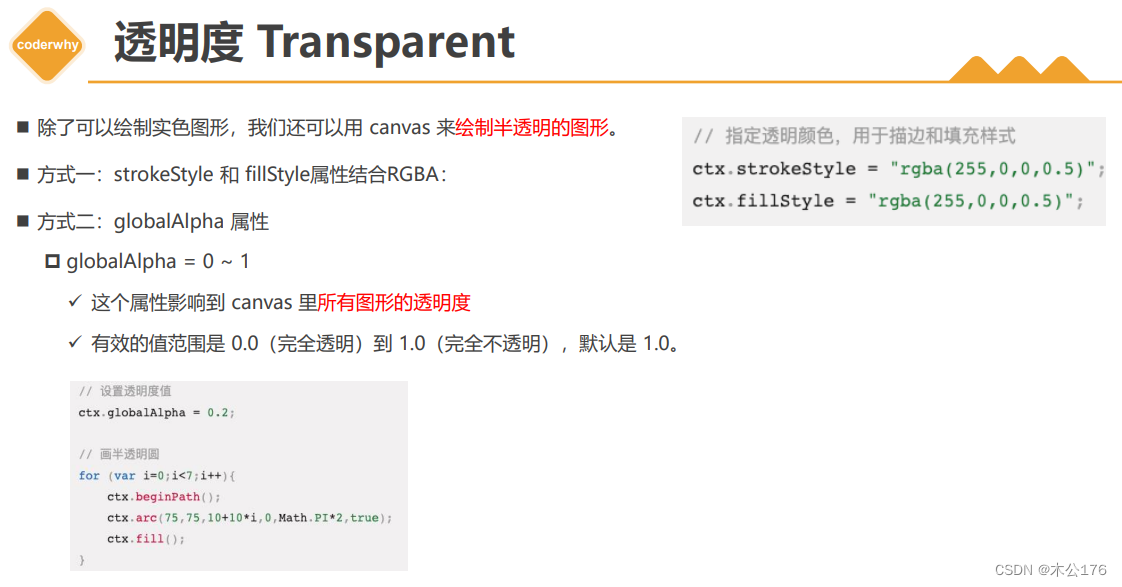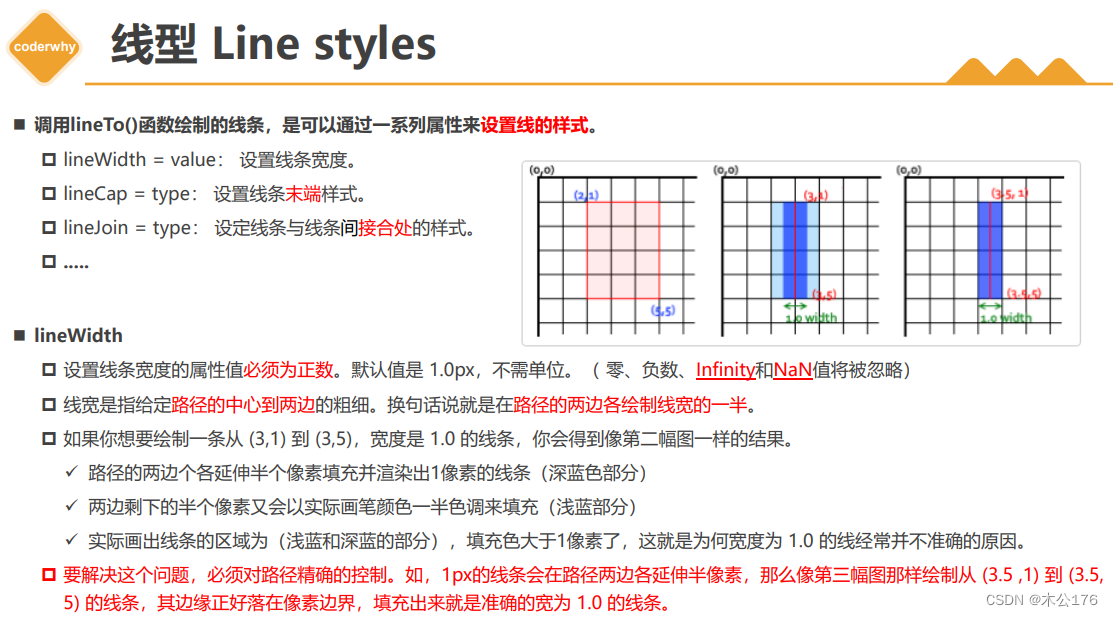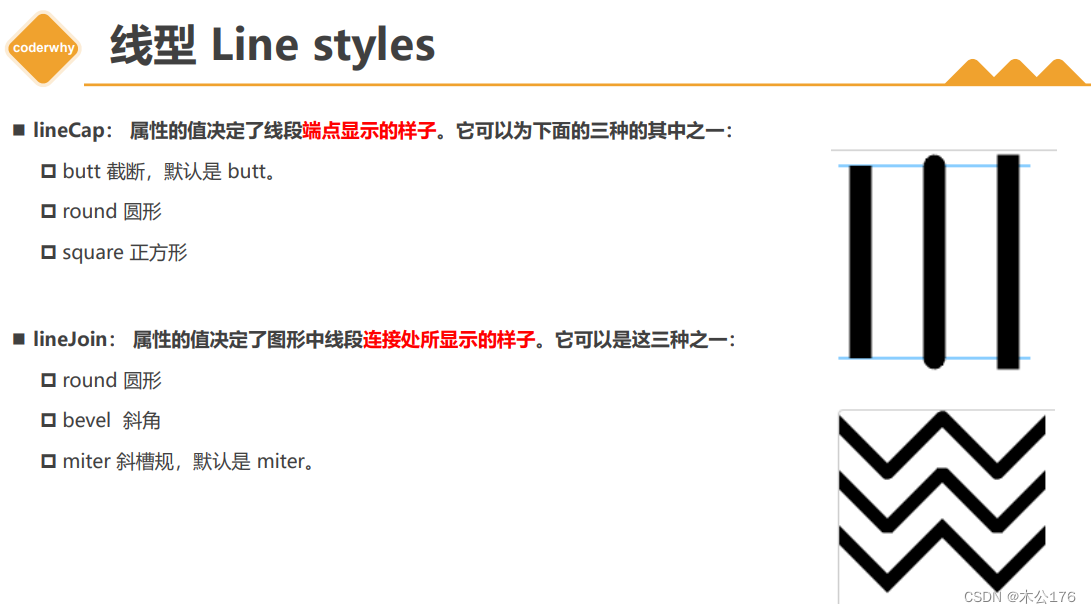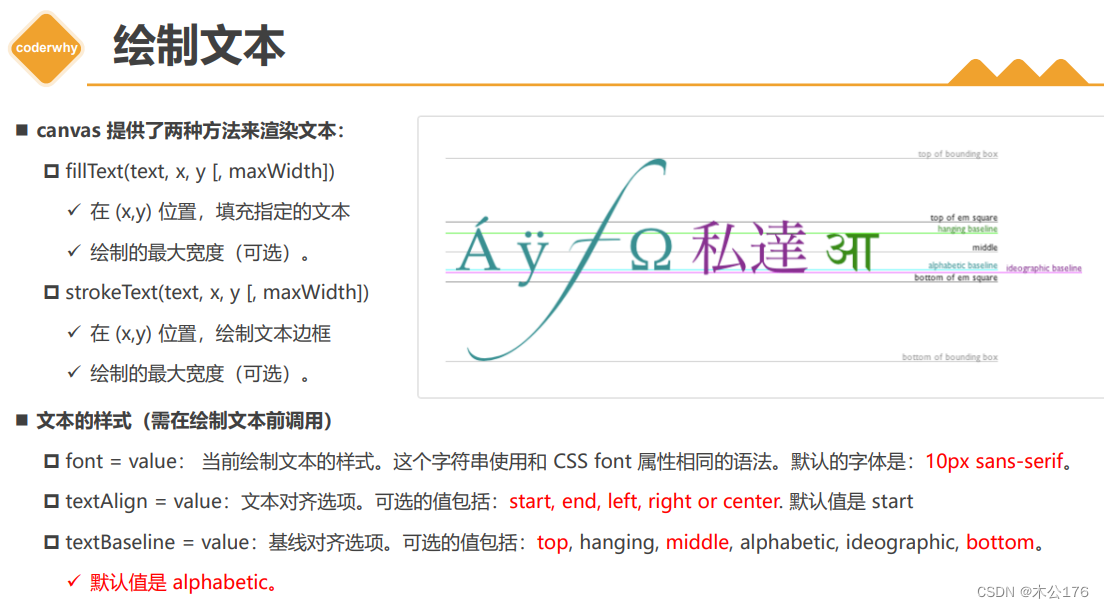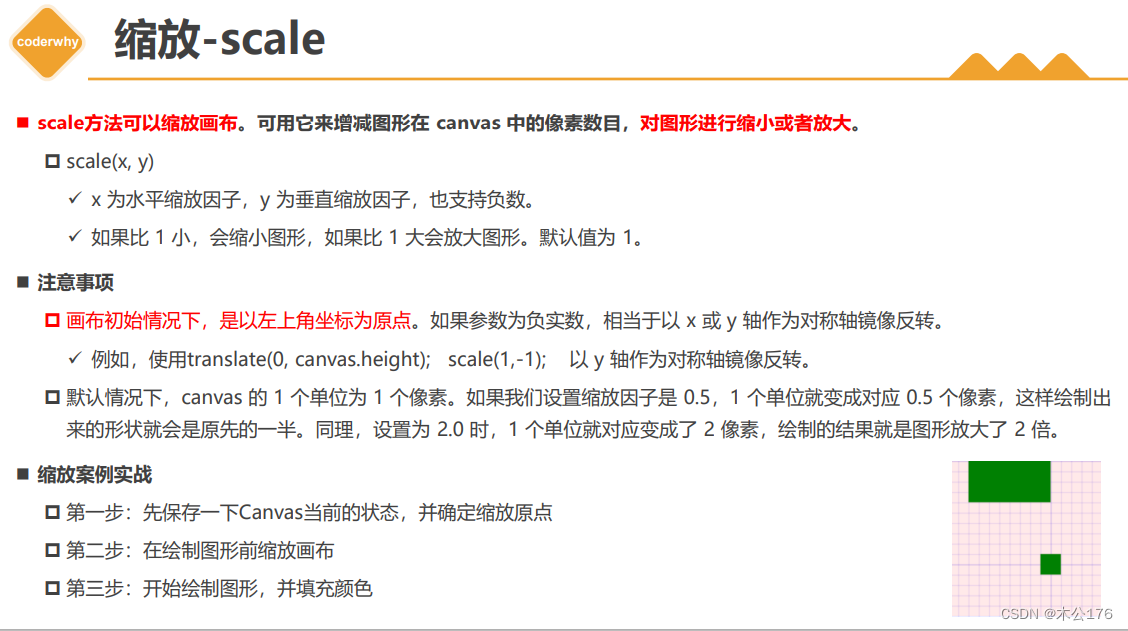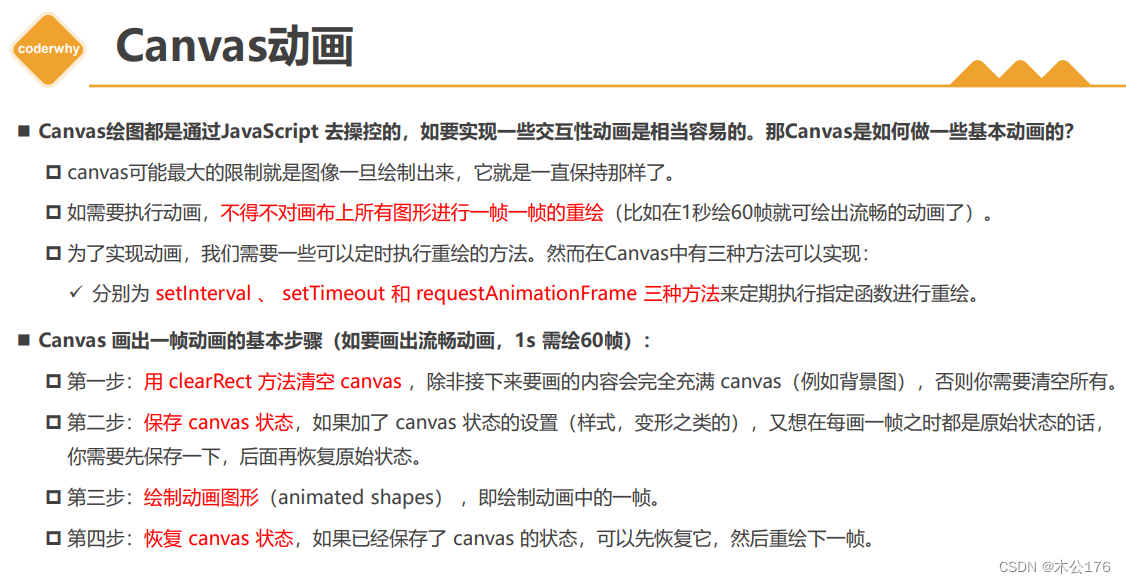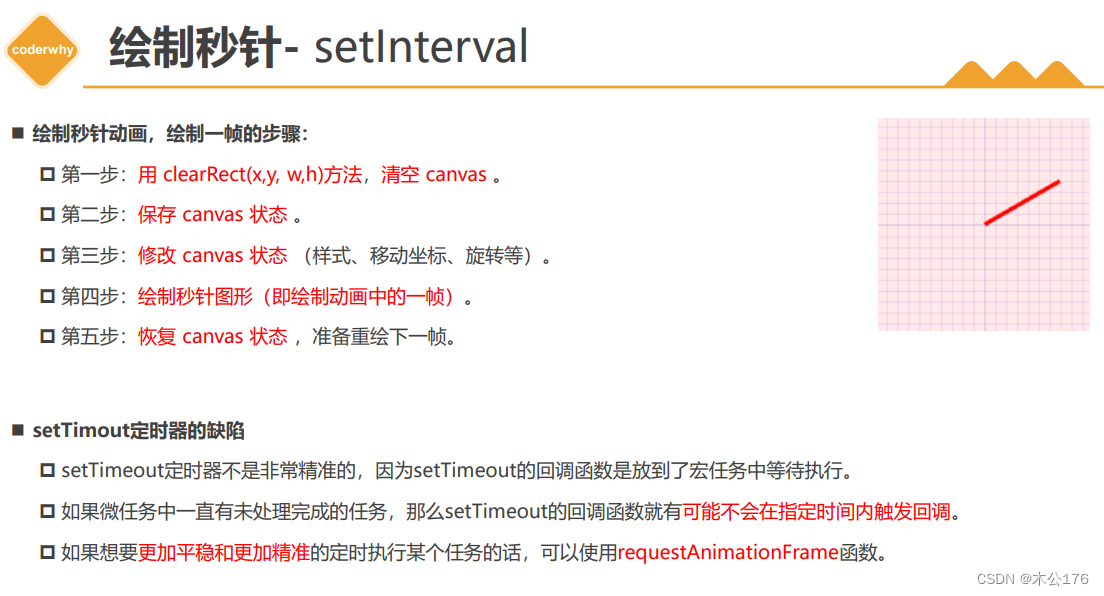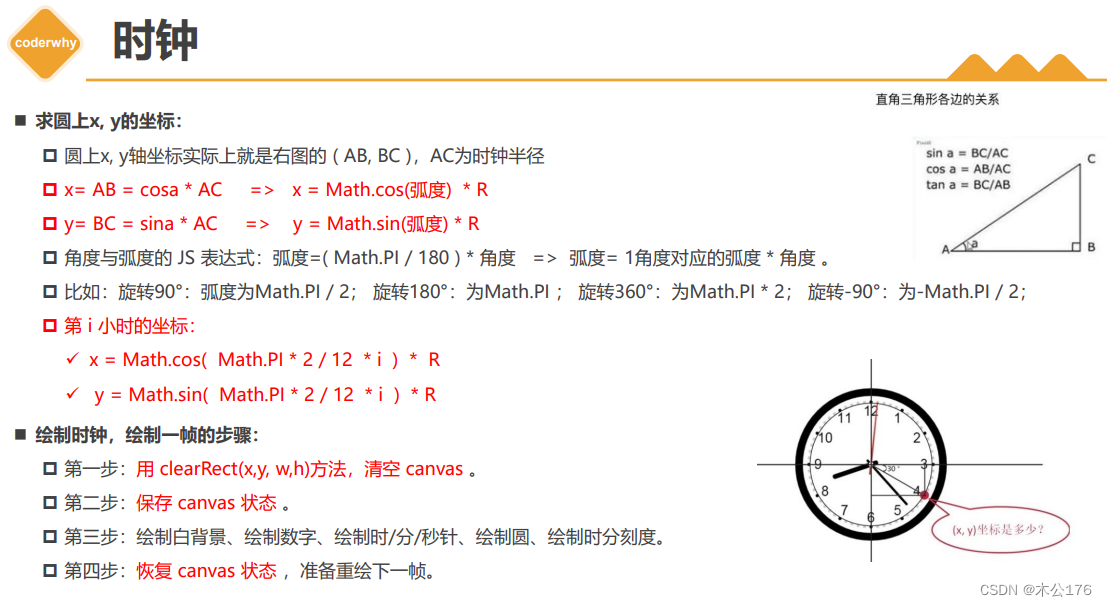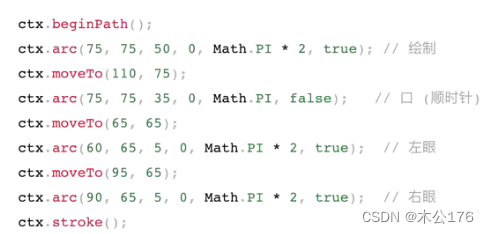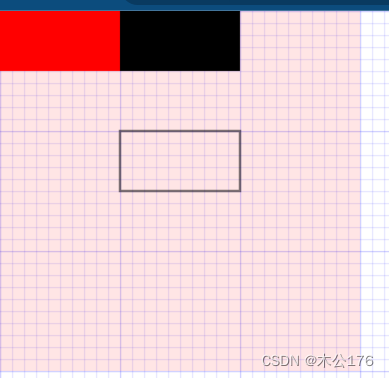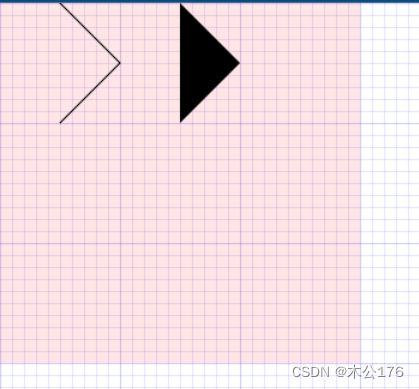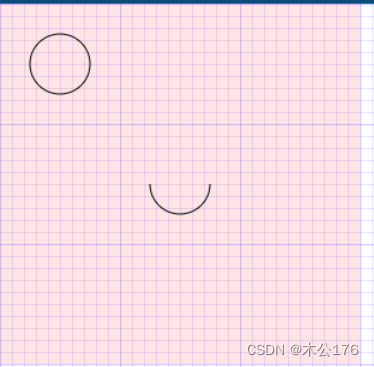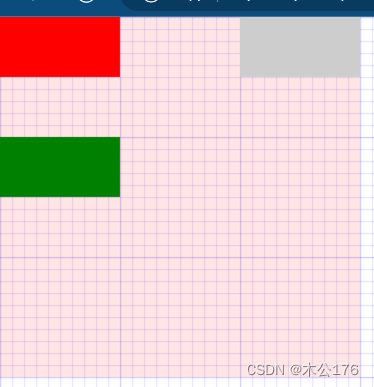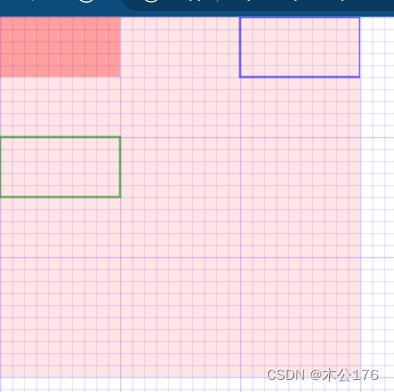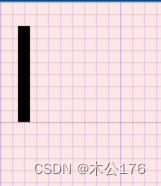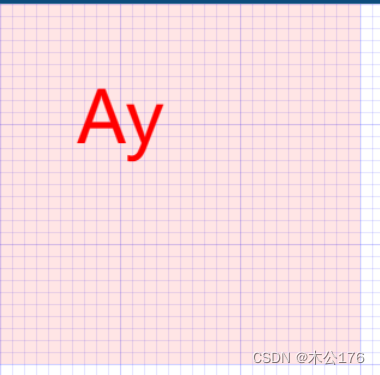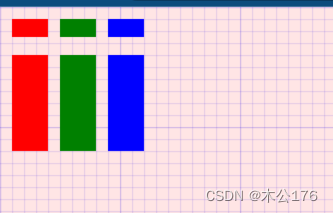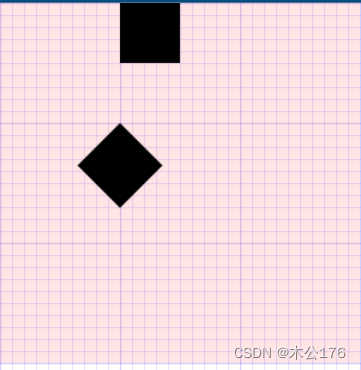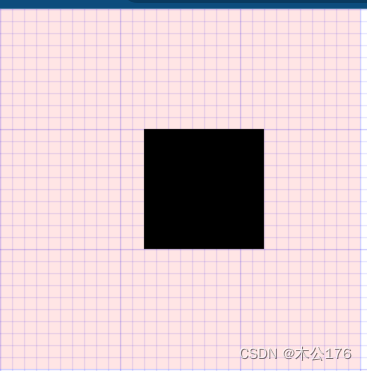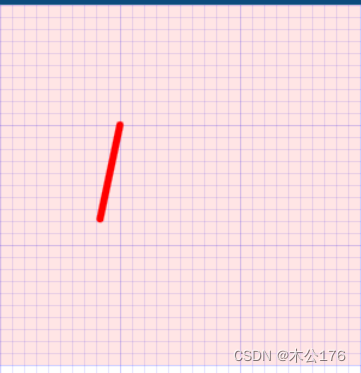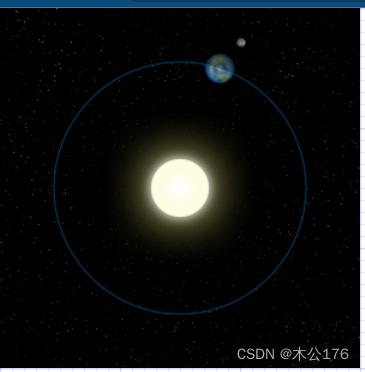目录:
1 邂逅 Canvas
2 Canvas绘制图形
3 Canvas样式和颜色
4 Canvas状态和形变
5 Canvas动画和案例
注意点:
*图形使用了xxx。beginPath()之后一定要有stroke()来结束画笔;否则后续画图的原点就是上次结束的地方。
*奇数宽度的线在格子线上的话会很糊,因为线段两边有0.5像素的一半颜色的扩充色。但是放在0.5倍数的格子位置上时候是高清的。同理偶数宽度的也会。
*每次形变(位移,旋转,缩放)之后xy轴都会发生改变(角度或位置),原点也会以为移动而改变。

*每次使用形变之前需要save()保存原点位置,通过restore()来恢复原点位置和xy轴方向。
*制作动画使用requestAnimationFrame(函数名)
1、优缺点
2、如何使用
路径方法画图:
必须使用beginPath()的方法创建,否则每次画完都会从结束的地方开始画下一个图形,当画完一系列图形后需要使用xxx.closePath()的方法来结束画笔。不然也是会影响后续画图开始的地址。每次结束beginPath()方法的时候一定要用xxx.stroke来描边。不同的beginPath()方法创建的画笔都需要对应的xxx.stroke()来描边
通用模板:
<!DOCTYPE html> <html lang="en"> <head> <meta charset="UTF-8"> <meta http-equiv="X-UA-Compatible" content="IE=edge"> <meta name="viewport" content="width=device-width, initial-scale=1.0"> <title>Document</title> <style> canvas{ background-color: rgba(255, 0, 0, 0.1); } </style> </head> <body> <canvas id="tutorial" width="300" height="300px"> 你的浏览器不兼容Canvas,请升级您的浏览器! </canvas> <script> window.onload = function() { // 1.拿到canvas的元素对象 let canvasEl = document.getElementById('tutorial') if(!canvasEl.getContext){ return } // 2.拿到Canvas渲染的上下文 // ctx: CanvasRenderingContext2D // ctx是一个绘图的上下文: 提供了绘图的指令, 可以绘制各种图形( 圆形 直线 椭圆... ) let ctx = canvasEl.getContext('2d') // 2d | webgl console.log(ctx) } </script> </body> </html>绘制一个矩形:
<!DOCTYPE html> <html lang="en"> <head> <meta charset="UTF-8"> <meta http-equiv="X-UA-Compatible" content="IE=edge"> <meta name="viewport" content="width=device-width, initial-scale=1.0"> <title>Document</title> <style> body{ margin: 0; padding: 0; background-image: url(../images/grid.png); } canvas{ background-color: rgba(255, 0, 0, 0.1); } </style> </head> <body> <canvas id="tutorial" width="300" height="300px"> 你的浏览器不兼容Canvas,请升级您的浏览器! </canvas> <script> window.onload = function() { let canvasEl = document.getElementById('tutorial') if(!canvasEl.getContext){ return } let ctx = canvasEl.getContext('2d') // 2d | webgl ctx.fillRect(100,0, 100, 50) // 单位也是不用写 px // 1.绘制了一个填充的矩形 ctx.fillStyle = 'red' ctx.fillRect(0, 0, 100, 50) // 2.绘制一个边框的矩形 ctx.strokeRect(100, 100, 100, 50) // 3.清除指定区域的矩形 // ctx.clearRect(0,0, 100, 50) } </script> </body> </html>
直线路径:
<!DOCTYPE html> <html lang="en"> <head> <meta charset="UTF-8"> <meta http-equiv="X-UA-Compatible" content="IE=edge"> <meta name="viewport" content="width=device-width, initial-scale=1.0"> <title>Document</title> <style> body{ margin: 0; padding: 0; background-image: url(../images/grid.png); } canvas{ background-color: rgba(255, 0, 0, 0.1); } </style> </head> <body> <canvas id="tutorial" width="300" height="300px"> 你的浏览器不兼容Canvas,请升级您的浏览器! </canvas> <script> window.onload = function() { let canvasEl = document.getElementById('tutorial') if(!canvasEl.getContext){ return } let ctx = canvasEl.getContext('2d') // 2d | webgl ctx.lineWidth = 10 // 1.创建一个新的路径 ctx.beginPath() // 2.使用的绘图的命名(ctx对象中的 属性 和 API) ctx.moveTo(10, 10) ctx.lineTo(100, 10) // 3.闭合路径 // ctx.closePath() // 不是必须 // 4.描边或填充 ctx.stroke() // 绘制线条只能用 stroke填充,不用 fill } </script> </body> </html>
三角形路径:
<!DOCTYPE html> <html lang="en"> <head> <meta charset="UTF-8"> <meta http-equiv="X-UA-Compatible" content="IE=edge"> <meta name="viewport" content="width=device-width, initial-scale=1.0"> <title>Document</title> <style> body{ margin: 0; padding: 0; background-image: url(../images/grid.png); } canvas{ background-color: rgba(255, 0, 0, 0.1); } </style> </head> <body> <canvas id="tutorial" width="300" height="300px"> 你的浏览器不兼容Canvas,请升级您的浏览器! </canvas> <script> window.onload = function() { let canvasEl = document.getElementById('tutorial') if(!canvasEl.getContext){ return } let ctx = canvasEl.getContext('2d') // 2d | webgl // 1.描边三角形 ctx.beginPath() ctx.moveTo(50, 0) ctx.lineTo(100, 50) ctx.lineTo(50, 100) // ctx.closePath() ctx.stroke() // 2.实心的三角形 ctx.beginPath() ctx.moveTo(150, 0) ctx.lineTo(200, 50) ctx.lineTo(150, 100) // ctx.closePath() ctx.fill() // 它会 自动闭合路径 } </script> </body> </html>
圆形和圆弧路径:
<!DOCTYPE html> <html lang="en"> <head> <meta charset="UTF-8"> <meta http-equiv="X-UA-Compatible" content="IE=edge"> <meta name="viewport" content="width=device-width, initial-scale=1.0"> <title>Document</title> <style> body{ margin: 0; padding: 0; background-image: url(../images/grid.png); } canvas{ background-color: rgba(255, 0, 0, 0.1); } </style> </head> <body> <canvas id="tutorial" width="300" height="300px"> 你的浏览器不兼容Canvas,请升级您的浏览器! </canvas> <script> window.onload = function() { let canvasEl = document.getElementById('tutorial') if(!canvasEl.getContext){ return } let ctx = canvasEl.getContext('2d') // 2d | webgl // 1.每个图形都绘制在一个路径中 // ctx.beginPath() // ctx.arc(50, 50, 25, 0, Math.PI * 2, false) // ctx.stroke() // ctx.beginPath() // ctx.arc(150, 150, 25, 0, Math.PI) // ctx.stroke() // 2.在一个路径中绘制多个图形 ctx.beginPath() ctx.arc(50, 50, 25, 0, Math.PI * 2, false) ctx.moveTo(175, 150) ctx.arc(150, 150, 25, 0, Math.PI) // ctx.closePath() ctx.stroke() } </script> </body> </html>
颜色和样式:
(1)填充颜色--矩形 fillStyle
<!DOCTYPE html> <html lang="en"> <head> <meta charset="UTF-8"> <meta http-equiv="X-UA-Compatible" content="IE=edge"> <meta name="viewport" content="width=device-width, initial-scale=1.0"> <title>Document</title> <style> body{ margin: 0; padding: 0; background-image: url(../images/grid.png); } canvas{ background-color: rgba(255, 0, 0, 0.1); } </style> </head> <body> <canvas id="tutorial" width="300" height="300px"> 你的浏览器不兼容Canvas,请升级您的浏览器! </canvas> <script> window.onload = function() { let canvasEl = document.getElementById('tutorial') if(!canvasEl.getContext){ return } let ctx = canvasEl.getContext('2d') // 2d | webgl // 2.修改画笔的颜色 ctx.fillStyle = 'red' ctx.fillRect(0,0, 100, 50) // 单位也是不用写 px ctx.fillStyle = '#cdcdcd' ctx.fillRect(200, 0, 100, 50) ctx.fillStyle = 'green' ctx.beginPath() ctx.rect(0, 100, 100, 50) ctx.fill() } </script> </body> </html>
(2)描边颜色: strokeStyle
<!DOCTYPE html> <html lang="en"> <head> <meta charset="UTF-8"> <meta http-equiv="X-UA-Compatible" content="IE=edge"> <meta name="viewport" content="width=device-width, initial-scale=1.0"> <title>Document</title> <style> body{ margin: 0; padding: 0; background-image: url(../images/grid.png); } canvas{ background-color: rgba(255, 0, 0, 0.1); } </style> </head> <body> <canvas id="tutorial" width="300" height="300px"> 你的浏览器不兼容Canvas,请升级您的浏览器! </canvas> <script> window.onload = function() { let canvasEl = document.getElementById('tutorial') if(!canvasEl.getContext){ return } let ctx = canvasEl.getContext('2d') // 2d | webgl // 2.修改画笔的颜色 ctx.fillStyle = 'rgba(255, 0, 0, 0.3)' ctx.fillRect(0,0, 100, 50) // 单位也是不用写 px ctx.strokeStyle = 'blue' ctx.strokeRect(200, 0, 100, 50) ctx.strokeStyle = 'green' // 关键字, 十六进制, rbg , rgba ctx.beginPath() ctx.rect(0, 100, 100, 50) ctx.stroke() } </script> </body> </html>
(3)填充颜色的透明度 globalAlpha
<!DOCTYPE html> <html lang="en"> <head> <meta charset="UTF-8"> <meta http-equiv="X-UA-Compatible" content="IE=edge"> <meta name="viewport" content="width=device-width, initial-scale=1.0"> <title>Document</title> <style> body{ margin: 0; padding: 0; background-image: url(../images/grid.png); } canvas{ background-color: rgba(255, 0, 0, 0.1); } </style> </head> <body> <canvas id="tutorial" width="300" height="300px"> 你的浏览器不兼容Canvas,请升级您的浏览器! </canvas> <script> window.onload = function() { let canvasEl = document.getElementById('tutorial') if(!canvasEl.getContext){ return } let ctx = canvasEl.getContext('2d') // 2d | webgl // 针对于Canvas中所有的图形生效 ctx.globalAlpha = 0.3 // 2.修改画笔的颜色 // ctx.fillStyle = 'rgba(255, 0, 0, 0.3)' ctx.fillRect(0,0, 100, 50) // 单位也是不用写 px ctx.fillStyle = 'blue' ctx.fillRect(200, 0, 100, 50) ctx.fillStyle = 'green' // 关键字, 十六进制, rbg , rgba ctx.beginPath() ctx.rect(0, 100, 100, 50) ctx.fill() } </script> </body> </html>
(4)绘制线宽 lineWidth
<!DOCTYPE html> <html lang="en"> <head> <meta charset="UTF-8"> <meta http-equiv="X-UA-Compatible" content="IE=edge"> <meta name="viewport" content="width=device-width, initial-scale=1.0"> <title>Document</title> <style> body{ margin: 0; padding: 0; background-image: url(../images/grid.png); } canvas{ background-color: rgba(255, 0, 0, 0.1); } </style> </head> <body> <canvas id="tutorial" width="300" height="300px"> 你的浏览器不兼容Canvas,请升级您的浏览器! </canvas> <script> window.onload = function() { let canvasEl = document.getElementById('tutorial') if(!canvasEl.getContext){ return } let ctx = canvasEl.getContext('2d') // 2d | webgl // ctx.lineWidth = 1 // ctx.beginPath() // ctx.moveTo(20.5, 20) // ctx.lineTo(20.5, 100) // ctx.stroke() //绘制线的时候,如果你把奇数线宽的线的中心点放到格子线上,会出现模糊的情况 //只是因为该线段两边都有0.5像素的颜色一般的填充色 //把奇数的线段放到xx.5的位置上的时候就不会出现什么的情况,线会变得很清晰 //偶数宽度的线 ctx.lineWidth = 2 ctx.beginPath() ctx.moveTo(20, 20) ctx.lineTo(20, 100) ctx.stroke() } </script> </body> </html>
(5)线端点的样式 lineCap
<!DOCTYPE html> <html lang="en"> <head> <meta charset="UTF-8"> <meta http-equiv="X-UA-Compatible" content="IE=edge"> <meta name="viewport" content="width=device-width, initial-scale=1.0"> <title>Document</title> <style> body{ margin: 0; padding: 0; background-image: url(../images/grid.png); } canvas{ background-color: rgba(255, 0, 0, 0.1); } </style> </head> <body> <canvas id="tutorial" width="300" height="300px"> 你的浏览器不兼容Canvas,请升级您的浏览器! </canvas> <script> window.onload = function() { let canvasEl = document.getElementById('tutorial') if(!canvasEl.getContext){ return } let ctx = canvasEl.getContext('2d') // 2d | webgl ctx.lineWidth = 10 // 改变线端点样式 ctx.lineCap = 'butt'// butt round square ctx.beginPath() ctx.moveTo(20, 20) ctx.lineTo(20, 100) ctx.stroke() } </script> </body> </html>
(6)线段连接处的样式:lineJoin
<!DOCTYPE html> <html lang="en"> <head> <meta charset="UTF-8"> <meta http-equiv="X-UA-Compatible" content="IE=edge"> <meta name="viewport" content="width=device-width, initial-scale=1.0"> <title>Document</title> <style> body{ margin: 0; padding: 0; background-image: url(../images/grid.png); } canvas{ background-color: rgba(255, 0, 0, 0.1); } </style> </head> <body> <canvas id="tutorial" width="300" height="300px"> 你的浏览器不兼容Canvas,请升级您的浏览器! </canvas> <script> window.onload = function() { let canvasEl = document.getElementById('tutorial') if(!canvasEl.getContext){ return } let ctx = canvasEl.getContext('2d') // 2d | webgl ctx.lineWidth = 10 ctx.lineCap = 'butt' // butt round square ctx.lineJoin = 'bevel' // miter round bevel ctx.beginPath() ctx.moveTo(0, 0) ctx.lineTo(100, 100) ctx.lineTo(200, 0) ctx.stroke() } </script> </body> </html>
绘制字体和图片:
(1)字体
<!DOCTYPE html> <html lang="en"> <head> <meta charset="UTF-8"> <meta http-equiv="X-UA-Compatible" content="IE=edge"> <meta name="viewport" content="width=device-width, initial-scale=1.0"> <title>Document</title> <style> body{ margin: 0; padding: 0; background-image: url(../images/grid.png); } canvas{ background-color: rgba(255, 0, 0, 0.1); } </style> </head> <body> <canvas id="tutorial" width="300" height="300px"> 你的浏览器不兼容Canvas,请升级您的浏览器! </canvas> <script> window.onload = function() { let canvasEl = document.getElementById('tutorial') if(!canvasEl.getContext){ return } let ctx = canvasEl.getContext('2d') // 2d | webgl ctx.font = '60px sen-serif' ctx.textAlign = 'center' ctx.textBaseline = 'middle' ctx.strokeStyle ="red" ctx.fillStyle ="red" // 将字体绘制在 100, 100 这个坐标点 ctx.fillText('Ay', 100, 100) // ctx.strokeText('Ay', 100, 100) } </script> </body> </html>
(2)图片
<!DOCTYPE html> <html lang="en"> <head> <meta charset="UTF-8"> <meta http-equiv="X-UA-Compatible" content="IE=edge"> <meta name="viewport" content="width=device-width, initial-scale=1.0"> <title>Document</title> <style> body{ margin: 0; padding: 0; background-image: url(../images/grid.png); } canvas{ background-color: rgba(255, 0, 0, 0.1); } </style> </head> <body> <canvas id="tutorial" width="300" height="300"> 你的浏览器不兼容Canvas,请升级您的浏览器! </canvas> <script> window.onload = function() { let canvasEl = document.getElementById('tutorial') if(!canvasEl.getContext){ return } let ctx = canvasEl.getContext('2d') // 2d | webgl // 1.准备一张图片 var image = new Image() image.src = '../images/backdrop.png' image.onload = function() { // 2.开始用Canvas来绘制图片 ctx.drawImage(image, 0, 0, 180, 130) // 3.绘制折线 ctx.beginPath() ctx.moveTo(40, 100) ctx.lineTo(50, 70) ctx.lineTo(60, 90) ctx.lineTo(100, 30) ctx.lineTo(170, 90) ctx.stroke() } } </script> </body> </html>
绘制折线图的时候,需要把图片放在线段代码行的前面,否则线段会被覆盖。
要做形变的时候,最好要save()坐标原点的位置,以方便之后的操作不会因为形变原点改变到哪里都不知道。
<!DOCTYPE html> <html lang="en"> <head> <meta charset="UTF-8"> <meta http-equiv="X-UA-Compatible" content="IE=edge"> <meta name="viewport" content="width=device-width, initial-scale=1.0"> <title>Document</title> <style> body{ margin: 0; padding: 0; background-image: url(../images/grid.png); } canvas{ background-color: rgba(255, 0, 0, 0.1); } </style> </head> <body> <canvas id="tutorial" width="300" height="300px"> 你的浏览器不兼容Canvas,请升级您的浏览器! </canvas> <script> window.onload = function() { let canvasEl = document.getElementById('tutorial') if(!canvasEl.getContext){ return } let ctx = canvasEl.getContext('2d') // 2d | webgl //没有保存状态 /*ctx.fillStyle ='red' // .... ctx.fillRect(10, 10, 30, 15) ctx.fillStyle = 'green' ctx.fillRect(50, 10, 30, 15) ctx.fillStyle = 'blue' ctx.fillRect(90, 10, 30, 15) ctx.fillStyle = 'blue' ctx.fillRect(90, 40, 30, 80) ctx.fillStyle = 'green' ctx.fillRect(50, 40, 30, 80) ctx.fillStyle = 'red' ctx.fillRect(10, 40, 30, 80)*/ //保存了状态的 ctx.fillStyle ='red' ctx.fillRect(10, 10, 30, 15) ctx.save() ctx.fillStyle = 'green' ctx.fillRect(50, 10, 30, 15) ctx.save() ctx.fillStyle = 'blue' ctx.fillRect(90, 10, 30, 15) ctx.save() ctx.restore() // blue // ctx.fillStyle = 'blue' ctx.fillRect(90, 40, 30, 80) ctx.restore() // green // ctx.fillStyle = 'green' ctx.fillRect(50, 40, 30, 80) ctx.restore() // red // ctx.fillStyle = 'red' ctx.fillRect(10, 40, 30, 80) } </script> </body> </html>
各种形变操作一定要放在绘制的命令前面才能生效。比如平移和形变的方法放在restore()前面。
(1)平移的形变 translate
<!DOCTYPE html> <html lang="en"> <head> <meta charset="UTF-8"> <meta http-equiv="X-UA-Compatible" content="IE=edge"> <meta name="viewport" content="width=device-width, initial-scale=1.0"> <title>Document</title> <style> body{ margin: 0; padding: 0; background-image: url(../images/grid.png); } canvas{ background-color: rgba(255, 0, 0, 0.1); } </style> </head> <body> <canvas id="tutorial" width="300" height="300px"> 你的浏览器不兼容Canvas,请升级您的浏览器! </canvas> <script> window.onload = function() { let canvasEl = document.getElementById('tutorial') if(!canvasEl.getContext){ return } let ctx = canvasEl.getContext('2d') // 2d | webgl // 1.形变( 没有保存状态) // ctx.translate(100, 100) // ctx.fillRect(0,0, 100, 50) // 单位也是不用写 px // ctx.translate(100, 100) // ctx.strokeRect(0, 0, 100, 50) // 1.形变(保存形变之前的状态) ctx.save() ctx.translate(100, 100) ctx.fillRect(0,0, 100, 50) // 单位也是不用写 px ctx.restore() // 恢复了形变之前的状态( 0,0) ctx.save() // (保存形变之前的状态) ctx.translate(100, 100) ctx.fillStyle = 'red' ctx.fillRect(0, 0, 50, 30) ctx.restore() } </script> </body> </html>
(2)旋转的形变,和css的不一样,这里参数是弧度。rotate
<!DOCTYPE html> <html lang="en"> <head> <meta charset="UTF-8"> <meta http-equiv="X-UA-Compatible" content="IE=edge"> <meta name="viewport" content="width=device-width, initial-scale=1.0"> <title>Document</title> <style> body{ margin: 0; padding: 0; background-image: url(../images/grid.png); } canvas{ background-color: rgba(255, 0, 0, 0.1); } </style> </head> <body> <canvas id="tutorial" width="300" height="300px"> 你的浏览器不兼容Canvas,请升级您的浏览器! </canvas> <script> window.onload = function() { let canvasEl = document.getElementById('tutorial') if(!canvasEl.getContext){ return } let ctx = canvasEl.getContext('2d') // 2d | webgl // 保存形变之前的状态 ctx.save() // 1.形变 ctx.translate(100, 100) // 360 -> Math.PI * 2 一整个圆的弧度 // 180 -> Math.PI // 1 -> Math.PI / 180 // 45 -> Math.PI / 180 * 45 ctx.rotate(Math.PI / 180 * 45) ctx.fillRect(0, 0, 50, 50) // ctx.translate(100, 0) // ctx.fillRect(0, 0, 50, 50) // 绘图结束(恢复形变之前的状态) ctx.restore() ctx.save() ctx.translate(100, 0) ctx.fillRect(0, 0, 50, 50) ctx.restore() // ....下面在继续写代码的话,坐标轴就是参照的是原点了 } </script> </body> </html>
(3)缩放,平移的距离会受缩放的影响,缩放扩大2倍,平移10相当于20. scale
<!DOCTYPE html> <html lang="en"> <head> <meta charset="UTF-8"> <meta http-equiv="X-UA-Compatible" content="IE=edge"> <meta name="viewport" content="width=device-width, initial-scale=1.0"> <title>Document</title> <style> body{ margin: 0; padding: 0; background-image: url(../images/grid.png); } canvas{ background-color: rgba(255, 0, 0, 0.1); } </style> </head> <body> <canvas id="tutorial" width="300" height="300px"> 你的浏览器不兼容Canvas,请升级您的浏览器! </canvas> <script> window.onload = function() { let canvasEl = document.getElementById('tutorial') if(!canvasEl.getContext){ return } let ctx = canvasEl.getContext('2d') // 2d | webgl // 保存形变之前的状态 ctx.save() // 1.形变 ctx.translate(100, 100) // 平移坐标系统 ctx.scale(2, 2) // 对坐标轴进行了放大(2倍) ctx.translate(10, 0) // 10px -> 20px ctx.fillRect(0, 0, 50, 50) // 绘图结束(恢复形变之前的状态) ctx.restore() // ....下面在继续写代码的话,坐标轴就是参照的是原点了 } </script> </body> </html>
canvas动画
(1)绘制秒针
如果有微任务需要进行,那么浏览器会先执行微任务然后在执行宏任务,所以使用setInterval不精确。
使用requsetAnimationFrame()可以精细到1秒钟60帧,所以做游戏什么的都是用这个。
使用setInterval制作一个时钟指针的代码:
<!DOCTYPE html> <html lang="en"> <head> <meta charset="UTF-8"> <meta http-equiv="X-UA-Compatible" content="IE=edge"> <meta name="viewport" content="width=device-width, initial-scale=1.0"> <title>Document</title> <style> body{ margin: 0; padding: 0; background-image: url(../images/grid.png); } canvas{ background-color: rgba(255, 0, 0, 0.1); } </style> </head> <body> <canvas id="tutorial" width="300" height="300px"> 你的浏览器不兼容Canvas,请升级您的浏览器! </canvas> <script> window.onload = function() { let canvasEl = document.getElementById('tutorial') if(!canvasEl.getContext){ return } let ctx = canvasEl.getContext('2d') // 2d | webgl let count = 0 draw() setInterval(function() { draw() }, 1000) /** 这个函数就是动画的一帧 */ function draw() { count ++ if(count >= 60){ count = 0 } ctx.clearRect(0, 0, 300, 300) ctx.save() // 1.开始绘图 ctx.translate(100, 100) // Math.PI * 2 一个圆 // Math.PI * 2 / 60 一个圆分成 60 ctx.rotate(Math.PI * 2 / 60 * count) ctx.lineWidth = 6 ctx.lineCap = 'round' ctx.strokeStyle = 'red' ctx.beginPath() ctx.moveTo(0, 0) ctx.lineTo(0, -80) ctx.stroke() ctx.restore() } } </script> </body> </html>
使用requestAnimationFrame制作一个时钟的秒针:
<!DOCTYPE html> <html lang="en"> <head> <meta charset="UTF-8"> <meta http-equiv="X-UA-Compatible" content="IE=edge"> <meta name="viewport" content="width=device-width, initial-scale=1.0"> <title>Document</title> <style> body{ margin: 0; padding: 0; background-image: url(../images/grid.png); } canvas{ background-color: rgba(255, 0, 0, 0.1); } </style> </head> <body> <canvas id="tutorial" width="300" height="300px"> 你的浏览器不兼容Canvas,请升级您的浏览器! </canvas> <script> window.onload = function() { let canvasEl = document.getElementById('tutorial') if(!canvasEl.getContext){ return } let ctx = canvasEl.getContext('2d') // 2d | webgl requestAnimationFrame(draw) //测一秒执行多少次 /* function draw() { let endTime = new Date().getTime() if(endTime - startTime > 1000){ return } console.log('draw') requestAnimationFrame(draw) } */ /** 这个函数就是动画的一帧 // 现在这个函数在1秒钟会回调 61 次 */ function draw() { let second = new Date().getSeconds() console.log('draw') ctx.clearRect(0, 0, 300, 300) ctx.save() // 1.开始绘图 ctx.translate(100, 100) ctx.rotate(Math.PI * 2 / 60 * second) ctx.lineWidth = 6 ctx.lineCap = 'round' ctx.strokeStyle = 'red' ctx.beginPath() ctx.moveTo(0, 0) ctx.lineTo(0, -80) ctx.stroke() ctx.restore() requestAnimationFrame(draw) } } </script> </body> </html>
(2)太阳系动画
未封装的代码(没有使用函数来封装):
<!DOCTYPE html> <html lang="en"> <head> <meta charset="UTF-8"> <meta http-equiv="X-UA-Compatible" content="IE=edge"> <meta name="viewport" content="width=device-width, initial-scale=1.0"> <title>Document</title> <style> body{ margin: 0; padding: 0; background-image: url(../../images/grid.png); } canvas{ background-color: rgba(255, 0, 0, 0.1); } </style> </head> <body> <canvas id="tutorial" width="300" height="300px"> 你的浏览器不兼容Canvas,请升级您的浏览器! </canvas> <script> window.onload = function() { let canvasEl = document.getElementById('tutorial') if(!canvasEl.getContext){ return } let ctx = canvasEl.getContext('2d') // 2d | webgl let sun = new Image() sun.src = '../../images/canvas_sun.png' // sun.onload = function() { // // draw // } let earth = new Image() earth.src = '../../images/canvas_earth.png' let moon = new Image() moon.src = '../../images/canvas_moon.png' requestAnimationFrame(draw) /** 1秒钟会回调 61次 */ function draw() { console.log('draw') ctx.clearRect(0, 0, 300, 300) ctx.save() // 1.绘制背景 ctx.save() ctx.drawImage(sun, 0, 0) // 背景图 ctx.translate(150, 150) // 移动坐标 ctx.strokeStyle = 'rgba(0, 153, 255, 0.4)' ctx.beginPath() // 绘制轨道 ctx.arc(0, 0, 105, 0, Math.PI * 2) ctx.stroke() ctx.restore() // 2.地球 let time = new Date() let second = time.getSeconds() let milliseconds = time.getMilliseconds() ctx.save() // earth start ctx.translate(150, 150) // 中心点坐标系 // 地球的旋转 // Math.PI * 2 一整个圆的弧度 // Math.PI * 2 / 60 分成 60 份 // Math.PI * 2 / 60 1s // Math.PI * 2 / 60 / 1000 1mm // 1s 1mm // Math.PI * 2 / 60 * second + Math.PI * 2 / 60 / 1000 * milliseconds ctx.rotate( Math.PI * 2 / 60 * second + Math.PI * 2 / 60 / 1000 * milliseconds ) ctx.translate(105, 0) // 圆上的坐标系 ctx.drawImage(earth, -12, -12) // 绘制月球 ctx.save() // moon start // 月球的旋转 // Math.PI * 2 一圈 360 // Math.PI * 2 / 10 1s(10s一圈) // Math.PI * 2 / 10 * 2 2s(10s一圈) // Math.PI * 2 / 10 / 1000 1mm 的弧度 // 2s + 10mm = 弧度 // Math.PI * 2 / 10 * second + Math.PI * 2 / 10 / 1000 * milliseconds ctx.rotate( Math.PI * 2 / 10 * second + Math.PI * 2 / 10 / 1000 * milliseconds ) ctx.translate(0, 28) ctx.drawImage(moon, -3.5, -3.5) ctx.restore() // moon end // 绘制地球的蒙版 // 这里的坐标系是哪个? 圆上的坐标系 ctx.save() ctx.fillStyle = 'rgba(0, 0, 0, 0.4)' ctx.fillRect(0, -12, 40, 24) ctx.restore() ctx.restore() // earth end ctx.restore() requestAnimationFrame(draw) } } </script> </body> </html>封装后的代码写法:
<!DOCTYPE html> <html lang="en"> <head> <meta charset="UTF-8"> <meta http-equiv="X-UA-Compatible" content="IE=edge"> <meta name="viewport" content="width=device-width, initial-scale=1.0"> <title>Document</title> <style> body{ margin: 0; padding: 0; background-image: url(../../images/grid.png); } canvas{ background-color: rgba(255, 0, 0, 0.1); } </style> </head> <body> <canvas id="tutorial" width="300" height="300px"> 你的浏览器不兼容Canvas,请升级您的浏览器! </canvas> <script> window.onload = function() { let canvasEl = document.getElementById('tutorial') if(!canvasEl.getContext){ return } let ctx = canvasEl.getContext('2d') // 2d | webgl let sun = new Image() sun.src = '../../images/canvas_sun.png' // sun.onload = function() { // // draw // } let earth = new Image() earth.src = '../../images/canvas_earth.png' let moon = new Image() moon.src = '../../images/canvas_moon.png' requestAnimationFrame(draw) /** 1秒钟会回调 61次 */ function draw() { console.log('draw') ctx.clearRect(0, 0, 300, 300) ctx.save() // 1.绘制背景 drawBg() // 2.地球 drawEarth() ctx.restore() requestAnimationFrame(draw) } function drawBg() { ctx.save() ctx.drawImage(sun, 0, 0) // 背景图 ctx.translate(150, 150) // 移动坐标 ctx.strokeStyle = 'rgba(0, 153, 255, 0.4)' ctx.beginPath() // 绘制轨道 ctx.arc(0, 0, 105, 0, Math.PI * 2) ctx.stroke() ctx.restore() } function drawEarth() { let time = new Date() let second = time.getSeconds() let milliseconds = time.getMilliseconds() ctx.save() // earth start ctx.translate(150, 150) // 中心点坐标系 // 地球的旋转 // Math.PI * 2 一整个圆的弧度 // Math.PI * 2 / 60 分成 60 份 // Math.PI * 2 / 60 1s // Math.PI * 2 / 60 / 1000 1mm // 1s 1mm // Math.PI * 2 / 60 * second + Math.PI * 2 / 60 / 1000 * milliseconds ctx.rotate( Math.PI * 2 / 60 * second + Math.PI * 2 / 60 / 1000 * milliseconds ) ctx.translate(105, 0) // 圆上的坐标系 ctx.drawImage(earth, -12, -12) // 3.绘制月球 drawMoon(second, milliseconds) // 4.绘制地球的蒙版 drawEarthMask() ctx.restore() // earth end } function drawMoon(second, milliseconds) { ctx.save() // moon start // 月球的旋转 // Math.PI * 2 一圈 360 // Math.PI * 2 / 10 1s(10s一圈) // Math.PI * 2 / 10 * 2 2s(10s一圈) // Math.PI * 2 / 10 / 1000 1mm 的弧度 // 2s + 10mm = 弧度 // Math.PI * 2 / 10 * second + Math.PI * 2 / 10 / 1000 * milliseconds ctx.rotate( Math.PI * 2 / 10 * second + Math.PI * 2 / 10 / 1000 * milliseconds ) ctx.translate(0, 28) ctx.drawImage(moon, -3.5, -3.5) ctx.restore() // moon end } function drawEarthMask() { // 这里的坐标系是哪个? 圆上的坐标系 ctx.save() ctx.fillStyle = 'rgba(0, 0, 0, 0.4)' ctx.fillRect(0, -12, 40, 24) ctx.restore() } } </script> </body> </html>(3)时钟动画
未封装的代码:
<!DOCTYPE html> <html lang="en"> <head> <meta charset="UTF-8"> <meta http-equiv="X-UA-Compatible" content="IE=edge"> <meta name="viewport" content="width=device-width, initial-scale=1.0"> <title>Document</title> <style> body{ margin: 0; padding: 0; background-image: url(../../images/grid.png); } canvas{ background-color: rgba(255, 0, 0, 0.1); } .clock{ width: 300px; height: 300px; margin: 10px; background-color: black; border-radius: 50px; } </style> </head> <body> <div class="clock"> <canvas id="tutorial" width="300" height="300px"> 你的浏览器不兼容Canvas,请升级您的浏览器! </canvas> </div> <script> window.onload = function() { let canvasEl = document.getElementById('tutorial') if(!canvasEl.getContext){ return } let ctx = canvasEl.getContext('2d') // 2d | webgl requestAnimationFrame(draw) /** 1秒钟会回调 61次 */ function draw() { ctx.clearRect(0, 0, 300, 300) ctx.save() // 1.绘制背景(白色圆) ctx.save() ctx.translate(150, 150) ctx.fillStyle ='white' ctx.beginPath() ctx.arc(0,0, 130, 0, Math.PI * 2) ctx.fill() ctx.restore() // 2.绘制的数字 ctx.save() ctx.translate(150, 150) // 开始画 3 数字 ctx.font = "30px fangsong" ctx.textBaseline = 'middle' ctx.textAlign = 'center' let numbers = [3, 4, 5, 6, 7, 8, 9, 10, 11, 12, 1, 2] for(let i =0; i<numbers.length; i++){ // i = 3 , 0 // i = 4 , 占 1份, Math.PI * 2 / 12 * i let x = Math.cos(Math.PI * 2 / 12 * i) * 100 let y = Math.sin(Math.PI * 2 / 12 * i) * 100 ctx.fillText(numbers[i], x, y) } ctx.restore() // 3.绘制时针 let time = new Date() let hours = time.getHours() let minute = time.getMinutes() let second = time.getSeconds() ctx.save() ctx.translate(150, 150) // 坐标轴原点在园的中心 // Math.PI * 2 一整个圆 // Math.PI * 2 / 12 1h // Math.PI * 2 / 12 / 60 1min // Math.PI * 2 / 12 / 60 / 60 1secon // 1h + 1min + 1 second = 弧度? ctx.rotate( Math.PI * 2 / 12 * hours + Math.PI * 2 / 12 / 60 * minute + Math.PI * 2 / 12 / 60 / 60 * second ) ctx.lineWidth = 5 ctx.lineCap = 'round' ctx.beginPath() ctx.moveTo(0,0) ctx.lineTo(0, -50) ctx.stroke() ctx.restore() // 3.绘制分针 ctx.save() ctx.translate(150, 150) // 坐标轴原点在园的中心 // Math.PI * 2 一整个圆 // Math.PI * 2 / 60 1min // Math.PI * 2 / 60 / 60 1sec // 59min + 59 second = 弧度? ctx.rotate( Math.PI * 2 / 60 * minute + Math.PI * 2 / 60 / 60 * second ) ctx.lineWidth = 3 ctx.lineCap = 'round' ctx.beginPath() ctx.moveTo(0,0) ctx.lineTo(0, -70) ctx.stroke() ctx.restore() // 4.绘制秒针 ctx.save() ctx.translate(150, 150) // 坐标轴原点在园的中心 // Math.PI * 2 一整个圆 // Math.PI * 2 / 60 1sec // 1 second = 弧度? ctx.rotate( Math.PI * 2 / 60 * second ) ctx.strokeStyle = 'red' ctx.lineWidth = 2 ctx.lineCap = 'round' ctx.beginPath() ctx.moveTo(0,0) ctx.lineTo(0, -80) ctx.stroke() ctx.restore() // 5.绘制圆心 ctx.save() ctx.translate(150, 150) ctx.beginPath() ctx.arc(0, 0, 8, 0, Math.PI*2) ctx.fill() ctx.fillStyle = 'gray' ctx.beginPath() ctx.arc(0, 0, 5, 0, Math.PI*2) ctx.fill() ctx.restore() // 6.画圆上的时针的刻度 ctx.save() ctx.translate(150, 150) for(let j = 0; j< 12 ; j ++){ ctx.rotate(Math.PI * 2 / 12 ) ctx.lineWidth = 3 ctx.beginPath() ctx.moveTo(0, -130) ctx.lineTo(0, -122) ctx.stroke() } ctx.restore() // 7.画圆上的分针的刻度 ctx.save() ctx.translate(150, 150) for(let j = 0; j< 60 ; j ++){ ctx.rotate(Math.PI * 2 / 60 ) ctx.lineWidth = 1 ctx.beginPath() ctx.moveTo(0, -130) ctx.lineTo(0, -125) ctx.stroke() } ctx.restore() ctx.restore() requestAnimationFrame(draw) } } </script> </body> </html>封装后的代码写法:
<!DOCTYPE html> <html lang="en"> <head> <meta charset="UTF-8"> <meta http-equiv="X-UA-Compatible" content="IE=edge"> <meta name="viewport" content="width=device-width, initial-scale=1.0"> <title>Document</title> <style> body{ margin: 0; padding: 0; background-image: url(../../images/grid.png); } canvas{ background-color: rgba(255, 0, 0, 0.1); } .clock{ width: 300px; height: 300px; margin: 10px; background-color: black; border-radius: 50px; } </style> </head> <body> <div class="clock"> <canvas id="tutorial" width="300" height="300px"> 你的浏览器不兼容Canvas,请升级您的浏览器! </canvas> </div> <script> window.onload = function() { let canvasEl = document.getElementById('tutorial') if(!canvasEl.getContext){ return } let ctx = canvasEl.getContext('2d') // 2d | webgl requestAnimationFrame(draw) /** 1秒钟会回调 61次 */ function draw() { ctx.clearRect(0, 0, 300, 300) ctx.save() let time = new Date() let hours = time.getHours() let minute = time.getMinutes() let second = time.getSeconds() // 1.绘制背景(白色圆) drawBg() // 2.绘制的数字 drawNumbers() // 3.绘制时针 drawHours(hours, minute, second) // 3.绘制分针 drawMinute(minute, second) // 4.绘制秒针 drawSecond(second) // 5.绘制圆心 drawCircle() // 6.画圆上的时针的刻度 drawHoursTick() // 7.画圆上的分针的刻度 drawMinuteTick() ctx.restore() requestAnimationFrame(draw) } function drawBg(){ ctx.save() ctx.translate(150, 150) ctx.fillStyle ='white' ctx.beginPath() ctx.arc(0,0, 130, 0, Math.PI * 2) ctx.fill() ctx.restore() } function drawNumbers(){ ctx.save() ctx.translate(150, 150) // 开始画 3 数字 ctx.font = "30px fangsong" ctx.textBaseline = 'middle' ctx.textAlign = 'center' let numbers = [3, 4, 5, 6, 7, 8, 9, 10, 11, 12, 1, 2] for(let i =0; i<numbers.length; i++){ // i = 3 , 0 // i = 4 , 占 1份, Math.PI * 2 / 12 * i let x = Math.cos(Math.PI * 2 / 12 * i) * 100 let y = Math.sin(Math.PI * 2 / 12 * i) * 100 ctx.fillText(numbers[i], x, y) } ctx.restore() } function drawHours(hours, minute, second) { ctx.save() ctx.translate(150, 150) // 坐标轴原点在园的中心 // Math.PI * 2 一整个圆 // Math.PI * 2 / 12 1h // Math.PI * 2 / 12 / 60 1min // Math.PI * 2 / 12 / 60 / 60 1secon // 1h + 1min + 1 second = 弧度? ctx.rotate( Math.PI * 2 / 12 * hours + Math.PI * 2 / 12 / 60 * minute + Math.PI * 2 / 12 / 60 / 60 * second ) ctx.lineWidth = 5 ctx.lineCap = 'round' ctx.beginPath() ctx.moveTo(0,0) ctx.lineTo(0, -50) ctx.stroke() ctx.restore() } function drawMinute(minute, second) { ctx.save() ctx.translate(150, 150) // 坐标轴原点在园的中心 // Math.PI * 2 一整个圆 // Math.PI * 2 / 60 1min // Math.PI * 2 / 60 / 60 1sec // 59min + 59 second = 弧度? ctx.rotate( Math.PI * 2 / 60 * minute + Math.PI * 2 / 60 / 60 * second ) ctx.lineWidth = 3 ctx.lineCap = 'round' ctx.beginPath() ctx.moveTo(0,0) ctx.lineTo(0, -70) ctx.stroke() ctx.restore() } function drawSecond(second) { ctx.save() ctx.translate(150, 150) // 坐标轴原点在园的中心 // Math.PI * 2 一整个圆 // Math.PI * 2 / 60 1sec // 1 second = 弧度? ctx.rotate( Math.PI * 2 / 60 * second ) ctx.strokeStyle = 'red' ctx.lineWidth = 2 ctx.lineCap = 'round' ctx.beginPath() ctx.moveTo(0,0) ctx.lineTo(0, -80) ctx.stroke() ctx.restore() } function drawCircle() { ctx.save() ctx.translate(150, 150) ctx.beginPath() ctx.arc(0, 0, 8, 0, Math.PI*2) ctx.fill() ctx.fillStyle = 'gray' ctx.beginPath() ctx.arc(0, 0, 5, 0, Math.PI*2) ctx.fill() ctx.restore() } function drawHoursTick() { ctx.save() ctx.translate(150, 150) for(let j = 0; j< 12 ; j ++){ ctx.rotate(Math.PI * 2 / 12 ) ctx.lineWidth = 3 ctx.beginPath() ctx.moveTo(0, -130) ctx.lineTo(0, -122) ctx.stroke() } ctx.restore() } function drawMinuteTick() { ctx.save() ctx.translate(150, 150) for(let j = 0; j< 60 ; j ++){ ctx.rotate(Math.PI * 2 / 60 ) ctx.lineWidth = 1 ctx.beginPath() ctx.moveTo(0, -130) ctx.lineTo(0, -125) ctx.stroke() } ctx.restore() } } </script> </body> </html>