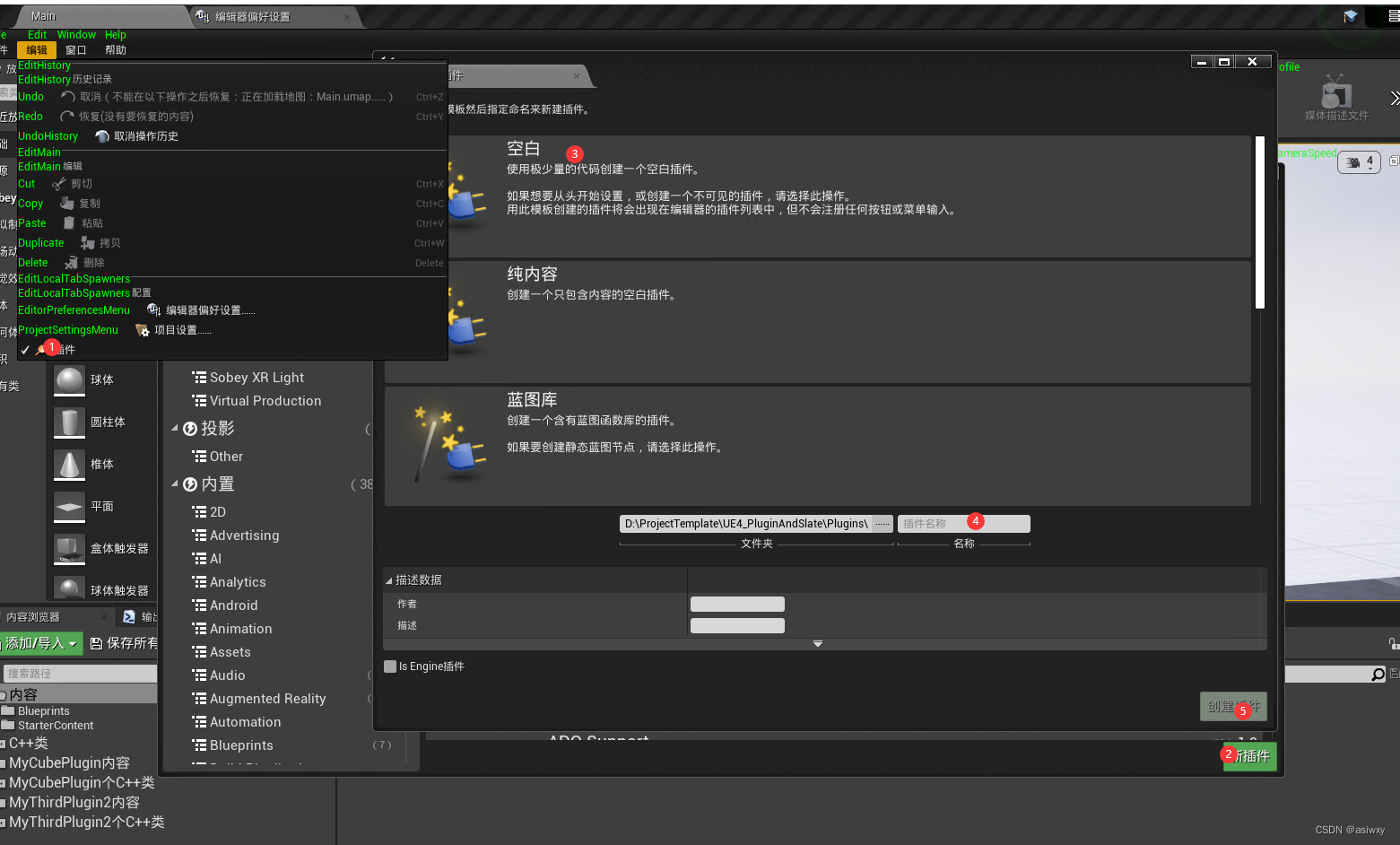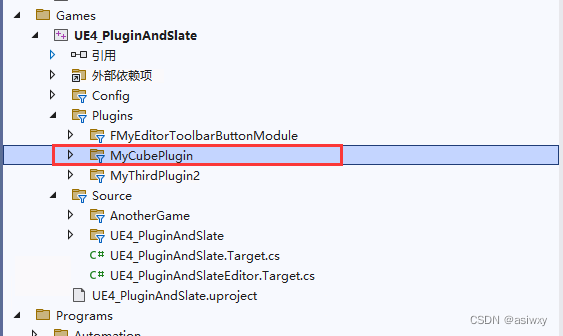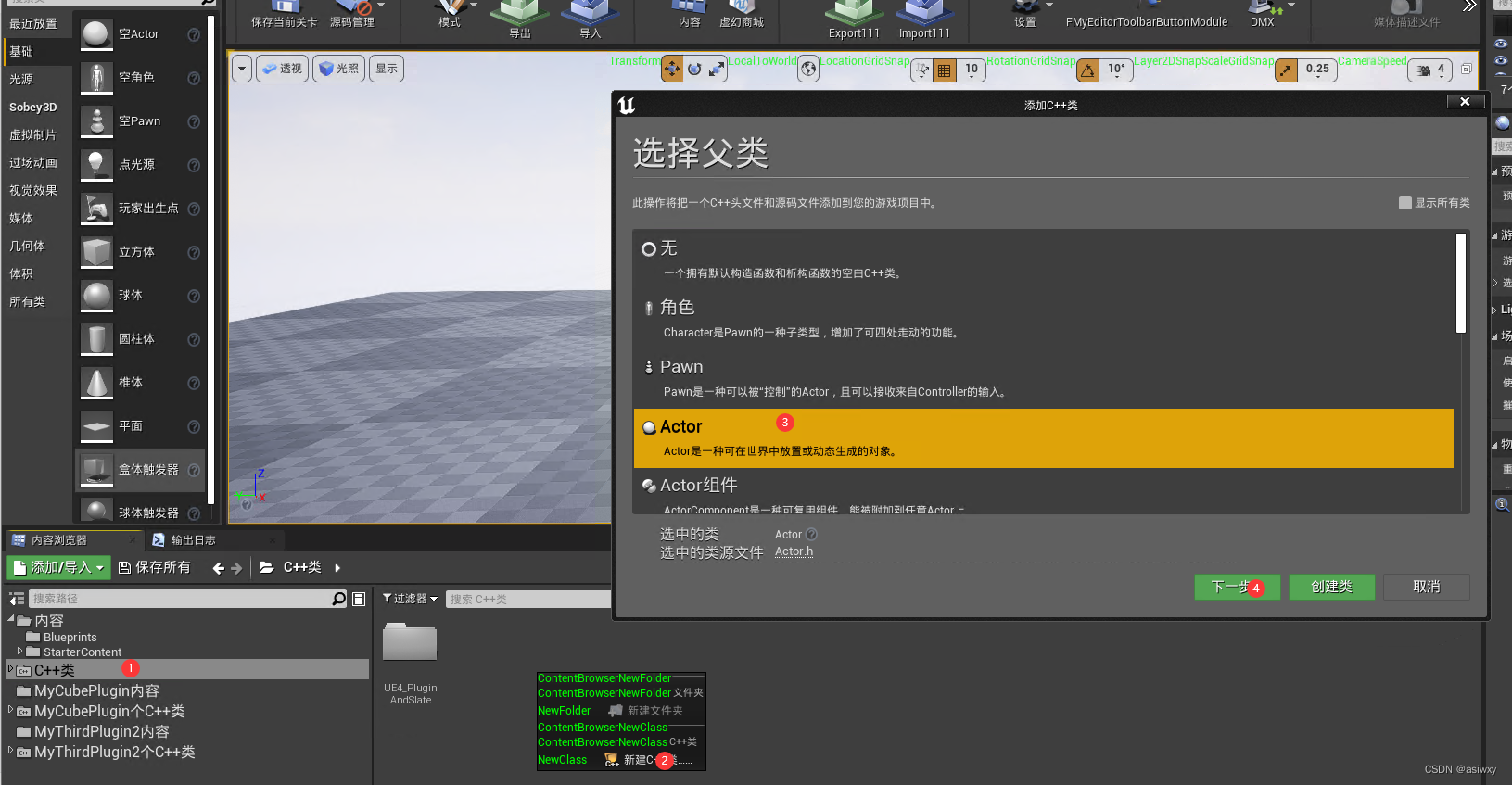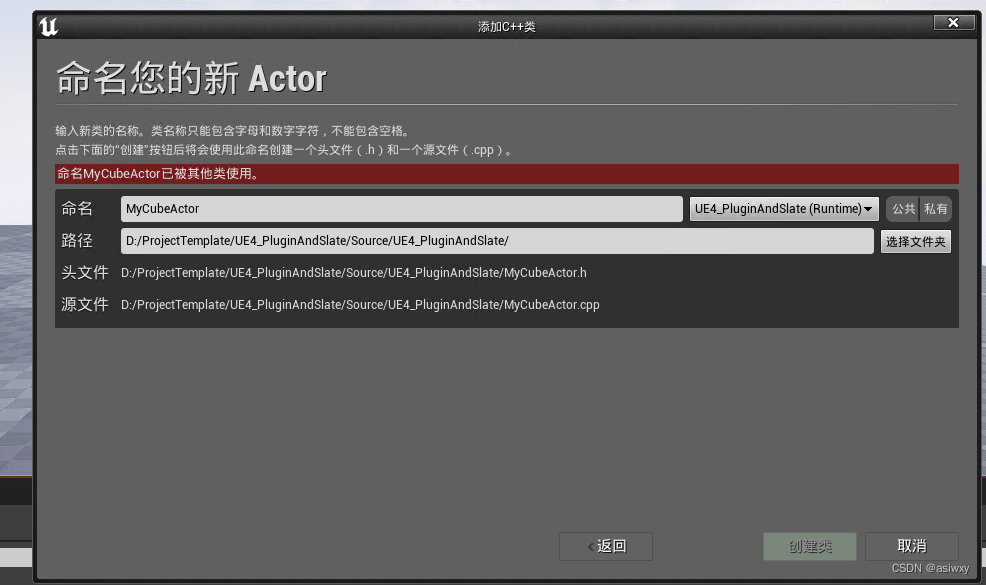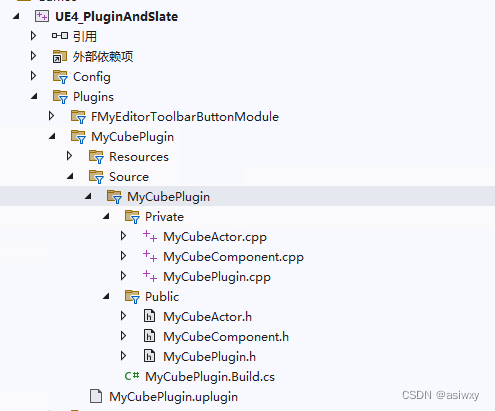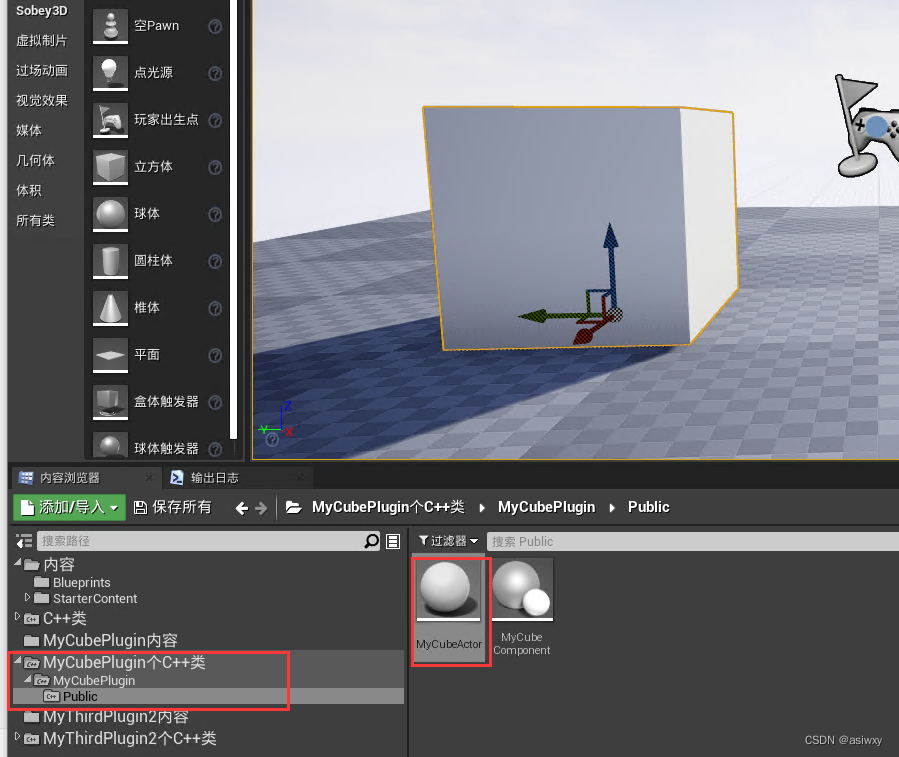0,前言
学习一下如何编写一个有actor的插件,能够将它拖入场景里面。
1,创建插件
(1)创建一个空白插件
添加之后vs里面就会多出一个目录:
(2)给插件添加一个actor
创建完actor之后,再给actor创建一个组件
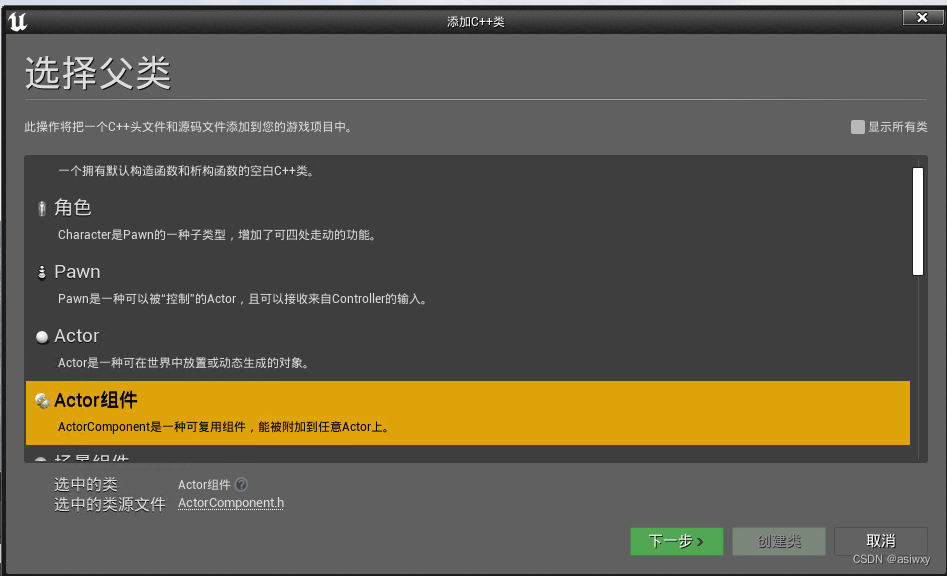
都创建完之后,你vs的目录如下:
2,代码修改
(1)MyCubeActor
添加一个我们新建的组件声明
class UMyCubeComponent* MyCubeComponent;在构造函数中增加组件的创建
AMyCubeActor::AMyCubeActor() { // Set this actor to call Tick() every frame. You can turn this off to improve performance if you don't need it. PrimaryActorTick.bCanEverTick = true; MyCubeComponent = CreateDefaultSubobject<UMyCubeComponent>(TEXT("MyCubeComponent")); RootComponent = (USceneComponent*)MyCubeComponent; }
(2)MyCubeComponent
在头文件中声明增加:
virtual void OnRegister() override; UPROPERTY(EditAnywhere, BlueprintReadWrite, BlueprintSetter = SetBallMesh, Category = "Ball") UStaticMesh* BallMesh; UFUNCTION(BlueprintCallable, Category = "Rendering|Components|WaterBall3D") void SetBallMesh(UStaticMesh* Value); UPROPERTY(EditAnywhere, BlueprintReadWrite, Category = "Ball") UStaticMeshComponent* CubeMeshComponent;在构造函数中添加获取网格的代码:
BallMesh = (UStaticMesh*)StaticLoadObject(UStaticMesh::StaticClass(), NULL, TEXT("/Game/StarterContent/Shapes/Shape_Cube.Shape_Cube"), NULL, LOAD_None, NULL);在onregister函数中添加:
void UMyCubeComponent::OnRegister() { Super::OnRegister(); if (!CubeMeshComponent) { FName CubeMeshComponentName = MakeUniqueObjectName(this, UMyCubeComponent::StaticClass(), TEXT("CubeMesh")); CubeMeshComponent = NewObject<UStaticMeshComponent>(this, CubeMeshComponentName, RF_Transactional); CubeMeshComponent->RegisterComponent(); //GetOwner()->AddInstanceComponent(WaterComponent); CubeMeshComponent->AttachToComponent(this, FAttachmentTransformRules::KeepRelativeTransform); CubeMeshComponent->SetStaticMesh(BallMesh); CubeMeshComponent->SetRelativeLocation(FVector::ZeroVector); CubeMeshComponent->SetRelativeRotation(FRotator::ZeroRotator); CubeMeshComponent->SetRelativeScale3D(FVector(50 / 50.f)); } }注意:这部分不能加到构造函数中,不然 网格绑定不了actor和component,会导致把方块儿拖到场景中时,actor,component与网格的坐标中心不一致。
3,运行结果
拖入场景就可以看到我们自己创建的插件啦!