1、新建component文件夹存放我们的组件,里边存放的就是我们所用的组件,我们今天要做的事弹出框,新建文件夹popup存放我们的组件模板,点击右键选择新建component,就会自动生成组件的模板wxss、wxml、json、js,如图:
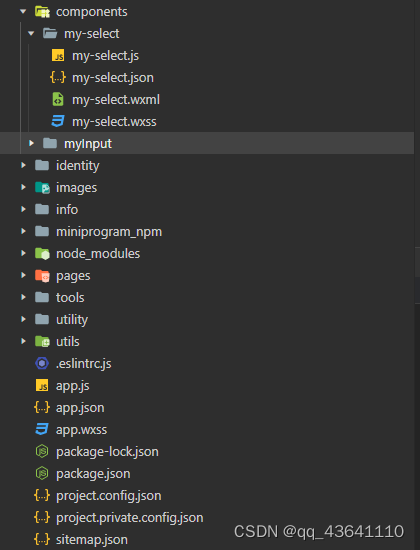
2、写一些组件样式和布局,和页面写法类似:
(1)wxml
<view class="com-selectBox">
<view class="weui-cells__title">证件类型<text class="red">*</text></view>
<view class="com-sContent" bindtap="selectToggle">
<view class="com-sTxt">{
{nowText}}</view>
<image src="/images/user_avatar.png" class="com-sImg" animation="{
{animationData}}"></image>
</view>
<view class="com-sList" wx:if="{
{selectShow}}">
<view wx:for="{
{propArray}}" data-index="{
{index}}" wx:key="" class="com-sItem" bindtap="setText">{
{item.text}}</view>
</view>
</view>(2)wxss
.com-selectBox{
width: 100%;
padding-top: 34rpx;
}
.red{
color: red;
}
.com-sContent{
padding: 4rpx 0 0rpx 0;
border-bottom: 1rpx solid #e2e2e2;
background: white;
font-size: 16px;
position: relative;
height: 30px;
line-height: 30px;
}
.com-sImg{
position: absolute;
right: 10px;
top: 11px;
width: 16px;
height: 9px;
transition: all .3s ease;
}
.com-sTxt{
overflow: hidden;
text-overflow: ellipsis;
white-space: nowrap;
font-size: 14px;
color:#aaa;
}
.com-sList{
background: white;
width: inherit;
position: absolute;
/* border: 1px solid #e2e2e2; */
border-top: none;
box-sizing: border-box;
z-index: 3;
max-height: 120px;
overflow: auto;
}
.com-sItem{
height: 30px;
line-height: 30px;
border-bottom: 1px solid #e2e2e2;
padding: 0 6px;
text-align: left;
overflow: hidden;
text-overflow: ellipsis;
white-space: nowrap;
font-size: 14px;
}
.com-sItem:first-child{
border-top: none;
}(3)js
Component({
/**
* 组件的属性列表
*/
properties: {
propArray: {
type: Array,
}
},
/**
* 组件的初始数据
*/
data: {
selectShow: false, //初始option不显示
nowText: "请选择", //初始内容
animationData: {} //右边箭头的动画
},
/**
* 组件的方法列表
*/
methods: {
//option的显示与否
selectToggle: function () {
var nowShow = this.data.selectShow; //获取当前option显示的状态
//创建动画
var animation = wx.createAnimation({
timingFunction: "ease"
})
this.animation = animation;
if (nowShow) {
animation.rotate(0).step();
this.setData({
animationData: animation.export()
})
} else {
animation.rotate(180).step();
this.setData({
animationData: animation.export()
})
}
this.setData({
selectShow: !nowShow
})
},
//设置内容
setText: function (e) {
var nowData = this.properties.propArray; //当前option的数据是引入组件的页面传过来的,所以这里获取数据只有通过this.properties
var nowIdx = e.target.dataset.index; //当前点击的索引
var nowText = nowData[nowIdx].text; //当前点击的内容
//子组件触发事件
var nowDate = {
id: nowIdx,
text: nowText
}
// triggerEvent 关键字用于将事件传递给页面
this.triggerEvent("myget", nowDate)
//再次执行动画,注意这里一定,一定,一定是this.animation来使用动画
this.animation.rotate(0).step();
this.setData({
selectShow: false,
nowText: nowText,
animationData: this.animation.export()
})
}
}
})1)父组件向子组件传递参数
- 先在子组件properties当中定义好要接收的参数,properties就是小程序当中接收父组件传递参数的地方,类似于vue的prop;
- properties与data的不同:properties(属性)中定义的变量是开放的,外部(page页面)可以访问;data中的数据是私有的,外部不能访问;properties中type是必填的,value和observer是选填的。data中定义的变量必须有初始值否者会报 ** is not defined
2)子组件想父组件传递事件
- 自定义组件触发事件时,需要使用 triggerEvent 方法,指定事件名、detail对象和事件选项;
- this.triggerEvent,相当于Vue的事件总线
(4)组件的使用
1)json
{
"usingComponents": {
"Select": "/components/my-select/my-select"
}
}2) wxml
<Select prop-array="{
{selectArray}}" bind:myget="getDate"></Select> 3) js
getDate:function(e){
console.log(e.detail)
},