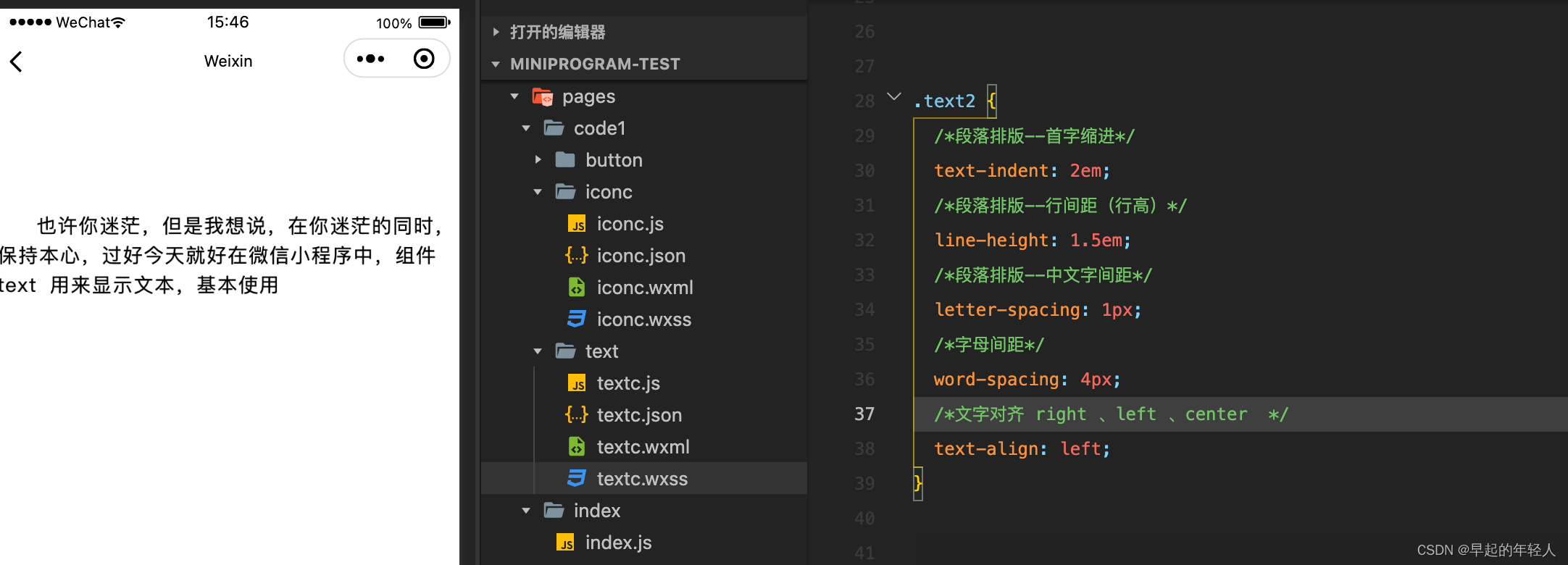也许你迷茫,但是我想说,在你迷茫的同时,保持本心,过好今天就好。
在微信小程序中,组件 text 用来显示文本,基本使用代码如下:
<text >测试使用</text>
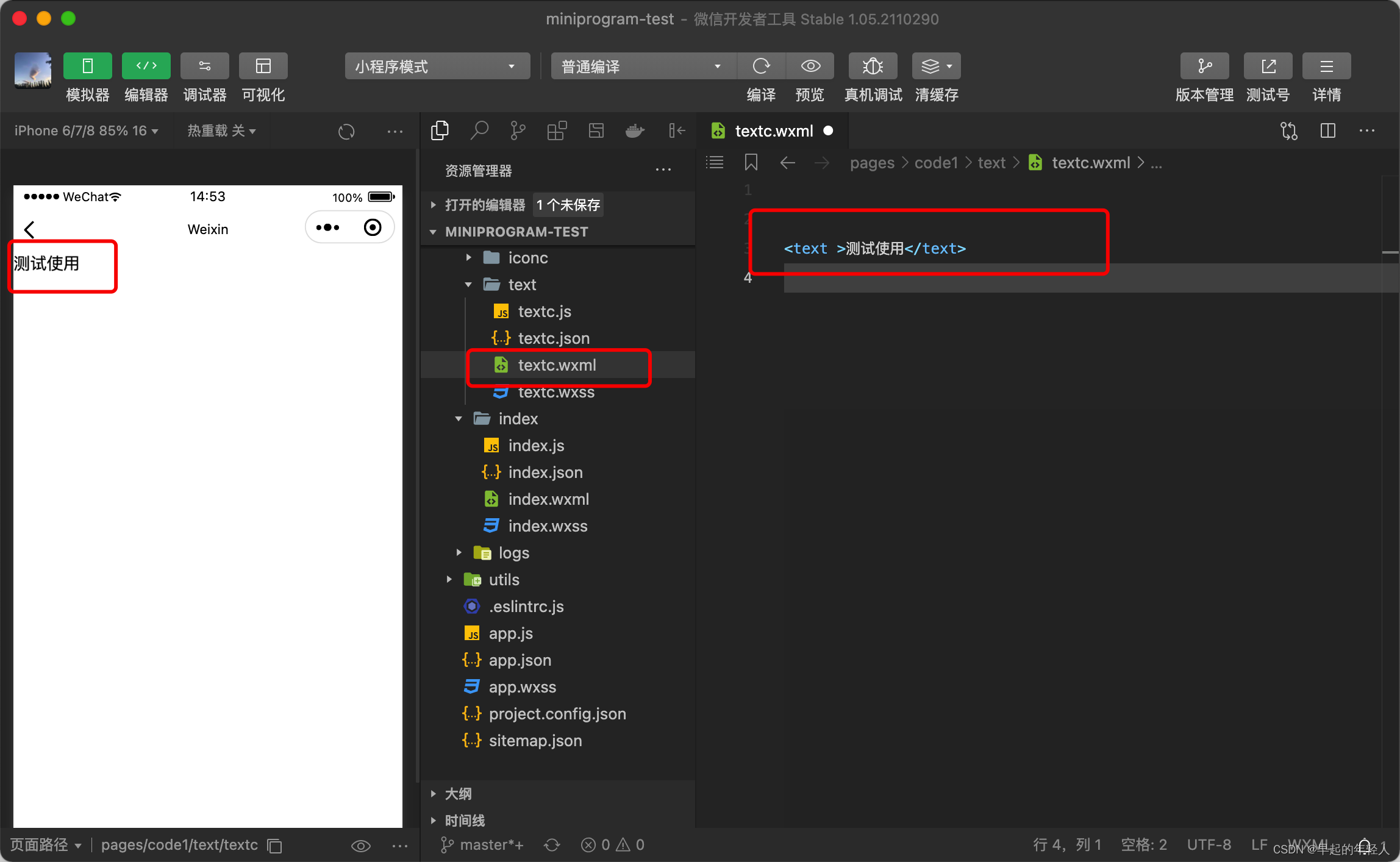
1 基本样式设置
基本使用还是比较简单的,下面咱们来论述一下文本样式的设置,首先是给他设置一个 class
<text class="text">测试使用</text>
然后在对应的 wxss 文件中编写样式,对于字体来说 常用的就是字体大小、颜色、粗细的配置
.text {
/* 字体大小 */
font-size: 20px;
/* 字体颜色 */
color: red;
/* 字体风格-粗细 */
font-weight: bold;
}
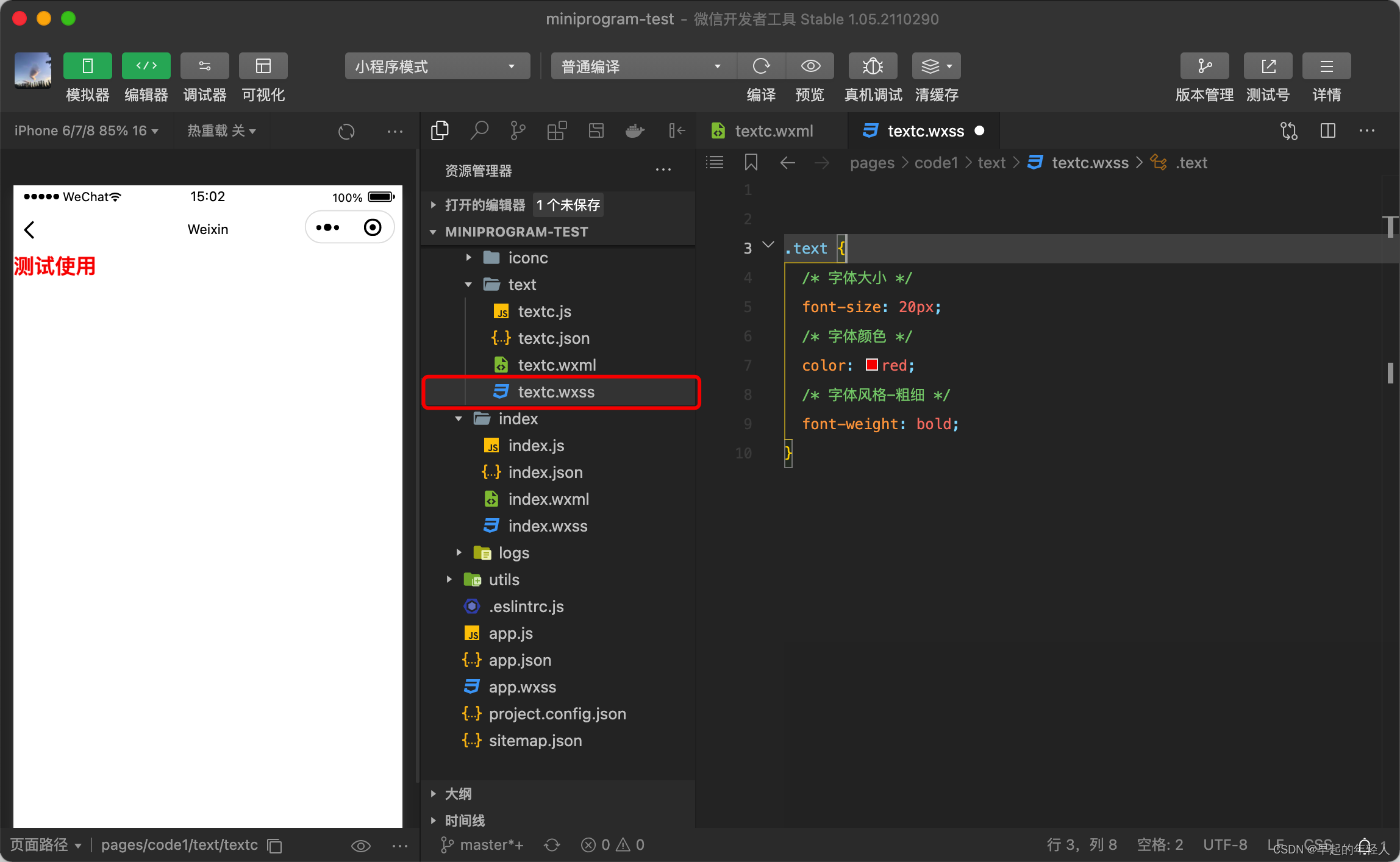
font-weight:设置文本字体的粗细。取值范围为100-900,取值:mormal:正常大小相当于400。bold :粗体,相当于700
2 边框设置
-
border-width:设置边框宽度:常用取值:medium:默认值,相当于3px。thin:1px。thick:5px。不可以为负值。
-
border-color:设置边框颜色。
-
border-top:设置顶部边框。
-
border-top-width,border-top-style,border-top-color 分别设置 宽度,样式以及颜色
-
border-right:设置右边框。
-
border-bottom:设置底边框。
-
border-left:设置左边框
-
border-radius:设置对象使用圆角边框。取值为数字或者百分比。
-
border-style(边框样式)常见样式有: (border-color,border-width) 边框相关设置
dashed(虚线)| dotted(点线)| solid(实线)。
.text {
/* 字体大小 */
font-size: 20px;
/* 字体颜色 */
color: red;
/* 字体风格-粗细 */
font-weight: bold;
border-color: blue;
border-width:3px;
border-style: solid;
}
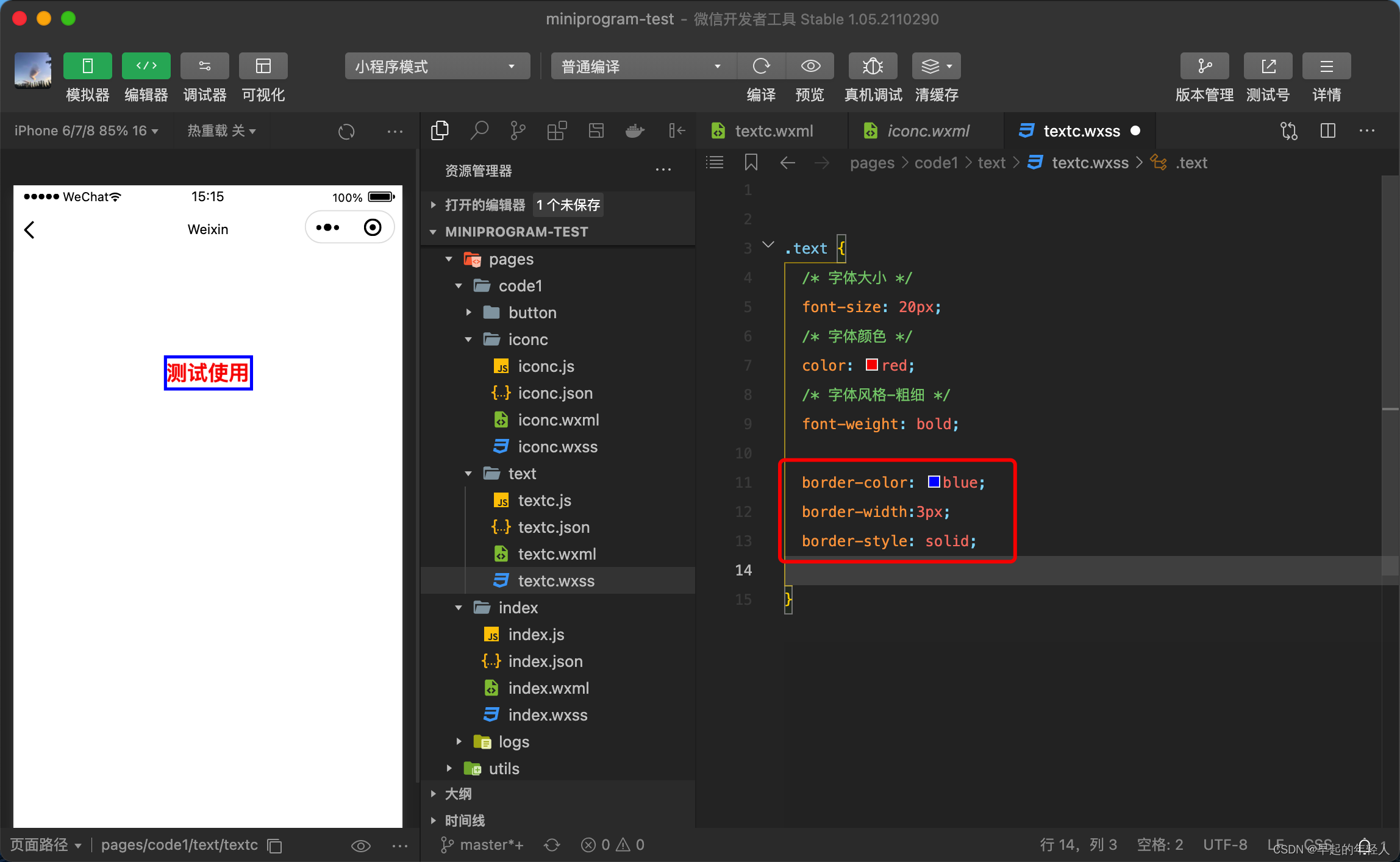
例如还可以设置一下边框圆角以及内外边距
.text {
/* 字体大小 */
font-size: 20px;
/* 字体颜色 */
color: red;
/* 字体风格-粗细 */
font-weight: bold;
border-color: blue;
border-width:3px;
border-style: solid;
/* 内边距 */
padding: 10px;
/* 外边距 */
margin: 10px ;
/* 设置边框圆角 从左向右 */
/* 左上角 右上角 右下角 左下角 */
border-radius: 2px 4px 10px 20px;
}
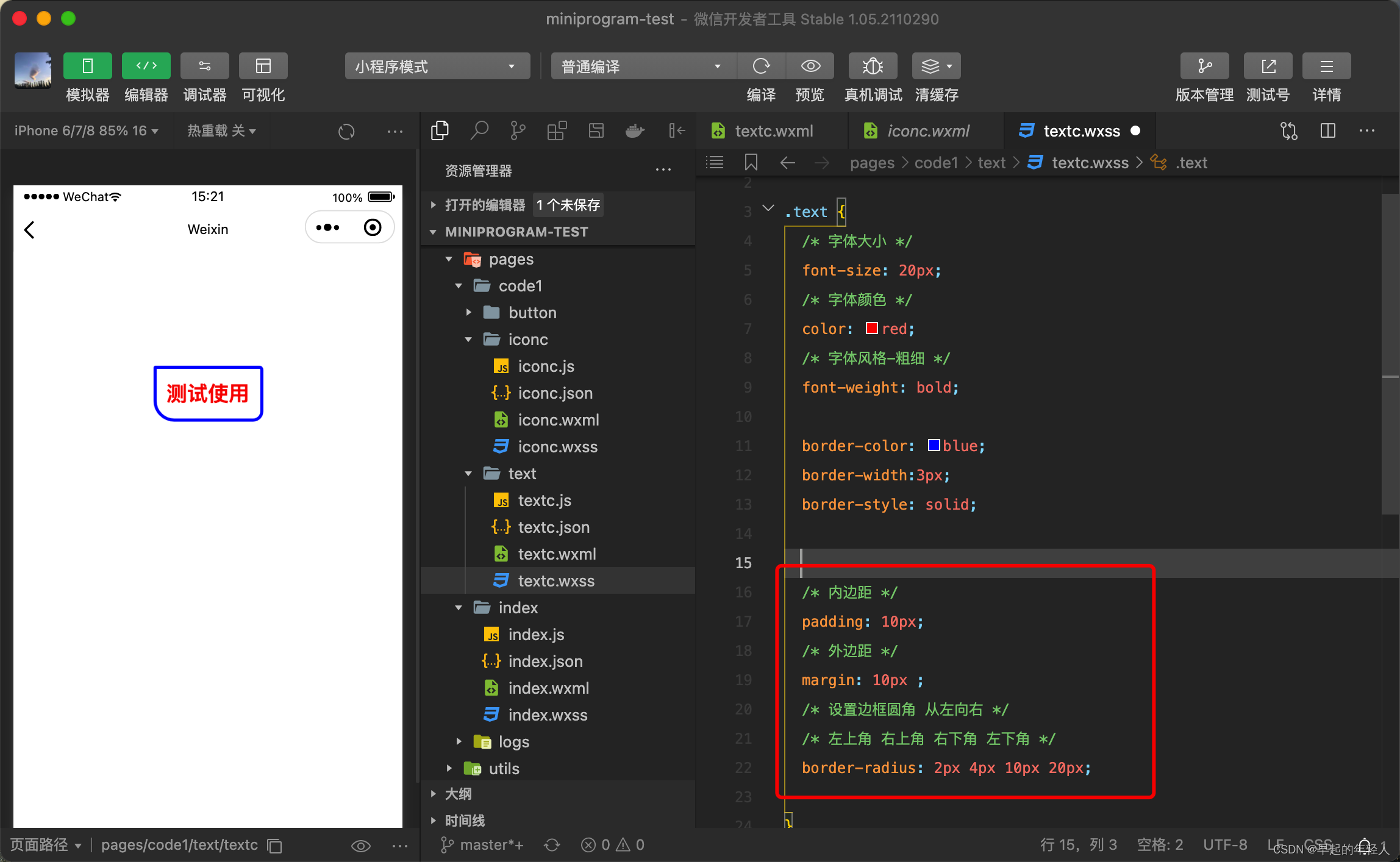
当然也可以给4个角单独的设置:
- 左上角:border-top-left-radius
- 右上角:border-top-right-radius
- 左下角:border-bottom-left-radius
- 右下角:border-bottom-right-radius
3 设置斜体
通过font-style来设置,取值:normal 正常的字体, italic 斜体字, oblique 倾斜的字体。
.text2{
/*文字排版--斜体*/
font-style:italic;
}
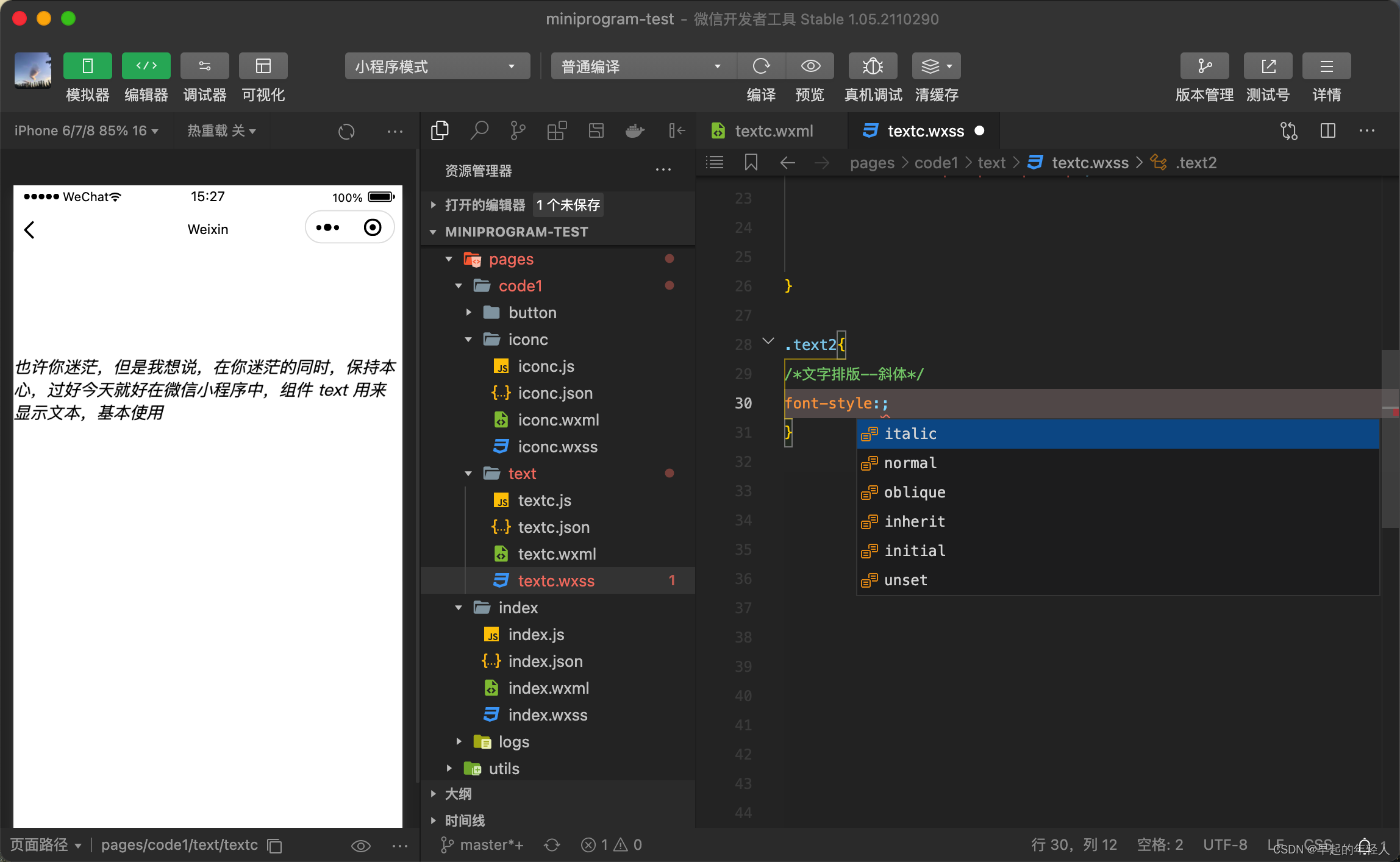
4 设置下划线
下划线
text-decoration:underline;
中间删除线
text-decoration:line-through;
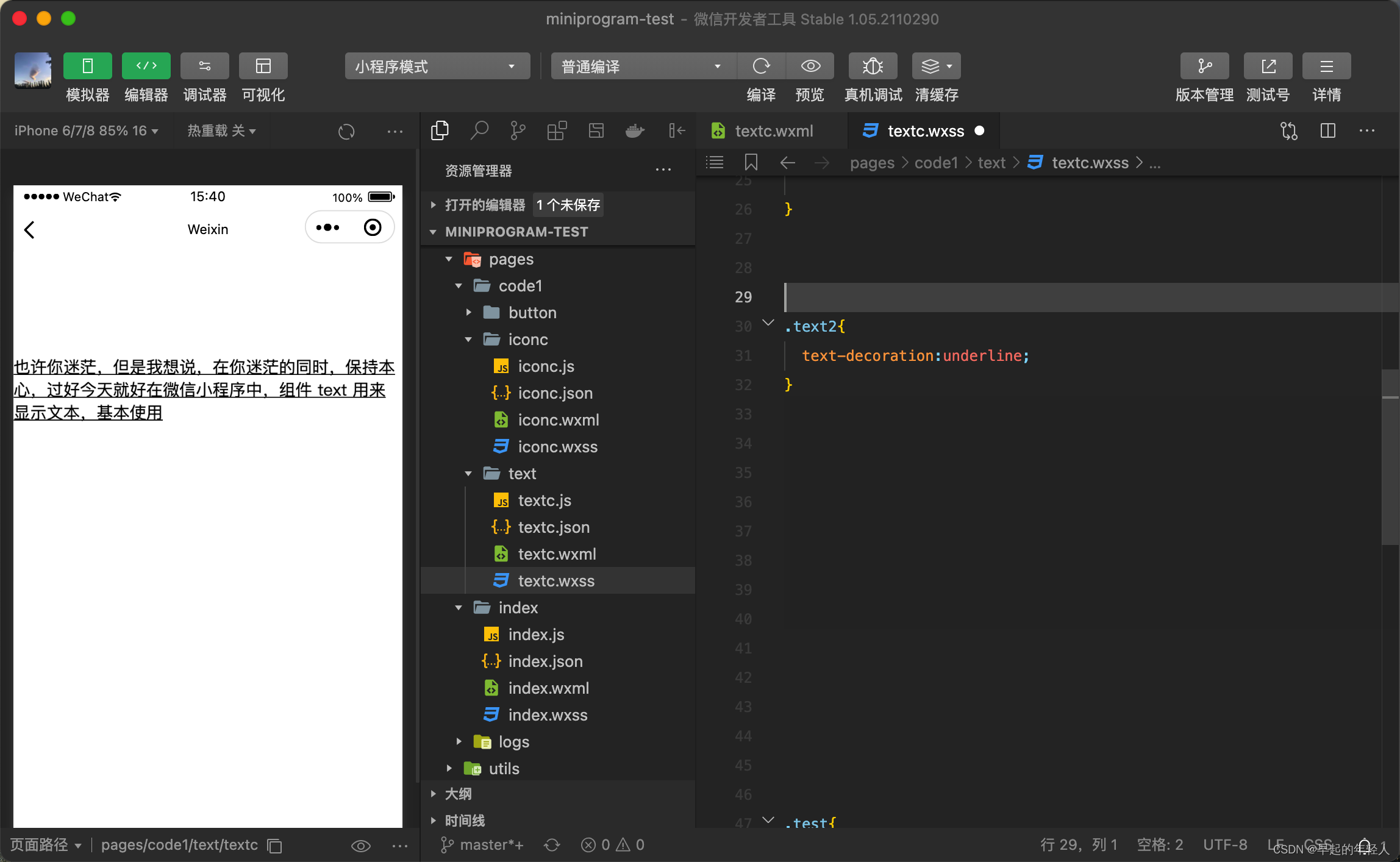
5 长文本段落的排版
.text2 {
/*段落排版--首字缩进*/
text-indent: 2em;
/*段落排版--行间距(行高)*/
line-height: 1.5em;
/*段落排版--中文字间距*/
letter-spacing: 1px;
/*字母间距*/
word-spacing: 4px;
/*文字对齐 right 、left 、center */
text-align: left;
}