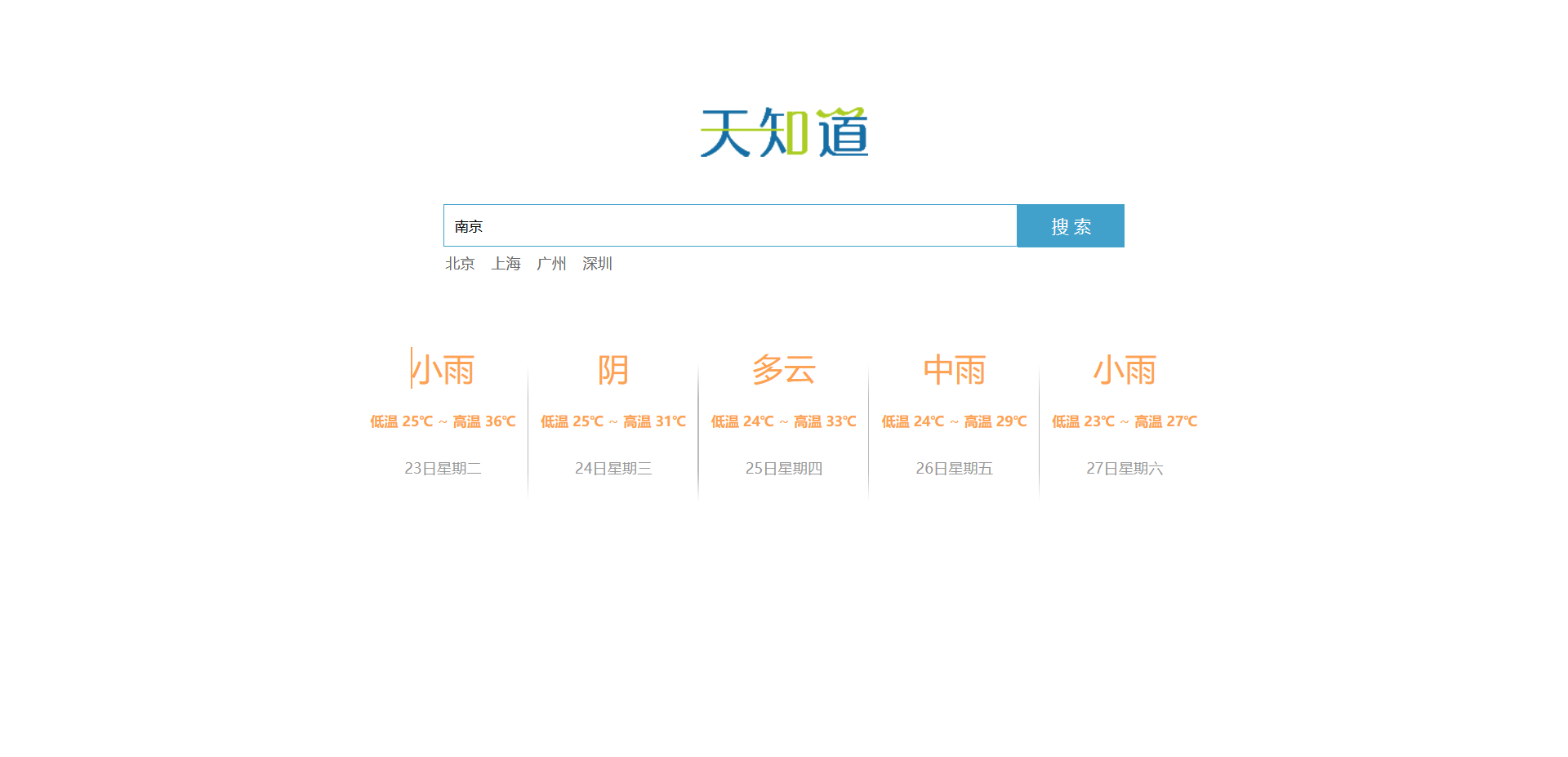Vue基础
Vue简介
- 渐进式JavaScript框架
- 简化Dom操作
- 响应式数据驱动
第一个Vue
- 导入开发版本的Vue.js
- 创建Vue实例对象,设置el属性和data属性
- 使用简洁的的模板语法把数据渲染到页面上
el挂载点
Vue实例的作用范围是什么?
在el命中的元素内部
是否可以使用其他的选择器?
id选择器、 class选择器、标签选择器。一般使用id选择器,是唯一的不会命中多个元素。
是否可以设置其他的dom元素?
可以使用其他的双标签(比如<h1></h1> <p></p>),但不要把id挂载到 body / html 上。
data数据对象
- Vue要用到的数据定义在data中
- data中可以写复杂类型的数据
- 渲染复杂类型数据时,遵守js的语法即可(对象的点语法,数组类型的索引语法)。
本地应用-通过Vue实现常见的网页效果,Vue指令
v-text指令
作用:设置标签的内容,默认会替换标签中全部内容,使用差值表达式可以替换局部\指定内容。
v-html指令
作用:设置innerHTML,内容中有html会被解析为标签。
v-on指令
作用:为元素绑定事件 可以将 'v-on:' 简写成 '@',绑定的方法写在methods属性中。
v-show指令
作用:根据真假切换元素的显示状态,其原理是修改元素的display,实现显示、隐藏,指令后面的内容最终都会解析成布尔值,true显示、false隐藏,数据改变之后,对应元素的显示状态对同步更新。
v-if指令
作用:根据表达式的真假切换元素的显示状态。本质是通过操作dom元素来切换显示状态。表达式的值为true,元素存在于dom树中,为false,从dom中移除。频繁的切换使用v-show,反之使用v-if,v-show切换消耗小。
v-model
作用:便捷的设置和获取表单元素的值,绑定的数据会和表单元素值相关联,双向关联。
MVVM模型
M:模型(Model):data中的数据
V:视图(View):模板代码
VM:视图模型(ViewModel):Vue实例
data中所有的属性,最后都出现在了vm身上。
vm身上所有的属性及Vue原型上所有属性,在Vue模板中都可以直接使用。
记事本Demo
<!DOCTYPE html>
<html lang="en">
<head>
<meta charset="UTF-8">
<meta http-equiv="X-UA-Compatible" content="IE=edge">
<meta name="viewport" content="width=device-width, initial-scale=1.0">
<title>Document</title>
<!-- 引用本地的vue.js -->
<script src="../JS/vue.js"></script>
</head>
<body>
<section id="todoapp">
<header class="header">
<h1>记事本</h1>
<!-- 双向绑定输入的值,按回车触发add方法 -->
<input v-model="inputValue" @keyup.enter="add" autofocus="autofocus" autocomplete="off" placeholder="请输入"
class="new-todo">
</header>
<section class="main">
<ul class="todo-list">
<!-- v-for指令,循环普通数组 -->
<li class="todo" v-for="(item,index) in list">
<div class="view">
<!-- index索引从1开始 -->
<span class="index">{
{ index+1 }}.</span>
<label>{
{ item }}</label>
<!-- 点击button触发remove删除,传参索引 -->
<button class="destory" @click="remove(index)"></button>
</div>
</li>
</ul>
</section>
<footer class="footer">
<span class="todo-count"> <strong>{
{ list.length }}</strong> items left </span>
<!-- 绑定点击事件清空 -->
<button class="clear-completed" @click="clear">Clear</button>
</footer>
</section>
<script>
// 创建Vue对象
var app = new Vue({
// 挂载容器todoapp
el: "#todoapp",
// 定义一个数组,初始值
data: {
list: ["小行星", "放放风"],
inputValue: "好好学习"
},
methods: {
add: function () {
//向数组中添加push输入的值
this.list.push(this.inputValue);
},
remove: function (index) {
//根据索引删除1行
this.list.splice(index, 1);
},
clear: function () {
//将数组置为空
this.list = [];
}
}
})
</script>
</body>
</html>效果
实现新增,删除 ,计数,清空
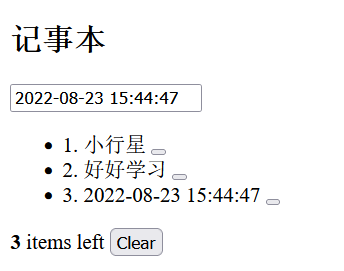
天气预报Demo
页面
<!DOCTYPE html>
<html lang="en">
<head>
<meta charset="UTF-8" />
<meta name="viewport" content="width=device-width, initial-scale=1.0" />
<meta http-equiv="X-UA-Compatible" content="ie=edge" />
<title>天知道</title>
<!-- 引用本地的vue.js -->
<script src="../JS/vue.js"></script>
<!-- 引用样式 -->
<link rel="stylesheet" href="css/reset.css" />
<link rel="stylesheet" href="css/index.css" />
</head>
<body>
<div class="wrap" id="app">
<div class="search_form">
<div class="logo"><img src="img/logo.png" alt="logo" /></div>
<div class="form_group">
<!-- 绑定回车事件,触发查询天气 -->
<input type="text" class="input_txt" placeholder="请输入查询的天气" v-model="city" @keyup.enter="queryWeather" />
<!-- 绑定点击事件,触发查询天气 -->
<button class="input_sub" @click="queryWeather">
搜 索
</button>
</div>
<div class="hotkey">
<a href="javascript:;" v-for="city in hotCitys" @click="clickSearch(city)">{
{ city }}</a>
</div>
</div>
<ul class="weather_list">
<li v-for="(item,index) in forecastList" :key="item.date" :style="{transitionDelay:index*100+'ms'}">
<div class="info_type">
<!-- 拿到想要的数据 -->
<span class="iconfont">{
{ item.type }}</span>
</div>
<div class="info_temp">
<b>{
{ item.low}}</b>
~
<b>{
{ item.high}}</b>
</div>
<div class="info_date">
<span>{
{ item.date }}</span>
</div>
</li>
</ul>
</div>
<!-- 官网提供的 axios 在线地址 -->
<script src="https://unpkg.com/axios/dist/axios.min.js"></script>
<script>
new Vue({
el: "#app",
data: {
city: "武汉",
forecastList: [],
hotCitys: ["北京", "上海", "广州", "深圳"]
},
methods: {
queryWeather() {
this.forecastList = [];
axios
// 使用get方式传参
.get(`http://wthrcdn.etouch.cn/weather_mini?city=${this.city}`)
.then(res => {
console.log(res);
// 拿到forecast中的数据
this.forecastList = res.data.data.forecast;
})
.catch(err => {
console.log(err);
})
.finally(() => { });
},
clickSearch(city) {
this.city = city;
this.queryWeather();
}
}
});
</script>
</body>
</html>样式CSS
body{
font-family:'Microsoft YaHei';
}
.wrap{
position: fixed;
left:0;
top:0;
width:100%;
height:100%;
/* background: radial-gradient(#f3fbfe, #e4f5fd, #8fd5f4); */
/* background:#8fd5f4; */
/* background: linear-gradient(#6bc6ee, #fff); */
background:#fff;
}
.search_form{
width:640px;
margin:100px auto 0;
}
.logo img{
display:block;
margin:0 auto;
}
.form_group{
width:640px;
height:40px;
margin-top:45px;
}
.input_txt{
width:538px;
height:38px;
padding:0px;
float:left;
border:1px solid #41a1cb;
outline:none;
text-indent:10px;
}
.input_sub{
width:100px;
height:40px;
border:0px;
float: left;
background-color: #41a1cb;
color:#fff;
font-size:16px;
outline:none;
cursor: pointer;
position: relative;
}
.input_sub.loading::before{
content:'';
position: absolute;
left: 0;
top: 0;
width: 100%;
height: 100%;
background: url('../img/loading.gif');
}
.hotkey{
margin:3px 0 0 2px;
}
.hotkey a{
font-size:14px;
color:#666;
padding-right:15px;
}
.weather_list{
height:200px;
text-align:center;
margin-top:50px;
font-size:0px;
}
.weather_list li{
display:inline-block;
width:140px;
height:200px;
padding:0 10px;
overflow: hidden;
position: relative;
background:url('../img/line.png') right center no-repeat;
background-size: 1px 130px;
}
.weather_list li:last-child{
background:none;
}
.info_date{
width:100%;
height:40px;
line-height:40px;
color:#999;
font-size:14px;
left:0px;
bottom:0px;
margin-top: 15px;
}
.info_date b{
float: left;
margin-left:15px;
}
.info_type span{
color:#fda252;
font-size:30px;
line-height:80px;
}
.info_temp{
font-size:14px;
color:#fda252;
}
.info_temp b{
font-size:13px;
}
.tem .iconfont {
font-size: 50px;
}body,ul,h1,h2,h3,h4,h5,h6{
margin: 0;
padding: 0;
}
h1,h2,h3,h4,h5,h6{
font-size:100%;
font-weight:normal;
}
a{
text-decoration:none;
}
ul{
list-style:none;
}
img{
border:0px;
}
/* 清除浮动,解决margin-top塌陷 */
.clearfix:before,.clearfix:after{
content:'';
display:table;
}
.clearfix:after{
clear:both;
}
.clearfix{
zoom:1;
}
.fl{
float:left;
}
.fr{
float:right;
}
效果
实现点击搜索查询,回车查询