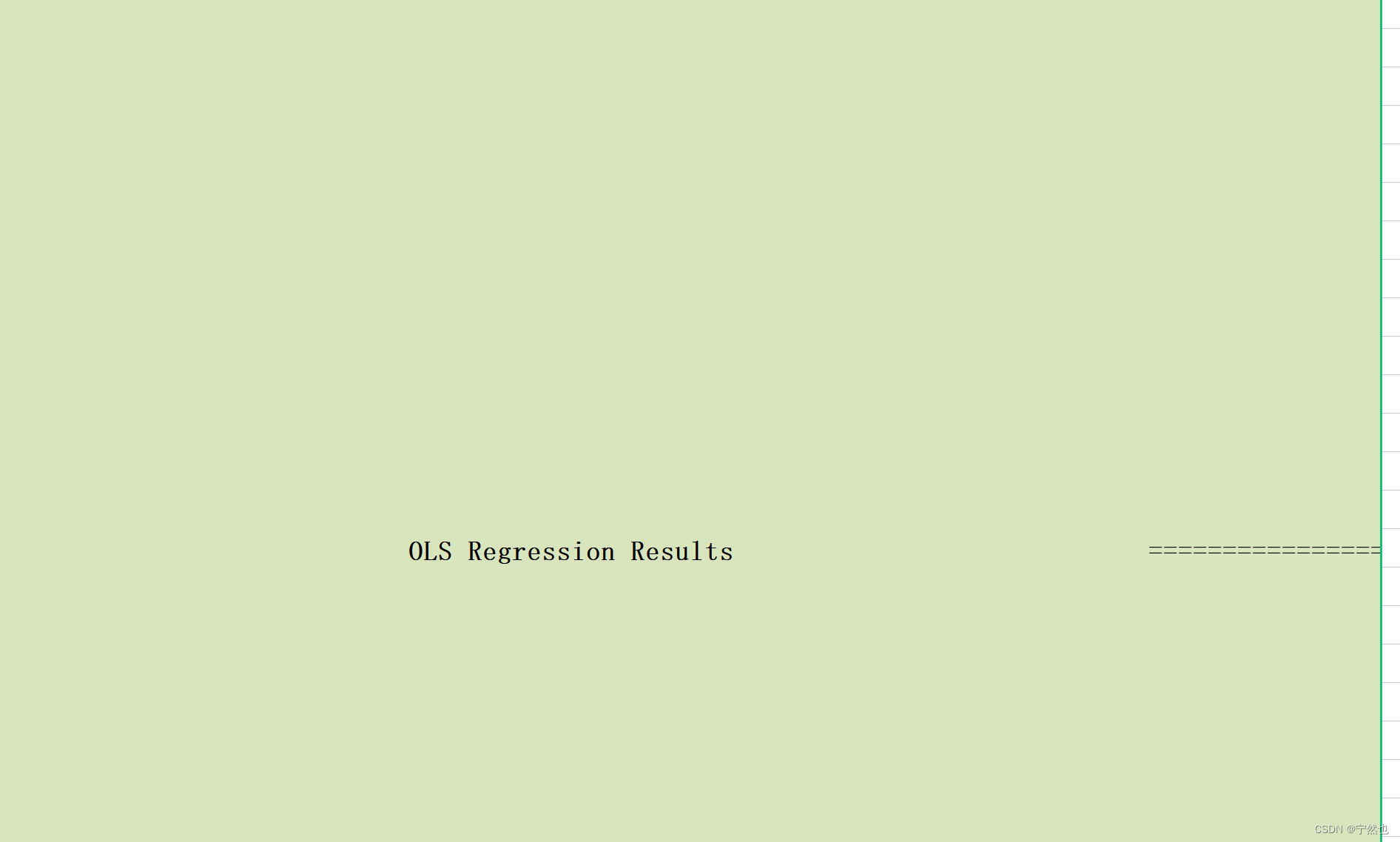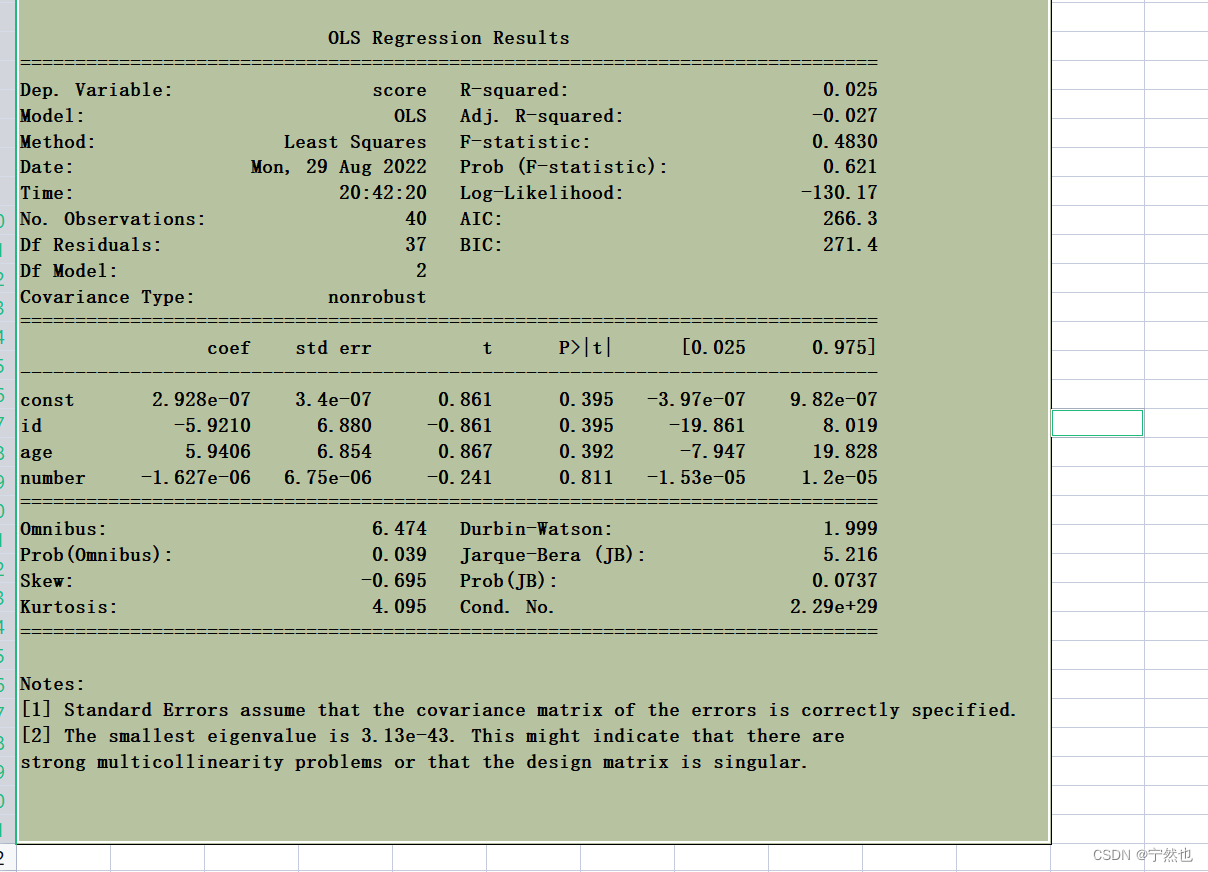#创建并写入word文档
import docx
#创建内存中的word文档对象
file=docx.Document()
#写入若干段落
file.add_paragraph("啊")
file.add_paragraph("山,真的很高")
file.add_paragraph("高的吓人")
file.add_paragraph("啊!!")
file.add_paragraph("实在是高")
#保存
file.save("D:\\temp\\writeResult.docx")
###word单元格
doc = docx.Document()
rowNums = 0
colNums = 1
for s in summary:
if s=='\n':
rowNums +=1
table = doc.add_table(rowNums, colNums)
temRow = 0
temStr = "";
for s in summary:
if s == '\n':
cell = table.cell(temRow,0)
cell.paragraphs[0].alignment = WD_PARAGRAPH_ALIGNMENT.CENTER # 水平居中
# cell.vertical_alignment = WD_CELL_VERTICAL_ALIGNMENT.CENTER # 垂直居中
cell.text= temStr
temStr = ""
temRow +=1
else: temStr += s
doc.save(target_path + "2022-8-30.docx")
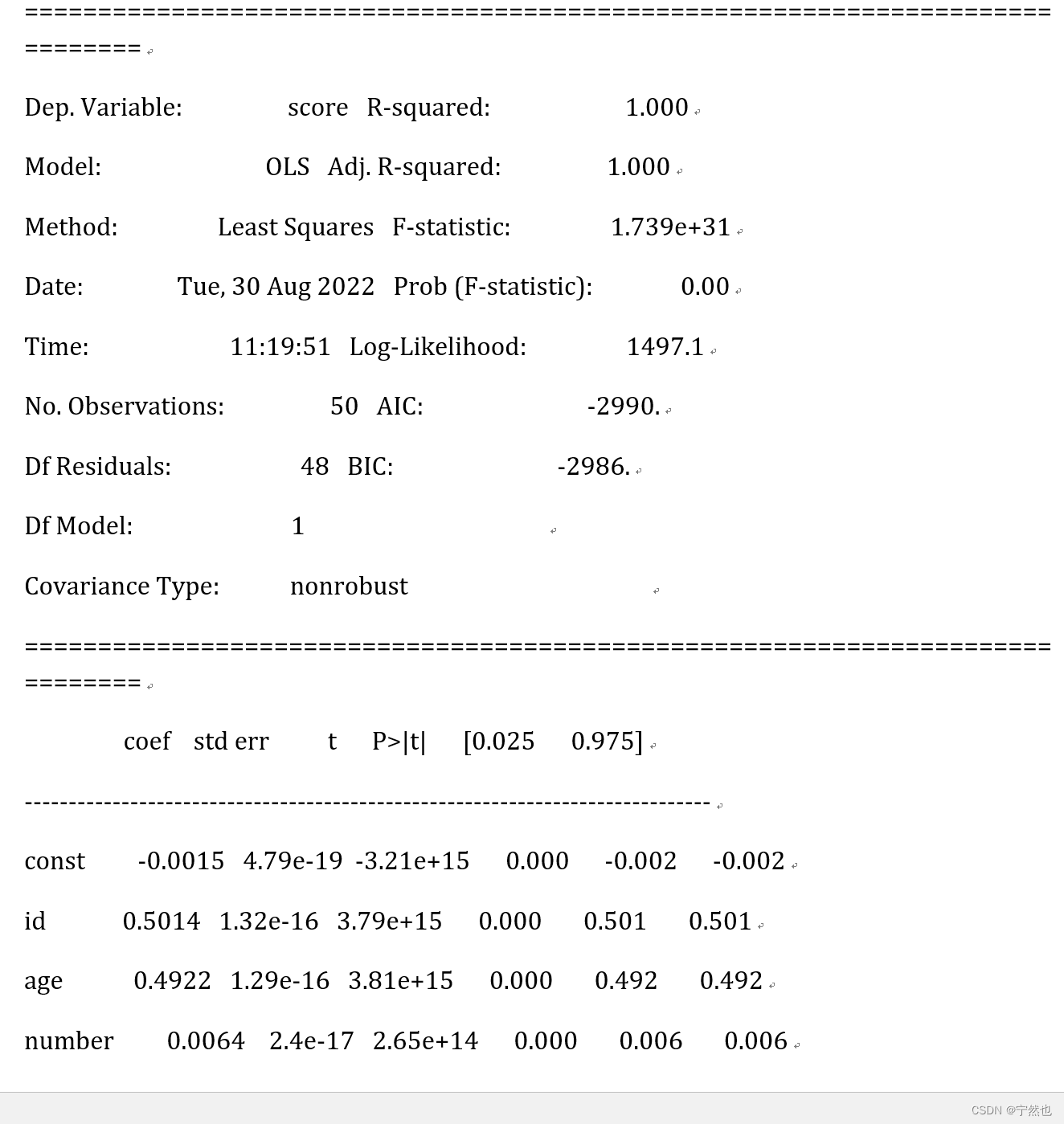
python往word文档中写入表格、段落、标题、图片…(超级全)
doc = docx.Document()
# 设置全局属性
# doc.styles['Normal'].font.size = Pt(8)
# doc.styles['Normal'].font.name = u'Times New Roman'
paragraph= doc.add_paragraph(summary)
paragraph.paragraph_format.alignment = WD_PARAGRAPH_ALIGNMENT.JUSTIFY
doc.save(target_path + "2022-8-30.docx")
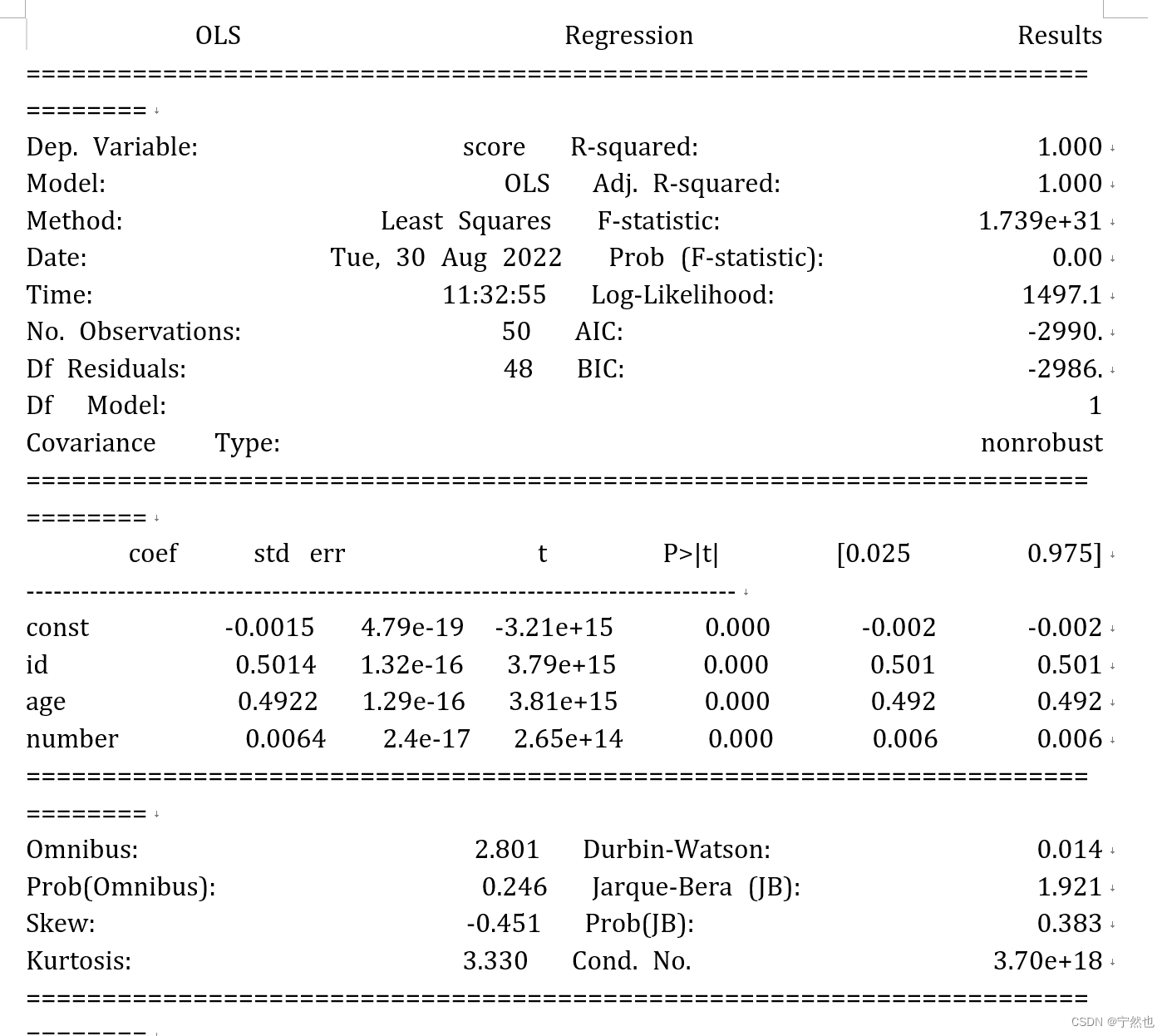
excel
book = xlwt.Workbook() #创建Excel
sheet = book.add_sheet('sheet1') # 创建sheet页
row = 0
sheet.write(0, row, "一元回归实验报告")
row = 1 # 从表格的第二行开始写入数据
res =""
for i in str(summary):
res+= i;
if(i == '\n'):
row +=1
sheet.write(row,0, res)
res =""
book.save(target_path + "\\result.xlsx")
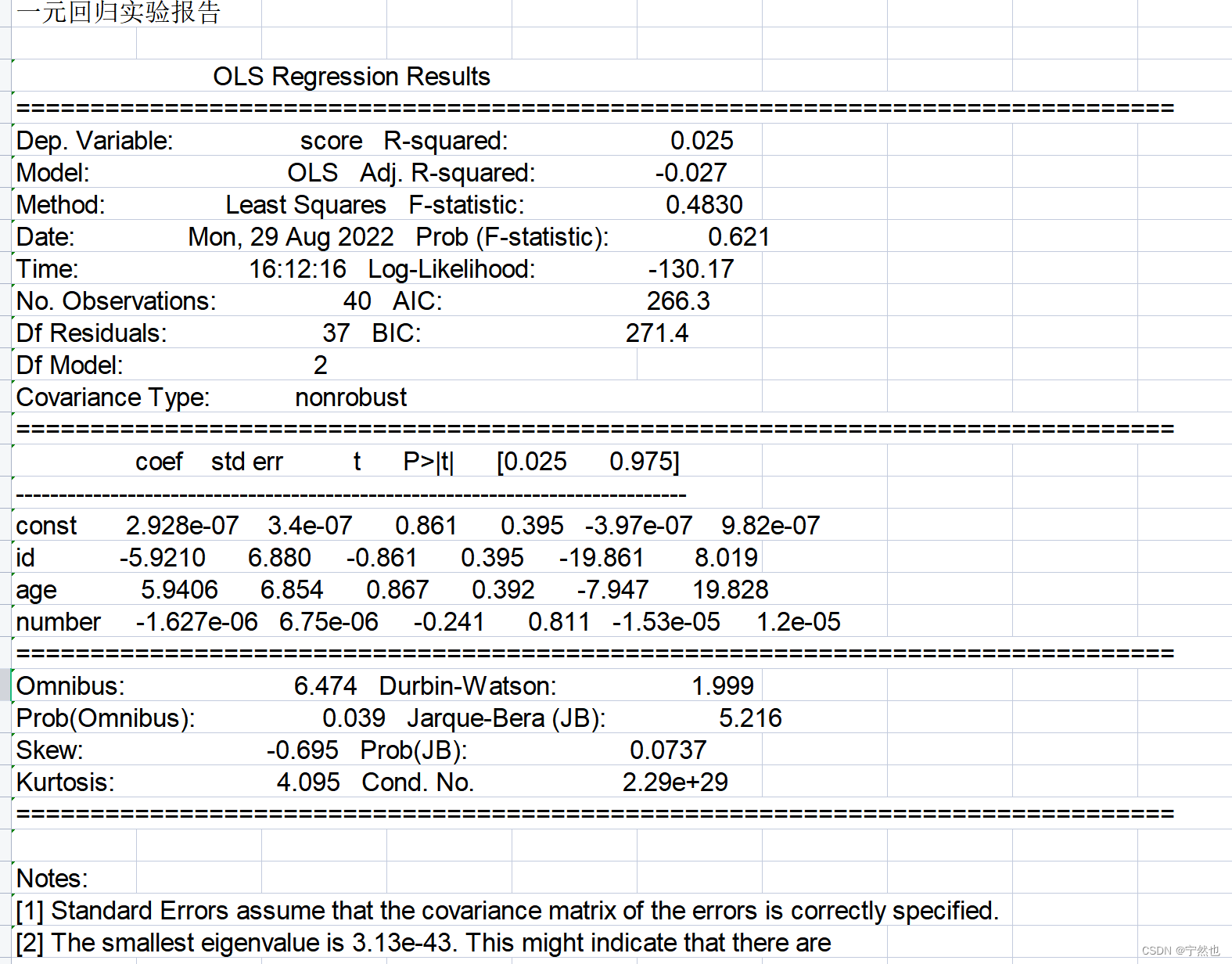
with open(target_path + "\\result.xlsx",
"w", encoding="utf-8") as f:
f.write(str(summary))
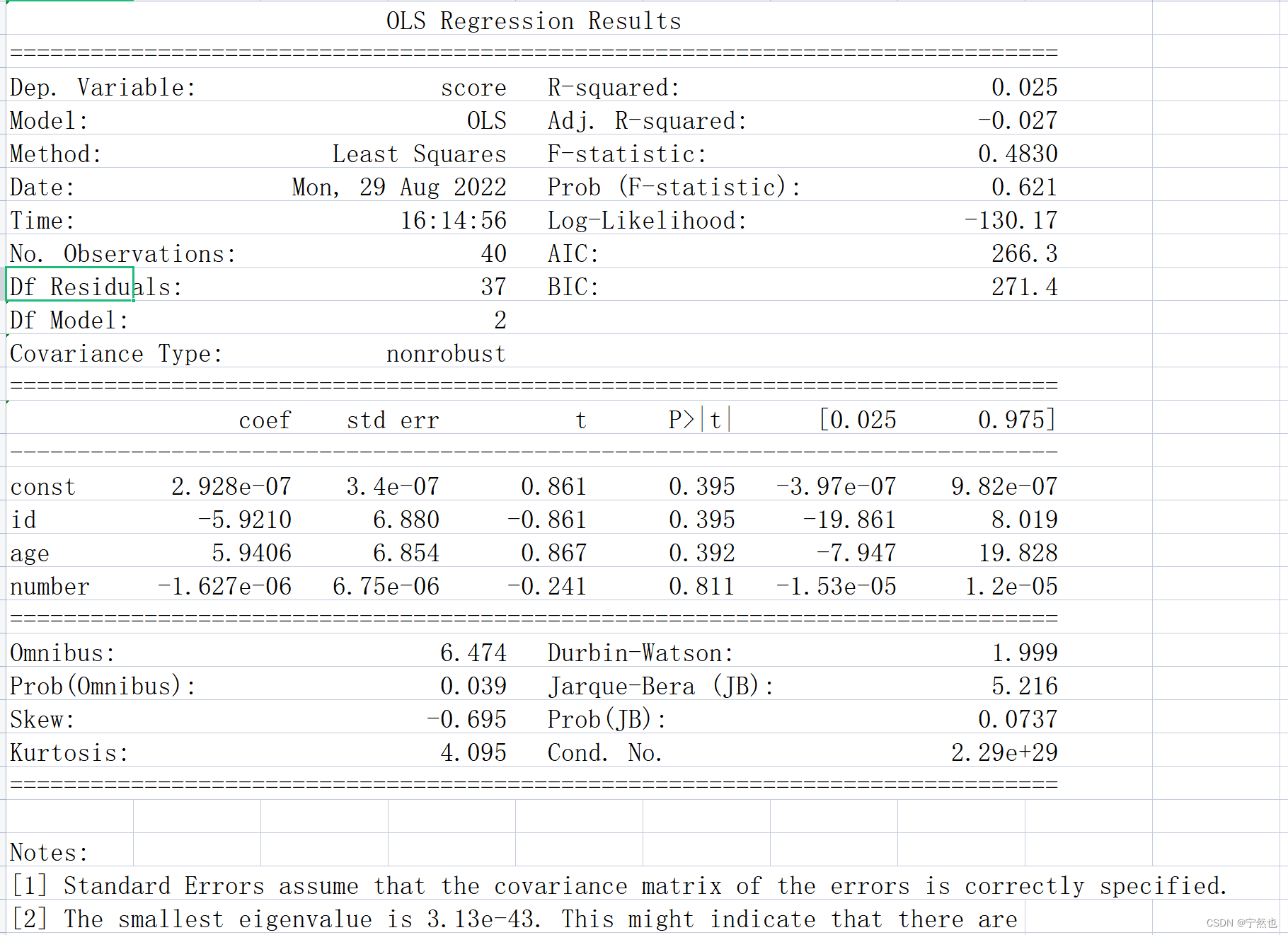
xlrd
# 1 打开工作薄(workbook.xlsx)
excel_ = xlrd.open_workbook(target_path + "\\aa.xlsx")
# 2 定位要读取内容的工作表
# 两种方法:(1)索引;(2)表的名字
Table = excel_.sheet_by_index(0) # 通过索引定位工作表,索引从0开始
# Table_1 = excel_.sheet_by_name('Sheet1') # 通过表的名字定位工作表
插入图片
workbook = xlsxwriter.Workbook(target_path + "\\aa.xlsx")
worksheet = workbook.add_worksheet("aa")
worksheet.insert_image('A21', target_path+"\\result-0-1.png",{
'x_offset': 15, 'y_offset': 10})
workbook.close()
合并单元格
workbook = xlwt.Workbook()
worksheet = workbook.add_sheet("aa")
worksheet.write_merge(0, 40, 0, 9, str(summary))
workbook.save(target_path+"\\aa.xlsx")
水平、垂直居中
workbook = xlwt.Workbook()
worksheet = workbook.add_sheet("aa")
style = xlwt.XFStyle() # 创建一个样式对象,初始化样式
al = xlwt.Alignment()
al.horz = 0x02 # 设置水平居中
al.vert = 0x01 # 设置垂直居中
style.alignment = al
worksheet.write_merge(0, 40, 0, 9, str(summary),style)
workbook.save(target_path+"\\aa.xlsx")
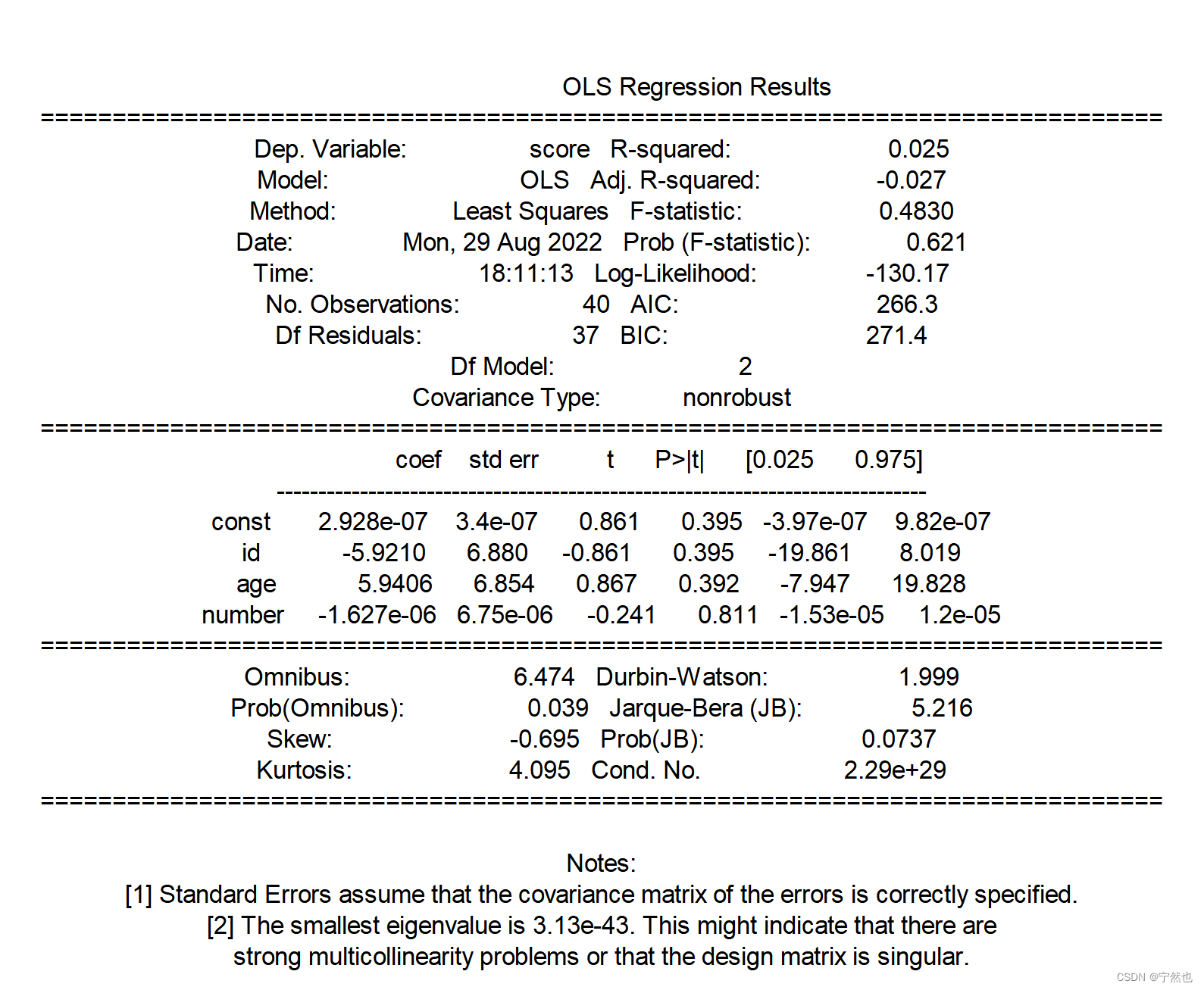
book = xlsxwriter.Workbook(target_path + "\\result.xlsx")
sheet = book.add_worksheet("result")
merge_format = book.add_format({
'bold': True,
'border': 6,
# 'align': 'center', # 水平居中
'valign': 'vcenter', # 垂直居中
'fg_color': '#D7E4BC', # 颜色填充
})
sheet.merge_range(0,0,30,10,str(summary),merge_format)
sheet.insert_image('A41', target_path + "\\result-0-1.png", {
'x_offset': 15, 'y_offset': 10})
book.close()