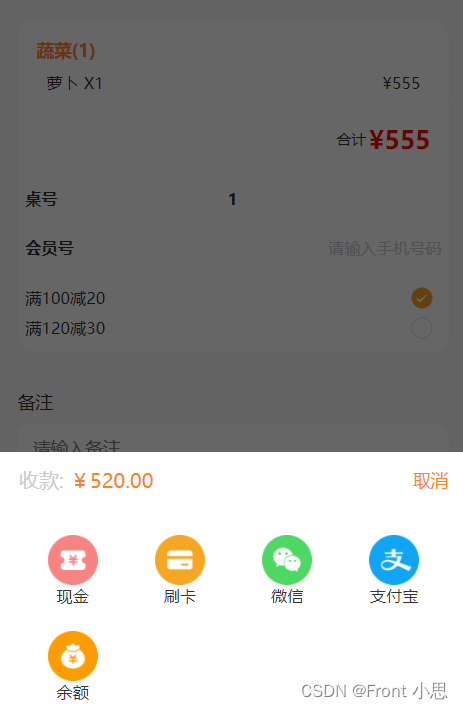今天遇到了一个界面的数据是一个json数据实现的动态绑定,里面有对应的字符串绑定或者数组遍历,但是其的状态是根据data中的数据是否为空来控制”完成“和”未完成“的显示状态的。
vue 提倡 状态驱动界面,用data里面字段,控制界面的组件显示或者隐藏就非常合理了。不同字段对应的不同的显示逻辑,也就很合理了。
数据为单个字符串时:
<div v-if="info">{
{
info}}</div>
<div v-else>暂时没有数据...</div>
数据为数组或者对象时:
<div v-if="arr.length">
<p v-for="item of arr">{
{
item}}</p>
</div>
<div v-else>暂时没有数据...</div>
不过还可以不要将这些放在v-if=""中,使用计算属性或函数控制。。。
dom增加属性
<view :class="isShow">内容内容</view>
data中增加isShow默认值
data() {
return{
isShow: "domhide",
}
}
在style中声明domhide和domshow两个class
.domhide{
display: none;}
.domshow{
display: block;}
在load中增加计时程序
onLoad() {
if (this.timer) {
clearInterval(this.timer);
}
this.timer = setInterval(() => {
this.isShow= "domshow";
}, 5000);
},
uniapp中实现文本行数/高度超过隐藏就并显示更多按钮
扫描二维码关注公众号,回复:
14653081 查看本文章


- uni.createSelectorQuery()返回一个 SelectorQuery 对象实例。可以在这个实例上使用 select
等方法选择节点,并使用 boundingClientRect 等方法选择需要查询的信息。 - selectorQuery.selectAll(selector)在当前页面下选择匹配选择器 selector 的所有节点,返回一个
NodesRef 对象实例,可以用于获取节点信息。
<template>
<view class="problem">
<view class="card-box" v-for="(item,index) in list" :key="index">
<view class="title mb20">Q{
{
index+1}}: {
{
item.title}}</view>
<!-- 文本超过360rpx时溢出隐藏,并显示展开按钮 -->
<view class="desc" ref="desc" style="white-space:pre-wrap;">
<view class="inline" :style="{
'height': elData[index].height >= 360?'360rpx':'auto',
'transition': 'height .2s'
}">{
{
item.content}}
</view>
<view class="more row-center mt20" v-if="elData[index].height >= 360" @click="elData[index].height = 0">
展开 <u-icon name="arrow-down" color="#999"></u-icon>
</view>
<view class="more row-center mt20" v-if="elData[index].height == 0" @click="elData[index].height = 370">
收起 <u-icon name="arrow-up" color="#999"></u-icon>
</view>
</view>
</view>
</view>
</template>
<script>
import {
problem } from '@/api/user.js'
export default {
data() {
return {
// 多个文本数据列表
list: [],
// 每个文本的信息
elData: [],
}
},
mounted() {
this.getProblem()
},
methods: {
getProblem() {
// 获取文本信息的api接口 problem
problem().then(res => {
this.list = res.data.list;
// 等待渲染完成在获取页面元素信息
this.$nextTick(() => {
let el = uni.createSelectorQuery().selectAll('.desc')
el.boundingClientRect(res => {
console.log(res)
// 拿到类名为 desc 的全部元素信息
this.elData = res;
}).exec()
})
})
},
}
}
</script>
<style>
page {
background-color: #FFFFFF;
}
.problem {
padding: 0 30rpx;
}
.card-box {
box-shadow: 0 0 20rpx rgba(0, 0, 0, 0.1);
margin: 40rpx 0 0 0;
border-radius: 10rpx;
padding: 40rpx 30rpx 0 30rpx;
}
.title {
font-weight: 500;
font-size: 30rpx;
color: #101010;
}
.desc {
font-weight: 300;
font-size: 26rpx;
color: #333;
padding-bottom: 30rpx;
}
.desc .inline {
overflow: hidden;
}
.open {
color: #999;
font-weight: 300;
background-color: #FFFFFF;
padding: 0 20rpx 35rpx;
}
</style>
transition过渡效果
transition: 1s; // 过渡效果时间
transition: width 1s ,height 2s ,background 3s; // 宽度1s完成变化,高度2s完成变化,背景色3s完成变化
uniapp开发小程序实现滑动页面控制元素的显示和隐藏效果
实现思路:通过小程序API中的触摸事件,配合CSS来实现元素的显示和隐藏。ps(也想过另一种通过监听页面滚动的方式来实现,不过效果一定很差0.0)
<view class="container" @touchmove="handletouchstart" @touchend="handletouchend">
<view class="column popupfx" :class="specClass" @click="createHaibao">我是要发生变化的元素</view>
</view>
data() {
return {
specClass: 'hide',
};
},
methods:{
handletouchstart() {
this.specClass = 'show';
},
handletouchend() {
this.specClass = 'hide';
},}
<style lang="scss">
.popupfx {
position: fixed;
top: 80%;
right: 20upx;
z-index: 10;
&.show {
animation: showLayer 0.2s linear both;
}
&.hide {
animation: hideLayer 0.2s linear both;
}
@keyframes showLayer {
0% {
transform: translateX(0%);
}
100% {
transform: translateX(80upx); //这里可以通过变大变小调整偏移量
}
}
@keyframes hideLayer {
0% {
transform: translateX(80upx);
}
100% {
transform: translateX(0);
}
}
}
</style>
uniapp父组件控制显示隐藏
我们开发uniapp时会用到uview的组件,很方便,但项目中可能会对组件进行二次修改,设置成时候自己项目的功能、样式,如果多处需要用到,可能需要进行二次封装,这时候就会涉及到父子传参等问题,这篇文章主要是为了记录解决父组件控制子组件的显示隐藏问题,下面以u-popup组件为例吧!
<!--子组件-->
<template>
<view class="payment">
<!-- 弹出框 -->
<u-popup mode="bottom" v-model="show" :mask-close-able='false'>
<view class="popUpBox">
<view class="popUpBoxPriceBox flex">
<view class="proceeds">收款: <text>¥520.00</text></view>
<view class="close" @click="onClose">取消</view>
</view>
<view class="paymentBigBox ">
<view class="onePayment flex" v-for="(item,i) in modeOfPayment" @click="onPay(i)">
<image :src="item.image"></image>
<text>{
{
item.name}}</text>
</view>
</view>
</view>
</u-popup>
</view>
</template>
<script>
export default {
name:"payment",
props: {
showModal:{
type:Boolean,
}
},
data() {
return {
show: false, //弹出框显示状态
modeOfPayment: [{
image: '../static/settleAccounts/weixin.png',
name: '微信'
},{
image: '../static/settleAccounts/zhifubao.png',
name: '支付宝'
},{
image: '../static/settleAccounts/yue.png',
name: '余额'
}],
};
},
watch:{
//因为是单项数据流,v-modal控制的组件显示隐藏,父组件不可以通过props内的参数直接改变子元素参数,所以我们通过watch来监控数据的变化,间接修改show的数据
showModal(val) {
this.show=val
}
},
methods:{
onClose(){
this.show=false
this.$emit('close',this.show) //通知父组件隐藏了
},
}
}
</script>
<!--父组件-->
<template>
<view>
<button @click="showPay">点击显示</button>
<payment :showModal="showPay" @close="onclose"></payment>
</view>
</template>
<script>
import payment from "../../components/payment.vue"
export default {
data() {
return {
showPay:false,//显示支付方式
}
},
components: {
payment
},
methods:{
onclose(show){
this.showPay=show
console.log(show,"子组件传过来的值----")
},
showPay(){
this.showPay=true //传给子组件动态控制显示隐藏
}
}
}
</script>