参考大佬的文章:https://blog.csdn.net/luozhichengaichenlei/article/details/117289326
1. Create a mediapipe_aar() target.
在路径mediapipe/examples/android/src/java/com/google/mediapipe/apps/build_aar_face/下新建BUILD文件,并复制下面内容
创建文件方法:https://blog.csdn.net/EchoChou428/article/details/105312998
load("//mediapipe/java/com/google/mediapipe:mediapipe_aar.bzl", "mediapipe_aar")
mediapipe_aar(
name = "mediapipe_face_detection",
calculators = ["//mediapipe/graphs/face_detection:mobile_calculators"],
)
name可以随便起,但是要与下面生成的安卓aar文件要一致
2.生成安卓aar文件
bazel build -c opt --strip=ALWAYS \
--host_crosstool_top=@bazel_tools//tools/cpp:toolchain \
--fat_apk_cpu=arm64-v8a,armeabi-v7a \
--legacy_whole_archive=0 \
--features=-legacy_whole_archive \
--copt=-fvisibility=hidden \
--copt=-ffunction-sections \
--copt=-fdata-sections \
--copt=-fstack-protector \
--copt=-Oz \
--copt=-fomit-frame-pointer \
--copt=-DABSL_MIN_LOG_LEVEL=2 \
--linkopt=-Wl,--gc-sections,--strip-all \
//mediapipe/examples/android/src/java/com/google/mediapipe/apps/aar_example:mediapipe_face_detection.aar
在最后一行我们修改成自己创建BUILD文件的目录,并生成BUILD文件里面同名的aar文件
我这里是
//mediapipe/examples/android/src/java/com/google/mediapipe/apps/build_aar_face:mediapipe_face_detection.aar
即
bazel build -c opt --strip=ALWAYS \
--host_crosstool_top=@bazel_tools//tools/cpp:toolchain \
--fat_apk_cpu=arm64-v8a,armeabi-v7a \
--legacy_whole_archive=0 \
--features=-legacy_whole_archive \
--copt=-fvisibility=hidden \
--copt=-ffunction-sections \
--copt=-fdata-sections \
--copt=-fstack-protector \
--copt=-Oz \
--copt=-fomit-frame-pointer \
--copt=-DABSL_MIN_LOG_LEVEL=2 \
--linkopt=-Wl,--gc-sections,--strip-all \
//mediapipe/examples/android/src/java/com/google/mediapipe/apps/build_aar_face:mediapipe_face_detection.aar
运行效果: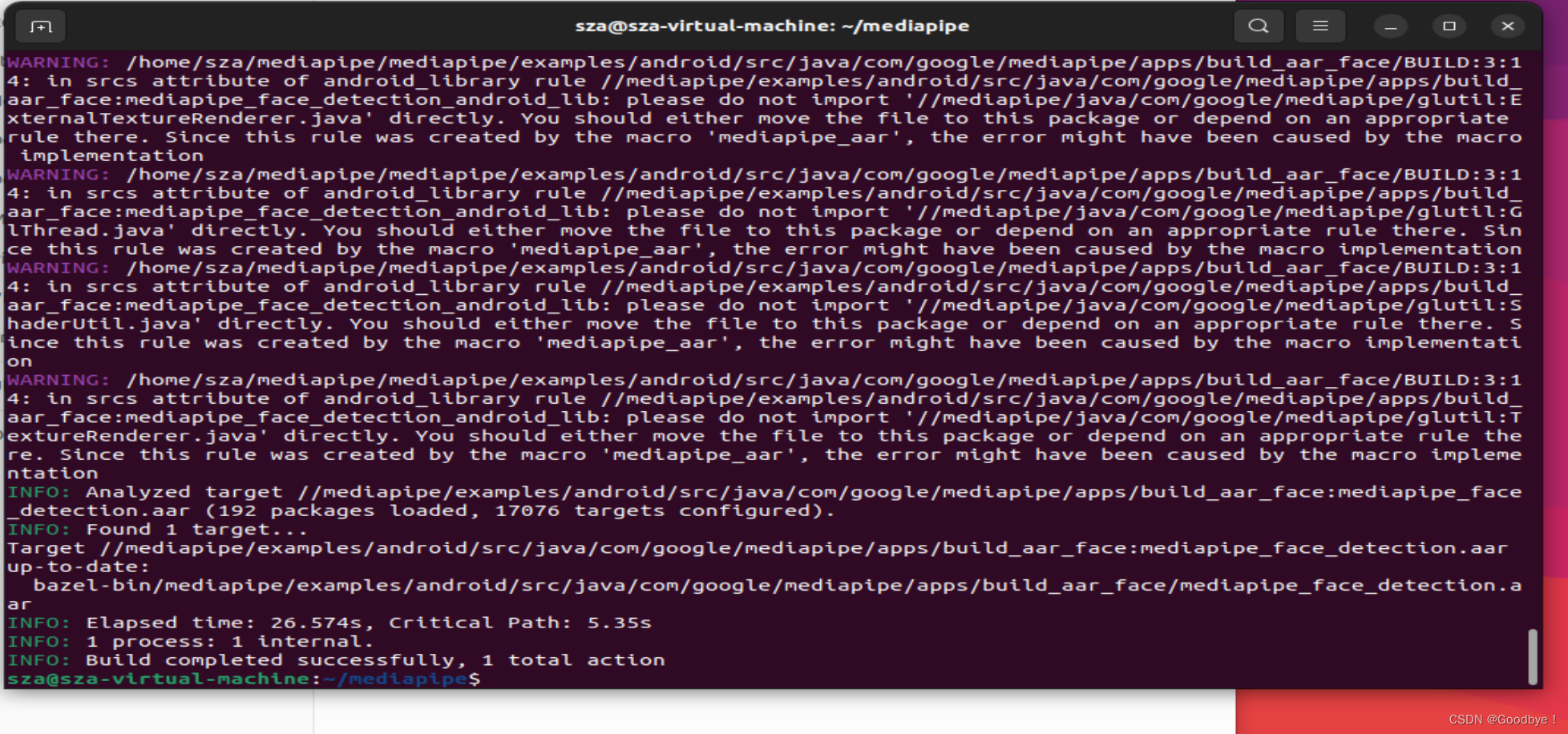
3.在Android studio使用编译好的mediapipe AAR文件
复制AAR文件到app/libs目录下
关于没有libs目录解决方法:https://blog.csdn.net/qq_51533157/article/details/126634833?spm=1001.2014.3001.5501
根据bazel编译的文件找到aar文件: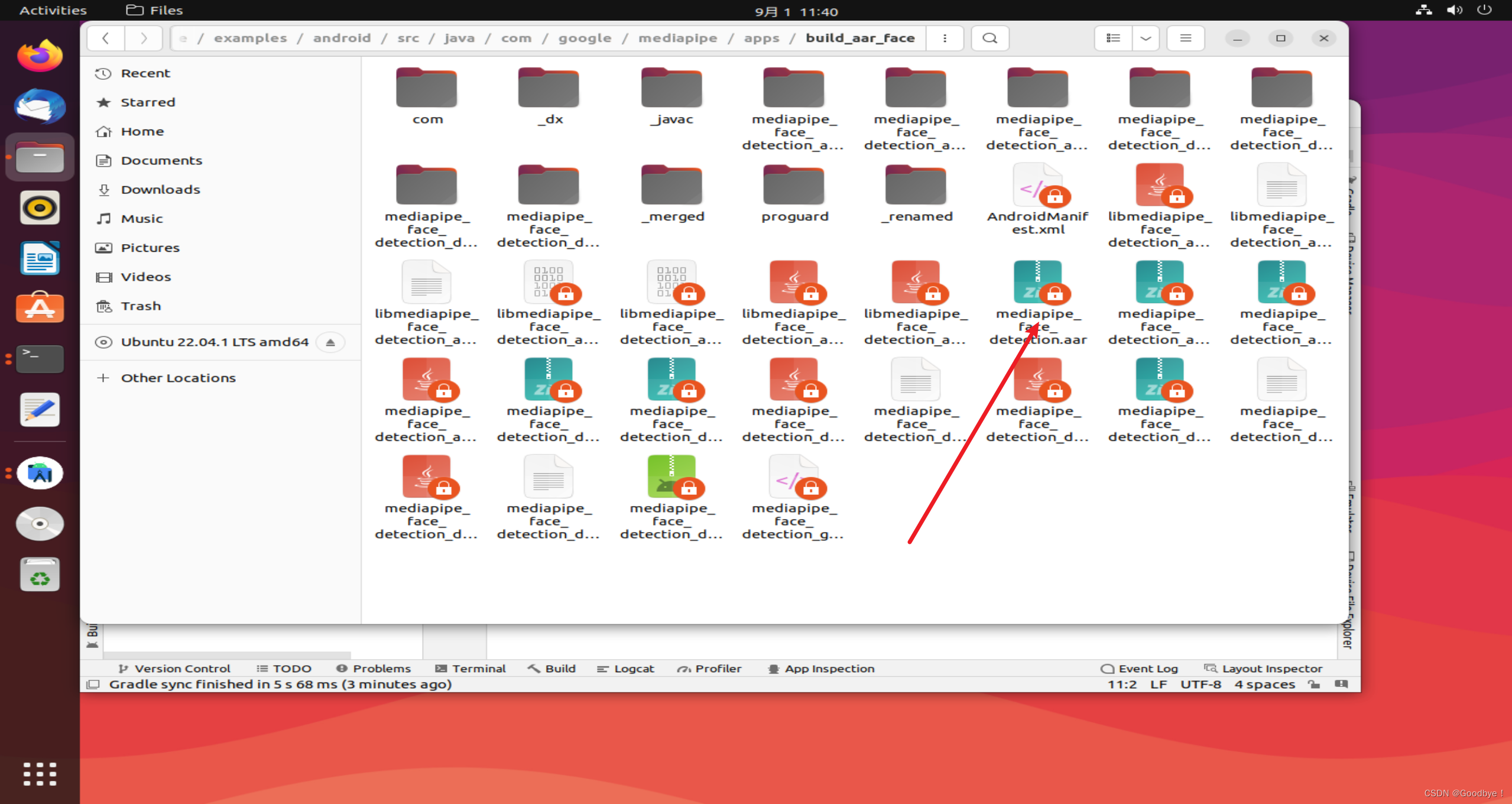
如果没有的话,可能是被隐藏起来了
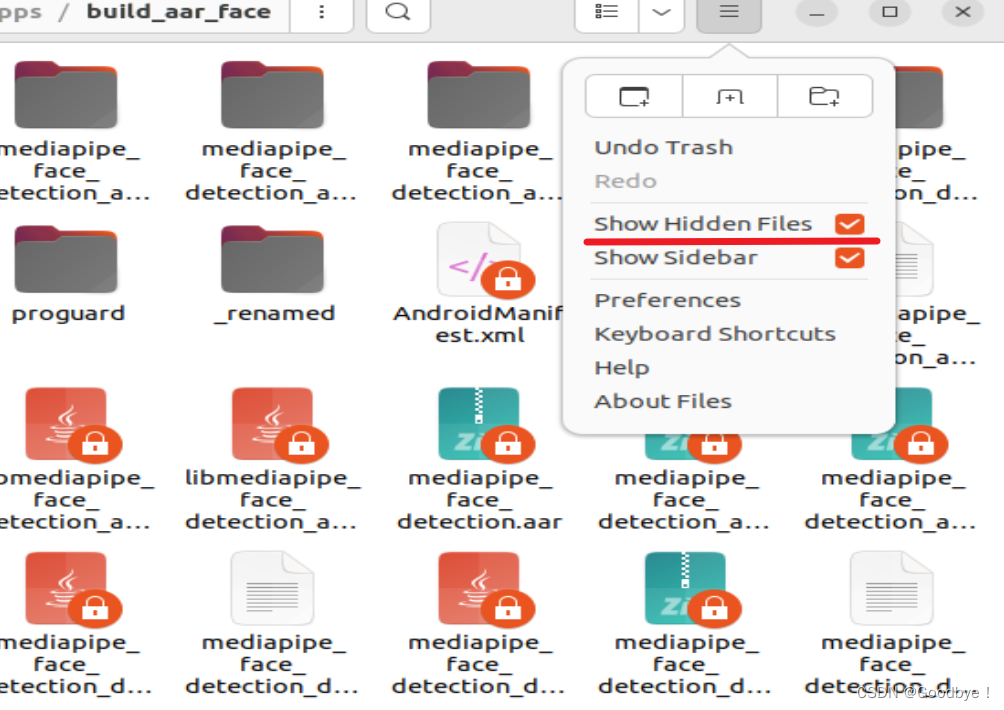
4. Build the MediaPipe binary graph并且复制到app/src/main/assets目录下
bazel build -c opt mediapipe/graphs/face_detection:face_detection_mobile_gpu_binary_graph
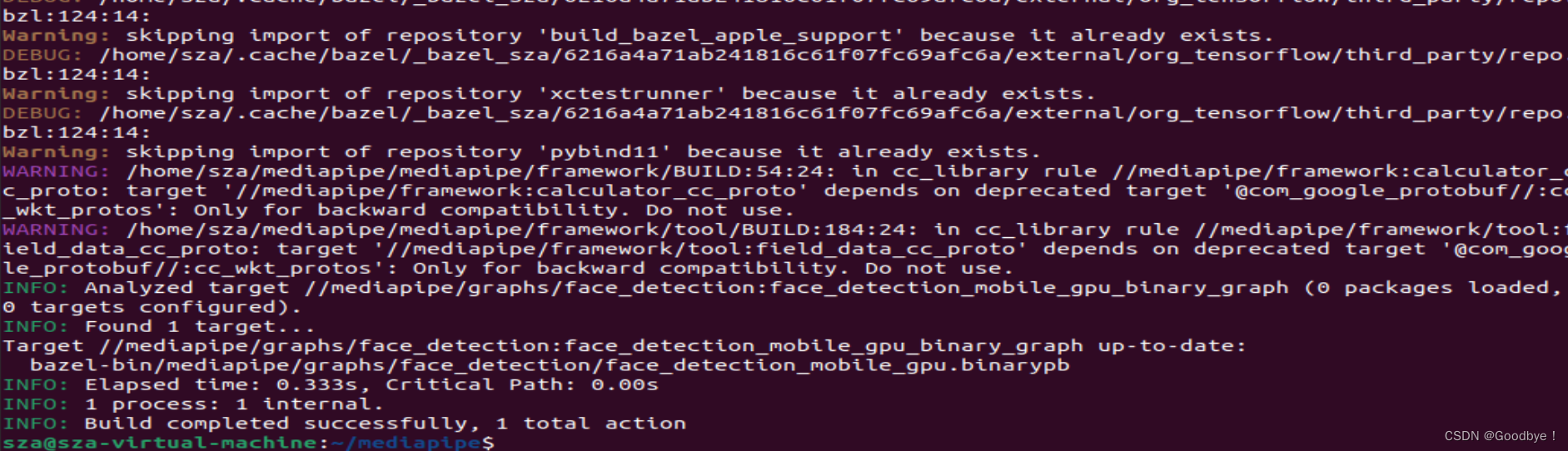
编译完成,具体需要复制什么,见mediapipe/examples/android/src/java/com/google/mediapipe/apps/facedetectiongpu/BUILD中的assets
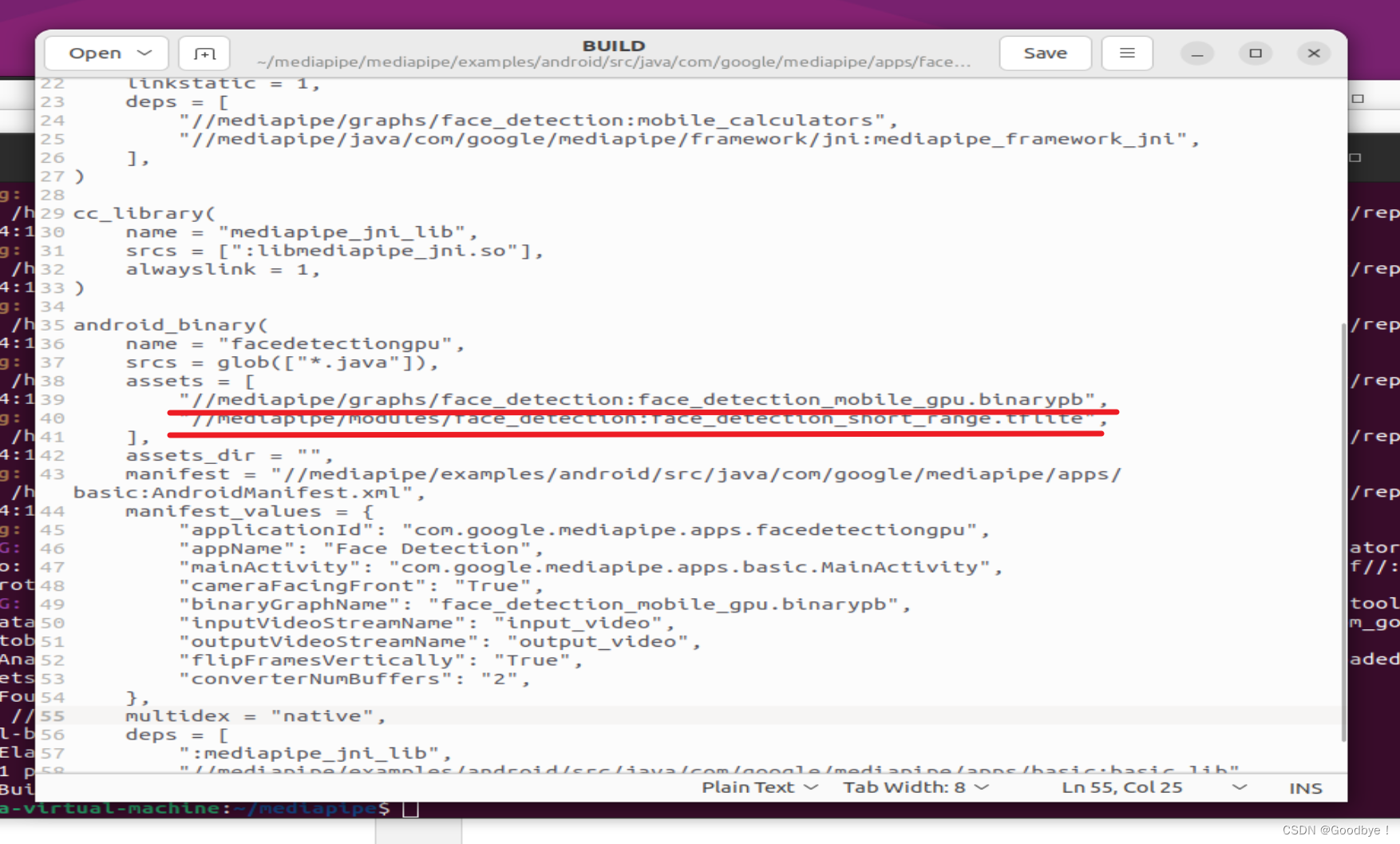
这里需要注意的是,这个文件是编译过后的文件,因此是在bazel-bin里
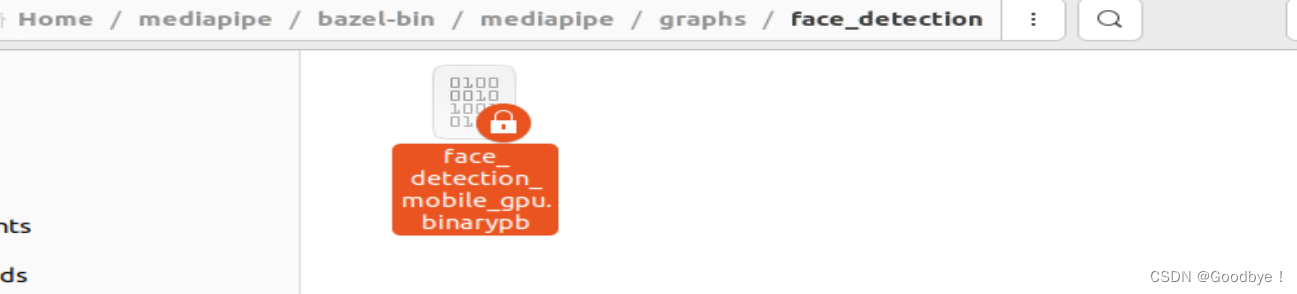
全部的目录为:
/home/sza/mediapipe/bazel-bin/mediapipe/graphs/face_detection
而不是
/home/sza/mediapipe/mediapipe/graphs/face_detection
而第二个文件不是在bazel-bin下
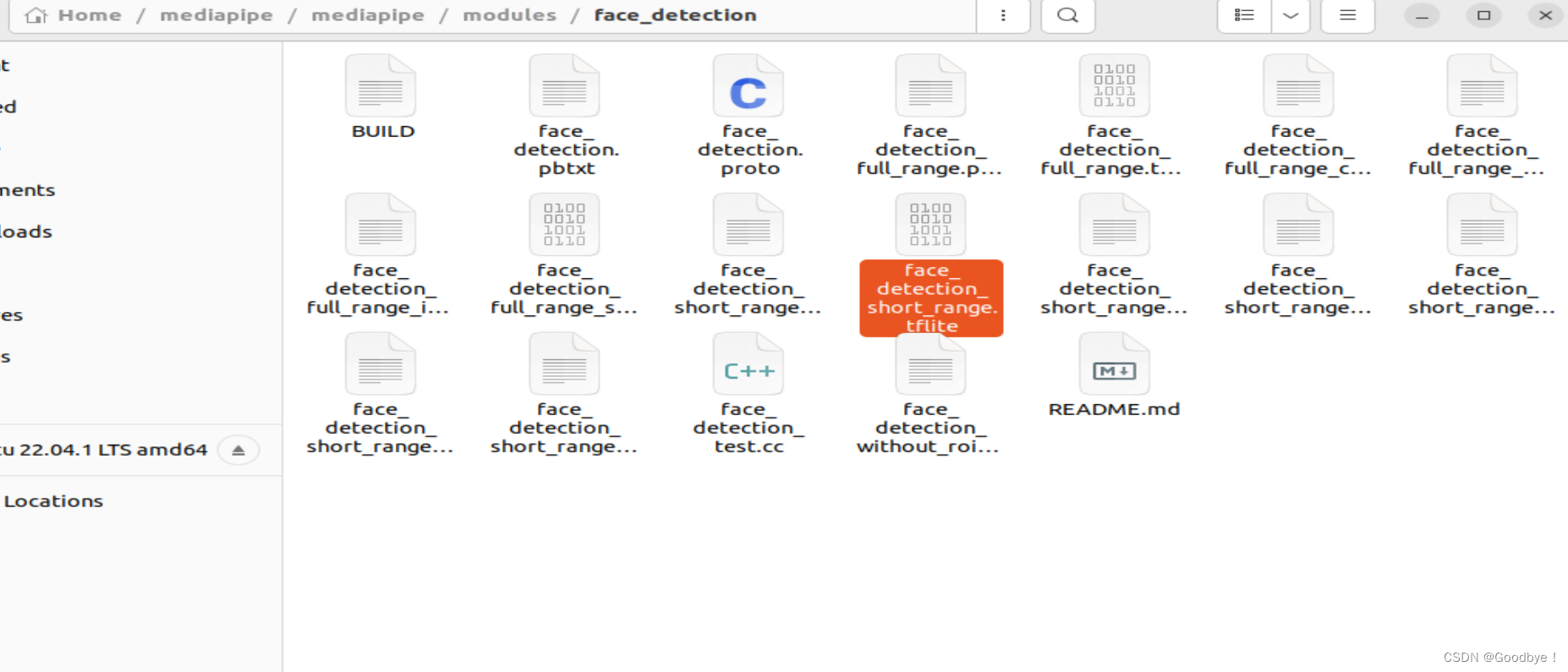
我的地址为:
/home/sza/mediapipe/mediapipe/modules/face_detection
其实官网上写了,但是我第一次没有注意

将这两个文件复制到app/src/main/assets下,我是直接拖拽的。
5.修改app/build.gradle添加MediaPipe dependencies and MediaPipe AAR
注意这里的build.gradle 的位置
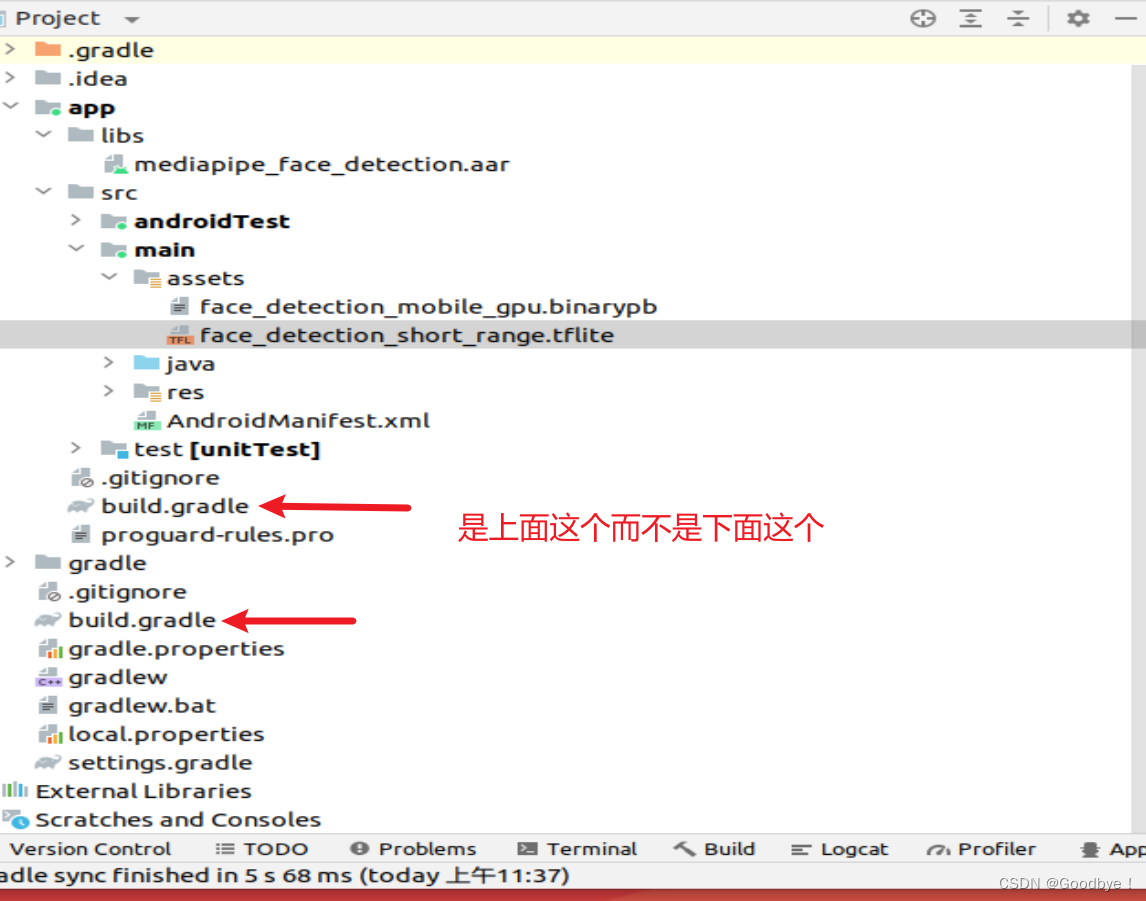
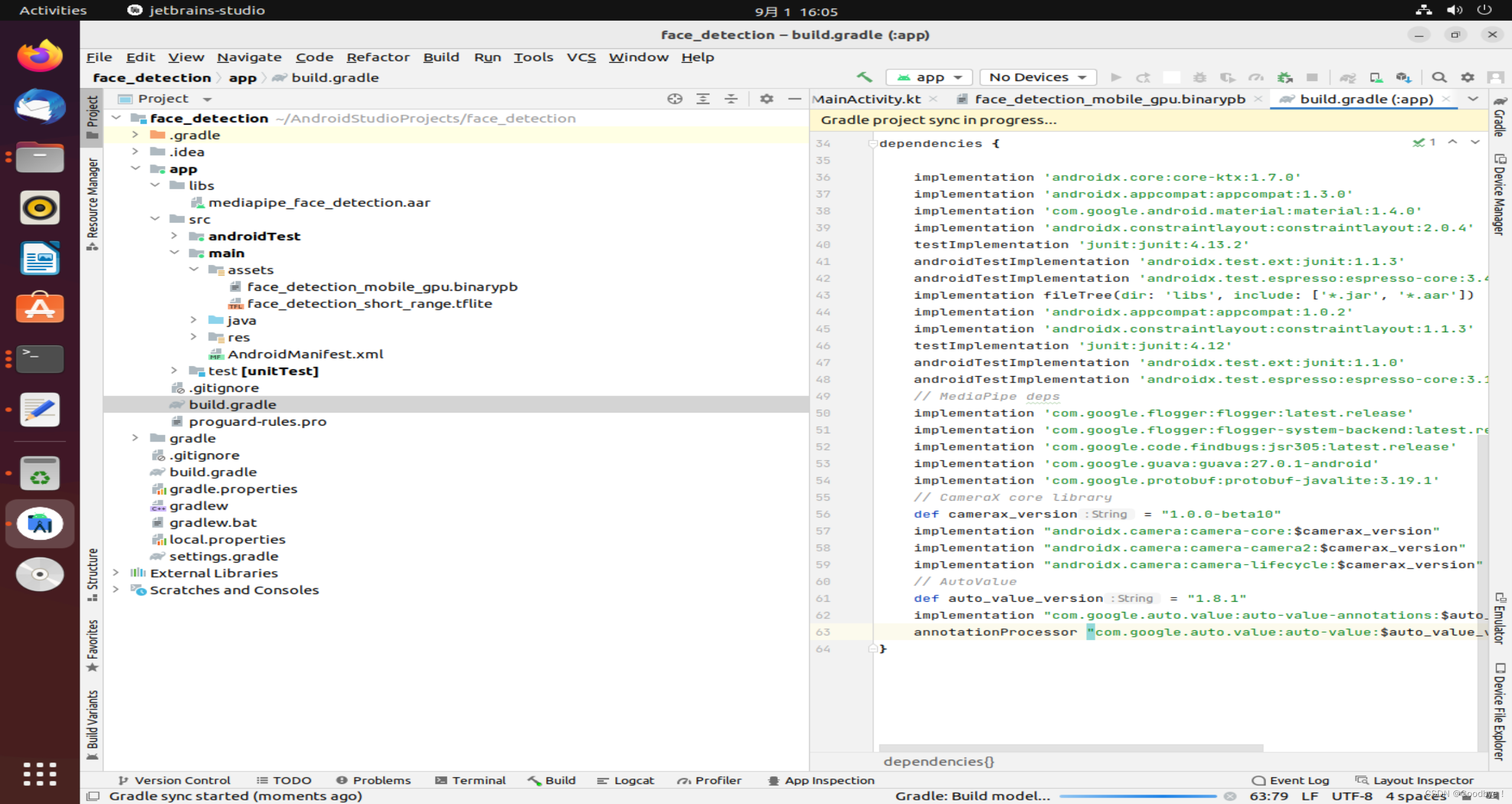
复制进去
implementation fileTree(dir: 'libs', include: ['*.jar', '*.aar'])
implementation 'androidx.appcompat:appcompat:1.0.2'
implementation 'androidx.constraintlayout:constraintlayout:1.1.3'
testImplementation 'junit:junit:4.12'
androidTestImplementation 'androidx.test.ext:junit:1.1.0'
androidTestImplementation 'androidx.test.espresso:espresso-core:3.1.1'
// MediaPipe deps
implementation 'com.google.flogger:flogger:latest.release'
implementation 'com.google.flogger:flogger-system-backend:latest.release'
implementation 'com.google.code.findbugs:jsr305:latest.release'
implementation 'com.google.guava:guava:27.0.1-android'
implementation 'com.google.protobuf:protobuf-javalite:3.19.1'
// CameraX core library
def camerax_version = "1.0.0-beta10"
implementation "androidx.camera:camera-core:$camerax_version"
implementation "androidx.camera:camera-camera2:$camerax_version"
implementation "androidx.camera:camera-lifecycle:$camerax_version"
// AutoValue
def auto_value_version = "1.8.1"
implementation "com.google.auto.value:auto-value-annotations:$auto_value_version"
annotationProcessor "com.google.auto.value:auto-value:$auto_value_version"
