1、效果图:
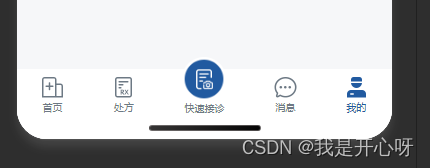
2、先在components里创建一个tabbar.vue
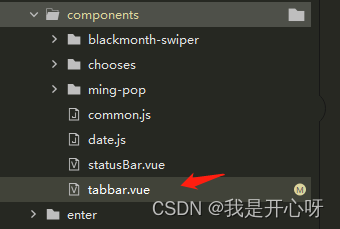
具体文件代码:tabbar.vue
<template>
<!-- 底部导航 -->
<view class="tabbar" :style="{
'padding-bottom': paddingBottomHeight + 'rpx'}">
<view class="tabbar-item" v-for="(item, index) in list" :key="index" @click="tabbarChange(item.path)">
<view class="column-me row-center" v-if="current == index">
<image class="item-img" :src="item.iconPath" :class="{
'cenImg' : index == 2}"></image>
<view class="text-item-x">{
{item.text}}</view>
</view>
<view class="column-me row-center" v-else>
<image class="item-img1" :src="item.icon" :class="{
'cenImg' : index == 2}"></image>
<view class="text-item-n">{
{item.text}}</view>
</view>
</view>
</view>
</template>
<script>
export default {
props: {
current: String
},
data() {
return {
paddingBottomHeight: 0, //苹果X以上手机底部适配高度
list: [{
text: '首页',
icon: '../static/navImg/btn_home_n.png', //未选中图标
iconPath: '../static/navImg/btn_home_s.png', //选中图片
path: "/pages/index/index", //页面路径
},
{
text: '处方',
icon: '../static/navImg/btn_chufang_n.png', //未选中图标
iconPath: '../static/navImg/btn_chufang_s.png', //选中图片
path: "/pages/index/recipe", //页面路径
},
{
text: '快速接诊',
icon: '../static/navImg/btn_mess_n.png', //未选中图标
iconPath: '../static/navImg/btn_mess_n.png', //选中图片
path: "/pages/index/reception", //页面路径
},
{
text: '消息',
icon: '../static/navImg/btn_mess_s_n.png', //未选中图标
iconPath: '../static/navImg/btn_mess_s.png', //选中图片
path: "/pages/index/message", //页面路径
},
{
text: '我的',
icon: '../static/navImg/btn_me_n.png', //未选中图标
iconPath: '../static/navImg/btn_me_s.png', //选中图片
path: "/pages/index/my", //页面路径
}
]
};
},
created() {
let that = this;
uni.getSystemInfo({
success: function(res) {
let model = ['X', 'XR', 'XS', '11', '12', '13', '14', '15'];
model.forEach(item => {
//适配iphoneX以上的底部,给tabbar一定高度的padding-bottom
if (res.model.indexOf(item) != -1 && res.model.indexOf('iPhone') != -1) {
that.paddingBottomHeight = 40;
}
})
}
});
},
watch: {
},
methods: {
tabbarChange(path) {
// uni.switchTab({
// url: path
// })
console.log(path, 'pathpath')
this.$.open_tab(path)
}
}
};
</script>
<style scoped>
.tabbarActive {
color: #79D5AD !important;
}
.tabbar {
position: fixed;
bottom: 0rpx;
left: 0rpx;
right: 0rpx;
display: flex;
justify-content: space-around;
align-items: center;
width: 100%;
height: 100rpx;
background-color: #fff;
/* z-index: 99; */
}
.tabbar-item {
display: flex;
flex-direction: column;
align-items: center;
justify-content: center;
height: 100rpx;
font-size: 20rpx;
}
.column-me {
display: flex;
flex-direction: column;
}
.row-center {
align-items: center;
}
.text-item-x {
color: #215AA0;
}
.text-item-n {
color: #6D7984;
}
/* 选中后 */
.item-img {
width: 50rpx;
height: 50rpx;
}
/* 选中前 */
.item-img1 {
width: 50rpx;
height: 50rpx;
}
/* 中间图片高度 */
.cenImg {
width: 88rpx !important;
height: 88rpx !important;
margin-top: -34rpx;
}
</style>
- 重要的一步,在引用tabbar之前,先到pages.json里配置一下tabbar的基本路径,只需要路径就 行
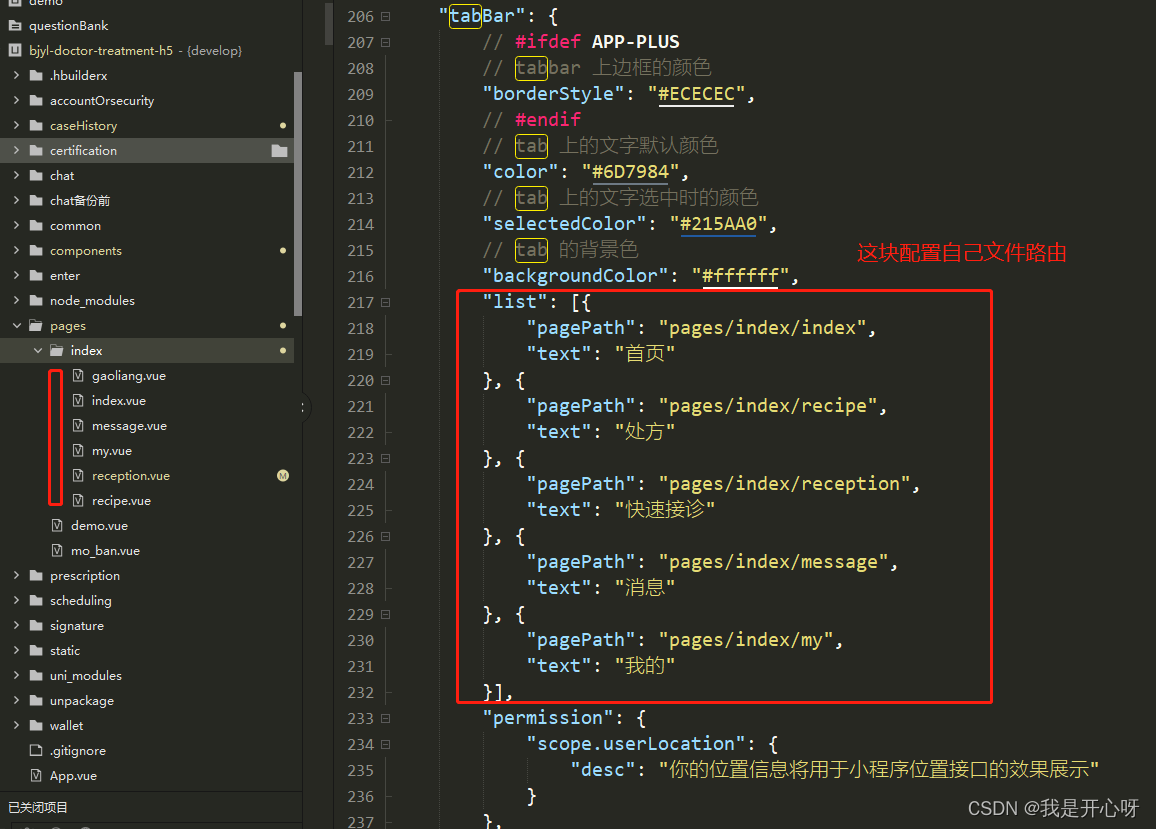
4.在要使用的底部导航页面引用 …/…/components/tabbar.vue。
 具体代码
具体代码
<template>
<view>
<!-- :current="'0'" 第一个选中 -->
<Tabbar :current="'0'"></Tabbar>
</view>
</template>
<script>
import Tabbar from '@/components/tabbar.vue'
export default {
components: {
Tabbar
},
onShow() {
uni.hideTabBar({
animation: false
})
},
}
</script>