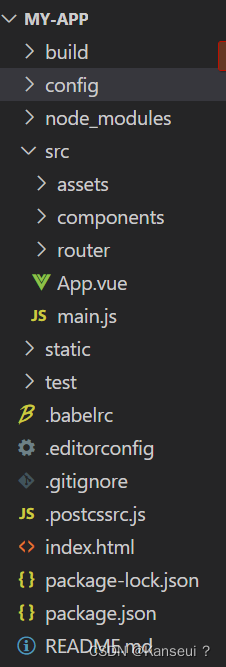
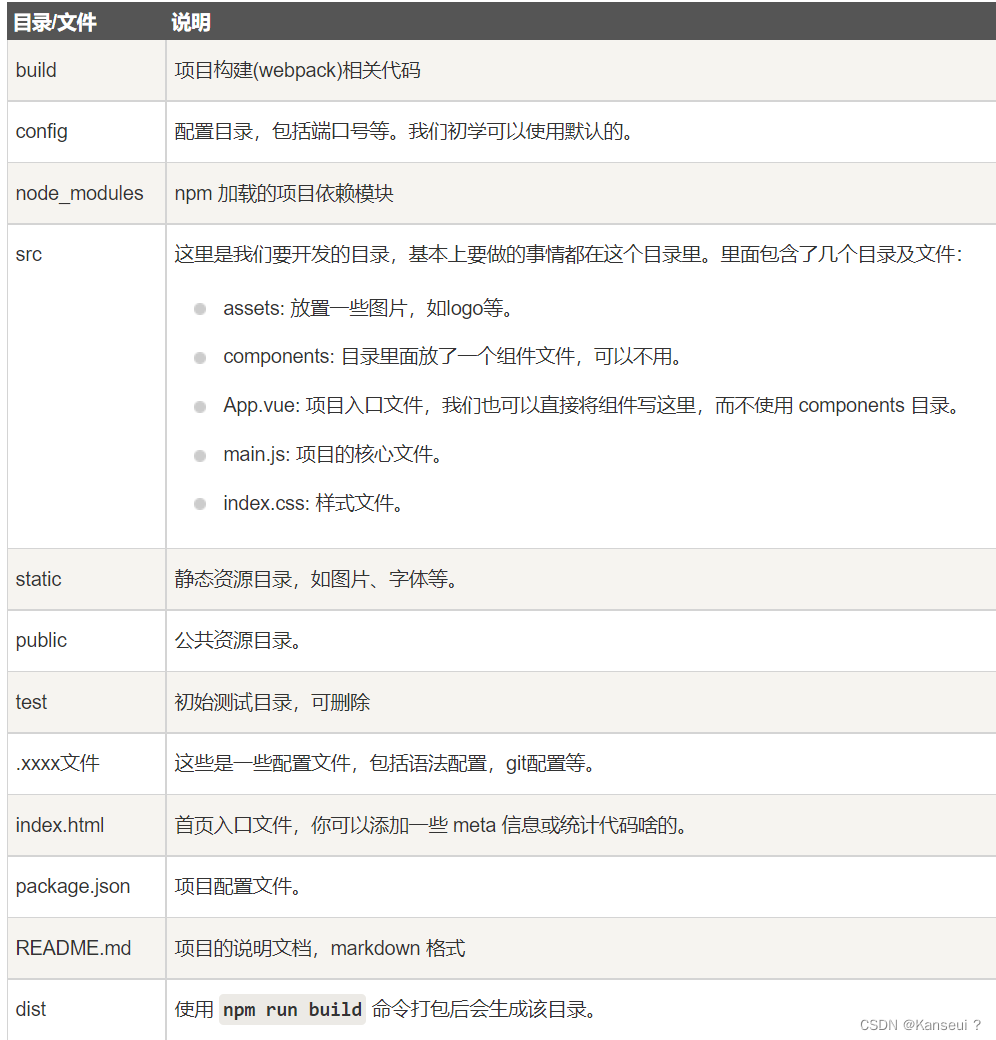
小知识:
class=abc js中的表示(’abc‘)
id=abc js中的表示('#abc')
name=abc js中的表示('.abc')
几个重要的函数:
data(){return{}}
methods:{}
模板语法:
- 数据绑定{ {...}}
- html属性中的值用v-bind命令,也可以直接用:代替v-bind
<a v-bind:href="url"> 告知 v-bind 指令将该元素的 href 属性与表达式 url 的值绑定。data() { return { url: 'https://www.runoob.com' } }
- v-if 指令将根据表达式 seen 的值( true 或 false )来决定是否插入 p 元素。
- v-for 指令可以绑定数组的数据来渲染一个项目列表
轮播图
注意v-for时,需要表明:key时什么
<template>
<div>
<div class="showImg" >
<!-- 轮播图片 -->
<img @mouseover="changeInterval(true)"
@mouseleave="changeInterval(false)"
v-for="(item) in imgArr"
:key="item.id"
:src="item.url"
alt="暂无图片"
v-show="item.id===currentIndex"
>
<!-- 左侧按钮 -->
<div @click="clickIcon('up')" class="iconDiv icon-left">
<i class="el-icon-caret-left"></i>
</div>
<!-- 右侧按钮 -->
<div @click="clickIcon('down')" class="iconDiv icon-right">
<i class="el-icon-caret-right"></i>
</div>
<!-- 控制圆点 -->
<div class="banner-circle">
<ul>
<li @click="changeImg(item.id)"
v-for="(item) in imgArr"
:key="item.id"
:class="item.id===currentIndex? 'active': '' "
></li>
</ul>
</div>
</div>
</div>
</template>
<script>
export default {
data(){
return {
currentIndex :0,//当前所在图片下标
timer:null,//定时轮询
imgArr:[
{ id:0,
url:require("@/assets/banner/p1.jpeg"),
},{
id:1,
url:require("@/assets/banner/p2.jpeg"),
},{
id:2,
url:require("@/assets/banner/p3.jpeg"),
},{
id:3,
url:require("@/assets/banner/p4.jpeg"),
},
]
}
},
methods:{
//开启定时器
startInterval(){
// 事件里定时器应该先清除在设置,防止多次点击直接生成多个定时器
clearInterval(this.timer);
this.timer = setInterval(()=>{
this.currentIndex++;
if(this.currentIndex > this.imgArr.length-1){
this.currentIndex = 0
}
},3000)
},
// 点击左右箭头
clickIcon(val){
if(val==='down'){
this.currentIndex++;
if(this.currentIndex===this.imgArr.length){
this.currentIndex = 0;
}
}else{
/* 第一种写法
this.currentIndex--;
if(this.currentIndex < 0){
this.currentIndex = this.imgArr.length-1;
} */
// 第二种写法
if(this.currentIndex === 0){
this.currentIndex = this.imgArr.length;
}
this.currentIndex--;
}
},
// 点击控制圆点
changeImg(index){
this.currentIndex = index
},
//鼠标移入移出控制
changeInterval(val){
if(val){
clearInterval(this.timer)
}else{
this.startInterval()
}
}
},
//进入页面后启动定时轮询
mounted(){
this.startInterval()
}
}
</script>
<style scoped>
* {
padding: 0;
margin: 0;
}
/* 清除li前面的圆点 */
li {
list-style-type: none;
}
.showImg{
position: relative;
width: 50%;
height: 250px;
margin: 50px auto;
overflow: hidden;
}
/* 轮播图片 */
.showImg img{
width: 100%;
height: 100%;
}
/* 箭头图标 */
.iconDiv{
position: absolute;
top: 50%;
transform: translateY(-50%);
width: 30px;
height: 30px;
border: 1px solid #666;
border-radius: 15px;
background-color: rgba(125,125,125,.2);
line-height: 30px;
text-align: center;
font-size: 25px;
cursor: pointer;
}
.iconDiv:hover{
background-color: white;
}
.icon-left{
left: 10px;
}
.icon-right{
right: 10px;
}
/* 控制圆点 */
.banner-circle{
position: absolute;
bottom: 0;
width: 100%;
height: 20px;
}
.banner-circle ul{
margin: 0 50px;
height: 100%;
text-align: right;
}
.banner-circle ul li{
display: inline-block;
width: 14px;
height: 14px;
margin: 0 5px;
border-radius: 7px;
background-color: rgba(125,125,125,.8);
cursor: pointer;
}
.active{
background-color: black !important;
}
</style>
.和..和@代表什么
1、/根目录
2、./是当前目录
3、../是父级目录
4、@是src目录
如何引用组件
以固定的下导航栏为例,现在components文件夹创建navbottom.vue文件
然后在需要的vue文件中import该组件
<template>
<div id="app">
<router-view/>
<NavBottom/>
</div>
</template>
<script>
import NavBottom from './components/NavBottom'; //引入组件
export default {
name: 'App',
components:{
NavBottom
}
}
</script>导航栏跳转到其他页面

其他页面也可以在组件文件夹中创建新的vue。主要用到router-link标签进行跳转
<template>
<div>
<div id="tab-bar">
<div class="tab-bar-item">
<router-link to="/home">
<i class="iconfont icon-shouye1"></i>
<label>首页</label>
</router-link>
</div>
<div class="tab-bar-item">
<router-link to="/find">
<i class="iconfont icon-faxian"></i>
<label>发现</label>
</router-link>
</div>
<div class="tab-bar-item">
<router-link to="/order">
<i class="iconfont icon-dingdan"></i>
<label>订单</label>
</router-link>
</div>
<div class="tab-bar-item">
<router-link to="/my">
<i class="iconfont icon-shouye"></i>
<label>我的</label>
</router-link>
</div>
</div>
</div>
</template>
<script>
export default {};
</script>
<style>
#tab-bar {
display: flex;
background-color: #f6f6f6;
position: fixed;
left: 0;
right: 0;
bottom: 0;
box-shadow: 0 -1px 1px rgba(100, 100, 100, 0.08);
}
.tab-bar-item {
flex: 1;
text-align: center;
height: 49px;
line-height: 49px;
}
.active{
color: red;
}
</style>在router目录下的Index.js,把首页、发现、订单、我的这些页面的路径标明
注意:要把组件import
import Vue from 'vue'
import Router from 'vue-router'
import HelloWorld from '@/components/HelloWorld'
import Home from '@/components/module/Home'
import Find from '@/components/module/Find'
import Order from '@/components/module/Order'
import My from '@/components/module/My'
Vue.use(Router)
export default new Router({
linkActiveClass:'active',
routes: [
{
path: '/',
name: 'HelloWorld',
component: HelloWorld
},
{
path: '/home',
name: 'home',
component: Home
},
{
path: '/find',
name: 'find',
component: Find
},
{
path: '/order',
name: 'order',
component: Order
},
{
path: '/my',
name: 'my',
component: My
}
]
})
如何返回上一页?
以详情页想回到首页为例。主要用到this.$router.push()
<template>
<div>
<a @click="goBack()">返回</a>
</div>
</template>
<script>
export default {
data(){
return{
name:'详情'
}
},
methods:{
goBack:function(){
this.$router.push('/home');
}
}
}
</script>
<style>
</style>如何引用阿里的矢量库
主要用到<i>标签,class=“iconfont 矢量的名称”,
要在main.js(全局)中import "./assets/font/iconfont.css"