效果:
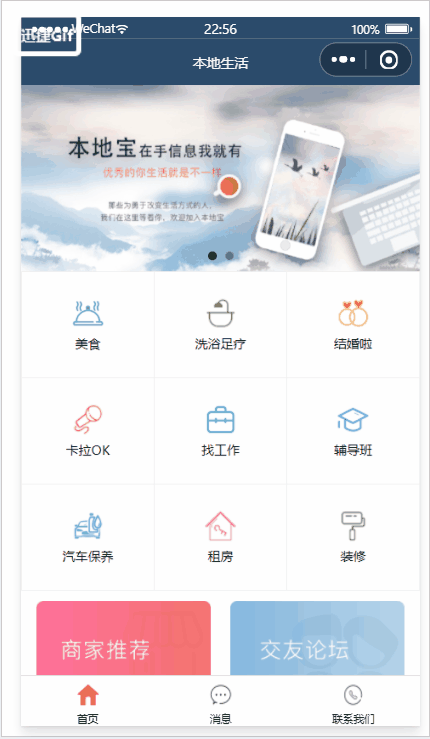
目录
首页效果以及实现步骤
① 新建项目并梳理项目结构
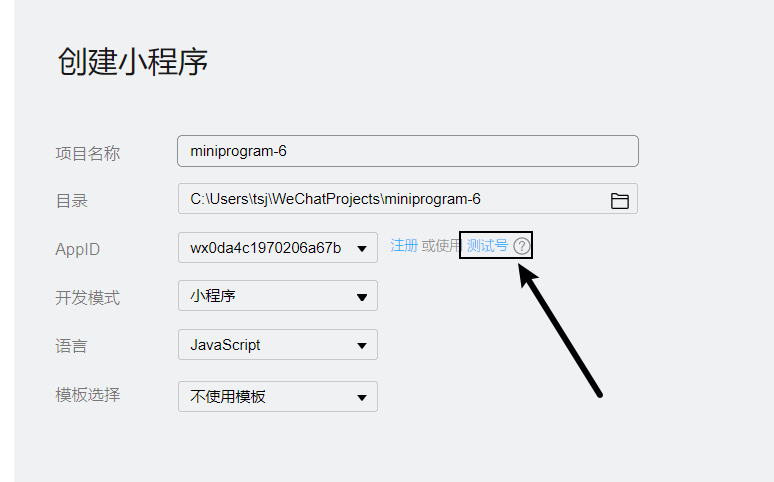
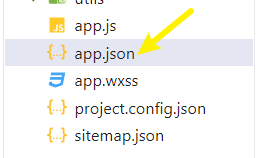
"pages": [
"pages/home/home",
"pages/message/message",
"pages/contact/contact"
],
效果:
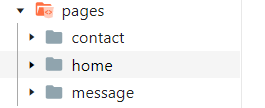
② 配置导航栏效果

"window": {
"backgroundTextStyle": "light",
"navigationBarBackgroundColor": "#2b4b6b",
"navigationBarTitleText": "本地生活",
"navigationBarTextStyle": "white"
},
③ 配置 tabBar 效果
素材:






素材放入里面:

效果:
"tabBar": {
"list": [
{
"pagePath": "pages/home/home",
"text": "首页",
"iconPath": "/images/tabs/home.png",
"selectedIconPath": "/images/tabs/home-active.png"
},
{
"pagePath": "pages/message/message",
"text": "消息",
"iconPath": "/images/tabs/message.png",
"selectedIconPath": "/images/tabs/message-active.png"
},
{
"pagePath": "pages/contact/contact",
"text": "联系我们",
"iconPath": "/images/tabs/contact.png",
"selectedIconPath": "/images/tabs/contact-active.png"
}
]
},
④ 实现轮播图 九宫格效果
效果:
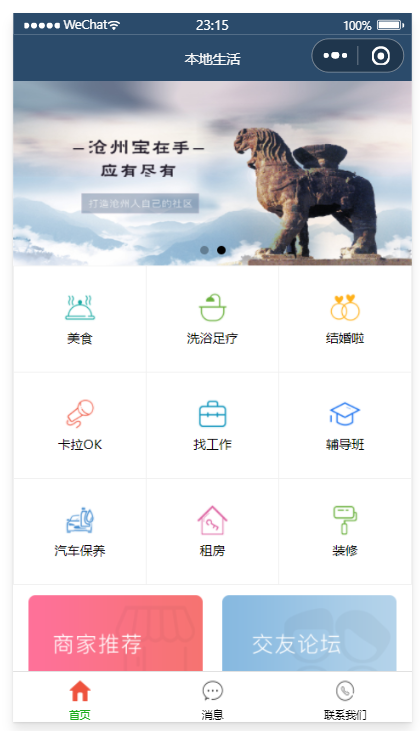
获取轮播图数据列表的接口 【GET】https://www.escook.cn/slides
WXML:
<!--pages/home/home.wxml-->
<!-- 轮播图区域 -->
<swiper indicator-dots circular>
<swiper-item wx:for="{
{swiperList}}" wx:key="id">
<image src="{
{item.image}}"></image>
</swiper-item>
</swiper>
<!-- 九宫格区域 -->
<view class="grid-list">
<view class="grid-item" wx:for="{
{gridList}}" wx:key="id">
<image src="{
{item.icon}}"></image>
<text>{
{item.name}}</text>
</view>
</view>
<!-- 图片区域 -->
<view class="img-box">
<image src="/images/link-01.png" mode="widthFix"></image>
<image src="/images/link-02.png" mode="widthFix"></image>
</view>
JS:
// pages/home/home.js
Page({
/**
* 页面的初始数据
*/
data: {
// 存放轮播图数据的列表
swiperList: [],
// 存放九宫格数据的列表
gridList: []
},
/**
* 生命周期函数--监听页面加载
*/
onLoad: function (options) {
this.getSwiperList()
this.getGridList()
},
// 获取轮播图数据的方法
getSwiperList() {
wx.request({
url: 'https://www.escook.cn/slides',
method: 'GET',
success: (res) => {
this.setData({
swiperList: res.data
})
}
})
},
// 获取九宫格数据的方法
getGridList() {
wx.request({
url: 'https://www.escook.cn/categories',
method: 'GET',
success: (res) => {
this.setData({
gridList: res.data
})
}
})
},
/**
* 生命周期函数--监听页面初次渲染完成
*/
onReady: function () {
},
/**
* 生命周期函数--监听页面显示
*/
onShow: function () {
},
/**
* 生命周期函数--监听页面隐藏
*/
onHide: function () {
},
/**
* 生命周期函数--监听页面卸载
*/
onUnload: function () {
},
/**
* 页面相关事件处理函数--监听用户下拉动作
*/
onPullDownRefresh: function () {
},
/**
* 页面上拉触底事件的处理函数
*/
onReachBottom: function () {
},
/**
* 用户点击右上角分享
*/
onShareAppMessage: function () {
}
})WXSS:
/* pages/home/home.wxss */
swiper {
height: 350rpx;
}
swiper image {
width: 100%;
height: 100%;
}
.grid-list {
display: flex;
flex-wrap: wrap;
border-left: 1rpx solid #efefef;
border-top: 1rpx solid #efefef;
}
.grid-item {
width: 33.33%;
height: 200rpx;
display: flex;
flex-direction: column;
align-items: center;
justify-content: center;
border-right: 1rpx solid #efefef;
border-bottom: 1rpx solid #efefef;
box-sizing: border-box;
}
.grid-item image {
width: 60rpx;
height: 60rpx;
}
.grid-item text {
font-size: 24rpx;
margin-top: 10rpx;
}
.img-box {
display: flex;
padding: 20rpx 10rpx;
justify-content: space-around;
}
.img-box image {
width: 45%;
}案例来自:黑马程序员