我们可以通过在应用中集成认证服务SDK来轻松快速地向用户推出注册、登录等相关功能。下面来介绍如何在HarmonyOS平台集成使用AGC认证服务。
集成内容
通过harmony sdk插件集成AGC 验证服务,在AGC上开启认证服务,并添加手机验证与邮箱验证两种方式,同时端侧集成SDK调用后由AGC发送验证码至手机或邮箱,输入验证码和密码后完成用户注册。
集成准备
- 安装DevEco Studio开发工具,并熟悉Harmony应用的开发流程。
- AGC创建工程并开通服务。
a)在AGC创建Harmony应用并开通验证服务。
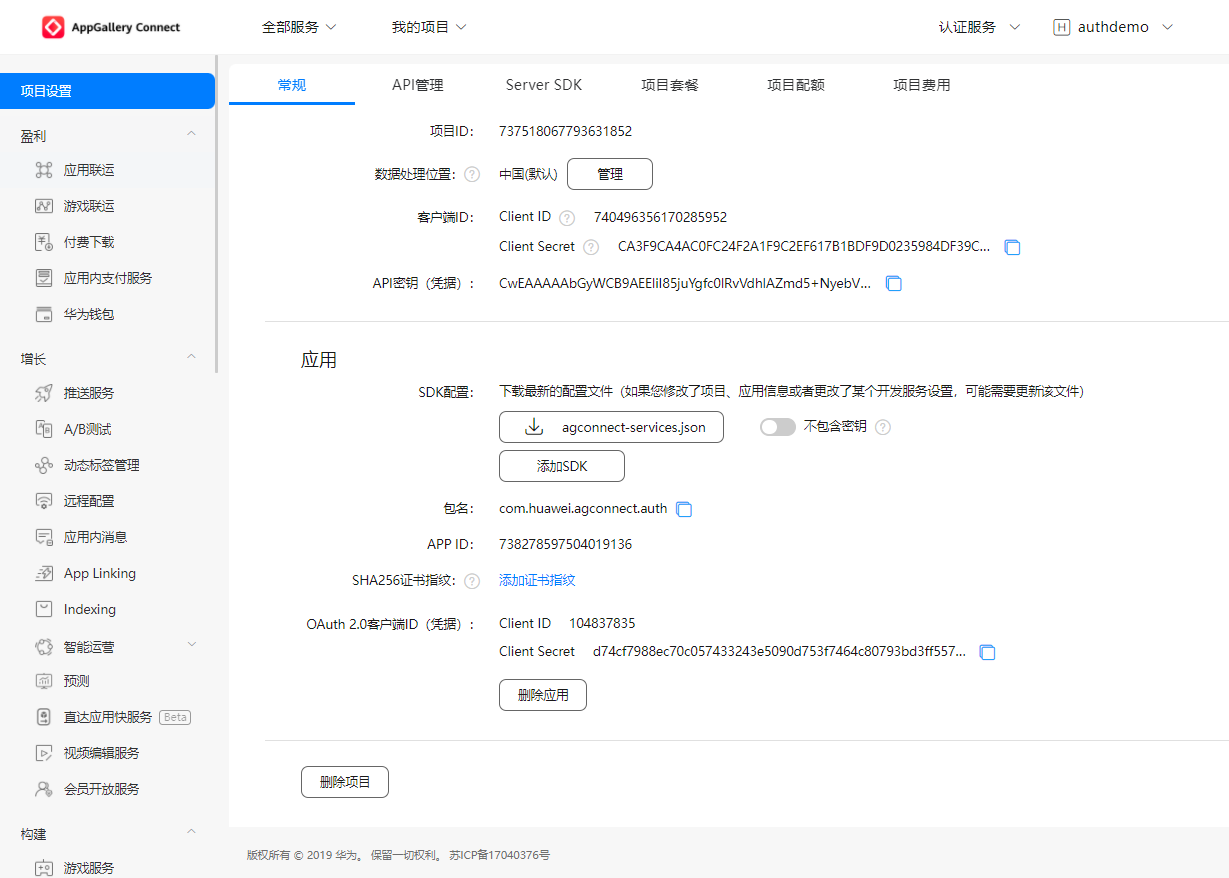

启用手机和邮箱验证

3、DevEco Studio中创建Harmony工程
a)打开IDE工具,选择File-New-New project,选择Java语言编译模板后,点击Next进入创建工程配置界面。
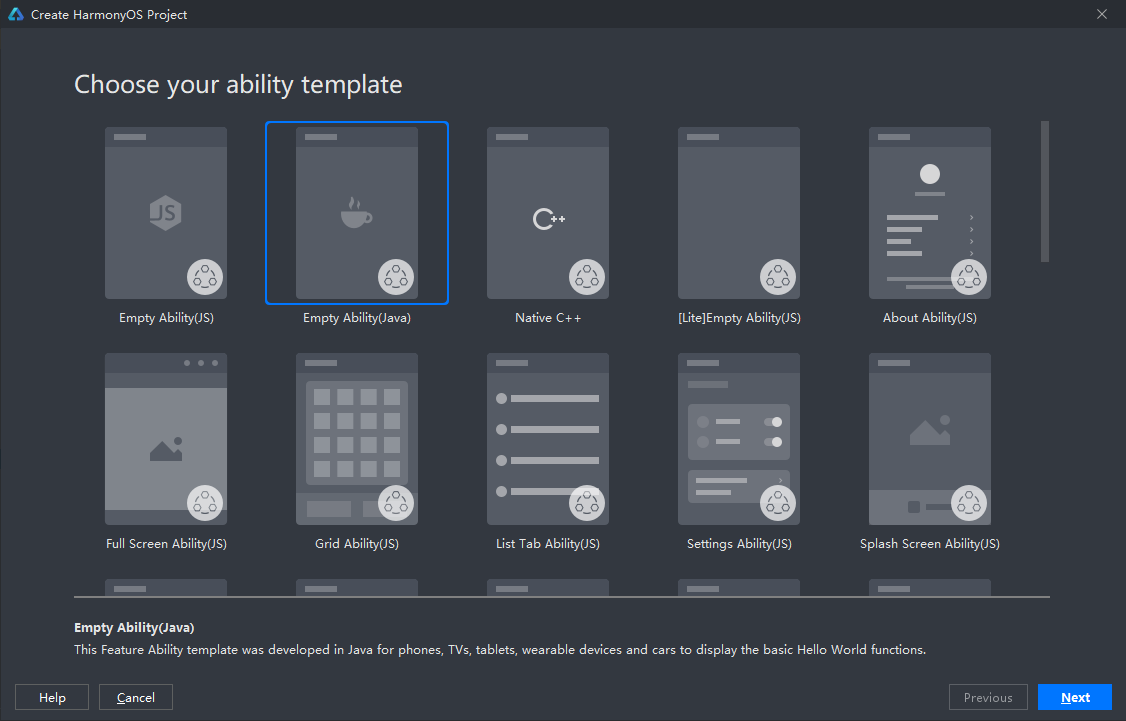
注意选择应用(Application),包名和AGC创建的应用包名相同。
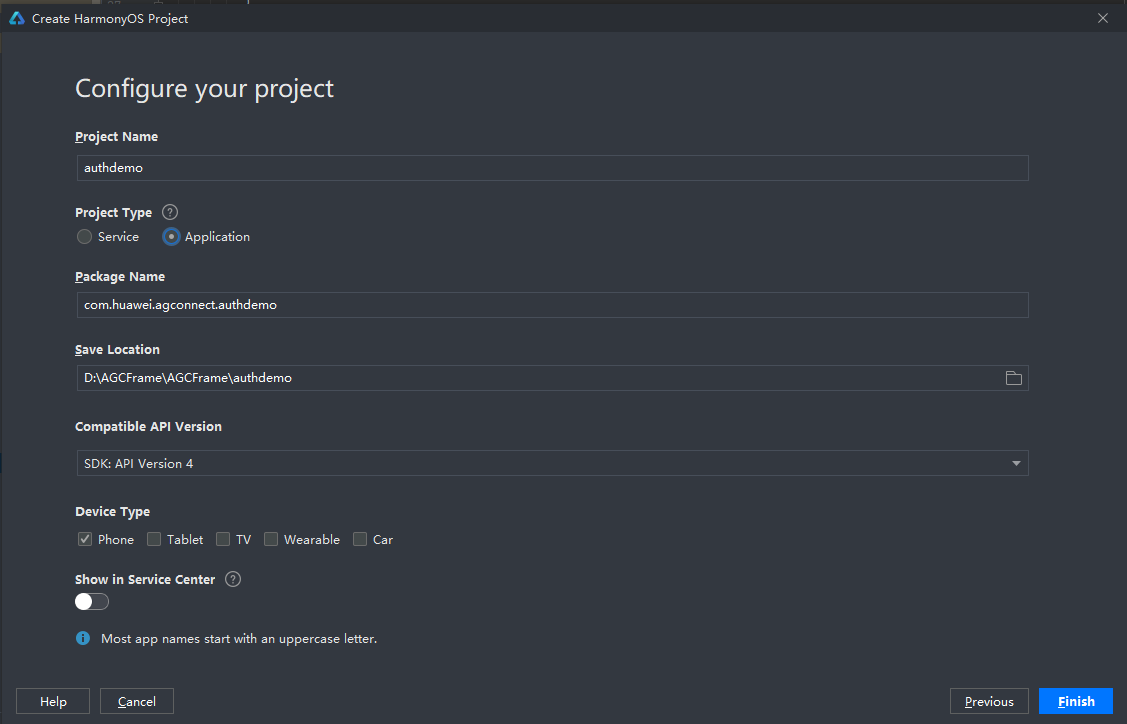
b)将agconnect-services.json文件拷贝到项目的entry模块的目录下
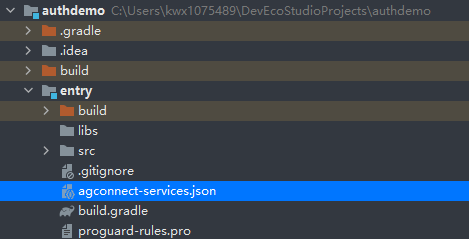
c)配置Maven仓地址和AGC插件地址。
打开harmony项目级build.gradle文件。
在allprojects ->repositories里面配置maven仓地址。
在buildscript->repositories中配置maven仓地址。
在buildscript->dependencies中配置AppGallery Connect插件地址。
测试环境需要配置内部私仓地址,正式环境需要配置外部正式仓。
buildscript {
repositories {
maven {
url 'https://repo.huaweicloud.com/repository/maven/'
}
maven {
url 'https://developer.huawei.com/repo/'
}
maven { url 'http://language.cloudartifact.dgg.dragon.tools.huawei.com/artifactory/product_maven' }
maven { url 'http://szg1.artifactory.inhuawei.com/artifactory/sz-maven-public/' }
jcenter()
}
dependencies {
classpath 'com.huawei.ohos:hap:2.4.4.2'
classpath 'com.huawei.ohos:decctest:1.2.4.0'
classpath 'com.huawei.agconnect:agcp-harmony:1.2.0.200'
}
}
allprojects {
repositories {
maven {
url 'https://repo.huaweicloud.com/repository/maven/'
}
maven {
url 'https://developer.huawei.com/repo/'
}
maven { url 'http://language.cloudartifact.dgg.dragon.tools.huawei.com/artifactory/product_maven' }
maven { url 'http://szg1.artifactory.inhuawei.com/artifactory/sz-maven-public/' }
jcenter()
}
}d)添加编译依赖和集成SDK。
打开harmony项目应用级(entry)的build.gradle文件,添加插件地址。
apply plugin: 'com.huawei.ohos.hap'
apply plugin: 'com.huawei.ohos.decctest'
apply plugin: 'com.huawei.agconnect'在“dependencies”中添加添加agconnect-core的编译依赖和crash SDK。
dependencies {
implementation fileTree(dir: 'libs', include: ['*.jar', '*.har'])
implementation 'com.huawei.agconnect:agconnect-auth-harmony:1.2.0.1-snapshot'
implementation 'com.huawei.agconnect:agconnect-tasks-harmony:1.2.0.1-snapshot'
}e)entry (hap)模块添加配置信息
enrty模块的config.json文件的module/abilities中,加入如下配置,注意包名的替换。
{
"permissions": [
"com.huawei.agconnect.core.DataAbilityShellProvider.PROVIDER"
],
"name": "com.huawei.agconnect.core.provider.AGConnectInitializeAbility",
"type": "data",
"uri": "dataability://com.huawei.agconnect.auth.AGConnectInitializeAbility"
}f)同步工程配置

4、配置签名信息
Harmony应用安装到真机进行测试,需要配置签名信息,有手动签名和自动签名两种方式,具体可以参见:配置签名信息。建议优先使用自动签名方式,如自动签名失败,可以选择手动签名方式。这里使用自动签名方式:
a)连接真机设备,确保DevEco Studio与真机设备已连接,真机连接成功后如下图所示
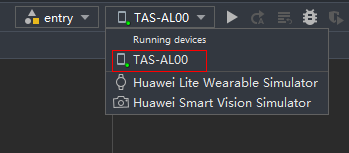
b)进入File > Project Structure > Project > Signing Configs界面,点击“Sign In”按钮进行登录,选择Debug,勾选Automatically generate signing,点击try again即可自动进行签名。自动生成签名所需的密钥(.p12)、数字证书(.cer)和Profile文件(.p7b)会存放到用户user目录下的.ohos\config目录下。

设置完签名信息后,点击OK进行保存,然后可以在工程下的build.gradle中查看签名的配置信息。
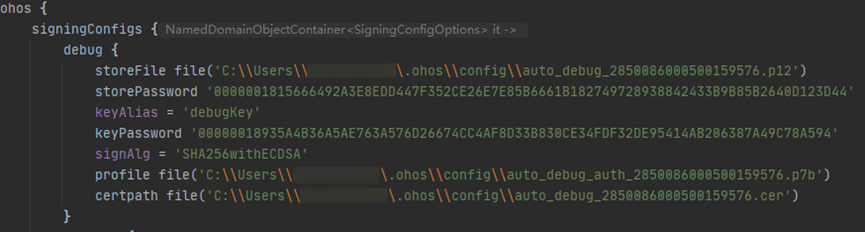
登录AGC,进入“用户与访问”-“证书管理”,点击新增证书,上传前面生成的.csr文件,类型选择调试证书
完成签名配置后即可点击安装应用到调试设备。
功能实现
手机验证登录布局设计
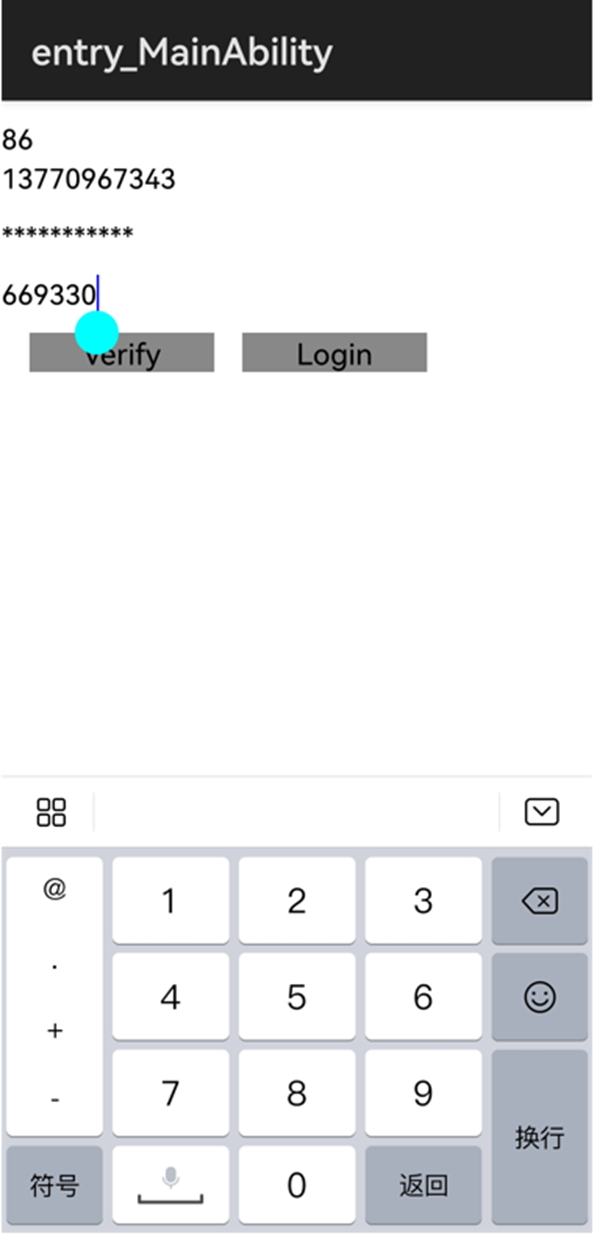
参考如上布局,四个文本框输入分别输入国家码、手机号、密码、验证码,点击验证后收到验证码短信,输入验证码,点击登录,完成注册和登录布局代码如下:
<?xml version="1.0" encoding="utf-8"?>
<DirectionalLayout
xmlns:ohos="http://schemas.huawei.com/res/ohos"
ohos:width="match_parent"
ohos:height="match_parent">
<TextField
ohos:id="$+id:countryCode"
ohos:height="match_content"
ohos:width="150vp"
ohos:hint="Your countryCode"
ohos:text_input_type="pattern_number"
ohos:text_size="50"
ohos:top_margin="10vp"
/>
<TextField
ohos:id="$+id:phoneNumber"
ohos:height="match_content"
ohos:width="150vp"
ohos:hint="Your phone"
ohos:text_input_type="pattern_number"
ohos:text_size="50"
ohos:bottom_margin="10vp"
/>
<TextField
ohos:id="$+id:password"
ohos:height="match_content"
ohos:width="150vp"
ohos:hint="Password"
ohos:text_input_type="pattern_password"
ohos:text_size="50"
ohos:bottom_margin="10vp"
/>
<TextField
ohos:id="$+id:verifyCode"
ohos:height="match_content"
ohos:width="150vp"
ohos:hint="verifyCode"
ohos:text_input_type="pattern_number"
ohos:text_size="50"
ohos:bottom_margin="10vp"
/>
<DirectionalLayout
ohos:height="match_content"
ohos:width="match_parent"
ohos:orientation="horizontal">
<Button
ohos:id="$+id:Verify"
ohos:height="match_content"
ohos:width="100vp"
ohos:background_element="$graphic:background_ability_main"
ohos:left_margin="15vp"
ohos:text="Verify"
ohos:text_size="16fp"/>
<Button
ohos:id="$+id:Login"
ohos:height="match_content"
ohos:width="100vp"
ohos:background_element="$graphic:background_ability_main"
ohos:left_margin="15vp"
ohos:text="Login"
ohos:text_size="16fp"/>
</DirectionalLayout>
</DirectionalLayout>验证和登录:
输入国家码、手机号、后点击Verify,返回验证码发送成功日志,手机收到验证码,输入密码和验证码后点击Login返回登录成功日志:
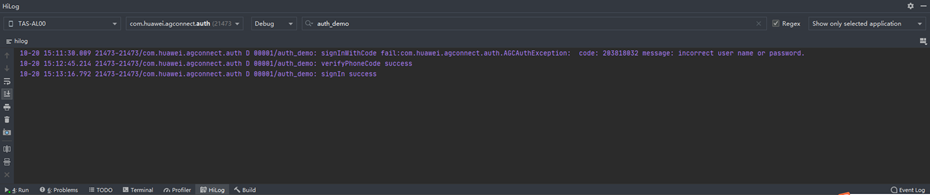
页面跳转到登录成功页面:
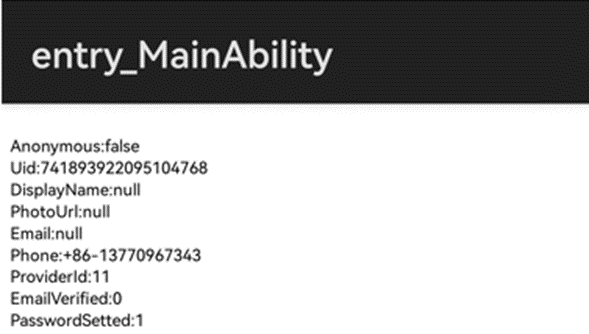
验证和登录代码如下:
private void verify() {
String countryCode = getCountryCode();
String phoneNumber = getPhoneNumber();
int action = VerifyCodeSettings.ACTION_REGISTER_LOGIN;
VerifyCodeSettings settings = VerifyCodeSettings.newBuilder()
.action(action)
.sendInterval(30)
.build();
HarmonyTask<VerifyCodeResult> task = AGConnectAuth.getInstance()
.requestVerifyCode(countryCode, phoneNumber, settings);
task.addOnSuccessListener(TaskExecutors.uiThread(), new OnSuccessListener<VerifyCodeResult>() {
@Override
public void onSuccess(VerifyCodeResult verifyCodeResult) {
log("verifyPhoneCode success");
}
}).addOnFailureListener(TaskExecutors.uiThread(), new OnFailureListener() {
@Override
public void onFailure(Exception e) {
log("verifyPhoneCode fail:" + e);
}
});
}
private void login() {
String countryCode = getCountryCode();
String phoneNumber = getPhoneNumber();
String password = getPassword();
String verifyCode = getVerify();
AGConnectAuthCredential phoneAuthCredential =
PhoneAuthProvider.credentialWithVerifyCode(countryCode, phoneNumber, password, verifyCode);
/* signIn */
HarmonyTask<SignInResult> task = AGConnectAuth.getInstance().signIn(phoneAuthCredential);
task.addOnSuccessListener(new OnSuccessListener<SignInResult>() {
@Override
public void onSuccess(SignInResult signInResult) {
log("signIn success");
showUser(signInResult.getUser());
}
}).addOnFailureListener(new OnFailureListener() {
@Override
public void onFailure(Exception e) {
log("signInWithCode fail:" + e);
}
});
}2、邮箱验证登录布局设计
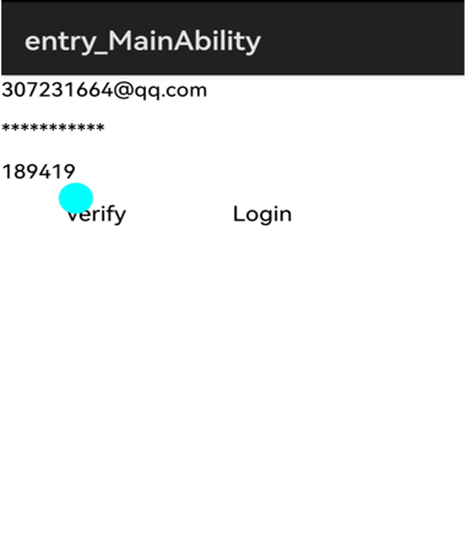
参考如上布局,三个文本框输入分别输入邮箱号、密码、验证码,点击验证后收到验证码短信,输入验证码,点击登录,完成注册和登录,布局代码如下:
<?xml version="1.0" encoding="utf-8"?>
<DirectionalLayout
xmlns:ohos="http://schemas.huawei.com/res/ohos"
ohos:width="match_parent"
ohos:height="match_parent">
<TextField
ohos:id="$+id:phoneNumber"
ohos:height="match_content"
ohos:width="150vp"
ohos:hint="Your phone"
ohos:text_input_type="pattern_number"
ohos:text_size="50"
ohos:bottom_margin="10vp"
/>
<TextField
ohos:id="$+id:password"
ohos:height="match_content"
ohos:width="150vp"
ohos:hint="Password"
ohos:text_input_type="pattern_password"
ohos:text_size="50"
ohos:bottom_margin="10vp"
/>
<TextField
ohos:id="$+id:verifyCode"
ohos:height="match_content"
ohos:width="150vp"
ohos:hint="verifyCode"
ohos:text_input_type="pattern_number"
ohos:text_size="50"
ohos:bottom_margin="10vp"
/>
<DirectionalLayout
ohos:height="match_content"
ohos:width="match_parent"
ohos:orientation="horizontal">
<Button
ohos:id="$+id:Verify"
ohos:height="match_content"
ohos:width="100vp"
ohos:background_element="$graphic:background_ability_main"
ohos:left_margin="15vp"
ohos:text="Verify"
ohos:text_size="16fp"/>
<Button
ohos:id="$+id:Login"
ohos:height="match_content"
ohos:width="100vp"
ohos:background_element="$graphic:background_ability_main"
ohos:left_margin="15vp"
ohos:text="Login"
ohos:text_size="16fp"/>
</DirectionalLayout>
</DirectionalLayout>输入邮箱号后点击Verify,返回验证码发送成功日志,邮箱收到验证码,输入密码和验证码后点击Login返回登录成功日志:
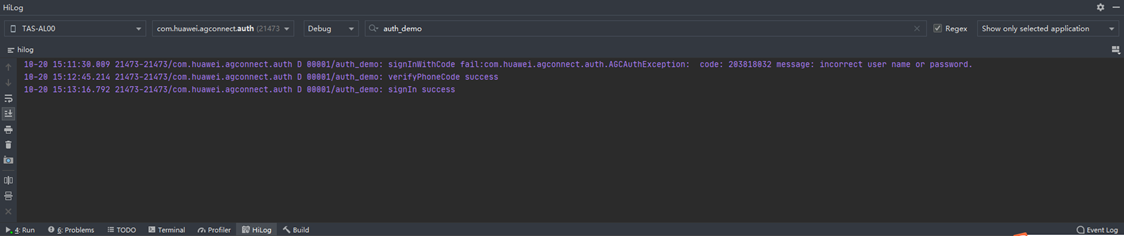
页面跳转到登录成功页面:
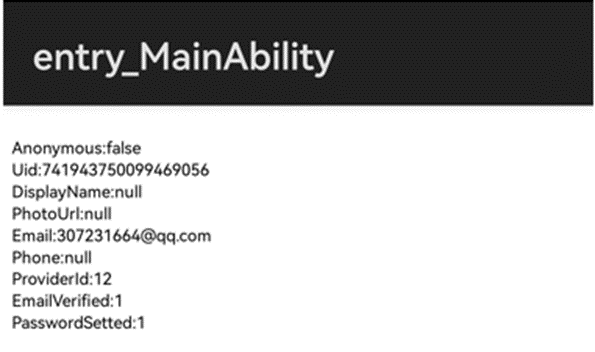
邮箱验证和登录代码如下:
private void verify() {
//String countryCode = getCountryCode();
String emailStr = getEmailStr();
int action = VerifyCodeSettings.ACTION_REGISTER_LOGIN;
VerifyCodeSettings settings = VerifyCodeSettings.newBuilder()
.action(action)
.sendInterval(30)
.build();
HarmonyTask<VerifyCodeResult> task = AGConnectAuth.getInstance()
.requestVerifyCode(emailStr, settings);
task.addOnSuccessListener(TaskExecutors.uiThread(), new OnSuccessListener<VerifyCodeResult>() {
@Override
public void onSuccess(VerifyCodeResult verifyCodeResult) {
log("verifyEmailCode success");
}
}).addOnFailureListener(TaskExecutors.uiThread(), new OnFailureListener() {
@Override
public void onFailure(Exception e) {
log("verifyEmailCode fail:" + e);
}
});
}
private void login() {
//String countryCode = getCountryCode();
String emailStr = getEmailStr();
String password = getPassword();
String verifyCode = getVerify();
AGConnectAuthCredential emailAuthCredential =
EmailAuthProvider.credentialWithVerifyCode(emailStr, password, verifyCode);
/* signIn */
HarmonyTask<SignInResult> task = AGConnectAuth.getInstance().signIn(emailAuthCredential);
task.addOnSuccessListener(new OnSuccessListener<SignInResult>() {
@Override
public void onSuccess(SignInResult signInResult) {
log("signIn success");
showUser(signInResult.getUser());
}
}).addOnFailureListener(new OnFailureListener() {
@Override
public void onFailure(Exception e) {
log("signInWithCode fail:" + e);
}
});
}功能测试
在登陆成功后,打开AGC验证服务,在后台查询数据:
使用手机和邮箱注册的用户在后台均有显示账号信息和验证次数,验证次数与请求验证次数相同;

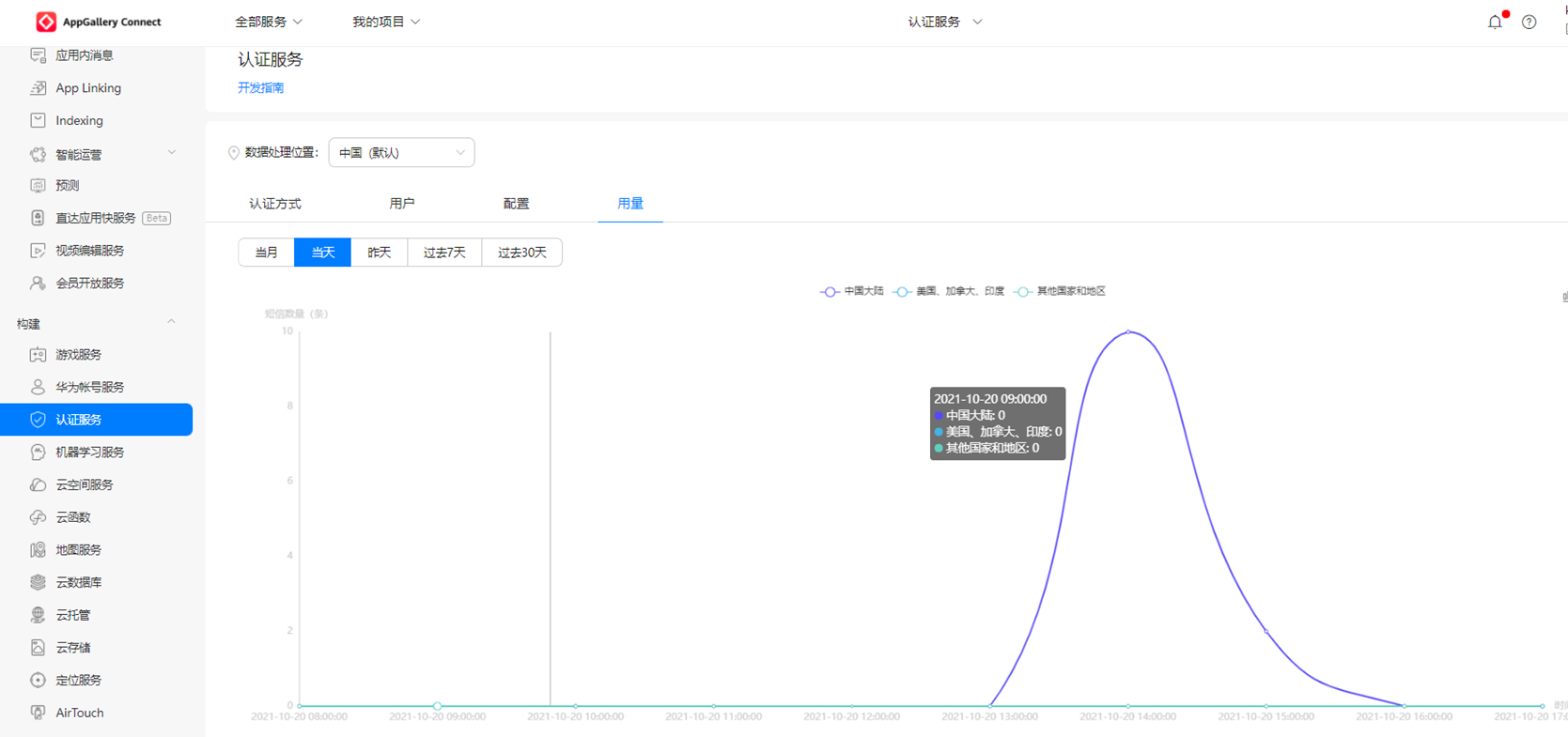
在AGC上删除账户,再次使用相同用户名和密码登录会报用户名或密码错误
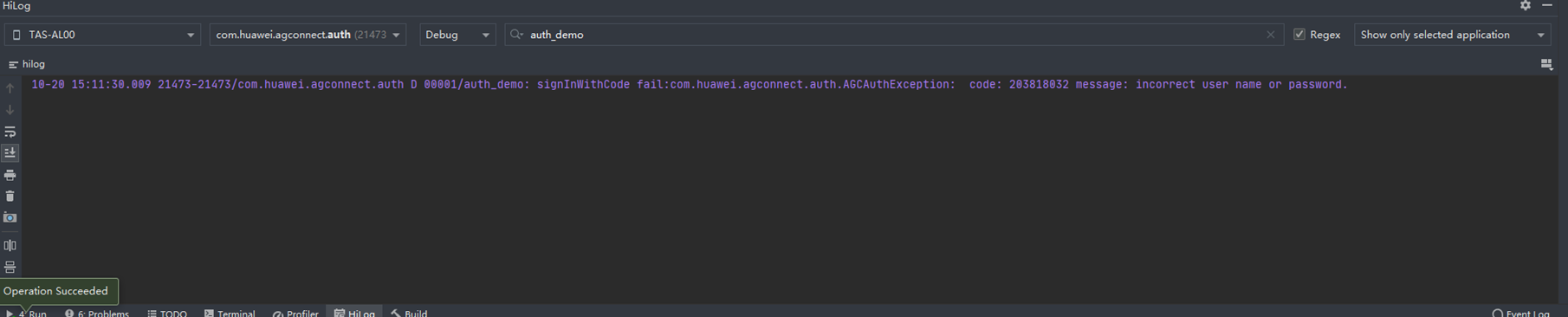
在停用账户后登录会报账户已禁用错误。
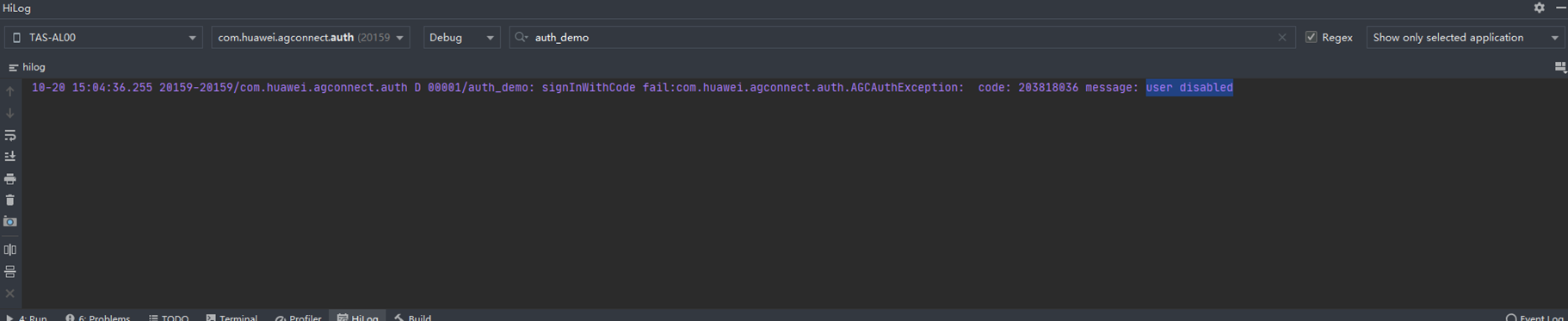
欲了解更多更全技术文章,欢迎访问https://developer.huawei.com/consumer/cn/forum/?ha_source=zzh