在刚开始学Android开发时,下载好了Android studio,但是不知道如何下手,现在就通过一个简单的小项目熟悉如何使用这个软件进行Android开发。
- 前提:下载好Android studio并配置好相关环境。
首先介绍一下Android开发过程中需要修改的三类文件:
- 位于java包下的各类activity文件:实现了用户与软件的交互,主要为java代码实现。
- 位于res包下的.xml文件:在layout包里的为布局文件,即Android界面显示的视图,而drawable里则放置了某个控件的样式,设计好后可以直接在布局文件里调用。
- AndroidManifest.xml:是Android应用程序里的清单文件,所有的activity文件都需要在这里面声明才可以使用。
首先来看一下这个项目,只有简单的四个控件:文本显示、文本输入、“放大”按钮以及“修改按钮”,可以点击“放大”使得上方文本字体变大,也可以在文本输入中输入想要显示的内容,然后点击“修改”即可更新上方文本显示的内容。
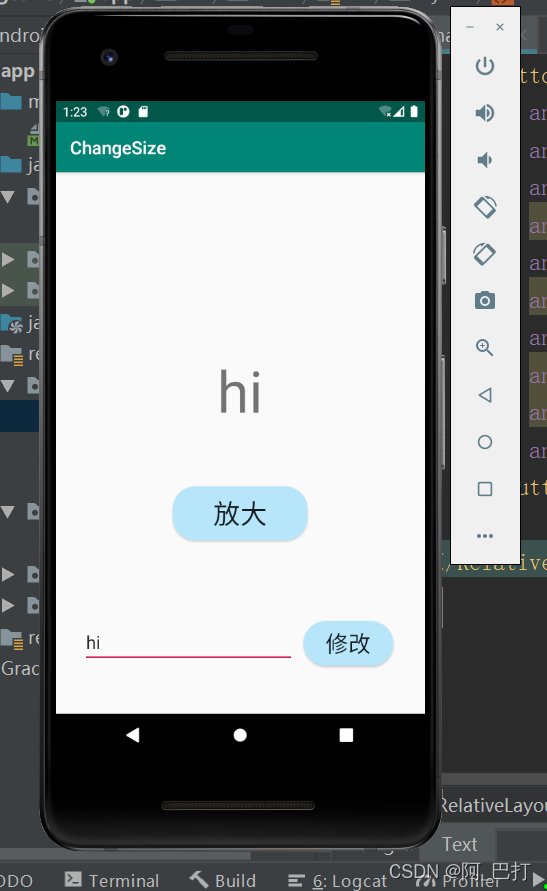
下面通过Android studio实现:
- 创建一个新项目:点击Start a new Android Studio project,选择Empty Activity。
- 编辑自动生成的activity_main.xml文件,点击下方的Text选项编辑代码(这里的布局我用的是RelativeLayout相对布局)
<?xml version="1.0" encoding="utf-8"?>
<RelativeLayout xmlns:android="http://schemas.android.com/apk/res/android"
xmlns:app="http://schemas.android.com/apk/res-auto"
xmlns:tools="http://schemas.android.com/tools"
android:layout_width="match_parent"
android:layout_height="match_parent">
<TextView
android:id="@+id/tvx"
android:layout_width="wrap_content"
android:layout_height="wrap_content"
android:text="Hello World!"
android:textSize="30dp"
android:layout_centerHorizontal="true"
android:layout_marginTop="200dp"/>
<Button
android:id="@+id/button"
android:layout_width="150dp"
android:layout_height="60dp"
android:background="@drawable/bg_btn4"
android:text="放大"
android:textSize="30dp"
android:layout_marginTop="350dp"
android:layout_centerHorizontal="true"
android:onClick="bigger">
</Button>
<EditText
android:id="@+id/name"
android:layout_width="wrap_content"
android:layout_height="wrap_content"
android:inputType="textPersonName"
android:ems="10"
android:hint="请输入要显示的字符"
android:layout_marginLeft="30dp"
android:layout_marginTop="500dp"
android:textSize="20dp">
</EditText>
<Button
android:id="@+id/confim"
android:layout_width="100dp"
android:layout_height="50dp"
android:layout_toRightOf="@id/name"
android:layout_marginTop="500dp"
android:layout_marginLeft="10dp"
android:background="@drawable/bg_btn4"
android:text="修改"
android:textSize="25dp"
android:onClick="display">
</Button>
</RelativeLayout>
- 在drawable下新建一个xml文件(这里我命名为bg_btn4.xml),为按钮控件的样式
<?xml version="1.0" encoding="utf-8"?>
<selector xmlns:android="http://schemas.android.com/apk/res/android">
<item android:state_pressed="true">
<shape>
<solid android:color="#03363C"/>
<corners android:radius="25dp"/>
</shape>
</item>
<item android:state_pressed="false">
<shape>
<solid android:color="#B7E6FA"/>
<corners android:radius="25dp"/>
</shape>
</item>
</selector>
- 编辑自动生成的MainActivity.java文件
package com.example.changesize;
import android.os.Bundle;
import android.widget.EditText;
import android.widget.TextView;
import android.view.View;
import androidx.appcompat.app.AppCompatActivity;
public class MainActivity extends AppCompatActivity {
@Override
protected void onCreate(Bundle savedInstanceState) {
super.onCreate(savedInstanceState);
setContentView(R.layout.activity_main);
}
int size=30;
public void bigger(View v){
//放大按钮对应的onclick响应
TextView txv;
txv=(TextView)findViewById(R.id.tvx); //根据id找到对应的text对象
txv.setTextSize(++size);//修改对象的字符大小size
}
public void display(View v){
//修改按钮对应的响应
EditText name=(EditText)findViewById(R.id.name);//根据id找到对象并进行接下来的操作
TextView text2=(TextView)findViewById(R.id.tvx);
text2.setText(name.getText().toString());//设置字符
}
}
-
完成以上步骤项目就创建好了,现在新建一个模拟器运行看看效果。点击右数第三个手机图标,然后按照自己需求新建一个设备。设备新建完成后点击三角形图标运行此项目

-
运行效果
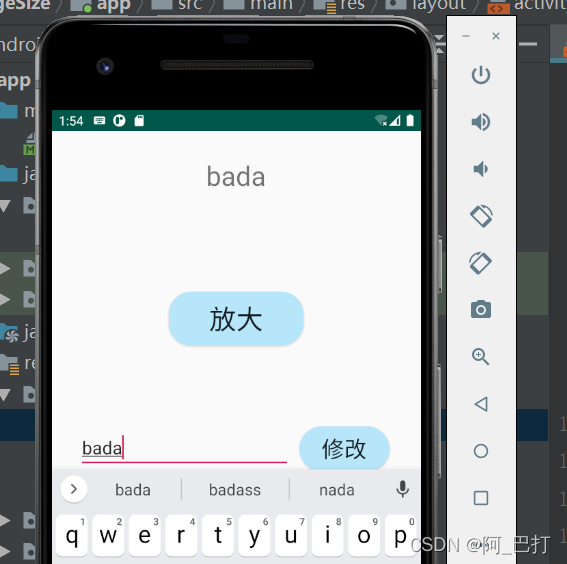
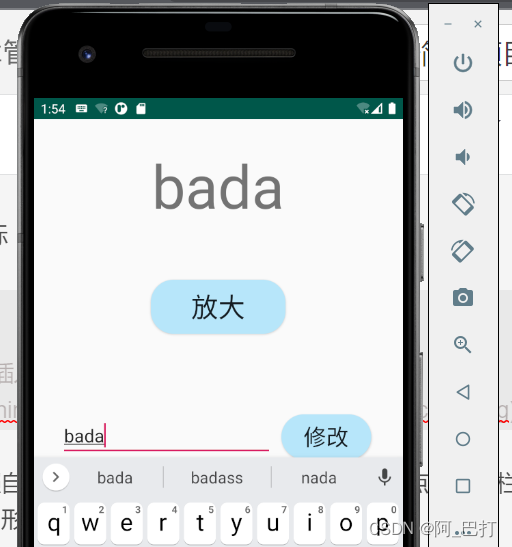
到此一个简单的Android项目就完成了!