欢迎点击: 个人官网博客
基础效果图:
demo源码
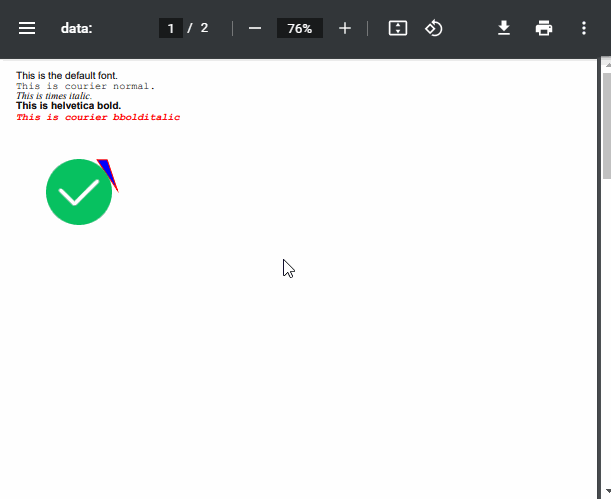
使用html2canvas自动分页效果图:
demo源码

一、基础:
1.先引入几个文件
<script src="http://www.jq22.com/jquery/1.8.3/jquery.min.js"></script>
<script src="https://cdn.bootcdn.net/ajax/libs/html2canvas/0.5.0-beta4/html2canvas.min.js"></script>
<script type="text/javascript" src="https://cdn.bootcdn.net/ajax/libs/jspdf/1.5.2/jspdf.min.js"></script>
2.平常我们都是后端传链接打开新窗口预览pdf,那么在纯前端html中可以使用iframe标签预览pdf,jspdf或者配合html2canvas创建pdf
<iframe id="pdf" width="500" height="400" seamless scrolling="yes" src="" frameborder="0"></iframe>
//看不懂这一句,请往下看
const doc = new jsPDF('p', 'pt', 'a4')//a4纸大小
$('#pdf').attr('src', doc.output('datauristring')) //预览放在iframe标签
直接下载pdf:doc.save(“a4.pdf”);
导出pdf文件数据:doc.output(‘datauristring’)
添加一页: doc.addPage();
3.文字,图片,多边形,的运用
<script>
const doc = new jsPDF('p', 'pt', 'a4')//a4纸大小
//文字
// // 打印所有可用的字体
// console.log(doc.getFontList());
// // 设置字体(内置的几种字体都是不支持中文,中文字体需要自己添加)
// doc.setFont(doc.getFontList()[3]);
doc.setFontSize(10)
doc.text(20, 20, 'This is the default font.');
doc.setFont("courier");
doc.setFontType("normal");
doc.text(20, 30, 'This is courier normal.');
doc.setFont("times");
doc.setFontType("italic");
doc.text(20, 40, 'This is times italic.');
doc.setFont("helvetica");
doc.setFontType("bold");
doc.text(20, 50, 'This is helvetica bold.');
doc.setTextColor(255, 0, 0);
doc.setFont("courier");
doc.setFontType("bolditalic");
doc.text(20, 60, 'This is courier bbolditalic');
//多边形
doc.setLineWidth(1);
doc.setDrawColor(255, 0, 0);
doc.setFillColor(0, 0, 255);
doc.triangle(100, 100, 110, 100, 120, 130, 'FD'); //分别三点x,y坐标
//图片
var myImage = new Image();
myImage.src = './s1.png';
myImage.onload = function () {
//x,y,w,h
doc.addImage(myImage, 'png', 50, 100, myImage.width, myImage.height);
console.log(doc.output('datauristring')) //所生成的pdf文件
doc.addPage(); //如果后面还有内容,添加一个空页
doc.addImage(myImage, 'png', 50, 100, myImage.width, myImage.height); //相对于新添加一个空页
$('#pdf').attr('src', doc.output('datauristring')) //预览放在iframe标签
// doc.save("a4.pdf");//保存为pdf
};
</script>
使用htmlcanvas
function create() {
var dom = $('.poster-container')//为需要生成pdf最外层的div盒子
html2canvas(dom[0], {
useCORS: true, //跨域
allowTaint: false,
logging: false,
letterRendering: true,
taintTest: true, //在渲染前测试图片
dpi: window.devicePixelRatio, // window.devicePixelRatio是设备像素比
background: "#fff"
}).then(function (canvas) {
var imgUrl = canvas.toDataURL('image/png');
doc.addImage(imgUrl, 'png', 0, 100, $('.poster-container').width(), $('.poster-container')
.height());
$('#pdf').attr('src', doc.output('datauristring')) //预览放在iframe标签
}
二、自动分页pdf
巧妙的运用了html2canvas的截图效果,然后把图片转化为pdf文件
html2canvas(document.querySelector('#boardPdf'), {
scale: 2,
dpi: window.devicePixelRatio * 2,
useCORS: true, // 如果截图的内容里有图片,可能会有跨域的情况,加上这个参数,解决文件跨域问题
onrendered: function (canvas) {
var contentWidth = canvas.width
var contentHeight = canvas.height
// 一页pdf显示html页面生成的canvas高度;
var pageHeight = contentWidth / 592.28 * 841.89
// 未生成pdf的html页面高度
var leftHeight = contentHeight
// pdf页面偏移
var position = 0
// a4纸的尺寸[595.28,841.89],html页面生成的canvas在pdf中图片的宽高
var imgWidth = 595.28
var imgHeight = 592.28 / contentWidth * contentHeight
var pageData = canvas.toDataURL('image/jpeg', 1.0)
// eslint-disable-next-line
var pdf = new jsPDF('', 'pt', 'a4')
// 有两个高度需要区分,一个是html页面的实际高度,和生成pdf的页面高度(841.89)
// 当内容未超过pdf一页显示的范围,无需分页
if (leftHeight < pageHeight) {
pdf.addImage(pageData, 'JPEG', 0, 0, imgWidth, imgHeight)
} else {
while (leftHeight > 0) {
pdf.addImage(pageData, 'JPEG', 0, position, imgWidth, imgHeight)
leftHeight -= pageHeight
position -= 841.89
// 避免添加空白页
if (leftHeight > 0) {
pdf.addPage()
}
}
}
// pdf.save('demo.pdf')
$('#pdf').attr('src', pdf.output('datauristring'))
},
background: '#fff'//背景色
})