目录
一.装载gif动画文件
代码:
import sys
from PyQt5.QtWidgets import *
from PyQt5.QtGui import *
from PyQt5.QtCore import *
class loadingGif(QWidget):
def __init__(self):
super(loadingGif, self).__init__()
self.label=QLabel("",self)
#fixed adj. 确定的;固执的
self.setFixedSize(128,128)
self.resize(400,300)#设置了固定尺寸之后,尺寸便不可修改!
self.setWindowFlags(Qt.Dialog | Qt.CustomizeWindowHint)
self.movie=QMovie('../picture/images/loading.gif')
self.label.setMovie(self.movie)
self.movie.start()
if __name__ == "__main__":
app = QApplication(sys.argv)
form = loadingGif()
form.show()
sys.exit(app.exec_())
运行结果:
二.缩放图片
QImage.scaled
代码:
from PyQt5.QtWidgets import QApplication, QLabel, QWidget, QVBoxLayout
from PyQt5.QtGui import QImage, QPixmap
from PyQt5.QtCore import Qt
import sys
class ScaleImage(QWidget):
def __init__(self):
super().__init__()
self.setWindowTitle("图片大小缩放例子")
filename = '../picture/images/Cloudy_72px.png'
img = QImage(filename)
label1 = QLabel(self)
label1.setFixedWidth(200)
label1.setFixedHeight(200)
#参数三四:忽略比例,平滑显示
result = img.scaled(label1.width(),label1.height(),Qt.IgnoreAspectRatio,Qt.SmoothTransformation)
label1.setPixmap(QPixmap.fromImage(result))
vbox = QVBoxLayout()
vbox.addWidget(label1)
self.setLayout(vbox)
if __name__ == "__main__":
app = QApplication(sys.argv)
win = ScaleImage()
win.show()
sys.exit(app.exec_())
运行结果:

三.用动画效果改变窗口的尺寸
QPropertyAnimation可以控制任何可视控件的尺寸的动态的变化,只要我们把控件的对象通过构造方法传入即可。
代码:
from PyQt5.QtCore import *
from PyQt5.QtWidgets import *
import sys
class AnimWindow(QWidget):
def __init__(self):
super(AnimWindow, self).__init__()
self.OrigHeight = 50
self.ChangeHeight = 150
self.setGeometry(QRect(500, 400, 150, self.OrigHeight))
self.btn = QPushButton('展开', self) #没用布局,直接将按钮放入
self.btn.setGeometry(10, 10, 60, 35)
self.btn.clicked.connect(self.change)
def change(self):
currentHeight = self.height()
if self.OrigHeight == currentHeight:
startHeight = self.OrigHeight
endHeight = self.ChangeHeight
self.btn.setText('收缩')
else:
startHeight = self.ChangeHeight
endHeight= self.OrigHeight
self.btn.setText('展开')
self.animation = QPropertyAnimation(self,b'geometry')#将当前窗口传入
self.animation.setDuration(500) #间隔时间:500毫秒
#初始尺寸
self.animation.setStartValue(QRect(500,400,150,startHeight))
#变化后的尺寸
self.animation.setEndValue(QRect(500,400,150,endHeight))
self.animation.start()
return
if __name__ == '__main__':
app = QApplication(sys.argv)
window = AnimWindow()
window.show()
sys.exit(app.exec_())
运行结果:
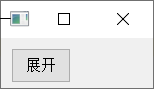

四.用动画效果——不同速度移动窗口
代码:
from PyQt5.QtGui import *
from PyQt5.QtCore import *
from PyQt5.QtWidgets import *
import sys
app = QApplication(sys.argv)
window1 = QMainWindow()
window1.show()
window2 = QMainWindow()
window2.show()
animation1 = QPropertyAnimation(window1, b'geometry')
animation2 = QPropertyAnimation(window2, b'geometry')
group = QParallelAnimationGroup() # 并行 动画组,同时运行多个动画
#group = QSequentialAnimationGroup() # 串行
group.addAnimation(animation1)
group.addAnimation(animation2)
animation1.setDuration(3000)
animation1.setStartValue(QRect(0,0,100,30))
animation1.setEndValue(QRect(250,250,100,30))
animation1.setEasingCurve(QEasingCurve.OutBounce) #动画特效
animation2.setDuration(4000)
animation2.setStartValue(QRect(250,150,100,30))
animation2.setEndValue(QRect(850,250,100,30))
animation2.setEasingCurve(QEasingCurve.CosineCurve)
group.start()
sys.exit(app.exec())
运行结果:
一组窗口的动画,自己试试吧!