文章目录
[SpringBoot-web系列】前文:
springboot-05-web静态资源导入
springboot-06-首页和图标定制
springboot-07-模板引擎Thymeleaf
springboot-08-SpringMVC的拓展、接管
(一)环境搭建
1. 新建一个SpringBoot项目
2. 导入静态资源
- 首先在
classpath下(resources)创建不存在的静态资源目录public和resources - 将
html静态资源放置templates目录下 - 将
asserts目录下的css、img、js等静态资源放置static目录下
3. 模拟数据库
pom.xml中导入lombok依赖
<dependency>
<groupId>org.projectlombok</groupId>
<artifactId>lombok</artifactId>
</dependency>
1. pojo
在启动类同级创建pojo包,在pojo包下新建实体类
部门表:
//部门表
@Data
@NoArgsConstructor
@AllArgsConstructor
public class Department {
private Integer id;
private String departmentName;
}
员工表:
//员工表
@Data
@NoArgsConstructor
@AllArgsConstructor
public class Employee {
private Integer id;
private String lastName;
private String email;
private Integer gender;//0:女 1:男
private Department department;
private Date date;
}
2. dao
在主程序同级目录下新建dao包
然后分别编写DepartmentDao和EmployeeDao,并在其中模拟数据库的数据
DepartmentDao:
//注册到IOC容器中
@Repository
public class DepartmentDao {
//模拟数据库中的数据
private static Map<Integer, Department> departments = null;
static {
departments = new HashMap<>();//创建一个部门表
departments.put(1, new Department(1, "技术部"));
departments.put(2, new Department(2, "市场部"));
departments.put(3, new Department(3, "调研部"));
departments.put(4, new Department(4, "后勤部"));
departments.put(5, new Department(5, "运营部"));
}
//获得所有部门信息
public Collection<Department> departments(){
return departments.values();
}
//通过id得到部门
public Department getDepartmentByID(int id){
return departments.get(id);
}
}
EmployeeDao:
//注册到IOC容器中
@Repository
public class EmployeeDao {
//模拟数据库中员工表的数据
static private Map<Integer, Employee> employees;
@Autowired//自动
private DepartmentDao departmentDao;
static {
employees = new HashMap<>();//创建一个员工表
employees.put(1, new Employee(1, "zsr", "[email protected]", 1, new Department(1, "技术部"), new Date()));
employees.put(2, new Employee(2, "lyr", "[email protected]", 1, new Department(2, "市场部"), new Date()));
employees.put(3, new Employee(3, "gcc", "[email protected]", 0, new Department(3, "调研部"), new Date()));
employees.put(4, new Employee(4, "zyx", "[email protected]", 1, new Department(4, "后勤部"), new Date()));
employees.put(5, new Employee(5, "zch", "[email protected]", 1, new Department(5, "运营部"), new Date()));
}
//主键自增
private static Integer initialID = 6;
//增加一个员工
public void addEmployee(Employee employee){
if (employee.getId() == null){
employee.setId(initialID);
}
employee.setDepartment(departmentDao.getDepartmentByID(employee.getDepartment().getId()));
employees.put(employee.getId(),employee);
}
//查询全部员工信息
public Collection<Employee> getAllEmployees(){
return employees.values();
}
//通过id查询员工
public Employee getEmployeeById(int id){
return employees.get(id);
}
//通过id删除员工
public void deleteEmployee(int id){
employees.remove(id);
}
}
(二)首页实现
在启动类同级新建config包用来存放自己扩展的配置类
新建一个MyMvcConfig,扩展mvc功能
@Configuration
public class MyMvcConfig implements WebMvcConfigurer {
@Override
public void addViewControllers(ViewControllerRegistry registry) {
//访问"/"或"/index.html"时会变成访问index.html
registry.addViewController("/").setViewName("index");
registry.addViewController("/index.html").setViewName("index");
}
}
我们启动主程序访问测试一下,访问localhost:8080/或者locahost:8080/index.html
出现以下页面则成功
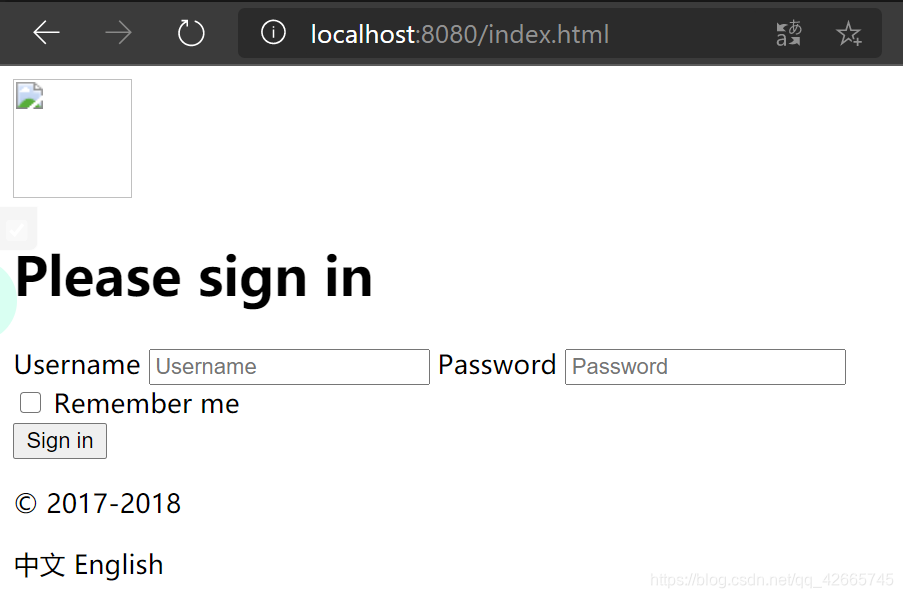
上述测试可以看到页面有图片没有加载出来,且没有css和js的样式,这就是因为我们html页面中静态资源引入的语法出了问题,在SpringBoot中,推荐使用Thymeleaf作为模板引擎,我们将其中的语法改为Thymeleaf,所有页面的静态资源都需要使用其接管
注意所有html都需要引入Thymeleaf命名空间
xmlns:th="http://www.thymeleaf.org"
然后修改所有页面静态资源的引入,使用@{…} 链接表达式
例如index.html中:
注意:第一个/代表项目的classpath,也就是这里的resources目录
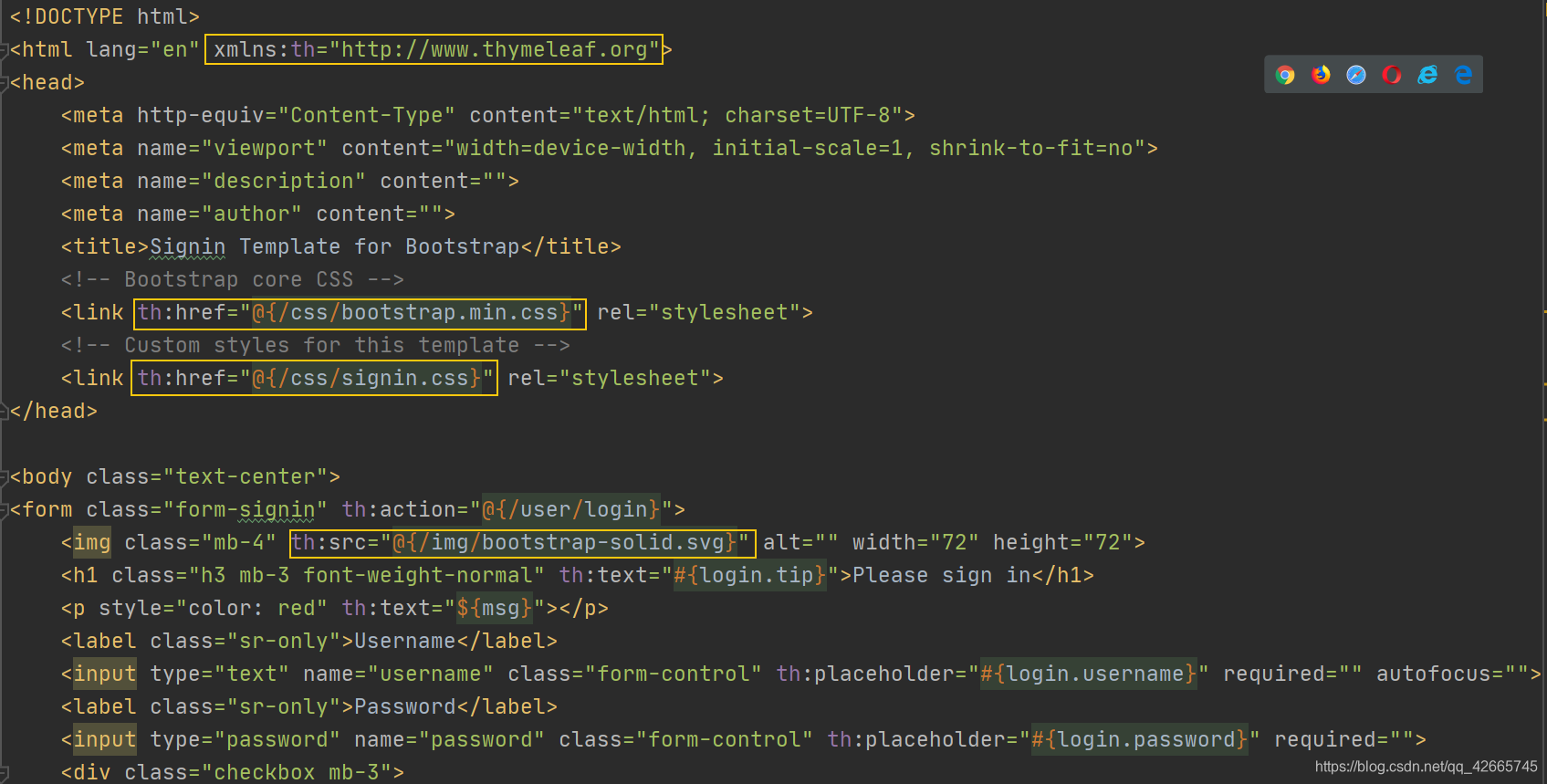
其他页面亦是如此,再次测试访问,正确显示页面
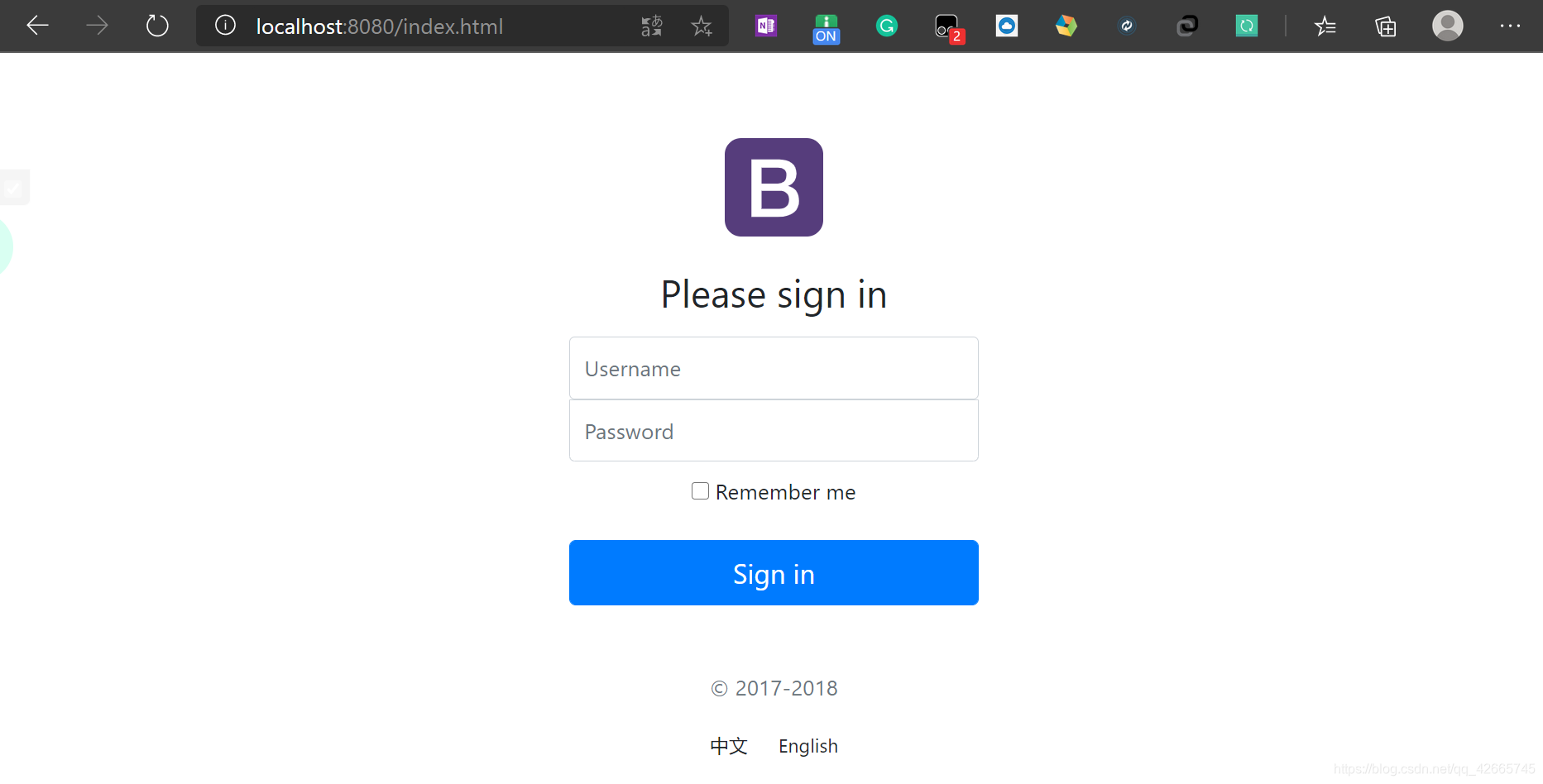
(三)页面国际化
1. 统一properties编码
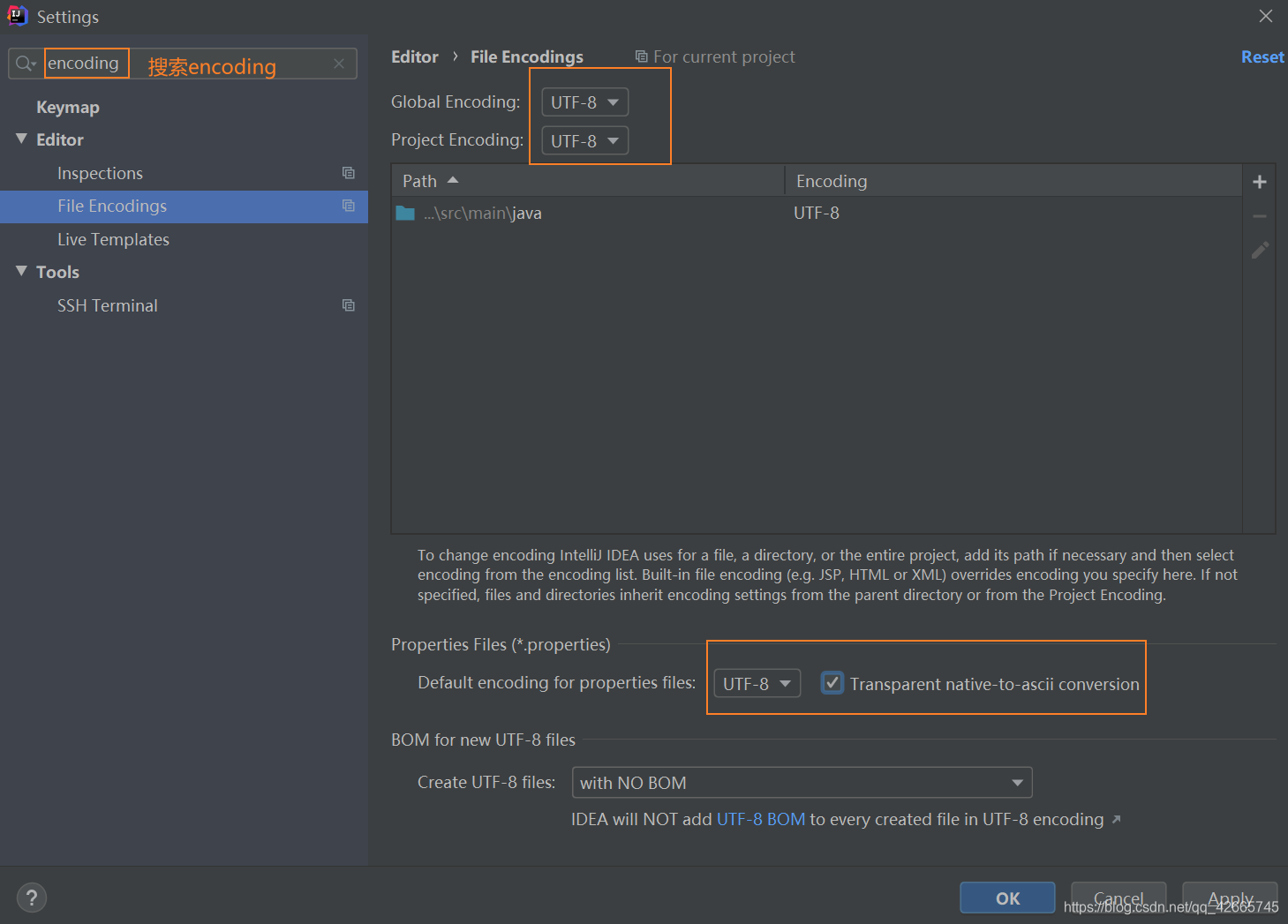
2. 编写i18n国际化资源文件
在resources目录下新建一个i18n包(和static目录同级),其中放置国际化相关的配置
其中新建三个配置文件,用来配置语言:
login.properties:无语言配置时候生效login_en_US.properties:英文生效login_zh_CN.properties:中文生效
命名方式是下划线的组合:文件名_语言_国家.properties;
以此方式命名,IDEA会帮我们识别这是个国际化配置包,自动绑定在一起转换成如下的模式:
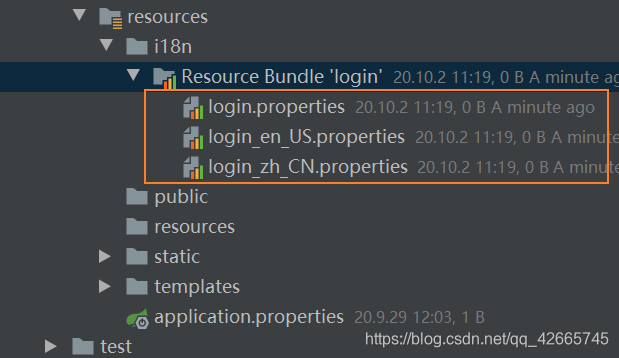
绑定在一起后,我们想要添加更过语言配置,只需要在大的资源包右键添加到该绑定配置文件即可
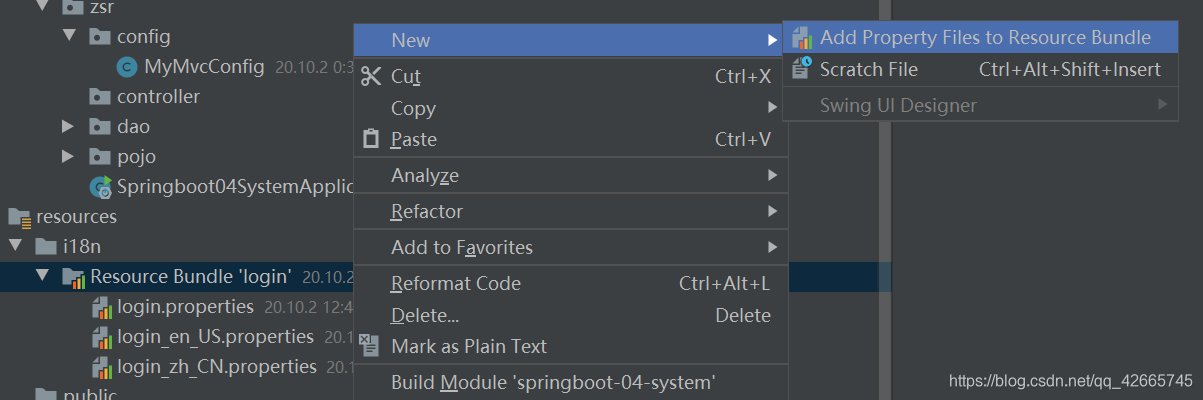
此时只需要输入区域名即可创建成功,比如输入en_US,就会自动识别
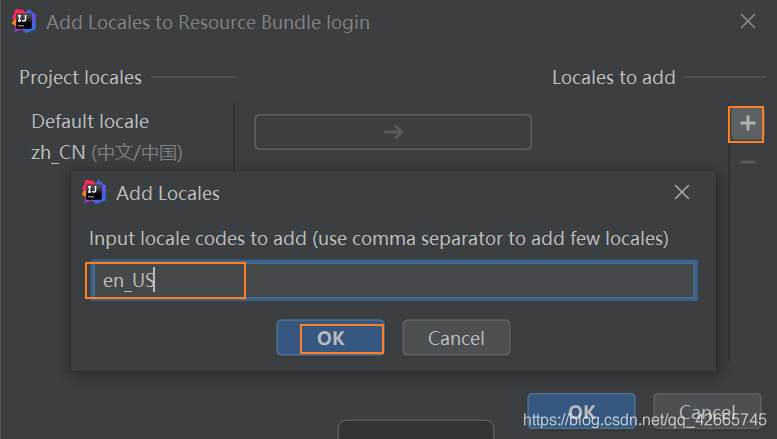
然后打开英文或者中文语言的配置文件,点击Resource Bundle进入可视化编辑页面

进入到可视化编辑页面后,点击加号,添加属性,首先新建一个login.tip代表首页中的提示
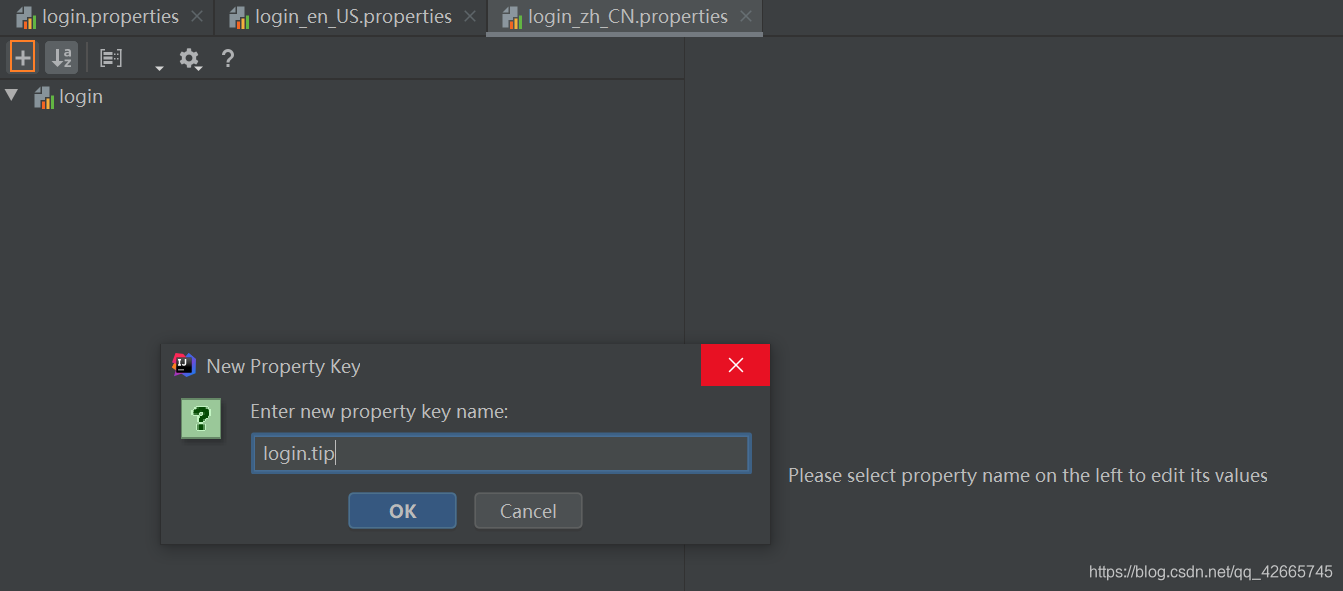
然后对该提示分别做三种情况的语言配置,在三个对应的输入框输入即可
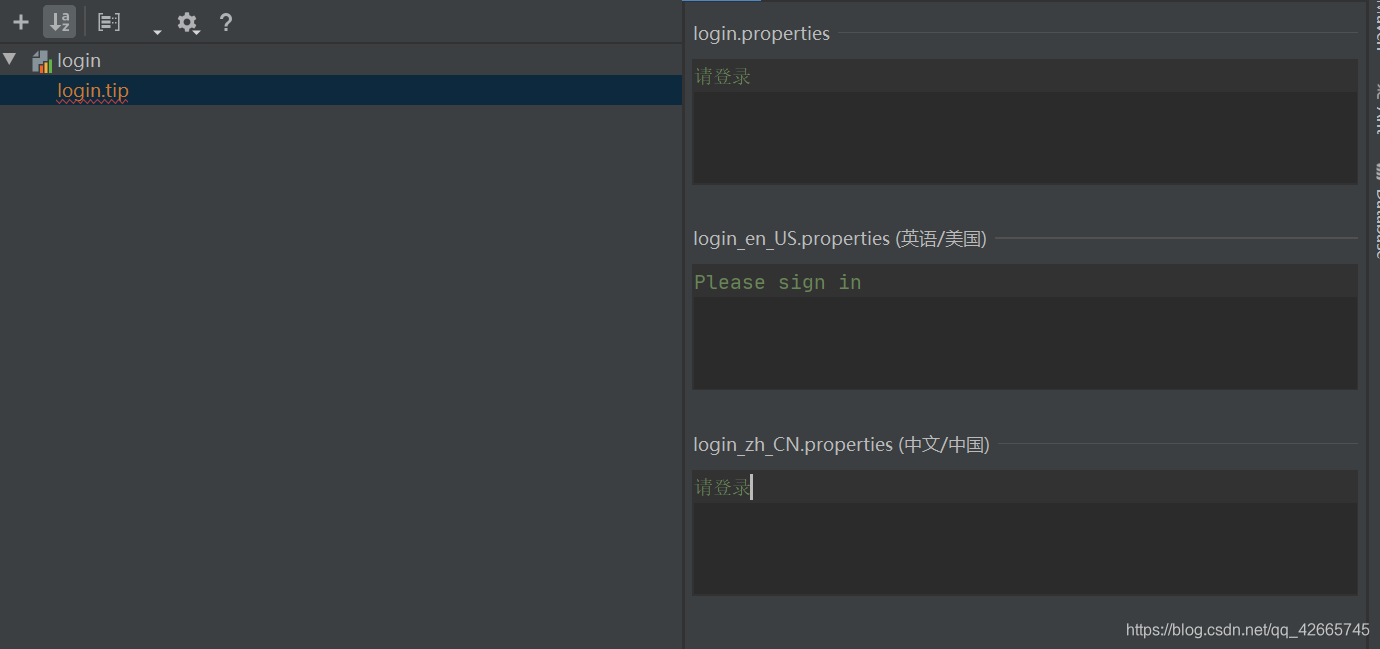
接下来再配置所有要转换语言的变量
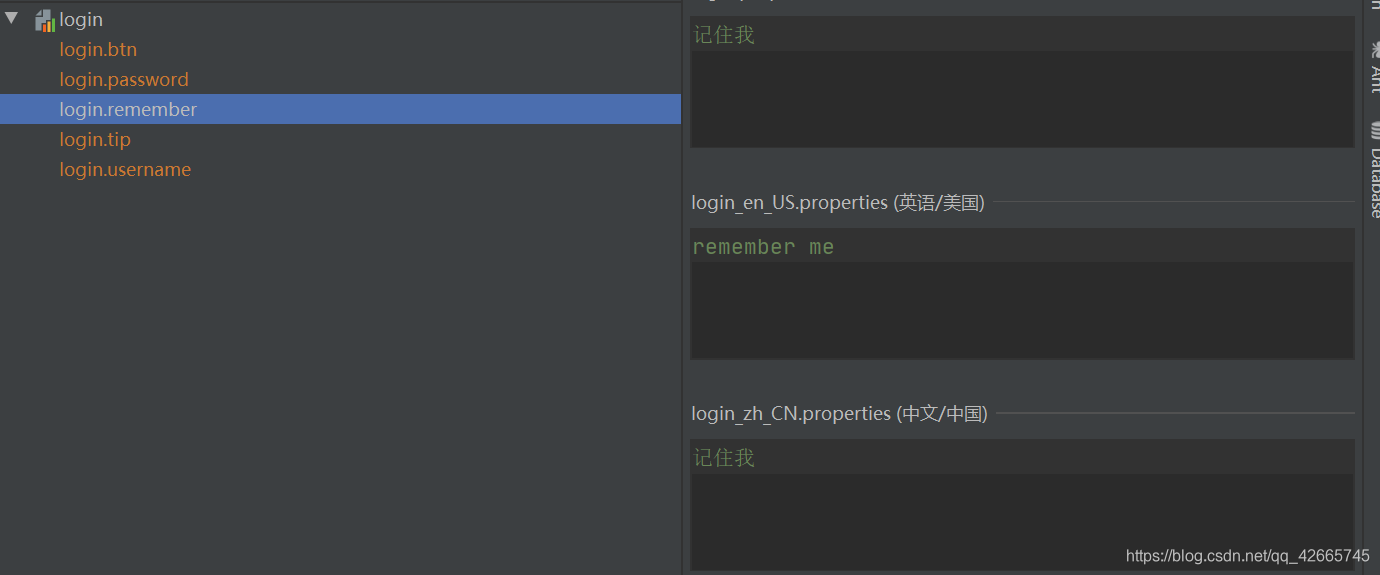
然后打开三个配置文件的查看其中的文本内容,可以看到已经做好了全部的配置
login.properties
login.tip=请登录
login.password=密码
login.remember=记住我
login.btn=登录
login.username=用户名
login_en_US.properties
login.tip=Please sign in
login.password=password
login.remember=remember me
login.btn=login
login.username=username
login_zh_CN.properties
login.tip=请登录
login.password=密码
login.remember=记住我
login.btn=登录
login.username=用户名
3. 配置国际化资源文件名称
在Spring中,国际化主要是通过ResourceBundleMessageSource这个类来实现的
Spring Boot通过MessageSourceAutoConfiguration为我们自动配置好了管理国际化资源文件的组件
可以发现其中都有MessageSource。
我们在IDEA中查看以下MessageSourceAutoConfiguration类
@Configuration(proxyBeanMethods = false)
@ConditionalOnMissingBean(name = AbstractApplicationContext.MESSAGE_SOURCE_BEAN_NAME, search = SearchStrategy.CURRENT)
@AutoConfigureOrder(Ordered.HIGHEST_PRECEDENCE)
@Conditional(ResourceBundleCondition.class)
@EnableConfigurationProperties
public class MessageSourceAutoConfiguration {
private static final Resource[] NO_RESOURCES = {
};
@Bean
@ConfigurationProperties(prefix = "spring.messages")
public MessageSourceProperties messageSourceProperties() {
return new MessageSourceProperties();
}
@Bean
public MessageSource messageSource(MessageSourceProperties properties) {
ResourceBundleMessageSource messageSource = new ResourceBundleMessageSource();
if (StringUtils.hasText(properties.getBasename())) {
messageSource.setBasenames(StringUtils
.commaDelimitedListToStringArray(StringUtils.trimAllWhitespace(properties.getBasename())));
}
if (properties.getEncoding() != null) {
messageSource.setDefaultEncoding(properties.getEncoding().name());
}
messageSource.setFallbackToSystemLocale(properties.isFallbackToSystemLocale());
Duration cacheDuration = properties.getCacheDuration();
if (cacheDuration != null) {
messageSource.setCacheMillis(cacheDuration.toMillis());
}
messageSource.setAlwaysUseMessageFormat(properties.isAlwaysUseMessageFormat());
messageSource.setUseCodeAsDefaultMessage(properties.isUseCodeAsDefaultMessage());
return messageSource;
}
//......
}
主要了解messageSource()这个方法。
可以看到,它的参数为MessageSourceProperties对象,我们看看这个类
public class MessageSourceProperties {
/**
* Comma-separated list of basenames (essentially a fully-qualified classpath
* location), each following the ResourceBundle convention with relaxed support for
* slash based locations. If it doesn't contain a package qualifier (such as
* "org.mypackage"), it will be resolved from the classpath root.
*/
private String basename = "messages";
/**
* Message bundles encoding.
*/
private Charset encoding = StandardCharsets.UTF_8;
类中首先声明了一个属性basename,默认值为messages;
我们翻译其注释:
- 逗号分隔的基名列表(本质上是完全限定的类路径位置)
- 每个都遵循ResourceBundle约定,并轻松支持于斜杠的位置
- 如果不包含包限定符(例如"org.mypackage"),它将从类路径根目录中解析
意思是:
- 如果你不在springboot配置文件中指定以.分隔开的国际化资源文件名称的话
- 它默认会去类路径下找
messages.properties作为国际化资源文件
这里我们自定义了国际化资源文件,因此我们需要在SpringBoot配置文件application.properties中加入以下配置指定我们配置文件的名称
spring.messages.basename=i18n.login
其中i18n是存放资源的文件夹名,login是资源文件的基本名称。
4. 首页获取显示国际化值
利用#{...}消息表达式,去首页index.html获取国际化的值
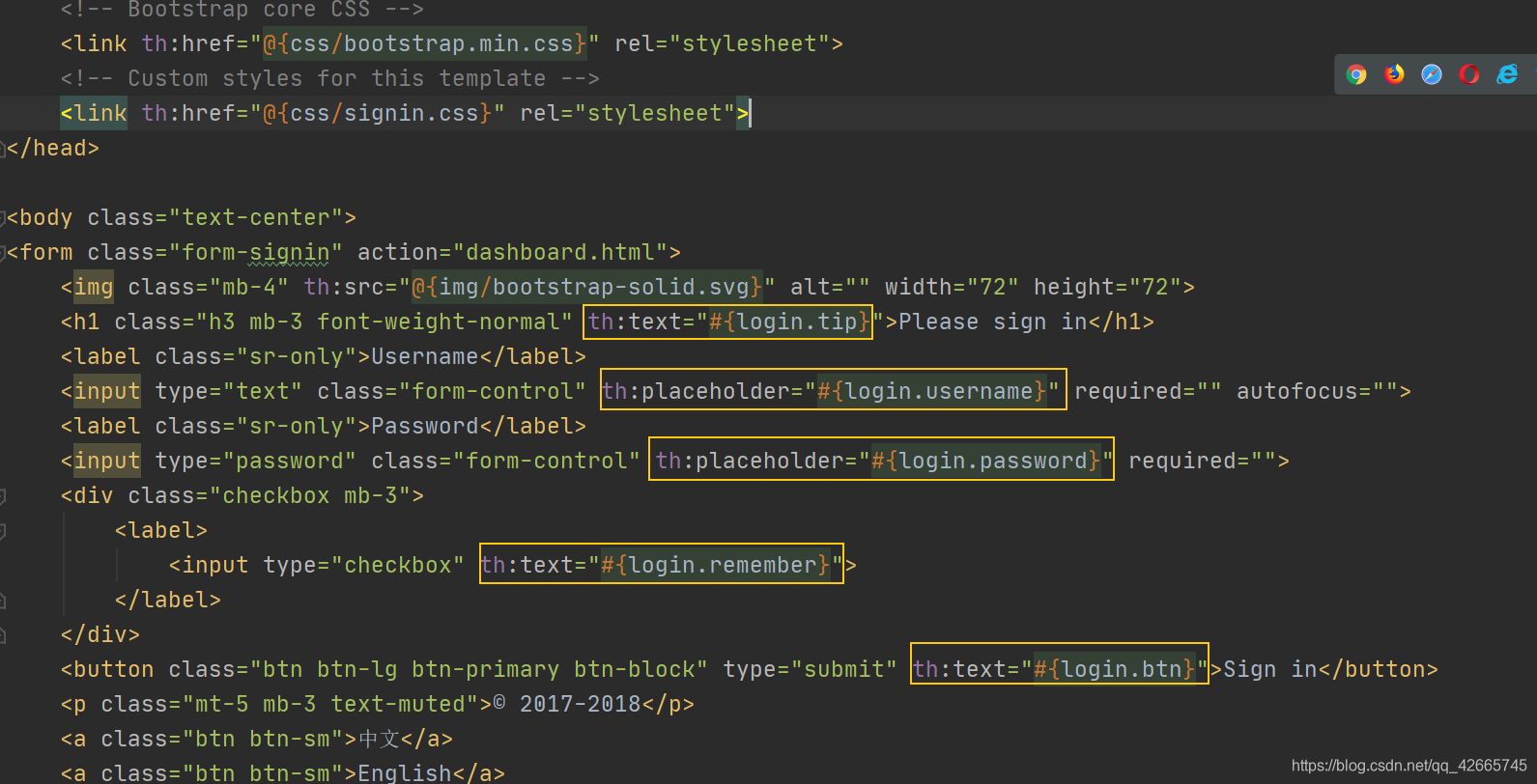
重启项目,访问首页,可以发现已经自动识别为中文

5. 配置国际化组件实现中英文切换
1. 添加中英文切换标签链接
上述实现了登录首页显示为中文,我们在index.html页面中可以看到两个标签
<a class="btn btn-sm">中文</a>
<a class="btn btn-sm">English</a>
也就对应着视图中的

那么我们怎么通过这两个标签实现中英文切换呢?
2. 自定义地区解析器组件
怎么实现我们自定义的地区解析器呢?我们首先来分析一波源码
在Spring中有关于国际化的两个类:
Locale:代表地区,每一个Locale对象都代表了一个特定的地理、政治和文化地区LocaleResolver:地区解析器
首先搜索WebMvcAutoConfiguration,可以在其中找到关于一个方法localeResolver()
@Bean
@ConditionalOnMissingBean
@ConditionalOnProperty(prefix = "spring.mvc", name = "locale")
public LocaleResolver localeResolver() {
//如果用户配置了,则使用用户配置好的
if (this.mvcProperties.getLocaleResolver() == WebMvcProperties.LocaleResolver.FIXED) {
return new FixedLocaleResolver(this.mvcProperties.getLocale());
}
//用户没有配置,则使用默认的
AcceptHeaderLocaleResolver localeResolver = new AcceptHeaderLocaleResolver();
localeResolver.setDefaultLocale(this.mvcProperties.getLocale());
return localeResolver;
}
该方法就是获取LocaleResolver地区对象解析器:
- 如果用户配置了则使用用户配置的地区解析器
- 如果用户没有配置,则使用默认的地区解析器
我们可以看到默认地区解析器的是AcceptHeaderLocaleResolver对象,我们点入该类查看源码

可以发现它继承了LocaleResolver接口,实现了地区解析
因此我们想自定义一个地区解析器,只需要让这个类继承LocaleResolver接口,重写其方法,并注入容器中即可
我们在config包下新建MyLocaleResolver,作为自己的国际化地区解析器
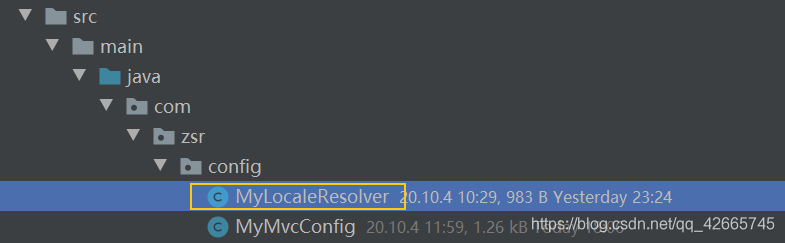
我们在index.html中,编写了对应的请求跳转
- 如果点击中文按钮,则跳转到
/index.html(l='zh_CN')页面 - 如果点击English按钮,则跳转到
/index.html(l='en_US')页面
<!--这里传入参数不需要使用?使用key=value-->
<a class="btn btn-sm" th:href="@{/index.html(l='zh_CN')}">中文</a>
<a class="btn btn-sm" th:href="@{/index.html(l='en_US')}">English</a>
因此我们自定义的地区解析器MyLocaleResolver中,需要处理这两个带参数的链接请求
public class MyLocaleResolver implements LocaleResolver {
//解析请求
@Override
public Locale resolveLocale(HttpServletRequest request) {
//获取请求中的国际化参数
String language = request.getParameter("l");
//默认的地区
Locale locale = Locale.getDefault();
//如果请求的链接参数不为空,携带了国际化参数
if (!StringUtils.isEmpty(language)) {
String[] split = language.split("_");//zh_CN(语言_地区)
locale = new Locale(split[0], split[1]);
}
return locale;
}
@Override
public void setLocale(HttpServletRequest request, HttpServletResponse response, Locale locale) {
}
}
为了让我们的区域化信息能够生效,还需要将其注入到容器中
//自定义的国际化组件生效
@Bean
public LocaleResolver localeResolver() {
return new MyLocaleResolver();
}
我们重启项目,来访问一下,发现点击按钮可以实现成功切换!
点击中文按钮,跳转到http://localhost:8080/index.html?l=zh_CN,显示为中文
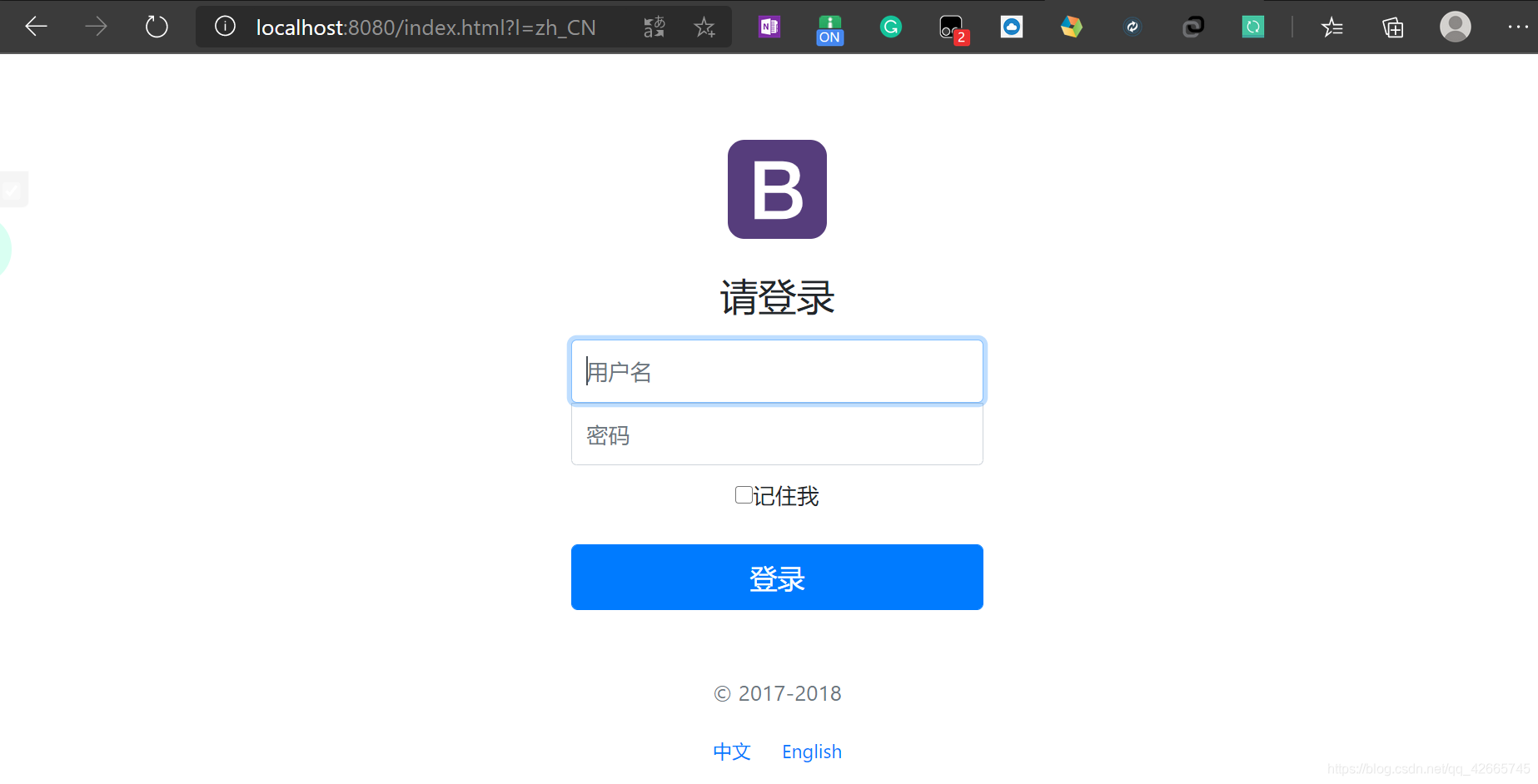
点击English按钮,跳转到http://localhost:8080/index.html?l=en_US,显示为英文

但是还有一个问题:在英文界面输入错误的用户名密码,弹出错误信息时,界面又会变成中文的。
(四)登录功能的实现
登录,也就是当我们点击登录按钮的时候,会进入一个页面,这里进入dashboard页面
因此我们首先在index.html中的表单编写一个提交地址/user/login,并给名称和密码输入框添加name属性为了后面的传参
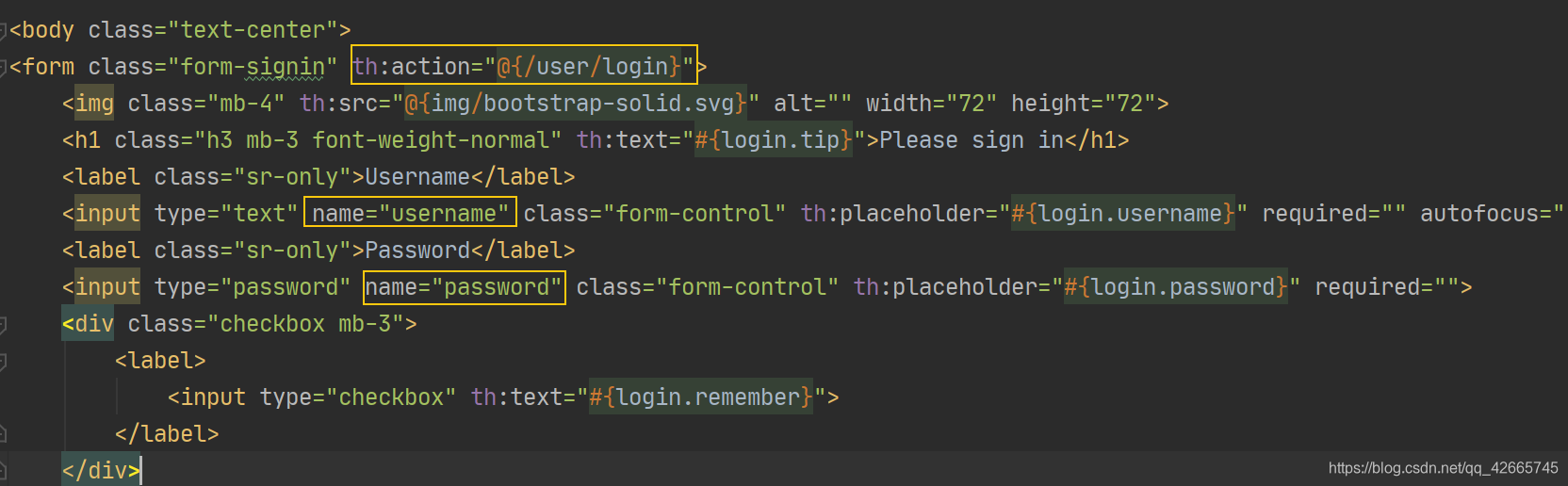
新建controller包,在其中新建类loginController,处理登录请求
@Controller
public class LoginController {
@RequestMapping("/user/login")
public String login(@RequestParam("username") String username, @RequestParam("password") String password, Model model) {
//如果用户名和密码正确
if ("admin".equals(username) && "123456".equals(password))
return "dashboard";//跳转到dashboard页面
//如果用户名或者密码不正确
else {
model.addAttribute("msg", "用户名或者密码错误");//显示错误信息
return "index";//跳转到首页
}
}
}
然后我们在index.html首页中加一个标签用来显示controller返回的错误信息
<p style="color: red" th:text="${msg}"></p>
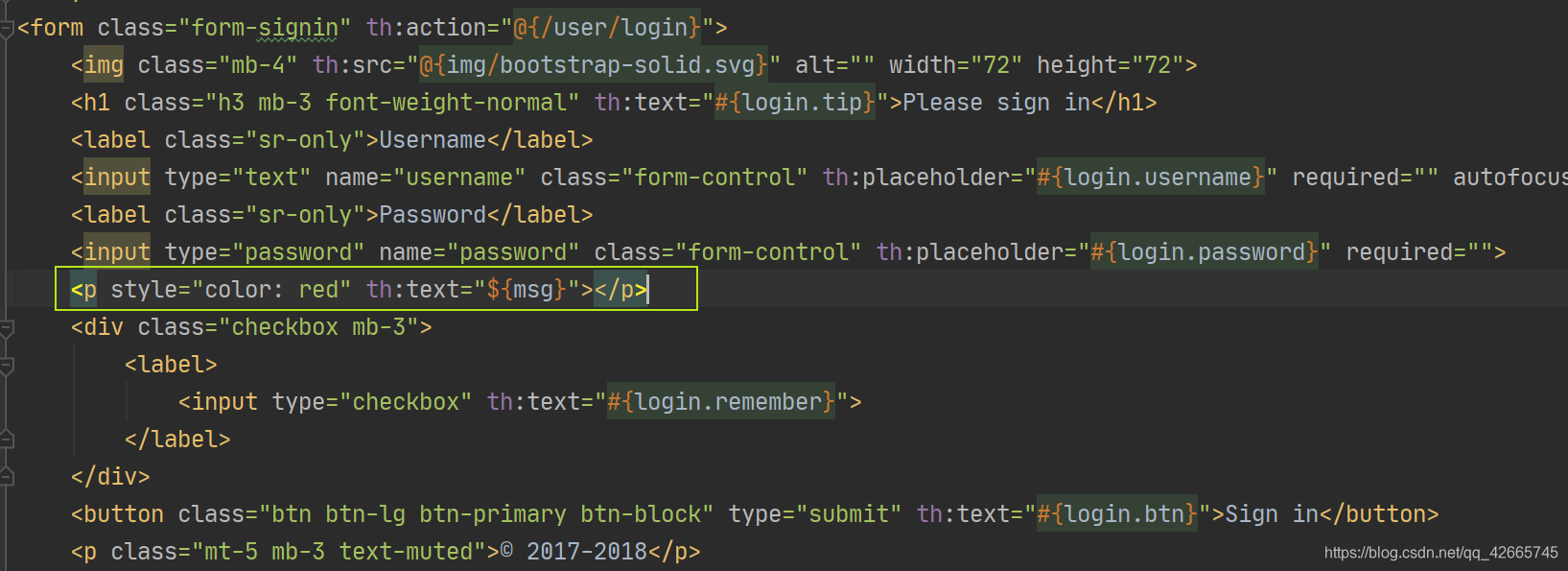
我们再测试一下,启动主程序,访问localhost:8080
如果我们输入正确的用户名和密码,则重新跳转到dashboard页面,浏览器url为http://localhost:8080/user/login?username=admin&password=123456
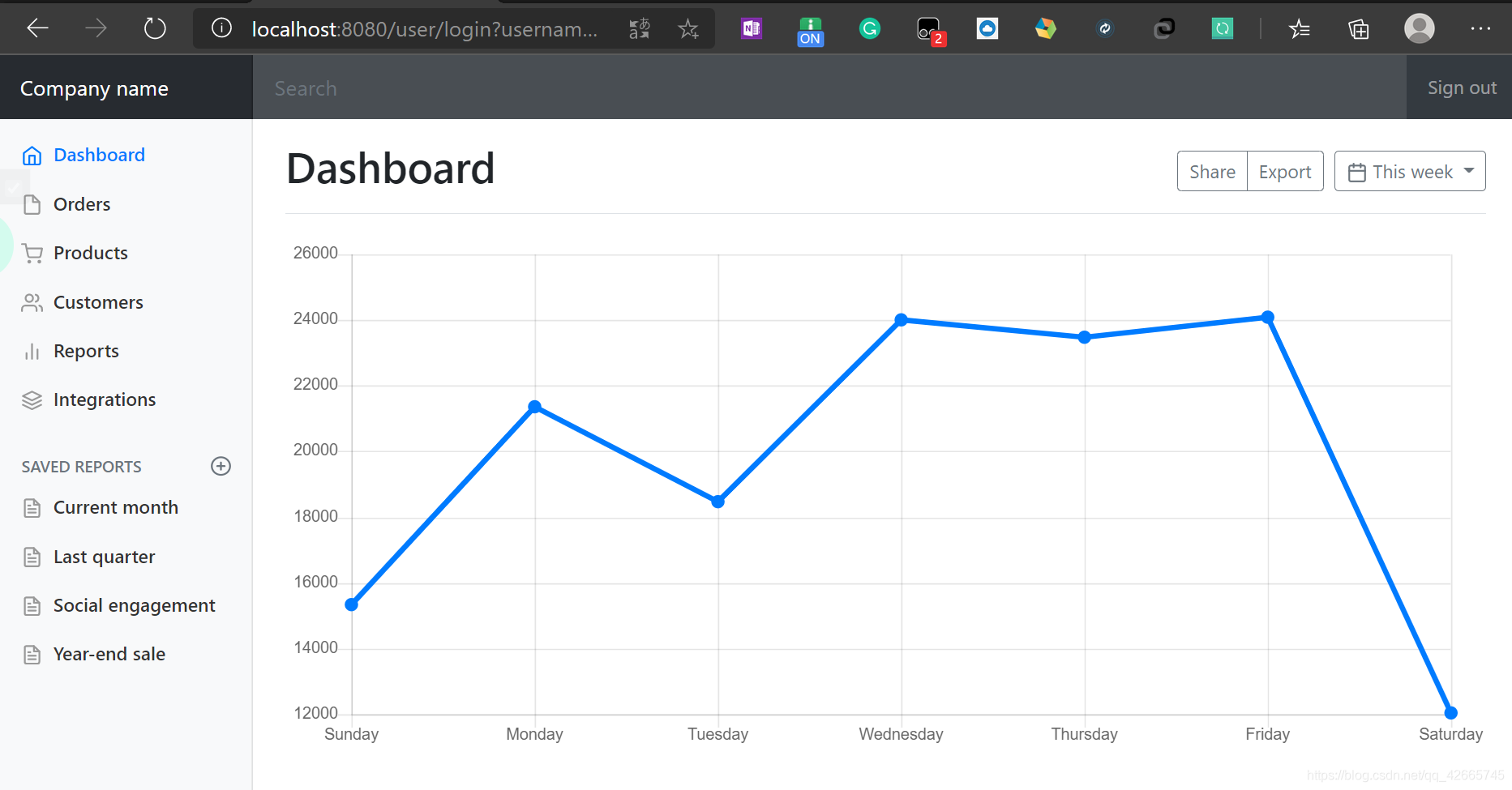
随便输入错误的用户名12,输入错误的密码12
浏览器url为http://localhost:8080/user/login?username=12&password=123456,页面上附有错误提示信息
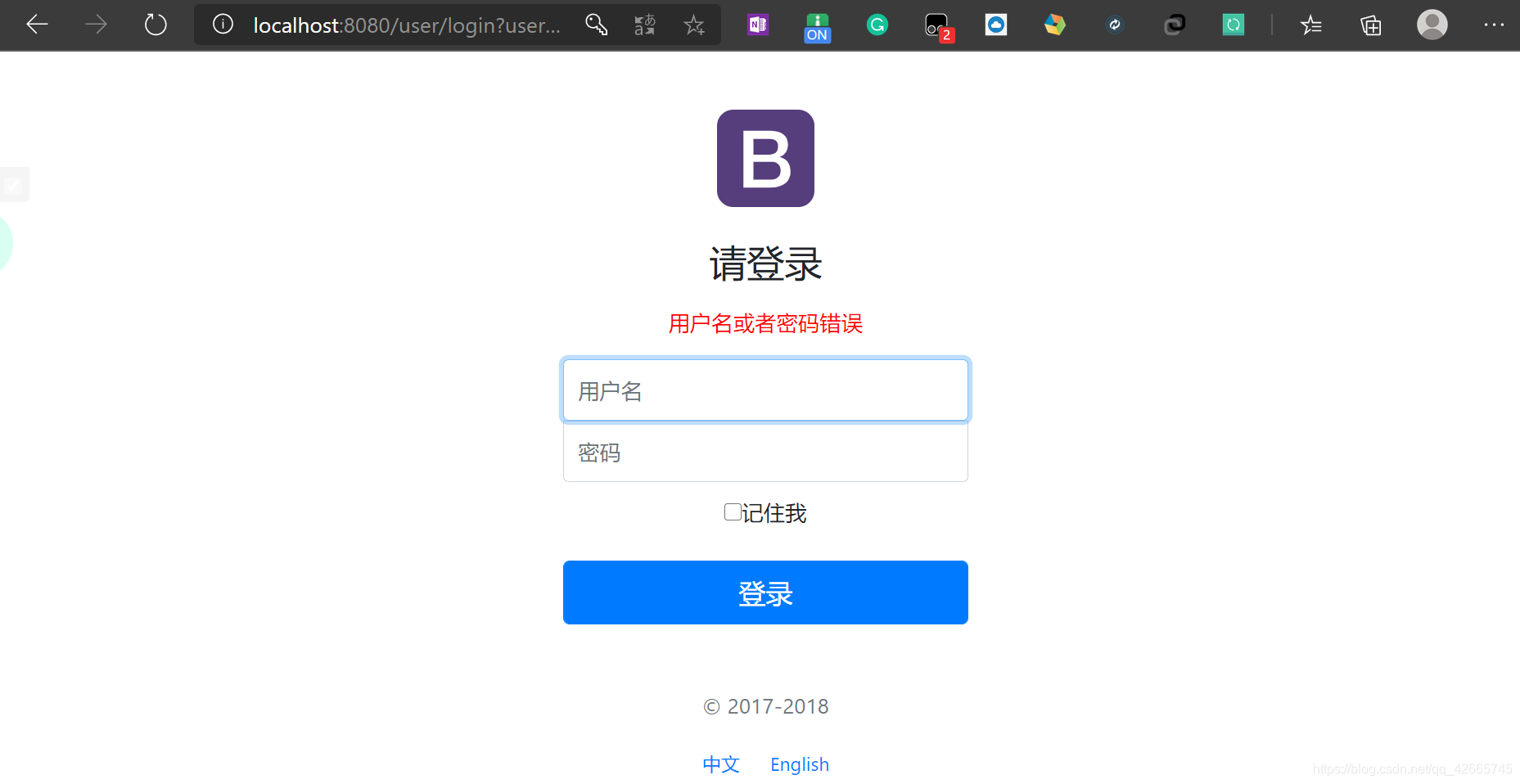
到此我们的登录功能实现完毕,但是有一个很大的问题,浏览器的url暴露了用户的用户名和密码,这在实际开发中可是重大的漏洞,泄露了用户信息,因此我们需要改变首页(dashboard)的映射
我们在自定义的配置类MyMvcConfig中添加一句话
registry.addViewController("/main.html").setViewName("dashboard");
也就是访问/main.html页面就跳转到dashboard页面
然后我们稍稍修改一下LoginController,当登录成功时重定向到main.html页面,也就跳转到了dashboard页面
@Controller
public class LoginController {
@RequestMapping("/user/login")
public String login(@RequestParam("username") String username, @RequestParam("password") String password, Model model) {
//如果用户名和密码正确
if ("admin".equals(username) && "123456".equals(password))
return "redirect:/main.html";//重定向到main.html页面,也就是跳转到dashboard页面
//如果用户名或者密码不正确
else {
model.addAttribute("msg", "用户名或者密码错误");//显示错误信息
return "index";//跳转到首页
}
}
}
我们再次重启测试,输入正确的用户名和密码登陆成功后,浏览器不再携带泄露信息
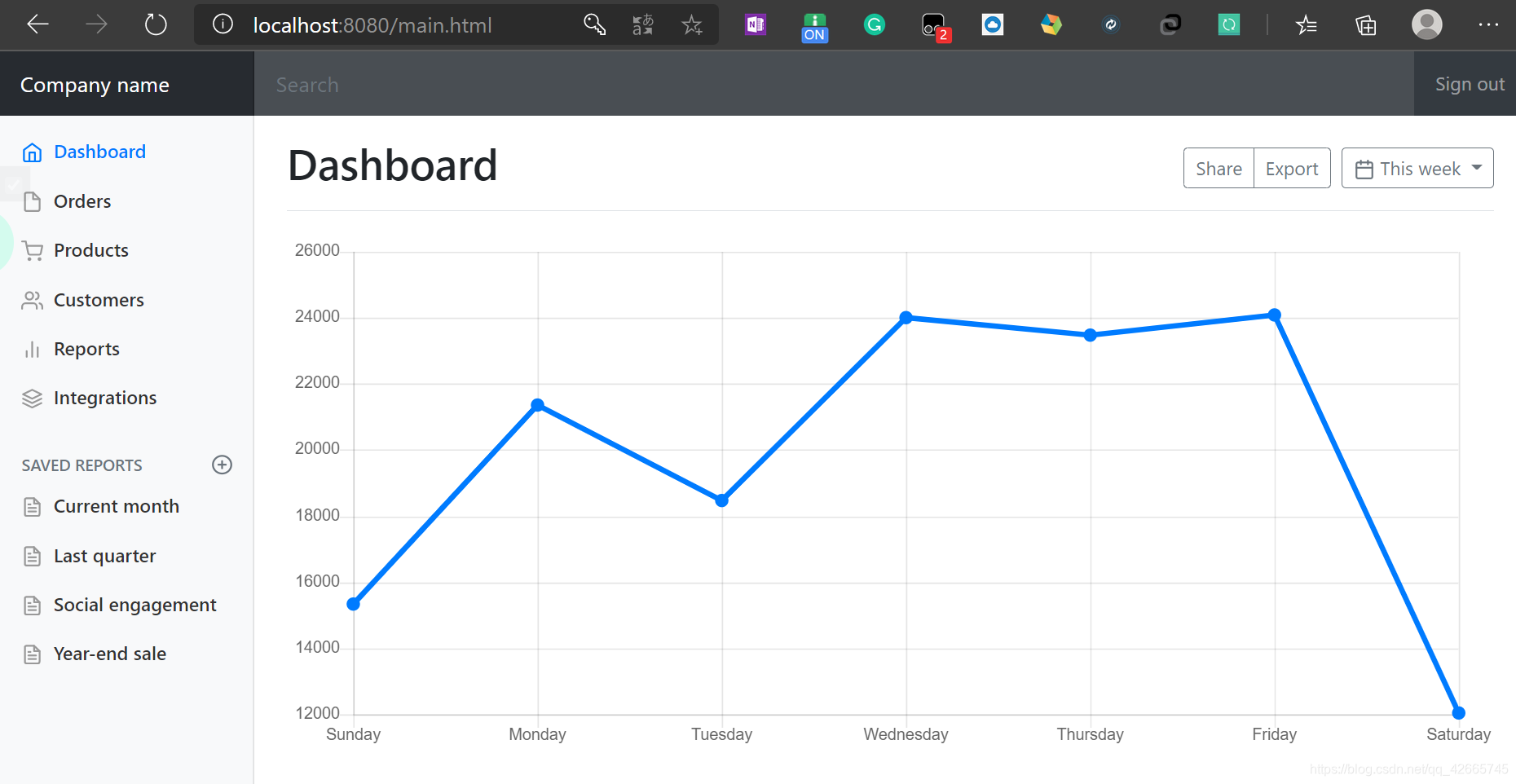
但是这又出现了新的问题,不登录,直接访问localhost/main.html也会跳转到dashboard的页面,这就引入了接下来的拦截器
(五)登录拦截器
为了解决上述遗留的问题,我们需要自定义一个拦截器;在config目录下,新建一个登录拦截器类LoginHandlerInterceptor
用户登录成功后,后台会得到用户信息;如果没有登录,则不会有任何的用户信息;
我们就可以利用这一点通过拦截器进行拦截:
- 当用户登录时将用户信息存入
session中,访问页面时首先判断session中有没有用户的信息 - 如果没有,拦截器进行拦截;
- 如果有,拦截器放行
因此我们首先在LoginController中当用户登录成功后,存入用户信息到session中
@Controller
public class LoginController {
@RequestMapping("/user/login")
public String login(@RequestParam("username") String username, @RequestParam("password") String password, Model model, HttpSession session) {
//如果用户名和密码正确
if ("admin".equals(username) && "123456".equals(password)) {
session.setAttribute("LoginUser", username);
return "redirect:/main.html";//重定向到main.html页面,也就是跳转到dashboard页面
}
//如果用户名或者密码不正确
else {
model.addAttribute("msg", "用户名或者密码错误");//显示错误信息
return "index";//跳转到首页
}
}
}
然后再在实现自定义的登录拦截器,继承HandlerInterceptor接口
-
其中获取存入的
session进行判断,如果不为空,则放行; -
如果为空,则返回错误消息,并且返回到首页,不放行。
public class LoginHandlerInterceptor implements HandlerInterceptor {
@Override
public boolean preHandle(HttpServletRequest request, HttpServletResponse response, Object handler) throws Exception {
//用户登录成功后,应该有自己的session
Object session = request.getSession().getAttribute("LoginUser");
if (session == null) {
request.setAttribute("msg", "权限不够,请先登录");
request.getRequestDispatcher("/index.html").forward(request, response);
return false;
} else {
return true;
}
}
}
然后配置到bean中注册,在MyMvcConfig配置类中,重写关于拦截器的方法,添加我们自定义的拦截器,注意屏蔽静态资源及主页以及相关请求的拦截
@Override
public void addInterceptors(InterceptorRegistry registry) {
registry.addInterceptor(new LoginHandlerInterceptor())
.addPathPatterns("/**")
.excludePathPatterns("/index.html", "/", "/user/login", "/css/**", "/js/**", "/img/**");
}
然后重启主程序进行测试,直接访问http://localhost:8080/main.html

(六)展示员工信息——查
1. 实现Customers视图跳转
目标:点击dashboard.html页面中的Customers展示跳转到list.html页面显示所有员工信息
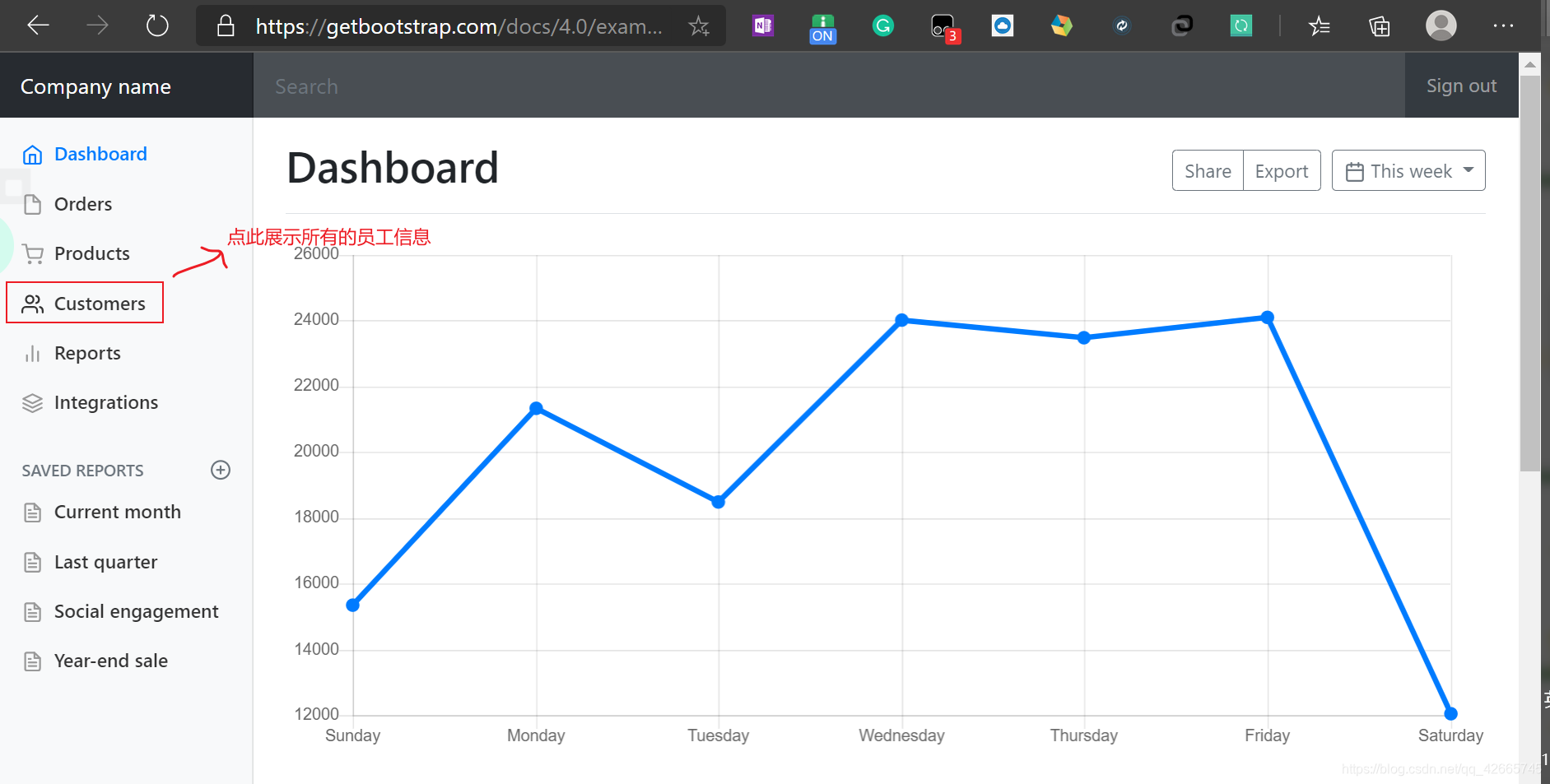
因此,我们首先给dashboard.html页面中Customers部分标签添加href属性,实现点击该标签请求/emps路径跳转到list.html展示所有的员工信息
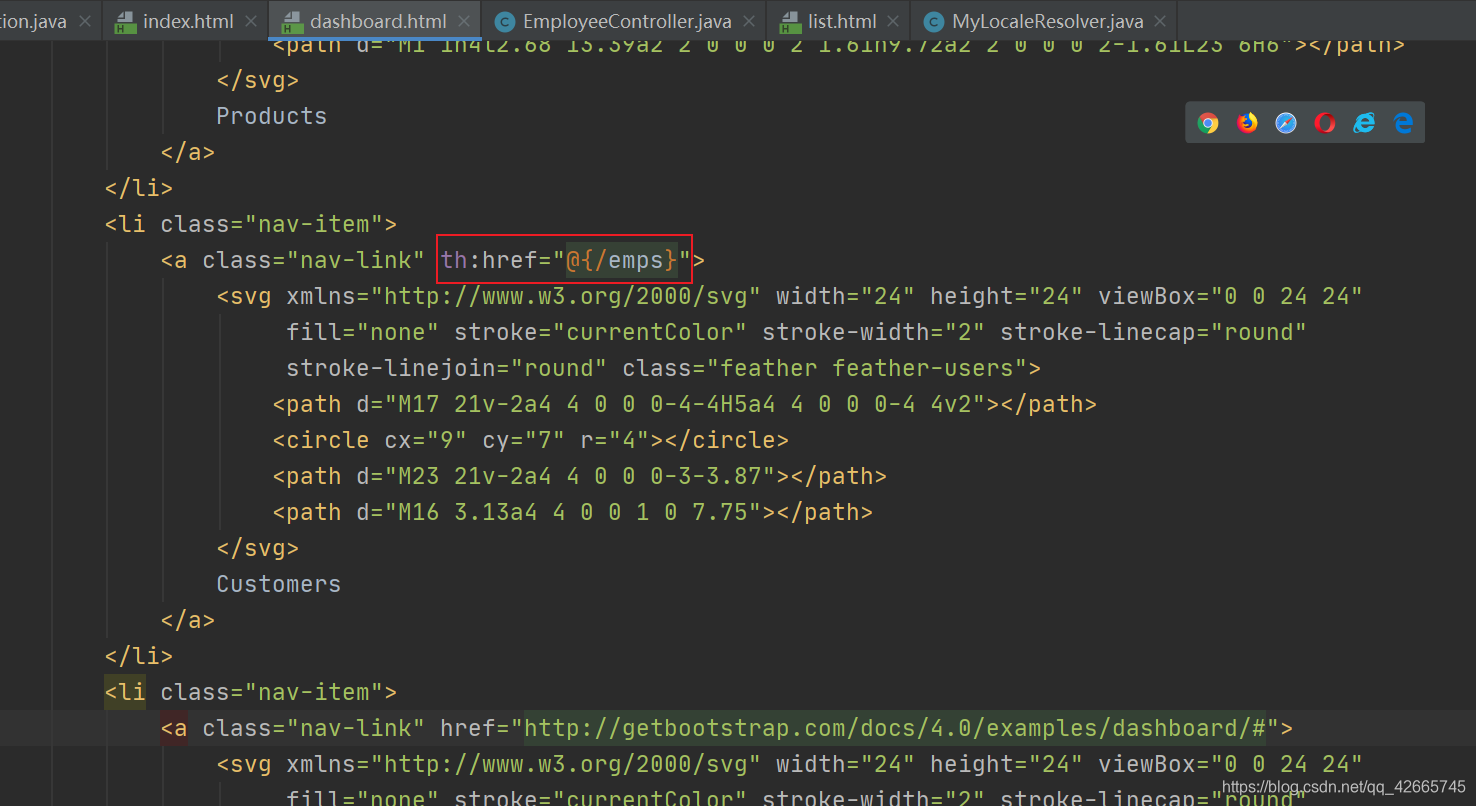
同样修改list.html对应该的代码为上述代码
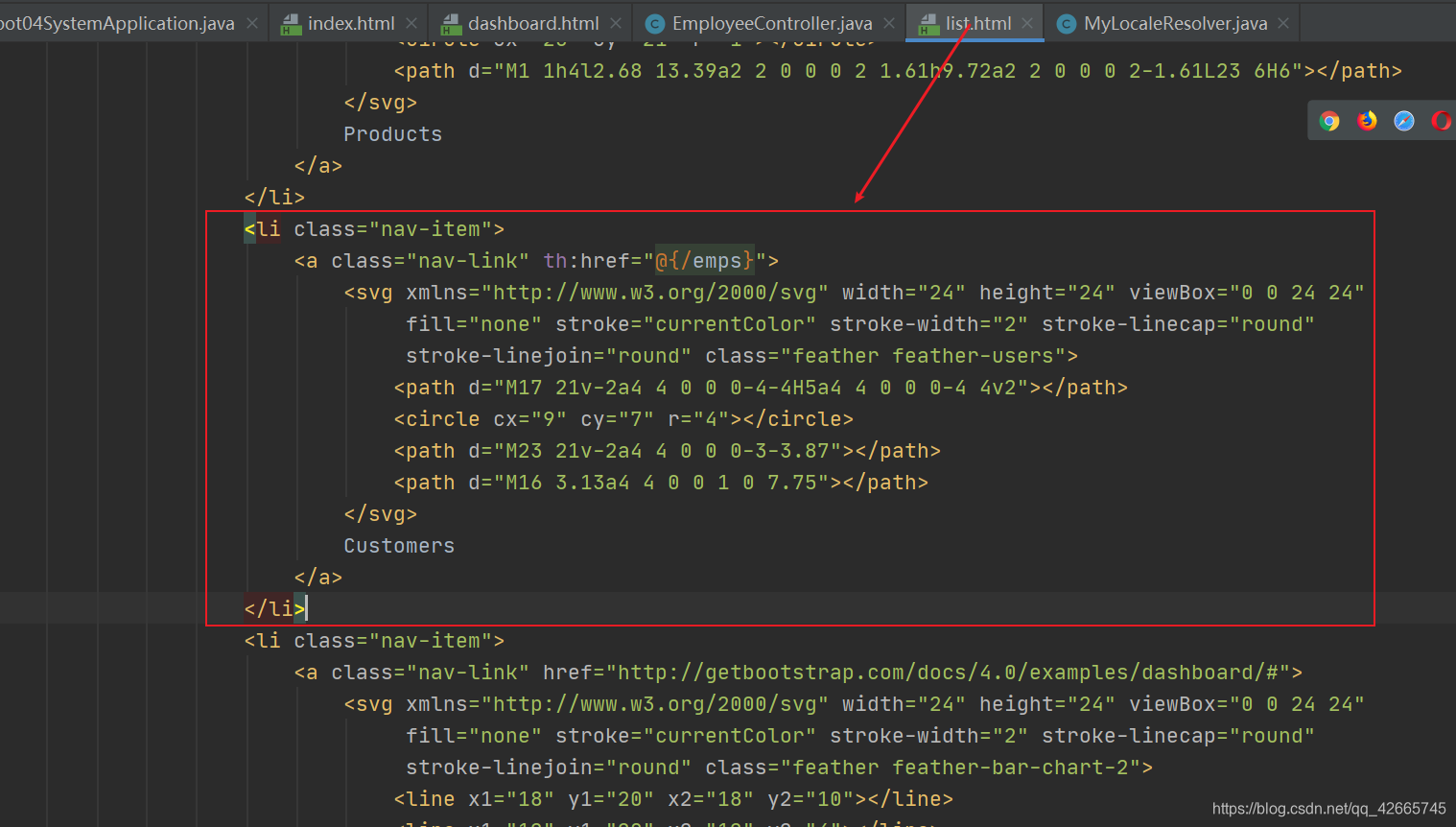
我们在templates目录下新建一个包emp,用来放所有关于员工信息的页面,我们将list.html页面移入该包中
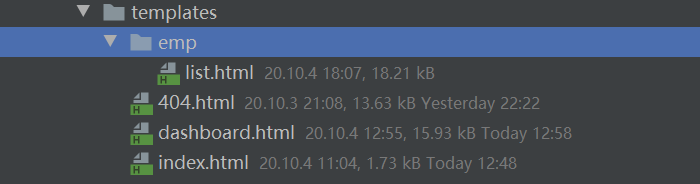
然后编写请求对应的controller,处理/emps请求,在controller包下,新建一个EmployeeController类
@Controller
public class EmployeeController {
@Autowired
private EmployeeDao employeeDao;
@RequestMapping("/emps")
public String list(Model model) {
Collection<Employee> employees = employeeDao.getAllEmployees();
model.addAttribute(employees);
return "emp/list";//返回到list页面
}
}
然后我们重启主程序进行测试,登录到dashboard页面,再点击Customers,成功跳转到/emps
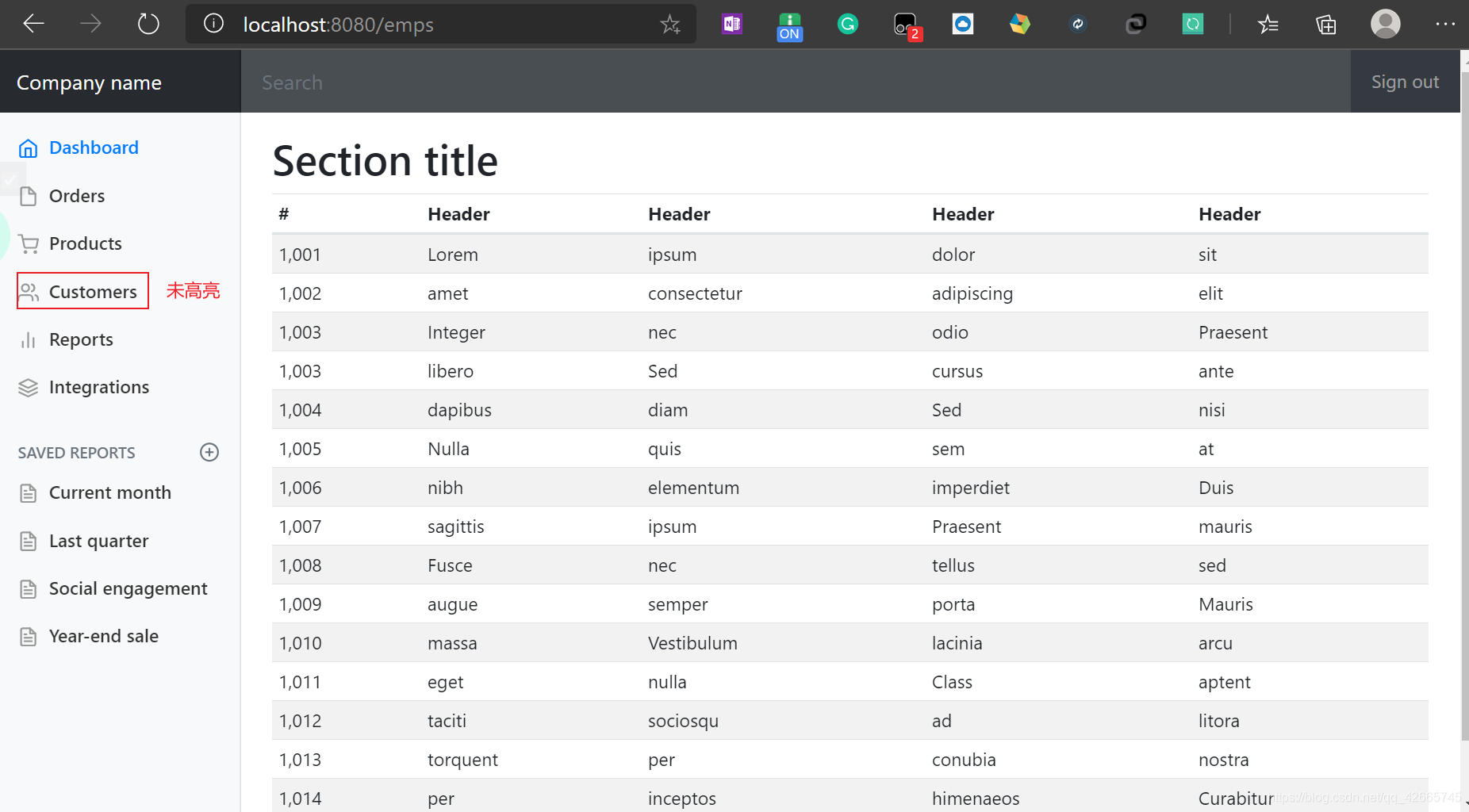
但是有些问题:
- 我们点击了
Customers后,它应该处于高亮状态,但是这里点击后还是普通的样子,高亮还是在Dashboard上 list.html和dashboard.html页面的侧边栏和顶部栏是相同的,可以抽取出来·
2. 提取页面公共部分
在templates目录下新建一个commons包,其中新建commons.html用来放置公共页面代码
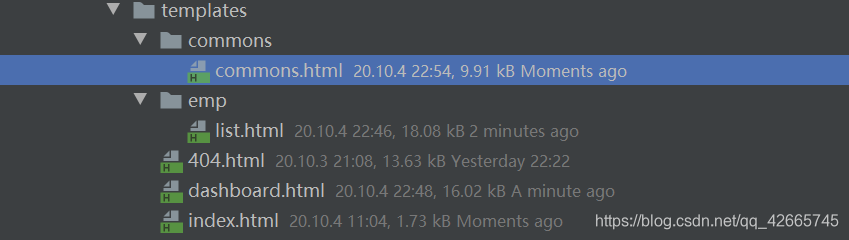
利用th:fragment标签抽取公共部分(顶部导航栏和侧边栏)
commons.html
<!DOCTYPE html>
<html lang="en" xmlns:th="http://www.thymeleaf.org">
<!--顶部导航栏,利用th:fragment提取出来,命名为topbar-->
<nav class="navbar navbar-dark sticky-top bg-dark flex-md-nowrap p-0" th:fragment="topbar">
<a class="navbar-brand col-sm-3 col-md-2 mr-0" href="http://getbootstrap.com/docs/4.0/examples/dashboard/#">Company
name</a>
<input class="form-control form-control-dark w-100" type="text" placeholder="Search" aria-label="Search">
<ul class="navbar-nav px-3">
<li class="nav-item text-nowrap">
<a class="nav-link" href="http://getbootstrap.com/docs/4.0/examples/dashboard/#">Sign out</a>
</li>
</ul>
</nav>
<!--侧边栏,利用th:fragment提取出来,命名为sidebar-->
<nav class="col-md-2 d-none d-md-block bg-light sidebar" th:fragment="siderbar">
<div class="sidebar-sticky">
<ul class="nav flex-column">
<li class="nav-item">
<a class="nav-link active" href="http://getbootstrap.com/docs/4.0/examples/dashboard/#">
<svg xmlns="http://www.w3.org/2000/svg" width="24" height="24" viewBox="0 0 24 24"
fill="none" stroke="currentColor" stroke-width="2" stroke-linecap="round"
stroke-linejoin="round" class="feather feather-home">
<path d="M3 9l9-7 9 7v11a2 2 0 0 1-2 2H5a2 2 0 0 1-2-2z"></path>
<polyline points="9 22 9 12 15 12 15 22"></polyline>
</svg>
Dashboard <span class="sr-only">(current)</span>
</a>
</li>
<li class="nav-item">
<a class="nav-link" href="http://getbootstrap.com/docs/4.0/examples/dashboard/#">
<svg xmlns="http://www.w3.org/2000/svg" width="24" height="24" viewBox="0 0 24 24"
fill="none" stroke="currentColor" stroke-width="2" stroke-linecap="round"
stroke-linejoin="round" class="feather feather-file">
<path d="M13 2H6a2 2 0 0 0-2 2v16a2 2 0 0 0 2 2h12a2 2 0 0 0 2-2V9z"></path>
<polyline points="13 2 13 9 20 9"></polyline>
</svg>
Orders
</a>
</li>
<li class="nav-item">
<a class="nav-link" href="http://getbootstrap.com/docs/4.0/examples/dashboard/#">
<svg xmlns="http://www.w3.org/2000/svg" width="24" height="24" viewBox="0 0 24 24"
fill="none" stroke="currentColor" stroke-width="2" stroke-linecap="round"
stroke-linejoin="round" class="feather feather-shopping-cart">
<circle cx="9" cy="21" r="1"></circle>
<circle cx="20" cy="21" r="1"></circle>
<path d="M1 1h4l2.68 13.39a2 2 0 0 0 2 1.61h9.72a2 2 0 0 0 2-1.61L23 6H6"></path>
</svg>
Products
</a>
</li>
<li class="nav-item">
<a class="nav-link" th:href="@{/emps}">
<svg xmlns="http://www.w3.org/2000/svg" width="24" height="24" viewBox="0 0 24 24"
fill="none" stroke="currentColor" stroke-width="2" stroke-linecap="round"
stroke-linejoin="round" class="feather feather-users">
<path d="M17 21v-2a4 4 0 0 0-4-4H5a4 4 0 0 0-4 4v2"></path>
<circle cx="9" cy="7" r="4"></circle>
<path d="M23 21v-2a4 4 0 0 0-3-3.87"></path>
<path d="M16 3.13a4 4 0 0 1 0 7.75"></path>
</svg>
Customers
</a>
</li>
<li class="nav-item">
<a class="nav-link" href="http://getbootstrap.com/docs/4.0/examples/dashboard/#">
<svg xmlns="http://www.w3.org/2000/svg" width="24" height="24" viewBox="0 0 24 24"
fill="none" stroke="currentColor" stroke-width="2" stroke-linecap="round"
stroke-linejoin="round" class="feather feather-bar-chart-2">
<line x1="18" y1="20" x2="18" y2="10"></line>
<line x1="12" y1="20" x2="12" y2="4"></line>
<line x1="6" y1="20" x2="6" y2="14"></line>
</svg>
Reports
</a>
</li>
<li class="nav-item">
<a class="nav-link" href="http://getbootstrap.com/docs/4.0/examples/dashboard/#">
<svg xmlns="http://www.w3.org/2000/svg" width="24" height="24" viewBox="0 0 24 24"
fill="none" stroke="currentColor" stroke-width="2" stroke-linecap="round"
stroke-linejoin="round" class="feather feather-layers">
<polygon points="12 2 2 7 12 12 22 7 12 2"></polygon>
<polyline points="2 17 12 22 22 17"></polyline>
<polyline points="2 12 12 17 22 12"></polyline>
</svg>
Integrations
</a>
</li>
</ul>
<h6 class="sidebar-heading d-flex justify-content-between align-items-center px-3 mt-4 mb-1 text-muted">
<span>Saved reports</span>
<a class="d-flex align-items-center text-muted"
href="http://getbootstrap.com/docs/4.0/examples/dashboard/#">
<svg xmlns="http://www.w3.org/2000/svg" width="24" height="24" viewBox="0 0 24 24" fill="none"
stroke="currentColor" stroke-width="2" stroke-linecap="round" stroke-linejoin="round"
class="feather feather-plus-circle">
<circle cx="12" cy="12" r="10"></circle>
<line x1="12" y1="8" x2="12" y2="16"></line>
<line x1="8" y1="12" x2="16" y2="12"></line>
</svg>
</a>
</h6>
<ul class="nav flex-column mb-2">
<li class="nav-item">
<a class="nav-link" href="http://getbootstrap.com/docs/4.0/examples/dashboard/#">
<svg xmlns="http://www.w3.org/2000/svg" width="24" height="24" viewBox="0 0 24 24"
fill="none" stroke="currentColor" stroke-width="2" stroke-linecap="round"
stroke-linejoin="round" class="feather feather-file-text">
<path d="M14 2H6a2 2 0 0 0-2 2v16a2 2 0 0 0 2 2h12a2 2 0 0 0 2-2V8z"></path>
<polyline points="14 2 14 8 20 8"></polyline>
<line x1="16" y1="13" x2="8" y2="13"></line>
<line x1="16" y1="17" x2="8" y2="17"></line>
<polyline points="10 9 9 9 8 9"></polyline>
</svg>
Current month
</a>
</li>
<li class="nav-item">
<a class="nav-link" href="http://getbootstrap.com/docs/4.0/examples/dashboard/#">
<svg xmlns="http://www.w3.org/2000/svg" width="24" height="24" viewBox="0 0 24 24"
fill="none" stroke="currentColor" stroke-width="2" stroke-linecap="round"
stroke-linejoin="round" class="feather feather-file-text">
<path d="M14 2H6a2 2 0 0 0-2 2v16a2 2 0 0 0 2 2h12a2 2 0 0 0 2-2V8z"></path>
<polyline points="14 2 14 8 20 8"></polyline>
<line x1="16" y1="13" x2="8" y2="13"></line>
<line x1="16" y1="17" x2="8" y2="17"></line>
<polyline points="10 9 9 9 8 9"></polyline>
</svg>
Last quarter
</a>
</li>
<li class="nav-item">
<a class="nav-link" href="http://getbootstrap.com/docs/4.0/examples/dashboard/#">
<svg xmlns="http://www.w3.org/2000/svg" width="24" height="24" viewBox="0 0 24 24"
fill="none" stroke="currentColor" stroke-width="2" stroke-linecap="round"
stroke-linejoin="round" class="feather feather-file-text">
<path d="M14 2H6a2 2 0 0 0-2 2v16a2 2 0 0 0 2 2h12a2 2 0 0 0 2-2V8z"></path>
<polyline points="14 2 14 8 20 8"></polyline>
<line x1="16" y1="13" x2="8" y2="13"></line>
<line x1="16" y1="17" x2="8" y2="17"></line>
<polyline points="10 9 9 9 8 9"></polyline>
</svg>
Social engagement
</a>
</li>
<li class="nav-item">
<a class="nav-link" href="http://getbootstrap.com/docs/4.0/examples/dashboard/#">
<svg xmlns="http://www.w3.org/2000/svg" width="24" height="24" viewBox="0 0 24 24"
fill="none" stroke="currentColor" stroke-width="2" stroke-linecap="round"
stroke-linejoin="round" class="feather feather-file-text">
<path d="M14 2H6a2 2 0 0 0-2 2v16a2 2 0 0 0 2 2h12a2 2 0 0 0 2-2V8z"></path>
<polyline points="14 2 14 8 20 8"></polyline>
<line x1="16" y1="13" x2="8" y2="13"></line>
<line x1="16" y1="17" x2="8" y2="17"></line>
<polyline points="10 9 9 9 8 9"></polyline>
</svg>
Year-end sale
</a>
</li>
</ul>
</div>
</nav>
</html>
然后删除dashboard.html和list.html中顶部导航栏和侧边栏的代码。再在dashboard.html和list.html删除的部分插入提取出来的公共部分topbar和sidebar
<!--顶部导航栏-->
<div th:replace="~{commons/commons::topbar}" }></div>
<!--侧边栏-->
<div th:replace="~{commons/commons::siderbar}"></div>
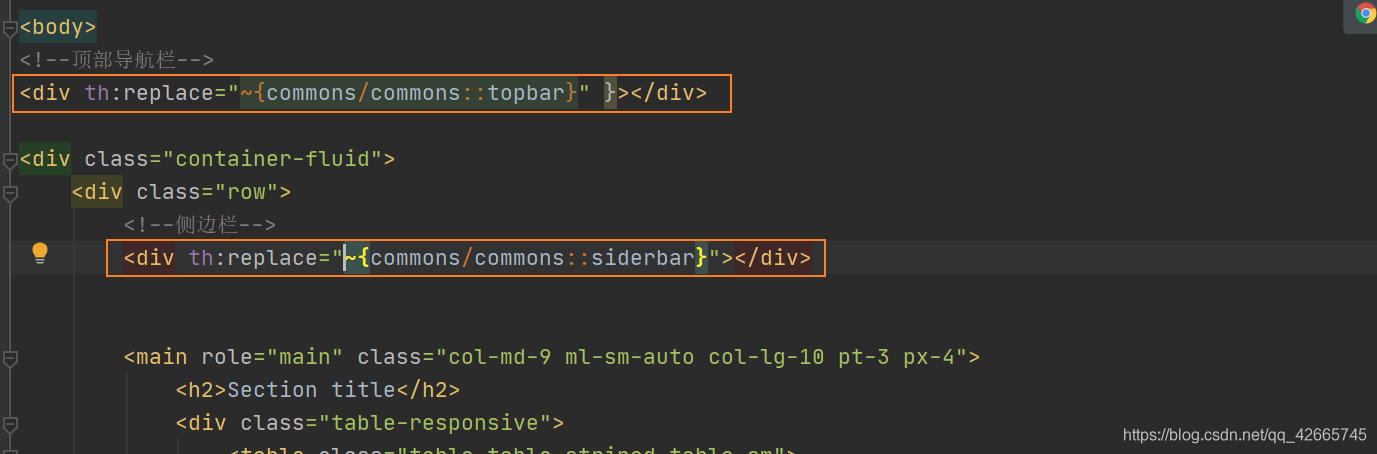
测试,成功看到侧边栏和顶部栏,代表我们插入成功
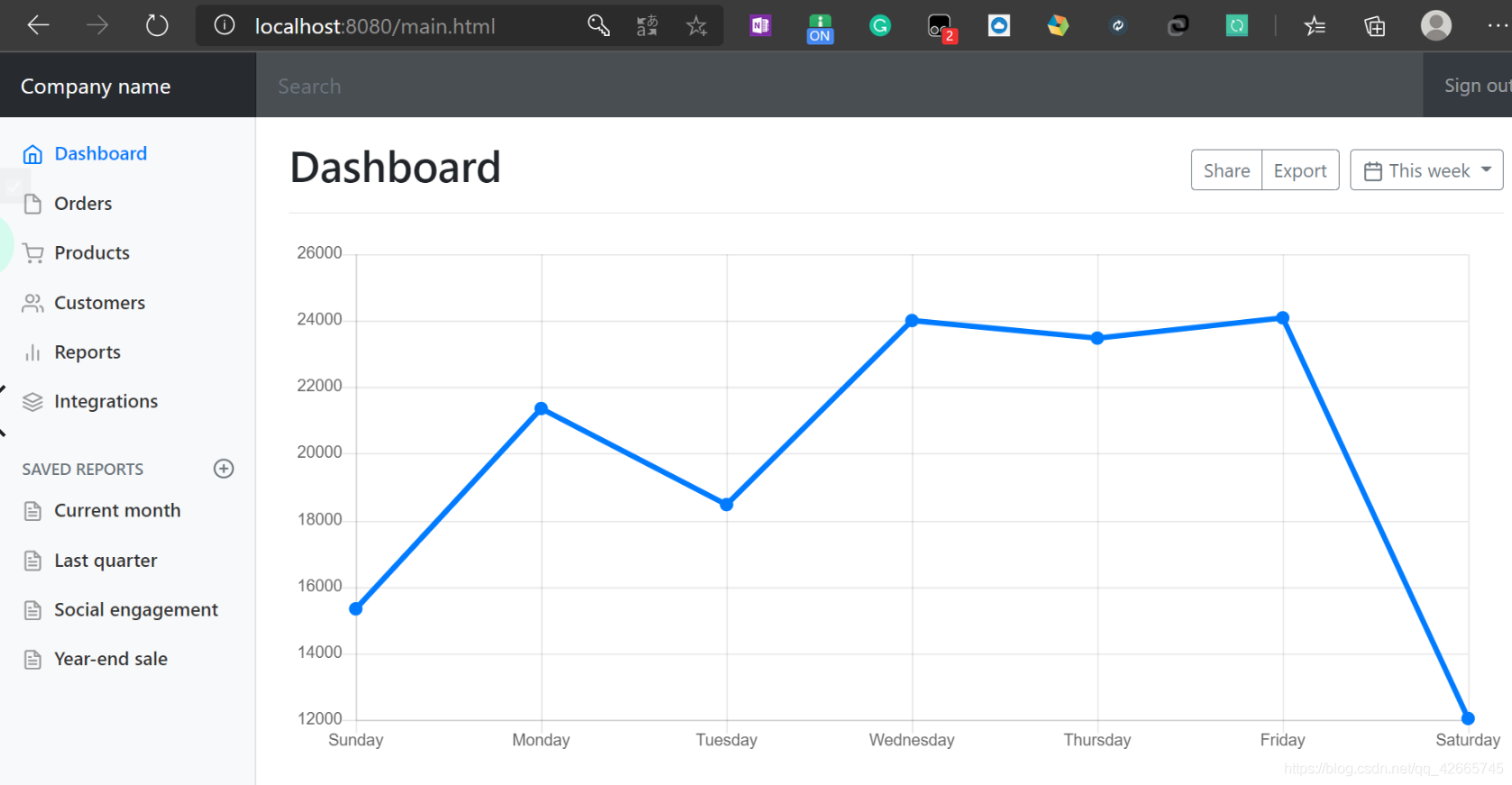
3. 点击高亮处理

我们可以传递参数判断点击了哪个标签实现相应的高亮
首先在dashboard.html的侧边栏标签传递参数active为dashboard.html
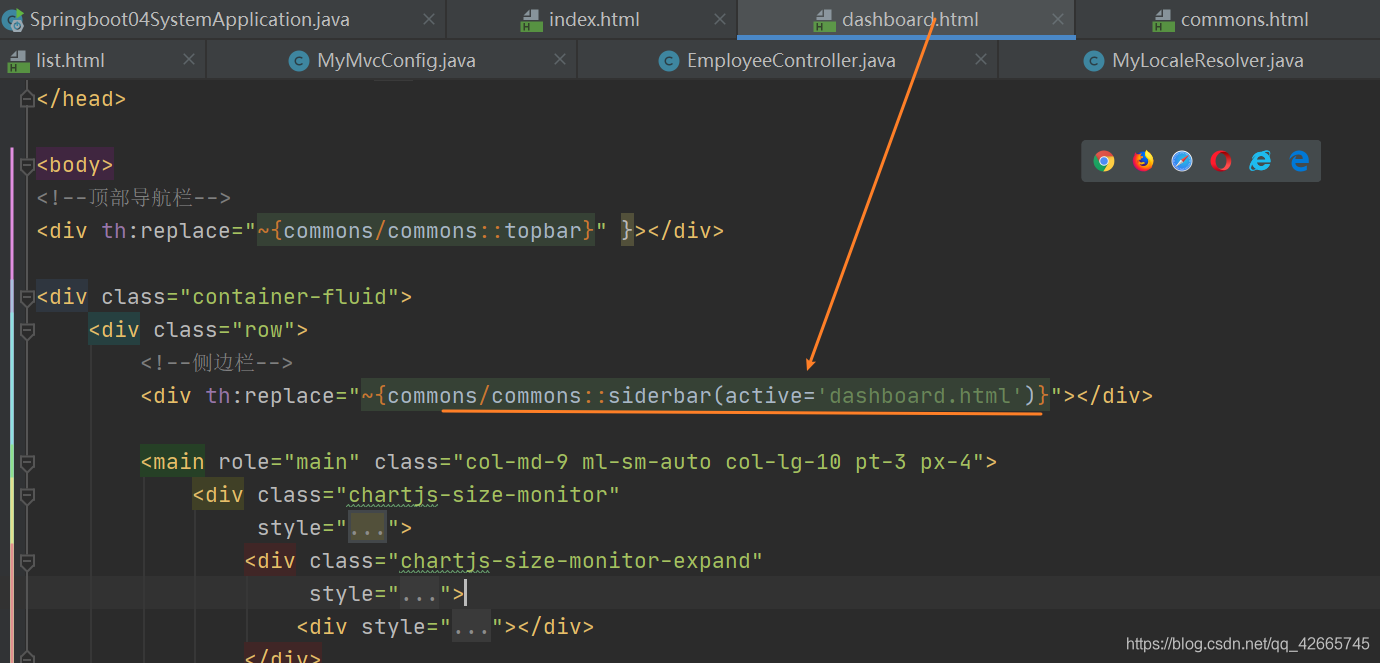
同样在list.html的侧边栏标签传递参数active为list.html
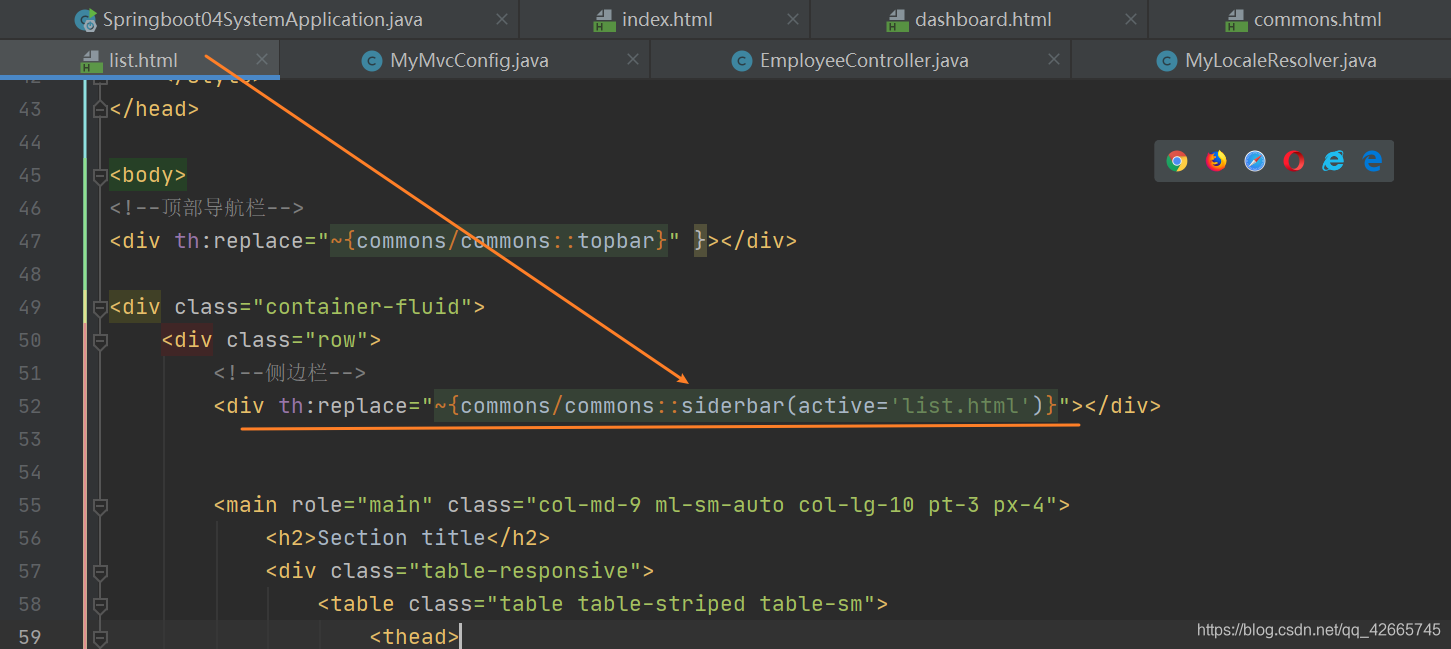
然后我们在公共页面commons.html相应标签部分利用thymeleaf接收参数active,利用三元运算符判断决定是否高亮
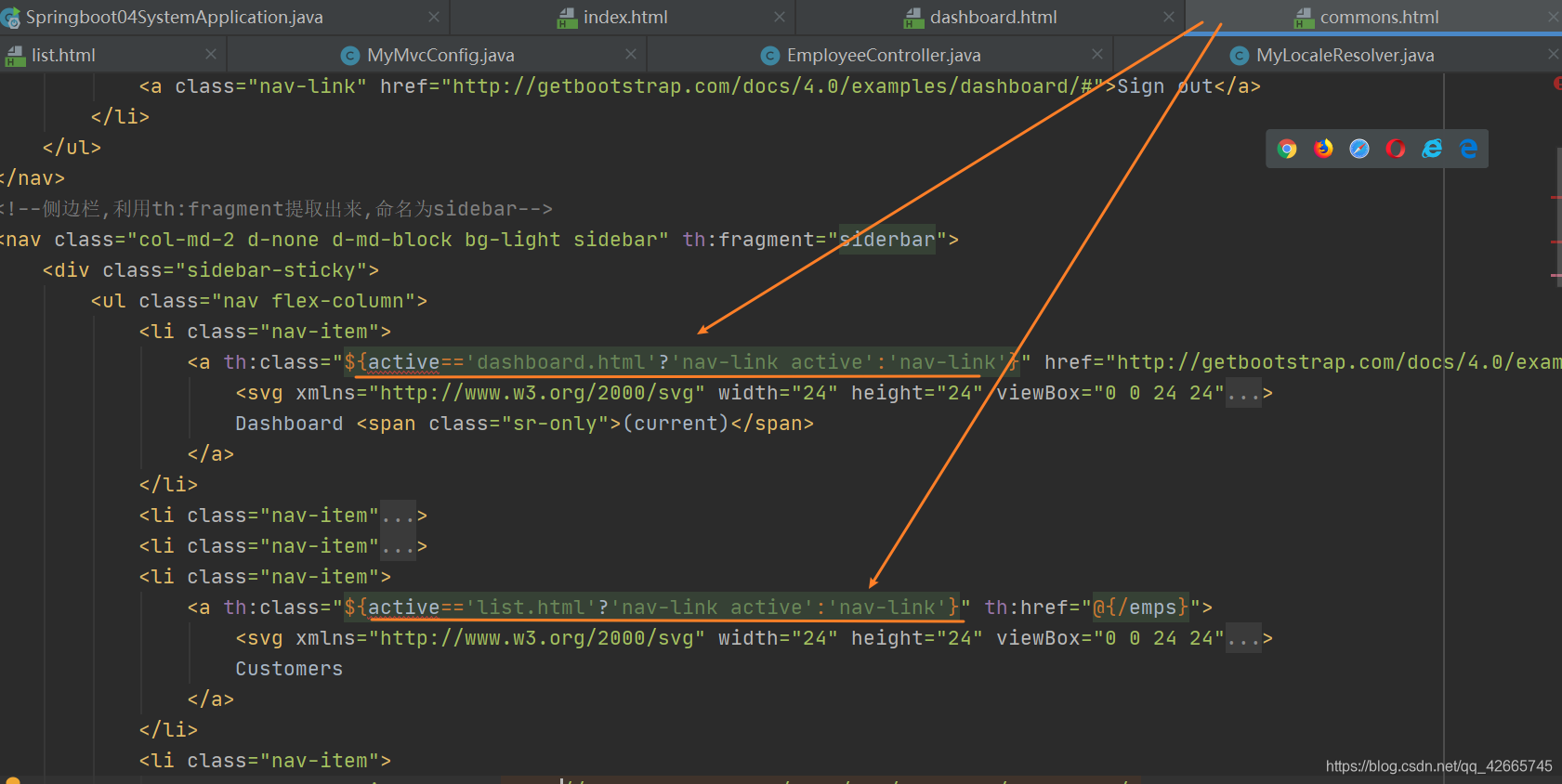
再次重启主程序测试,登录成功后,首先Dashboard高亮
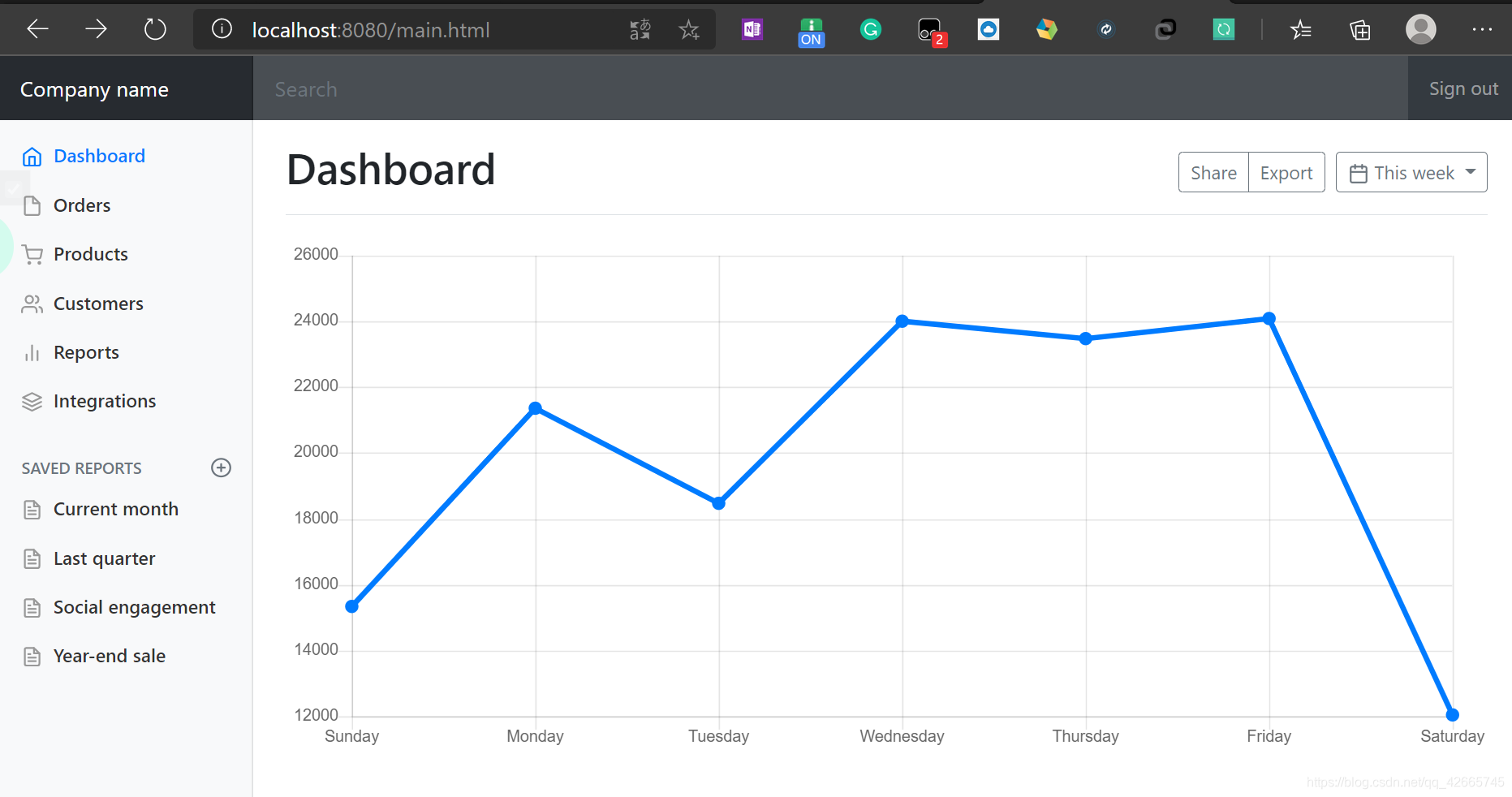
再点击Customers,Customers高亮,成功
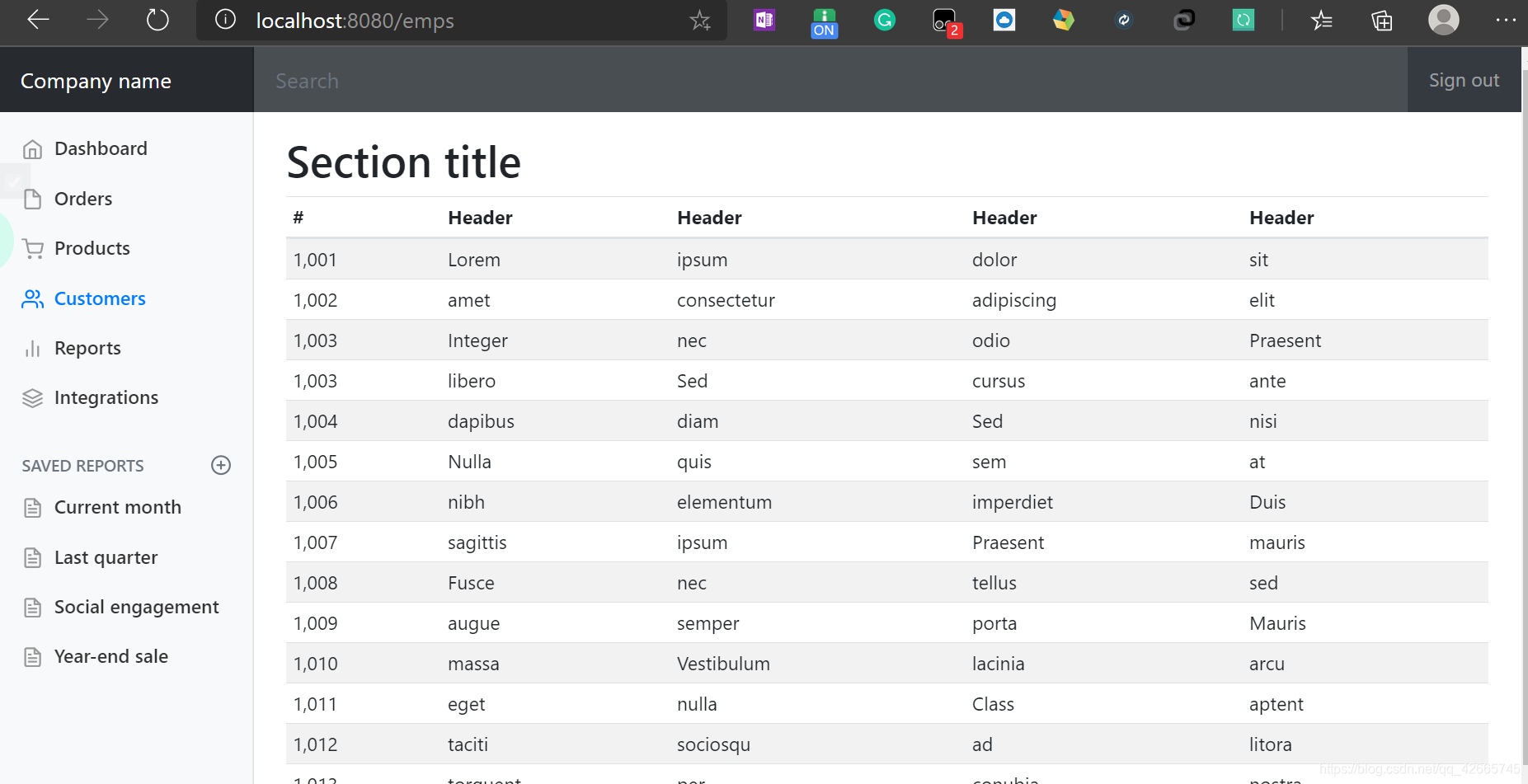
也就是登录成功后会传递Dashboard,所以Dashboard高亮,点击Customers,传递list,所以Customers高亮。
4. 显示员工信息
修改list.html页面,显示我们自己的数据值
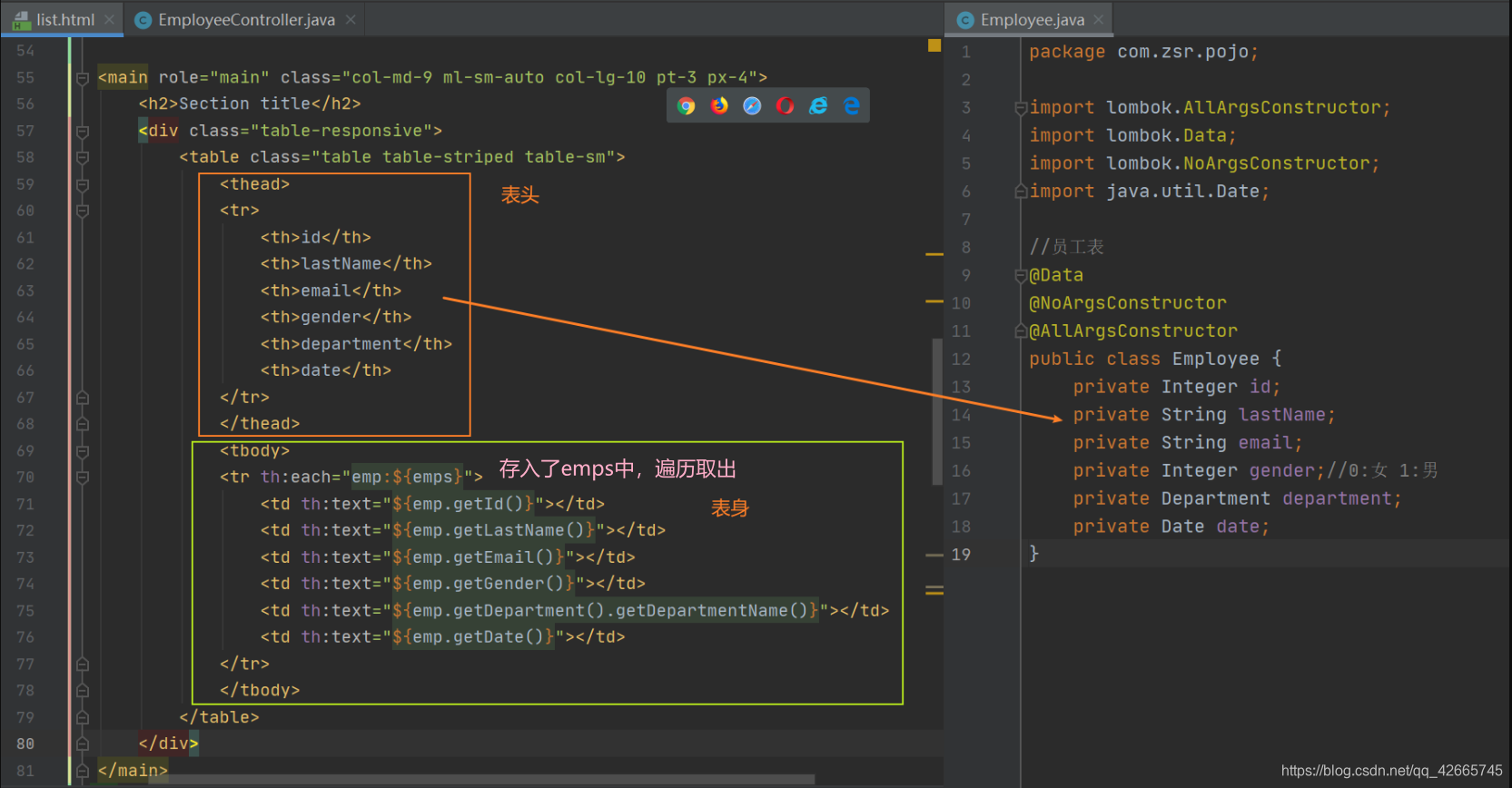
修改完成后,重启主程序,登录完成后查看所有员工信息,成功显示
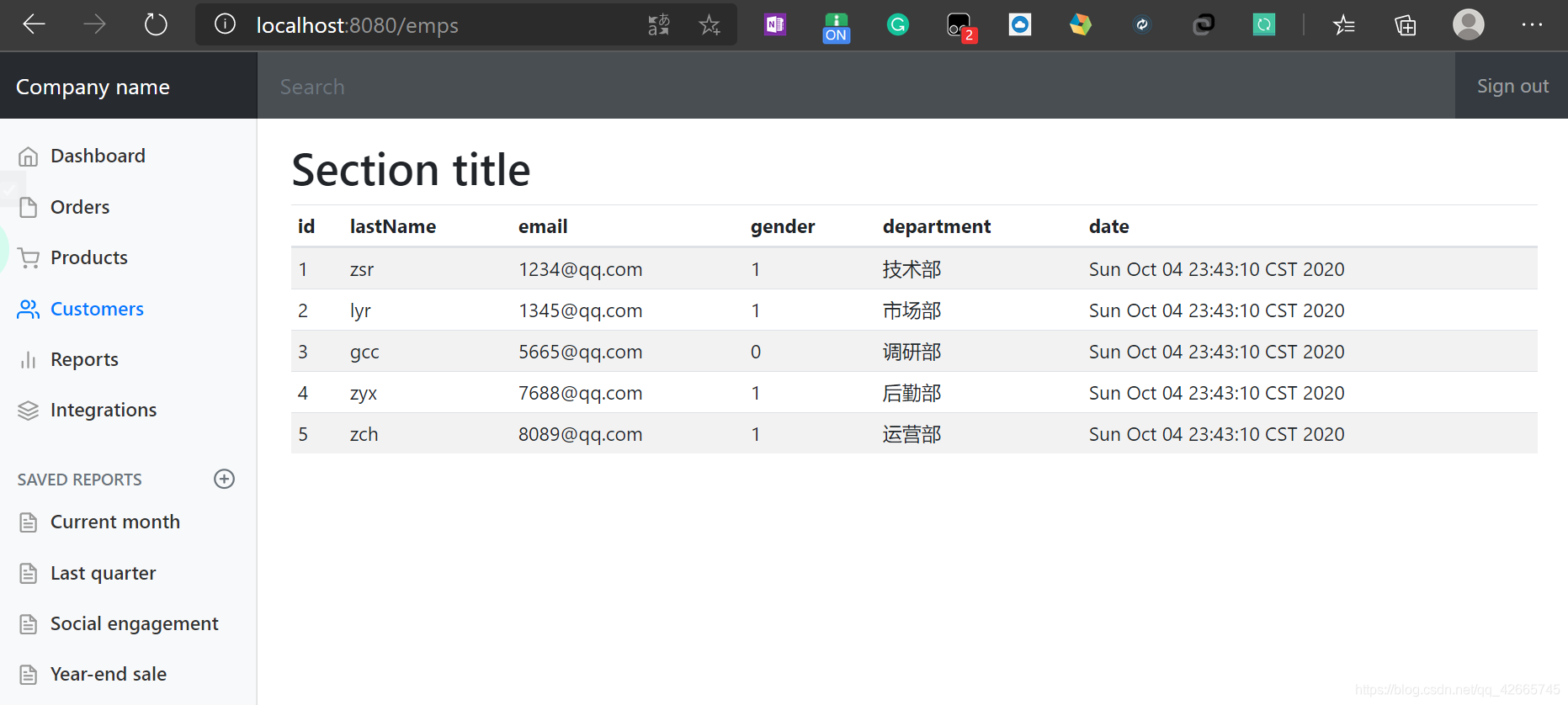
接下来修改一下性别的显示和date的显示,并添加编辑和删除两个标签,为后续做准备
<thead>
<tr>
<th>id</th>
<th>lastName</th>
<th>email</th>
<th>gender</th>
<th>department</th>
<th>date</th>
<th>操作</th>
</tr>
</thead>
<tbody>
<tr th:each="emp:${emps}">
<td th:text="${emp.getId()}"></td>
<td th:text="${emp.getLastName()}"></td>
<td th:text="${emp.getEmail()}"></td>
<td th:text="${emp.getGender()==0?'女':'男'}"></td>
<td th:text="${emp.getDepartment().getDepartmentName()}"></td>
<td th:text="${#dates.format(emp.getDate(),'yyyy-MM-dd HH:mm:ss')}"></td>
<td>
<a class="btn btn-sm btn-primary">编辑</a>
<a class="btn btn-sm btn-danger">删除</a>
</td>
</tr>
</tbody>
再次重启主程序测试,成功

(七)增加员工实现——增
1. list页面增加添加员工按钮
首先在list.html页面增添一个增加员工按钮,点击该按钮时发起一个请求/add
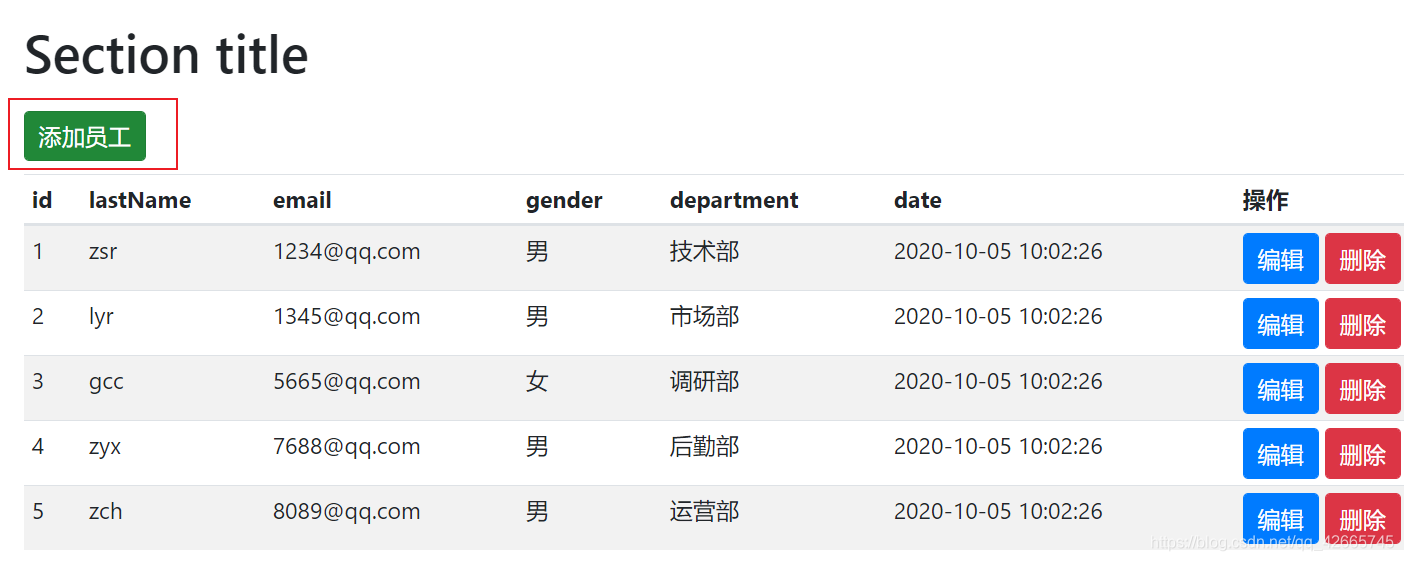
<h2><a class="btn btn-sm btn-success" th:href="@{/add}">添加员工</a></h2>
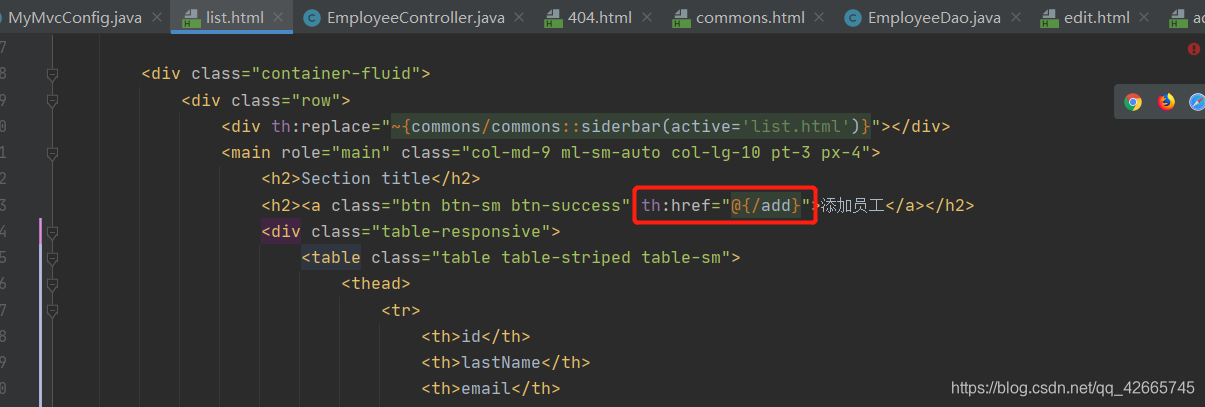
然后编写对应的controller,处理点击添加员工的请求
这里通过get方式提交请求,在EmployeeController中添加一个方法add用来处理list页面点击提交按钮的操作,返回到add.html添加员工页面,我们即将创建
@GetMapping("/add")
public String add(Model model) {
//查出所有的部门信息,添加到departments中,用于前端接收
Collection<Department> departments = departmentDao.getDepartments();
model.addAttribute("departments", departments);
return "emp/add";//返回到添加员工页面
}
2. 创建添加员工页面add.html
在templates/emp下新建一个add.html
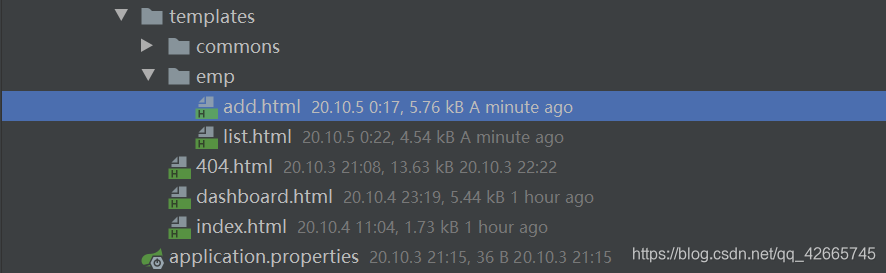
我们复制list.html中的内容,将其中的table用表格代替
<form>
<div class="form-group">
<label>LastName</label>
<input type="text" name="lastName" class="form-control" placeholder="lastname:zsr">
</div>
<div class="form-group">
<label>Email</label>
<input type="email" name="email" class="form-control" placeholder="email:[email protected]">
</div>
<div class="form-group">
<label>Gender</label><br/>
<div class="form-check form-check-inline">
<input class="form-check-input" type="radio" name="gender" value="1">
<label class="form-check-label">男</label>
</div>
<div class="form-check form-check-inline">
<input class="form-check-input" type="radio" name="gender" value="0">
<label class="form-check-label">女</label>
</div>
</div>
<div class="form-group">
<label>department</label>
<!--注意这里的name是department.id,因为传入的参数为id-->
<select class="form-control" name="department.id">
<option th:each="department:${departments}" th:text="${department.getDepartmentName()}" th:value="${department.getId()}"></option>
</select>
</div>
<div class="form-group">
<label>Birth</label>
<!--springboot默认的日期格式为yy/MM/dd-->
<input type="text" name="date" class="form-control" placeholder="birth:yyyy/MM/dd">
</div>
<button type="submit" class="btn btn-primary">添加</button>
</form>
我们重启主程序看看
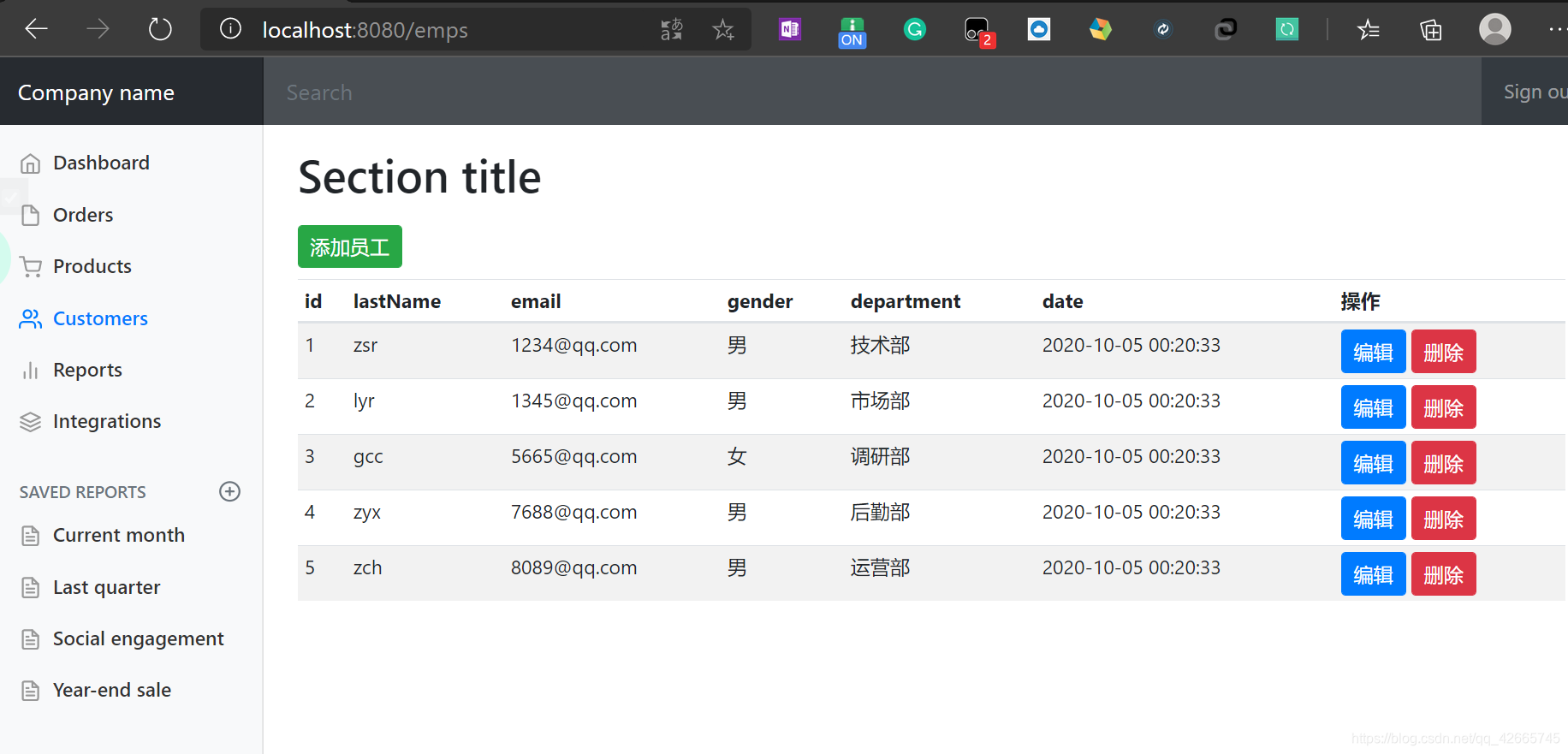
点击添加员工,成功跳转到add.html页面
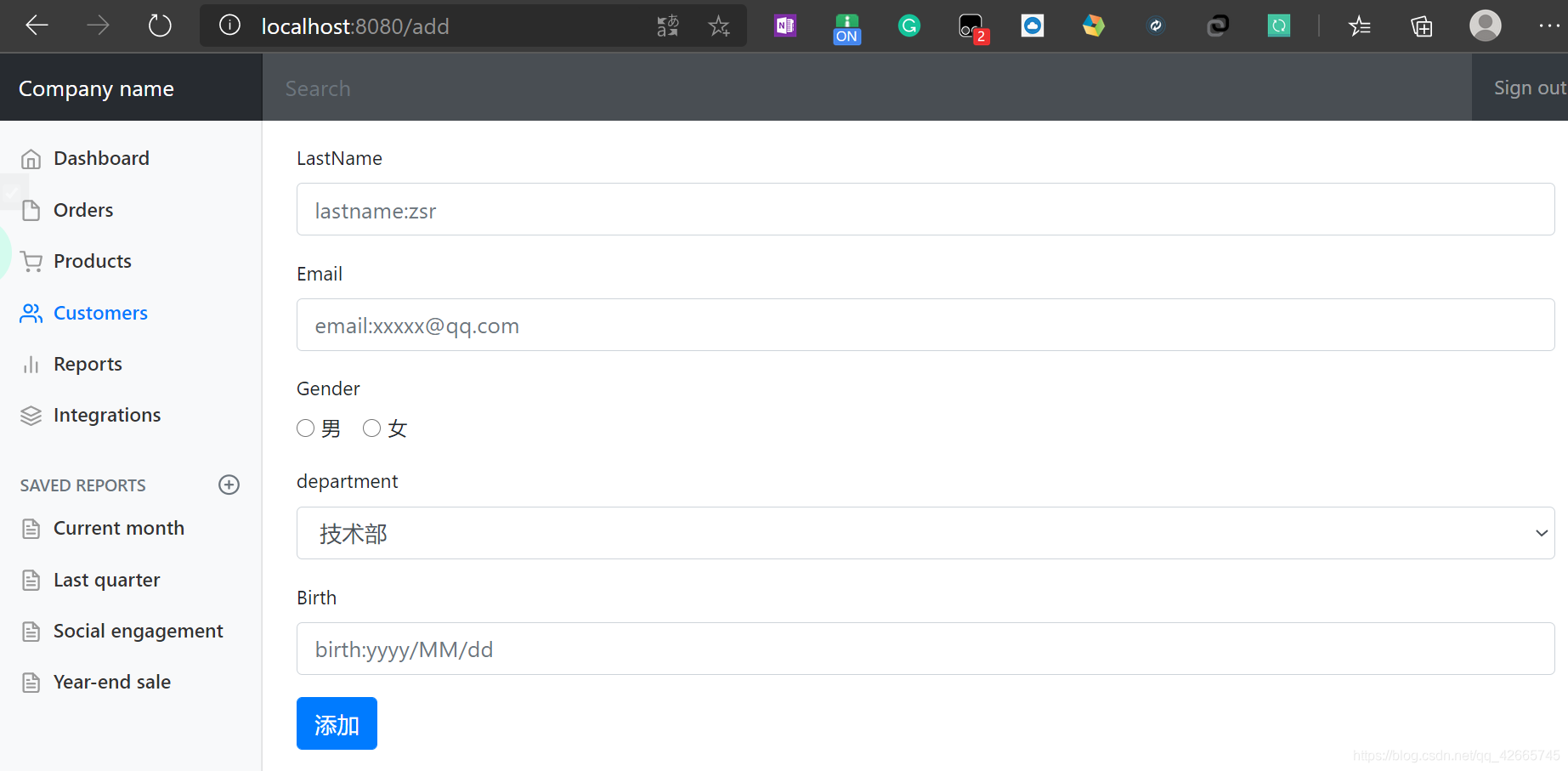
下拉框中的内容不应该是1、2、3、4、5;应该是所有的部门名,我们遍历得到
<!--其中th:value用来表示部门的id,我们实际传入的值为id-->
<option th:each="department:${departments}" th:text="${department.getDepartmentName()}" th:value="${department.getId()}"></option>
3. add页面添加员工请求
在add.html页面,当我们填写完信息,点击添加按钮,应该完成添加返回到list页面,展示新的员工信息;因此在add.html点击添加按钮的一瞬间,我们同样发起一个请求/add,与上述提交按钮发出的请求路径一样,但这里发出的是post请求,Restful风格
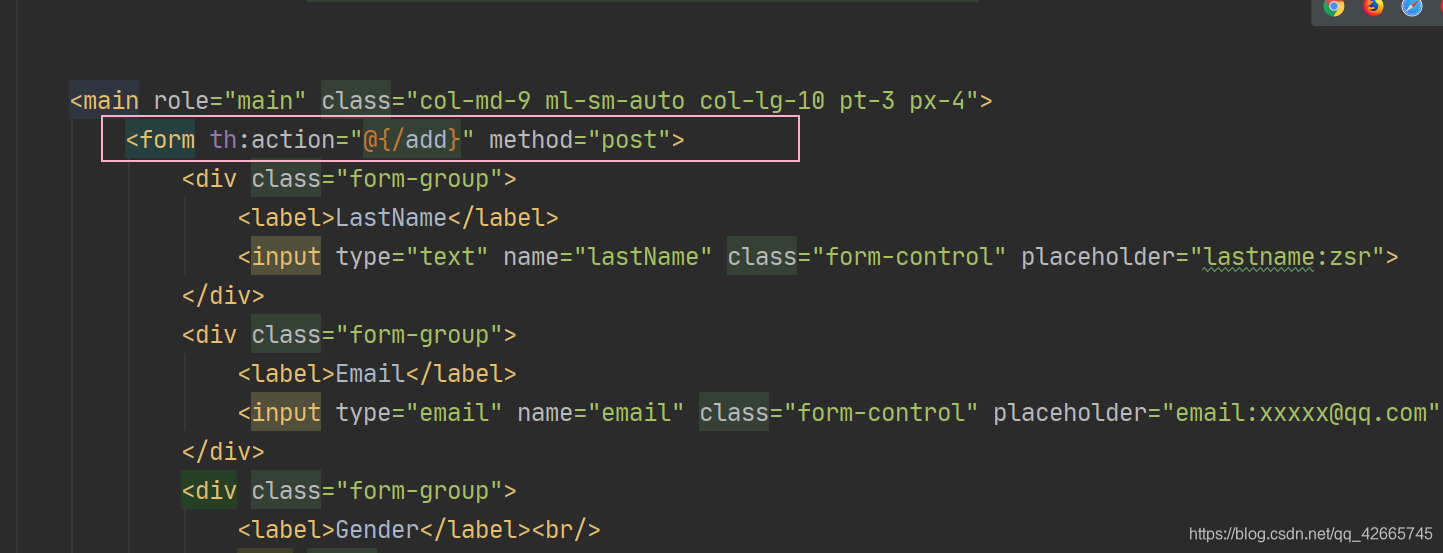
然后编写对应的controller,同样在EmployeeController中添加一个方法addEmp用来处理点击添加按钮的操作
@PostMapping("/add")
public String addEmp(Employee employee) {
employeeDao.addEmployee(employee);//添加一个员工
return "redirect:/emps";//重定向到/emps,刷新列表,返回到list页面
}
我们重启主程序,进行测试,进入添加页面,填写相关信息,注意日期格式默认为yyyy-MM-dd
application.properties修改了默认的日期格式,默认的日期格式为yyyy/MM/dd
#日期格式化
spring.mvc.date-format=yyyy-MM-dd

然后点击添加按钮,成功实现添加员工
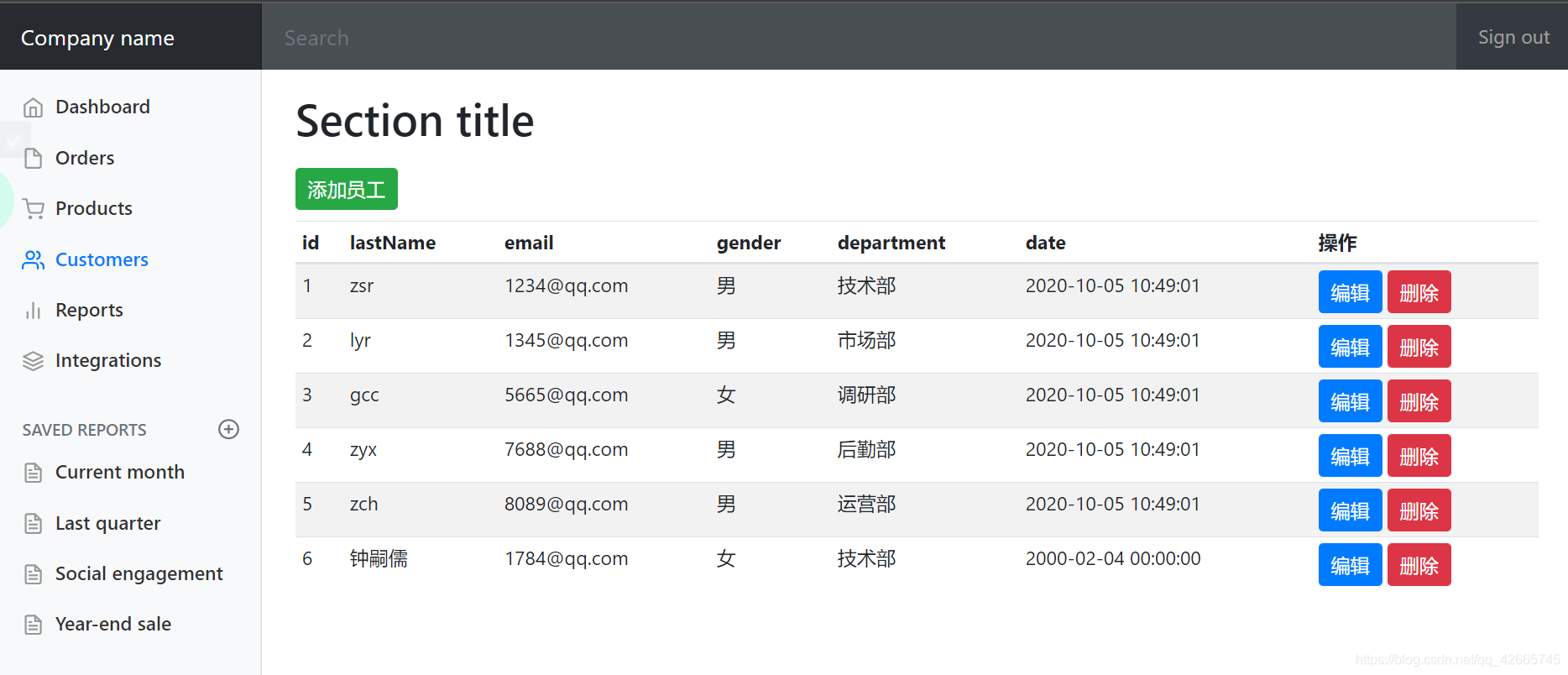
(八)修改员工信息——改
1. list页面编辑按钮增添请求

当我们点击编辑标签时,应该跳转到编辑页面edit.html(我们即将创建)进行编辑
因此首先将list.html页面的编辑标签添加href属性,实现点击请求/edit/id号到编辑页面
<a class="btn btn-sm btn-primary" th:href="@{/edit/}+${emp.getId()}}">编辑</a>
然后编写对应的controller,在EmployeeController中添加一个方法edit用来处理list页面点击编辑按钮的操作,返回到edit.html编辑员工页面,我们即将创建
//restful风格接收参数
@RequestMapping("/edit/{id}")
public String edit(@PathVariable("id") int id, Model model) {
//查询指定id的员工,添加到empByID中,用于前端接收
Employee employeeByID = employeeDao.getEmployeeByID(id);
model.addAttribute("empByID", employeeByID);
//查出所有的部门信息,添加到departments中,用于前端接收
Collection<Department> departments = departmentDao.getDepartments();
model.addAttribute("departments", departments);
return "/emp/edit";//返回到编辑员工页面
}
2. 创建编辑员工页面edit
在templates/emp下新建一个edit.html

复制add.html中的代码,稍作修改
<main role="main" class="col-md-9 ml-sm-auto col-lg-10 pt-3 px-4">
<form th:action="@{/edit}" method="post">
<div class="form-group">
<label>LastName</label>
<input th:value="${empByID.getLastName()}" type="text" name="lastName" class="form-control"
placeholder="lastname:zsr">
</div>
<div class="form-group">
<label>Email</label>
<input th:value="${empByID.getEmail()}" type="email" name="email" class="form-control"
placeholder="email:[email protected]">
</div>
<div class="form-group">
<label>Gender</label><br/>
<div class="form-check form-check-inline">
<input th:checked="${empByID.getGender()==1}" class="form-check-input" type="radio"
name="gender" value="1">
<label class="form-check-label">男</label>
</div>
<div class="form-check form-check-inline">
<input th:checked="${empByID.getGender()==0}" class="form-check-input" type="radio"
name="gender" value="0">
<label class="form-check-label">女</label>
</div>
</div>
<div class="form-group">
<label>department</label>
<!--注意这里的name是department.id,因为传入的参数为id-->
<select class="form-control" name="department.id">
<option th:selected="${department.getId()==empByID.department.getId()}"
th:each="department:${departments}" th:text="${department.getDepartmentName()}"
th:value="${department.getId()}">
</option>
</select>
</div>
<div class="form-group">
<label>Birth</label>
<!--springboot默认的日期格式为yy/MM/dd-->
<input th:value="${empByID.getDate()}" type="text" name="date" class="form-control"
placeholder="birth:yy/MM/dd">
</div>
<button type="submit" class="btn btn-primary">修改</button>
</form>
</main>
启动主程序测试,点击编辑1号用户

成功跳转到edit.html,且所选用户信息正确
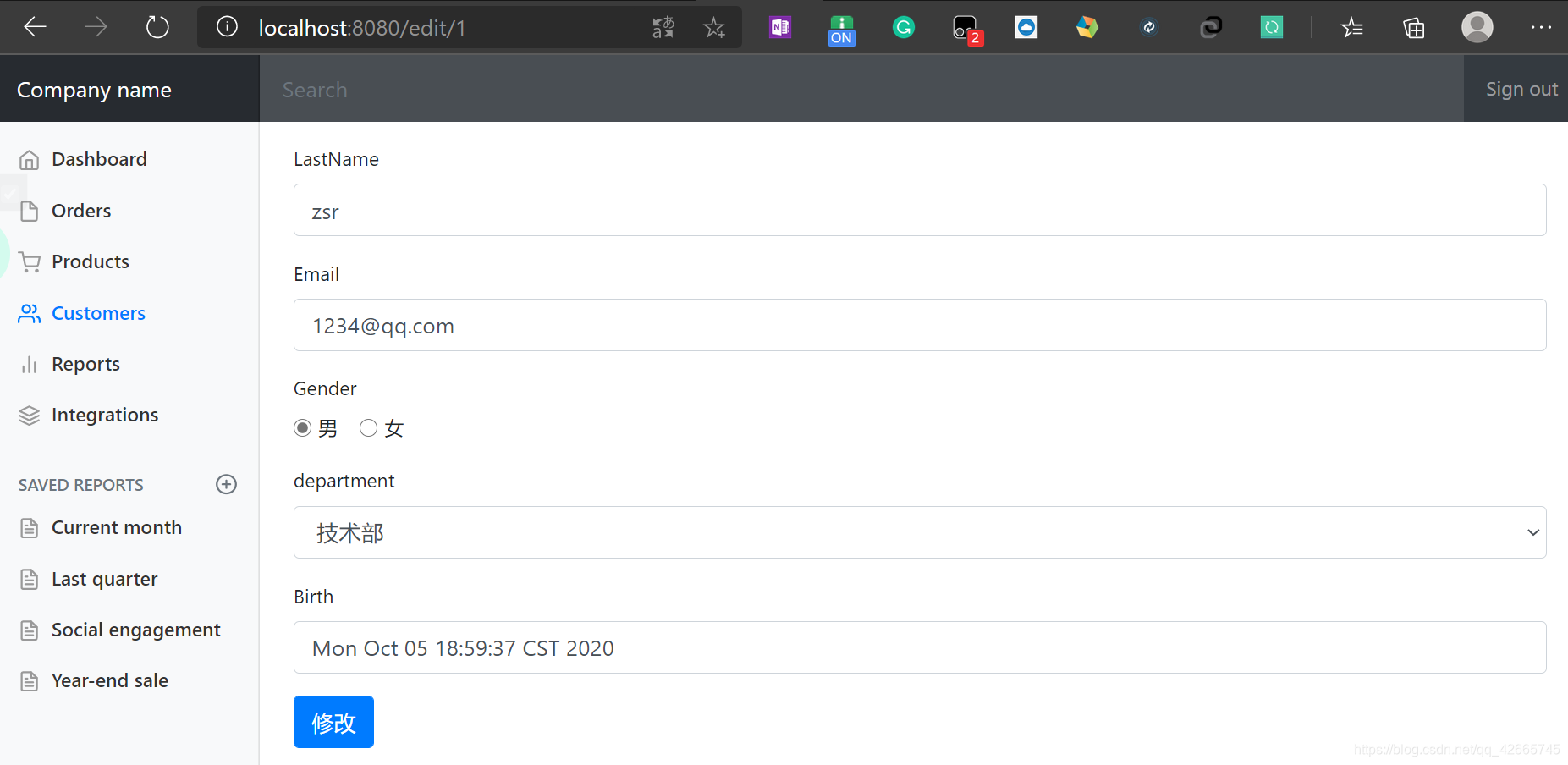
但是日期的格式不太正确,我们规定一下显示的日期格式
<!--springboot默认的日期格式为yy/MM/dd-->
<input th:value="${#dates.format(empByID.getDate(),'yyyy-MM-dd HH:mm:ss')}" type="text" name="date" class="form-control"
placeholder="birth:yy-MM-dd">
3. edit页面编辑完成提交请求
在edit.html点击修改按钮的一瞬间,我们需要返回到list页面,更新员工信息,因此我们需要添加href属性,实现点击按钮时发起一个请求/edit

然后编写对应的controller,处理点击修改按钮的请求
同样在EmployeeController中添加一个方法EditEmp用来处理edit页面点击添加的操作
@PostMapping("/edit")
public String EditEmp(Employee employee) {
employeeDao.addEmployee(employee);//修改一个员工
return "redirect:/emps";//修改完成重定向到/emps,刷新列表
}
然后指定修改人的id
<input type="hidden" name="id" th:value="${empByID.getId()}">
重启测试,同样修改1号用户名称为dddd
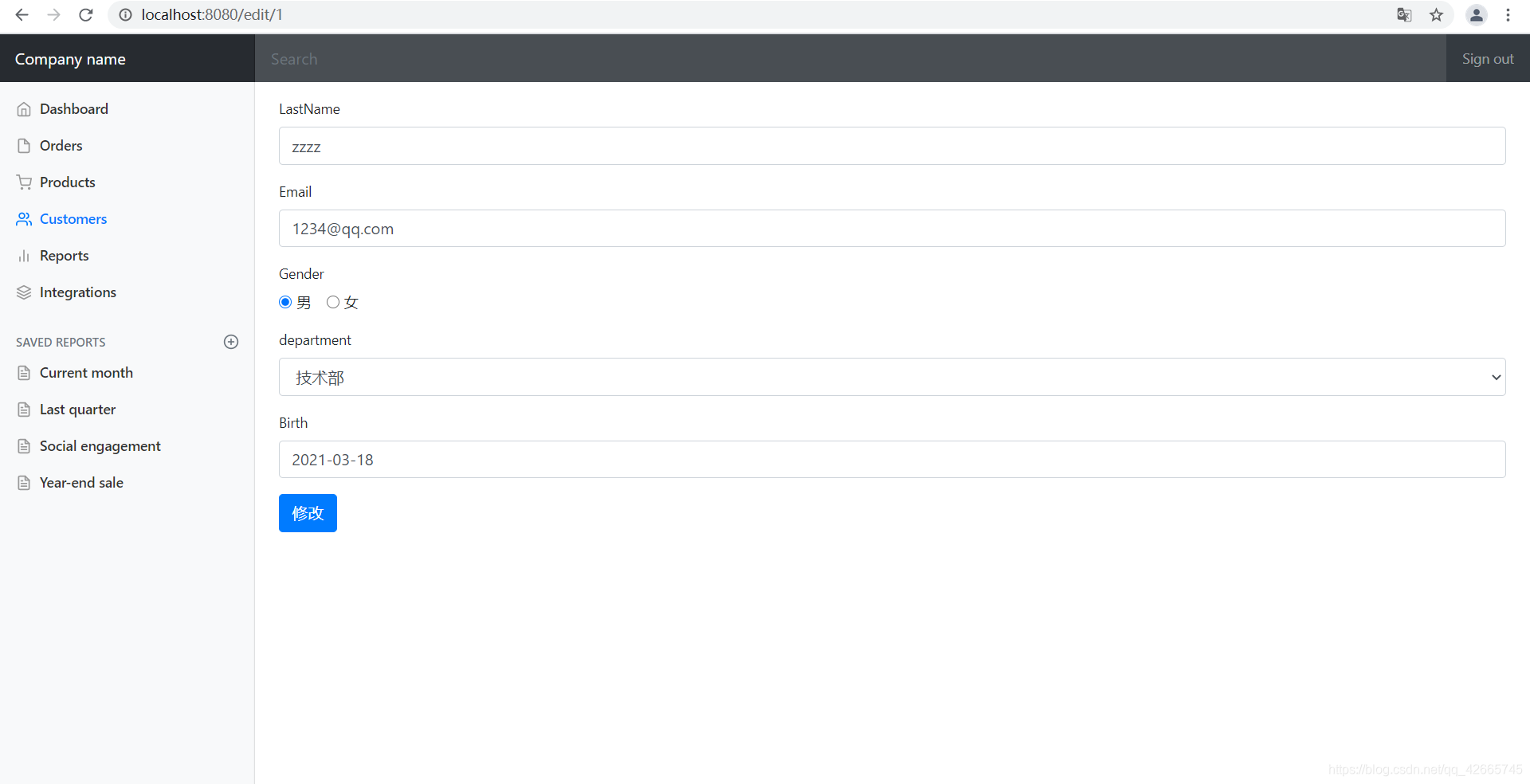
然后点击修改
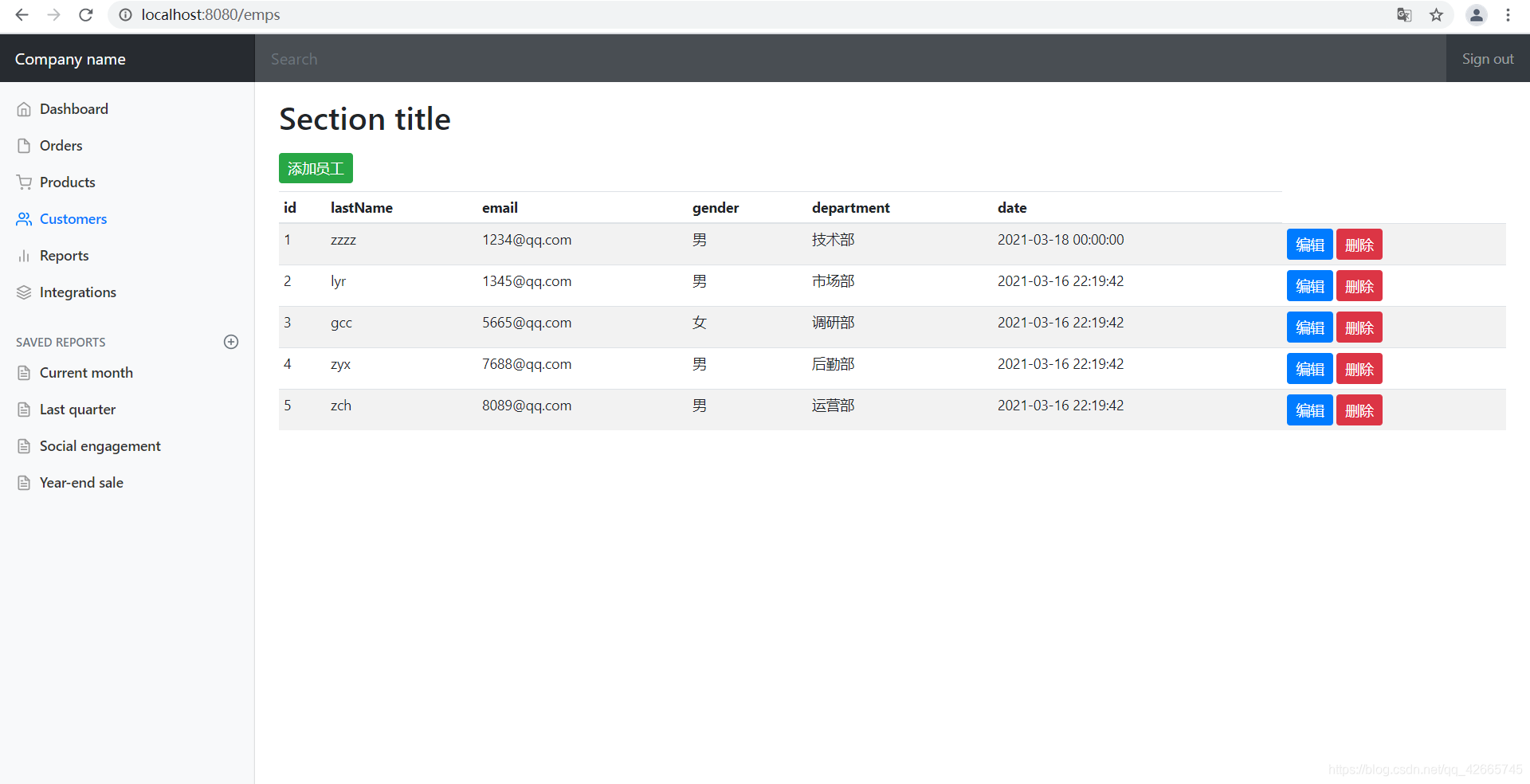
成功修改并返回到list.html
(九)删除员工信息——删
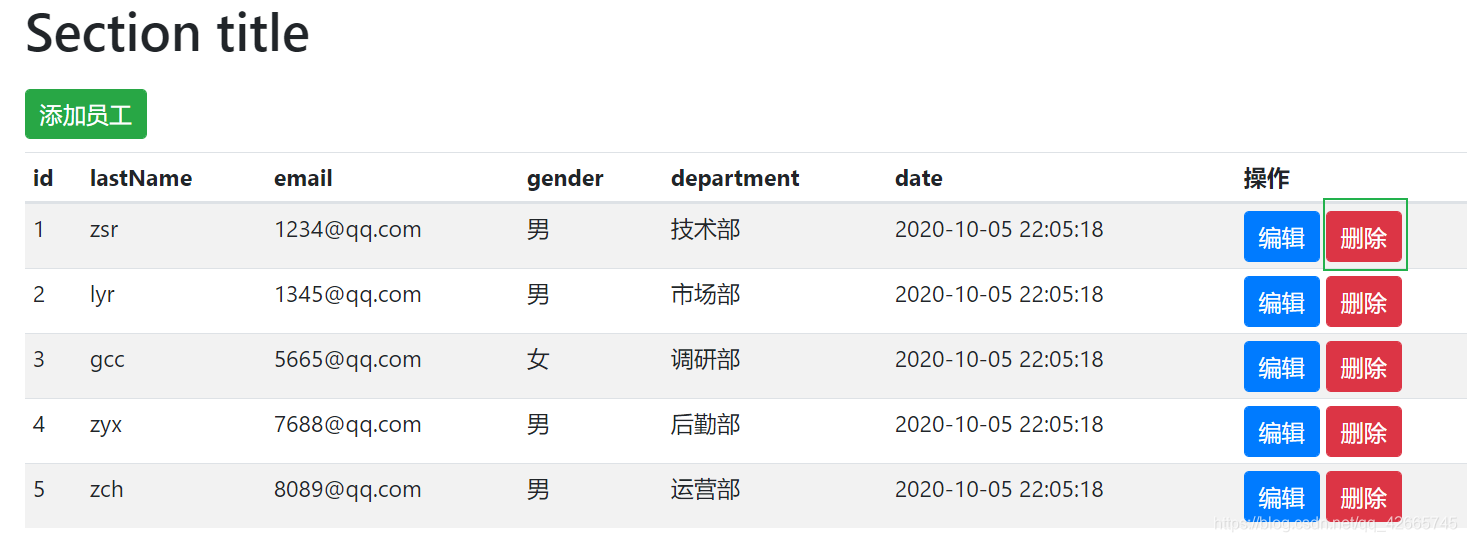
当我们点击删除按钮时,应该发起一个请求,删除指定的用户,然后重新返回到list页面显示员工数据
<a class="btn btn-sm btn-success" th:href="@{/delete/}+${emp.getId()}}">删除</a>
然后编写对应的controller,处理点击删除按钮的请求,删除指定员工,重定向到/emps请求,更新员工信息
@GetMapping("/delete/{id}")
public String delete(@PathVariable("id") Integer id) {
employeeDao.deleteEmployeeByID(id);
return "redirect:/emps";
}
重启测试,点击删除按钮即可删除指定员工
(十)404页面定制
只需要在templates目录下新建一个error包,然后将404.html放入其中,报错SpringBoot就会自动找到这个页面

我们可以启动程序测试,随便访问一个不存在的页面,出现的404页面即是我们自己的404.html
(十一)注销操作
在我们提取出来的公共commons页面,顶部导航栏处中的标签添加href属性,实现点击发起请求/user/logout

然后编写对应的controller,处理点击注销标签的请求,在LoginController中编写对应的方法,清除session,并重定向到首页
@RequestMapping("/user/logout")
public String logout(HttpSession session) {
session.invalidate();
return "redirect:/index.html";
}
重启测试,登录成功后,点击log out即可退出到登录页