视频教程传送门https://www.bilibili.com/video/BV1t4411N7gK?p=2
Swing是Java中开发GUI的库
Java中窗体组件结构如下:
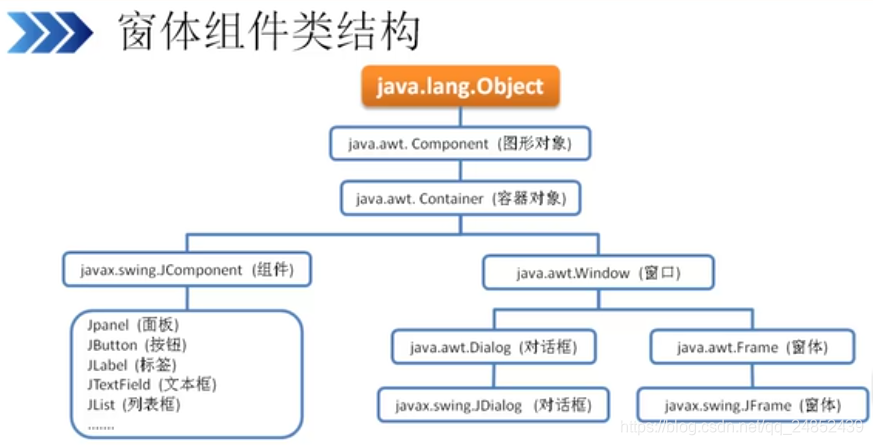
1. Swing常用组件
- JFrame 窗体:有最大化、最小化和关闭
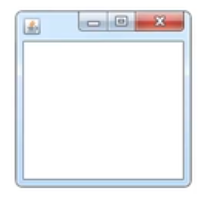
- JDialog 对话框:只有关闭
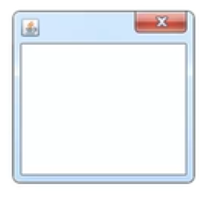
-
JPanel 面板:啥都没有
-
JButton 按钮
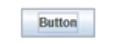
-
JLabel 标签

-
JCheckBox 多选按钮:多个选项,只能选择一个
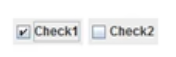
-
JTextField 文本框:只有一行
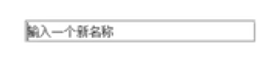
-
JPassword 密码框:不显示输入
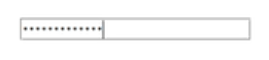
-
JComBox 下拉框
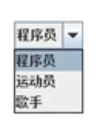
-
JTextArea 文本域:可以多行

-
JList 列表框
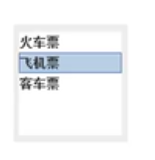
-
JOptionPane 小对话框
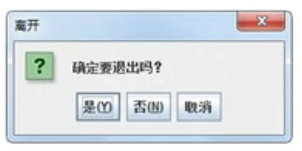
2. 窗体操作
2.1 组件布局
2.1.1 绝对布局(nullLayout)
绝对布局使用坐标来控制组件的位置,窗体最大化或改变尺寸不会改变组件的位置,设置的是组件位置是以窗口左上角为(0,0),而窗口坐标是以屏幕左上角为原点
setLayout(null)
2.1.2 流布局(FlowLayout)
从左到右排列,默认居中对齐(可以设置左对齐和右对齐),排列方式和窗体大小有关
像水一样向某个方向流动,遇到障碍就折回
setLayout(new FlowLayout(对齐方式,水平间距,垂直间距))
2.1.3 边界布局(BorderLayout)
将容器划分为五个区域,默认添加到CENTER,同一个区域组件覆盖

add(button,BorderLayout.EAST)
2.1.4 网格布局(GridLayout)
将窗体分为多行多列的格子,如果组件个数大于网格个数,会自动优化
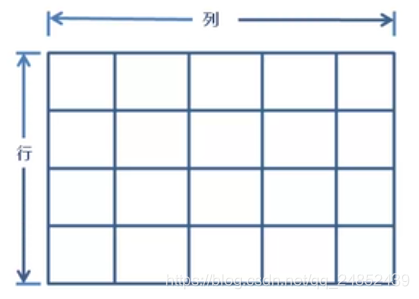
setLayout(new FlowLayout(行,列,水平间距,垂直间距))
2.1.5 网格组(包)布局管理器
先创建网格组对象和组件约束,然后设置容器对象为gridBag,最后给容器对象添加组建对象和约束对象
常用的组件约束属性包括:
-
组件所在的位置:gridx,gridy
-
组件占用的高度和宽度:gridwidth,gridheight
-
组件所在的方位:anchor
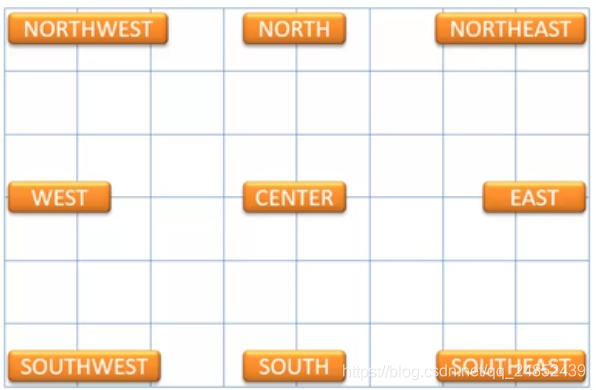
-
组件的填充方式:fill,有BOTH、HORIZAONTAL、NULL和VERTICAL
-
组件与单元格边缘的最小距离:insets(top, left, bottom, right)
-
组件的首选大小:ipadx,ipady
-
一个单元格最大的最大宽高:weightx,weighty
import javax.swing.*;
import java.awt.*;
public class LayoutDemo extends JFrameDemo {
public static void main(String[] args) {
// set title
JFrame f = new JFrame("JDialogDemo");
// set size and location
f.setSize(800,600);
// 居中排列
f.setLocationRelativeTo(null);
// set background
f.setBackground(Color.white);
// get Container
Container c = f.getContentPane();
/**
* 页面布局
*/
// 使用绝对布局
// c.setLayout(null);
// 使用流布局,默认居中对齐,可以设置左对齐和右对齐
// 右对齐:FlowLayout(FlowLayout.RIGHT)
// 左对齐:FlowLayout(FlowLayout.LEFT)
// 三个参数分别是:对齐方式、水平间距、垂直间距
// c.setLayout(new FlowLayout(FlowLayout.CENTER,20,20));
// for(int i=0; i<10; i++){
// c.add(new JButton("按钮"+i));
// }
// 使用边界布局
// c.setLayout(new BorderLayout());
// c.add(button,BorderLayout.EAST);
// 使用网格布局
// c.setLayout(new GridLayout(3,3,10,10));
// for(int i=0; i<10; i++){
// c.add(new JButton("按钮"+i));
// }
// 使用网格组布局
c.setLayout(new GridBagLayout());
for(int i=0; i<9; i++){
GridBagConstraints g = new GridBagConstraints();
g.gridx = i;
g.gridy = 0;
c.add(new JButton("button"), g);
GridBagConstraints q = new GridBagConstraints();
q.gridx = 0;
q.gridy = i;
c.add(new JButton("button"), q);
}
// 创建约束条件
GridBagConstraints g1 = new GridBagConstraints();
g1.fill = GridBagConstraints.BOTH;
g1.gridx = 1;
g1.gridy = 1;
g1.gridheight = 1;
g1.gridwidth = 1;
c.add(new JButton("button1"), g1);
GridBagConstraints g2 = new GridBagConstraints();
// g2.fill = GridBagConstraints.BOTH; // 水平垂直都填充
g2.anchor = GridBagConstraints.NORTHEAST; // 组件在东北
g2.gridx = 2;
g2.gridy = 2;
g2.gridwidth = 2;
g2.gridheight = 1;
c.add(new JButton("button2"), g2);
GridBagConstraints g3 = new GridBagConstraints();
// g3.fill = GridBagConstraints.VERTICAL; // 垂直填充
// 组件离上下左右的位置
g3.insets = new Insets(5,10,5,10);
g3.gridx = 4;
g3.gridy = 3;
g3.gridwidth = 2;
g3.gridheight = 2;
c.add(new JButton("button3"), g3);
// 创建按钮
// JButton button = new JButton("login");
// 设置按钮位置
// button.setBounds(50,50,100,50);
// c.add(button);
f.setVisible(true);
f.setDefaultCloseOperation(JFrame.EXIT_ON_CLOSE);
}
}
2.2 JFrame窗体
import javax.swing.*;
import java.awt.*;
public class Demo {
public static void main(String[] args) {
// 创建窗体
JFrame f = new JFrame("this is a demo");
// 显示窗体
f.setVisible(true);
/*
* EXIT_ON_CLOSE: 设置关闭窗体时停止程序
* DO_NOTHING_ON_CLOSE: 关闭窗体时无操作
* DISPOSE_ON_CLOSE: 关闭时释放窗体资源
* HIDE_ON_CLOSE: 关闭时隐藏窗口但不停止程序
*/
f.setDefaultCloseOperation(JFrame.EXIT_ON_CLOSE);
// // 设置窗体大小,单位像素
// f.setSize(400, 300);
// // 设置窗体出现位置
// f.setLocation(222,333);
// 合并设置窗体大小和位置,坐标x,y 大小width, height
f.setBounds(444,222,400,300);
// 固定窗体大小
f.setResizable(false);
// 获取窗体位置
System.out.println("x:"+f.getX()+" y:"+f.getY());
// 获取窗体容器
Container c = f.getContentPane();
// 设置背景颜色
c.setBackground(Color.lightGray);
// 窗体中添加组件
JLabel l = new JLabel("this is a label");
c.add(l);
// 删除组件
c.remove(l);
// 验证容器中组件,相当于刷新操作
c.validate();
// 窗体重新载入容器
f.setContentPane(c);
}
}
在实际应用中会让窗体类继承自JFrame,然后重写构造方法。如
import javax.swing.*;
import java.awt.*;
import java.awt.event.ActionEvent;
import java.awt.event.ActionListener;
import java.util.List;
/**
* Title: JFrame操作
* Description: JFrame窗体设置,以及添加组件
* Filename: JFrameDemo.java
*/
public class JFrameDemo extends JFrame{
public static void main(String[] args) {
new JFrameDemo();
}
public JFrameDemo(){
// 设置标题
setTitle("this is a demo");
// 显示窗体
setVisible(true);
/*
* EXIT_ON_CLOSE: 设置关闭窗体时停止程序
* DO_NOTHING_ON_CLOSE: 关闭窗体时无操作
* DISPOSE_ON_CLOSE: 关闭时释放窗体资源
* HIDE_ON_CLOSE: 关闭时隐藏窗口但不停止程序
*/
setDefaultCloseOperation(EXIT_ON_CLOSE);
// 设置窗体大小,单位像素
// f.setSize(400, 300);
// 设置窗体出现位置
// f.setLocation(222,333);
// 合并设置窗体大小和位置,坐标x,y(左上角的坐标) 大小width, height
setBounds(444,222,800,600);
// 固定窗体大小
setResizable(false);
// 获取窗体位置
System.out.println("x:"+getX()+" y:"+getY());
// 获取窗体容器
Container c = getContentPane();
// 设置背景颜色
c.setBackground(Color.lightGray);
c.setLayout(null);
/**
* Label
*/
// 窗体中添加组件
JLabel l = new JLabel("this is a label");
// 更改标签内容
// l.setText("Text changed");
// 获取标签内容
// System.out.println(l.getText());
// 设置字体样式
l.setFont(new Font("New Times Romma", Font.BOLD,15));
// 设置标签颜色
l.setForeground(Color.RED);
// 添加图片,默认获取项目的路径
ImageIcon icon = new ImageIcon("src/test2/image/off.png");
// 通过URL获取图片
// URL url = JFrameDemo.class.getResource("image/off.png");
// ImageIcon icon = new ImageIcon(url);
l.setIcon(icon);
// c.add(l);
// 删除组件
// c.remove(l);
/**
* 下拉框
*/
// 方法1
// JComboBox<Object> jc = new JComboBox<>();
// jc.addItem("身份证");
// jc.addItem("学生证");
// jc.addItem("工作证");
// 方法2
// String[] item = {"身份证","学生证","工作证"};
// JComboBox<String> jc = new JComboBox<>(item);
// 方法3
JComboBox<String> jc = new JComboBox<>();
String[] item = {
"身份证","学生证","工作证"};
DefaultComboBoxModel<String> model = new DefaultComboBoxModel<>(item);
jc.setModel(model);
// 打印选中的索引
JButton b = new JButton("print");
b.addActionListener(new ActionListener() {
@Override
public void actionPerformed(ActionEvent e) {
System.out.println("选中的索引:"+jc.getSelectedIndex());
System.out.println("选中的值:"+jc.getSelectedItem());
}
});
// 下拉列表值是否可以编辑
jc.setEditable(true);
jc.setBounds(10,10,80,21);
b.setBounds(100,10,80,21);
c.add(b);
c.add(jc);
/**
* 列表框
*/
String[] is = {
"身份证","学生证","工作证"};
JList<String> jl = new JList<>(is);
/*
* 选择模式,有三种:
* SINGLE_SELECTION,MULTIPLE_INTERVAL_SELECTION,SINGLE_INTERVAL_SELECTION
*/
jl.setSelectionMode(ListSelectionModel.MULTIPLE_INTERVAL_SELECTION);
// 给列表添加滚动条
JScrollPane js = new JScrollPane(jl);
// 打印选中的索引
JButton b1 = new JButton("show");
b1.addActionListener(new ActionListener() {
@Override
public void actionPerformed(ActionEvent e) {
List<String> values = jl.getSelectedValuesList();
for(String value : values){
System.out.println(value);
}
}
});
b1.setBounds(300,10,80,21);
c.add(b1);
js.setBounds(200, 10, 80,40);
c.add(js);
/**
* 文本框
*/
JTextField jt = new JTextField();
jt.setColumns(20); // 设置文本框长度
jt.setText("这是文本框"); // 设置文本
jt.setFont(new Font("黑体", Font.PLAIN, 16)); // 设置字体格式
// 获得文本框中的值
JButton b3 = new JButton("确认");
b3.addActionListener(new ActionListener() {
@Override
public void actionPerformed(ActionEvent e) {
System.out.println(jt.getText());
jt.setText(""); // 清空文本框内容
}
});
b3.setBounds(400,40,80,20);
c.add(b3);
jt.setBounds(400,10, 100,20);
c.add(jt);
// 验证容器中组件,相当于刷新操作
c.validate();
// 窗体重新载入容器
setContentPane(c);
}
}
2.3 JDialog窗体
import javax.swing.*;
import java.awt.*;
import java.awt.event.ActionEvent;
import java.awt.event.ActionListener;
public class JDialogDemo extends JDialog {
public static void main(String[] args) {
// set title
JFrame f = new JFrame("JDialogDemo");
// set size and location
f.setBounds(0,0,300,300);
// set background
f.setBackground(Color.white);
// get Container
Container c = f.getContentPane();
// 使用绝对布局
c.setLayout(null);
// 创建按钮
JButton button = new JButton("login");
// 设置按钮位置
button.setBounds(50,50,100,50);
c.add(button);
f.setVisible(true);
f.setDefaultCloseOperation(JFrame.EXIT_ON_CLOSE);
// 添加动作监听
button.addActionListener(new ActionListener() {
@Override
public void actionPerformed(ActionEvent e) {
JDialogDemo d = new JDialogDemo(f);
d.setVisible(true);
}
});
}
// 重写构造方法
public JDialogDemo(JFrame frame){
// 父窗体,JDialog名称,是否阻塞父窗体(弹出子窗口时是否可以操作父窗口)
super(frame,"Login", true);
// 获取容器
Container c = getContentPane();
setBounds(300,200,300,200);
}
}