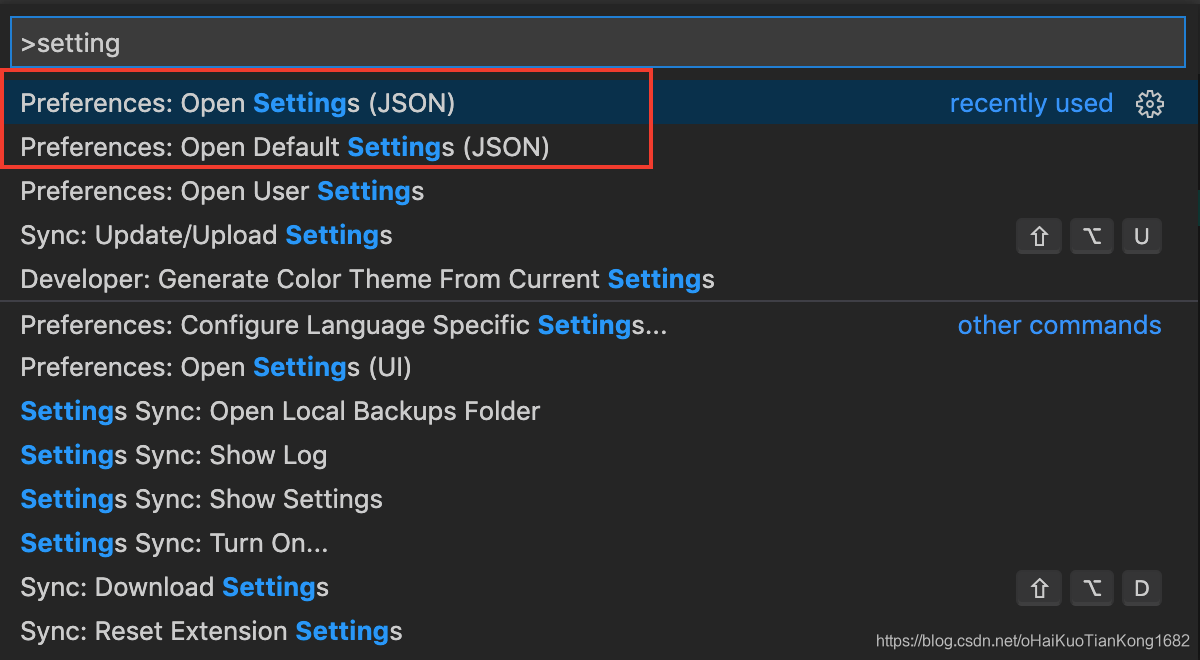- 按下
Command + Shift + P打开命令面板
- 输入
settings
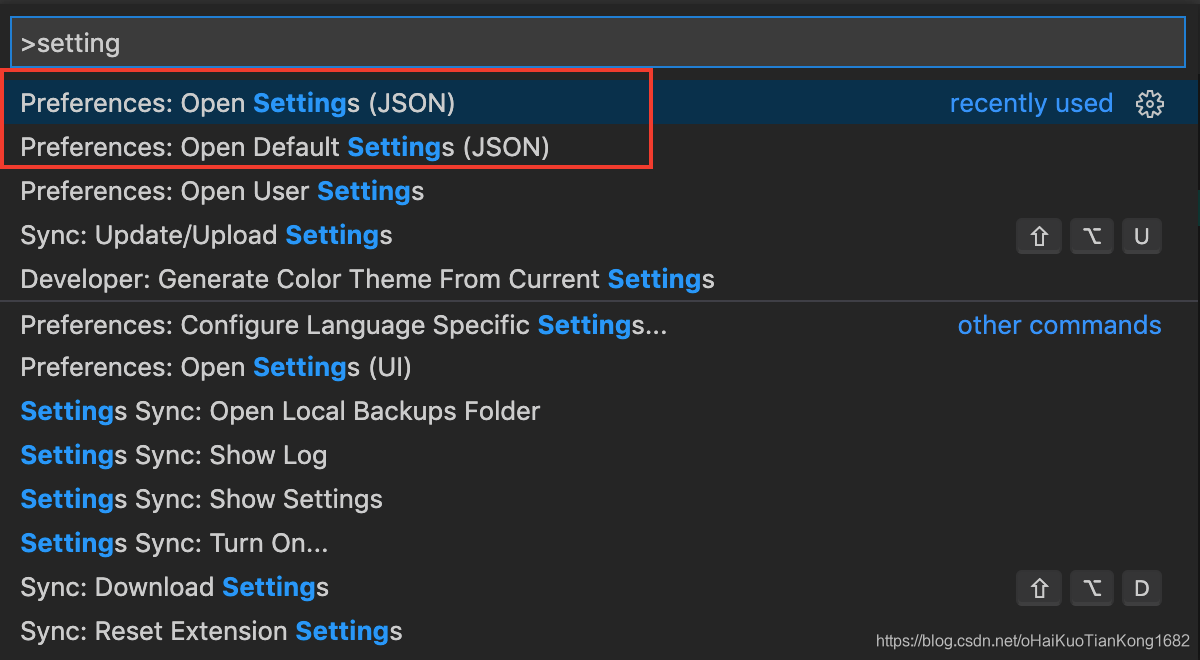
Open Settings为用户自定义设置Open Default Settings为默认设置(只读,不能修改的)
- 选中
Open Settings(JSON)后按回车
- 下面为我的自定义设置
{
"editor.wordWrap": "on",
"window.zoomLevel": 0,
"[csharp]": {
"editor.defaultFormatter": "Leopotam.csharpfixformat"
},
"editor.minimap.enabled": false,
"workbench.colorCustomizations": {
"editorCursor.foreground": "#f70f22",
"editor.lineHighlightBackground": "#0D4642",
"editor.lineHighlightBorder": "#00000000",
"editor.selectionHighlightBackground": "#0d54ec",
"editor.findMatchBackground": "#913c58",
"editor.findMatchHighlightBackground": "#0000",
"editor.wordHighlightBackground": "#e27202de",
"editorBracketMatch.border": "#00ff22",
"editorBracketMatch.background": "#0052cc",
"editorIndentGuide.activeBackground":"#a14578",
"tab.activeBackground": "#083cac",
"highlight-icemode.borderColor": "#FF0000",
},
"editor.quickSuggestions": {
"strings": true
},
"window.restoreWindows": "all",
"sync.gist": "df06ef32235644639ff7ba0e203a8f3c",
"workbench.editor.enablePreview": false,
"breadcrumbs.enabled": true,
"editor.renderWhitespace": "all",
"[json]": {
"editor.defaultFormatter": "HookyQR.beautify"
},
"[html]": {
"editor.defaultFormatter": "vscode.html-language-features"
},
}