现在你也想要输出下面的目录树层结构么,按照如下步骤操作即可:
.
├── App.vue
├── assets
│ ├── css
│ ├── img
│ └── logo.png
├── common
│ ├── const.js
│ ├── mixin.js
│ └── utils.js
├── components
│ ├── common
│ └── content
├── main.js
├── network
├── router
├── store
└── views
├── category
└── home
1. mac下使用brew包管理工具安装tree
brew install tree
但是:
brew install 安装软件时会遇到先执行 update ,
而整个update 过程brew 会从 github上下载代码,
github 用的aws ,而aws在我们的网络环境下访问都非常非常慢,
导致 update 会被卡住,或者几k的速度在下载.
解决方法:
install时关闭update
推荐此选项,brew install 时将不再检测更新.
vim ~/.bash_profile
// 新增一行
export HOMEBREW_NO_AUTO_UPDATE=true
2. 安装成功后,直接在终端使用,使用 --help 查看帮助信息
tree --help
usage: tree [-acdfghilnpqrstuvxACDFJQNSUX] [-H baseHREF] [-T title ]
[-L level [-R]] [-P pattern] [-I pattern] [-o filename] [--version]
[--help] [--inodes] [--device] [--noreport] [--nolinks] [--dirsfirst]
[--charset charset] [--filelimit[=]#] [--si] [--timefmt[=]<f>]
[--sort[=]<name>] [--matchdirs] [--ignore-case] [--fromfile] [--]
[<directory list>]
------- Listing options -------
-a All files are listed.
-d List directories only.
-l Follow symbolic links like directories.
-f Print the full path prefix for each file.
-x Stay on current filesystem only.
-L level Descend only level directories deep.
-R Rerun tree when max dir level reached.
-P pattern List only those files that match the pattern given.
-I pattern Do not list files that match the given pattern.
--ignore-case Ignore case when pattern matching.
--matchdirs Include directory names in -P pattern matching.
--noreport Turn off file/directory count at end of tree listing.
--charset X Use charset X for terminal/HTML and indentation line output.
--filelimit # Do not descend dirs with more than # files in them.
--timefmt <f> Print and format time according to the format <f>.
-o filename Output to file instead of stdout.
------- File options -------
-q Print non-printable characters as '?'.
-N Print non-printable characters as is.
-Q Quote filenames with double quotes.
-p Print the protections for each file.
-u Displays file owner or UID number.
-g Displays file group owner or GID number.
-s Print the size in bytes of each file.
-h Print the size in a more human readable way.
--si Like -h, but use in SI units (powers of 1000).
-D Print the date of last modification or (-c) status change.
-F Appends '/', '=', '*', '@', '|' or '>' as per ls -F.
--inodes Print inode number of each file.
--device Print device ID number to which each file belongs.
------- Sorting options -------
-v Sort files alphanumerically by version.
-t Sort files by last modification time.
-c Sort files by last status change time.
-U Leave files unsorted.
-r Reverse the order of the sort.
--dirsfirst List directories before files (-U disables).
--sort X Select sort: name,version,size,mtime,ctime.
------- Graphics options -------
-i Don't print indentation lines.
-A Print ANSI lines graphic indentation lines.
-S Print with CP437 (console) graphics indentation lines.
-n Turn colorization off always (-C overrides).
-C Turn colorization on always.
------- XML/HTML/JSON options -------
-X Prints out an XML representation of the tree.
-J Prints out an JSON representation of the tree.
-H baseHREF Prints out HTML format with baseHREF as top directory.
-T string Replace the default HTML title and H1 header with string.
--nolinks Turn off hyperlinks in HTML output.
------- Input options -------
--fromfile Reads paths from files (.=stdin)
------- Miscellaneous options -------
--version Print version and exit.
--help Print usage and this help message and exit.
-- Options processing terminator.
3. 输出你的树层目录结构
cd 目标文件夹路径
然后 tree 一下,会将该层级下所有文件都遍历了输出,不管层级多深
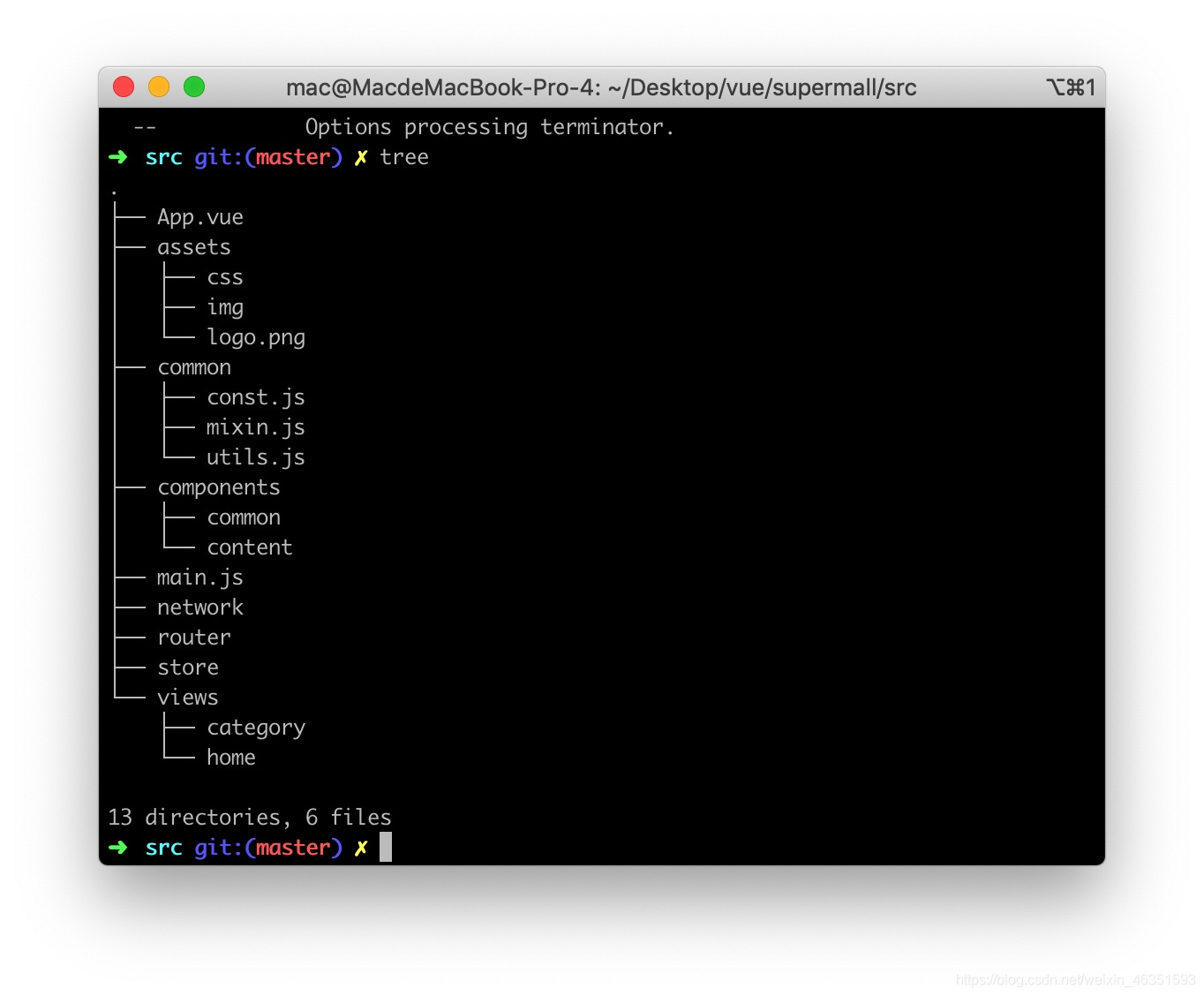
常用技巧
我们可以在目录遍历时使用 -L 参数指定遍历层级
tree -L 2
如果你想把一个目录的结构树导出到文件 Readme.md ,可以这样操作
tree -L 2 >README.md //然后我们看下当前目录下的 README.md 文件
只显示文件夹;
tree -d
显示项目的层级,n表示层级数。例:显示项目三层结构,tree -l 3;
tree -L n
tree -I pattern 用于过滤不想要显示的文件或者文件夹。比如要过滤项目中的node_modules文件夹;
tree -I “node_modules”