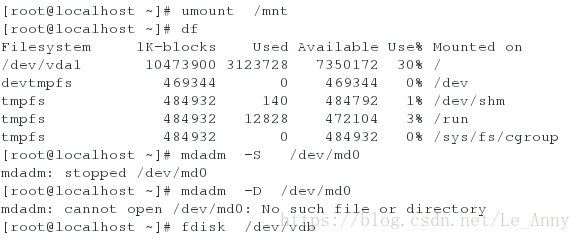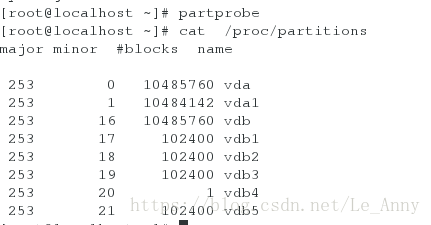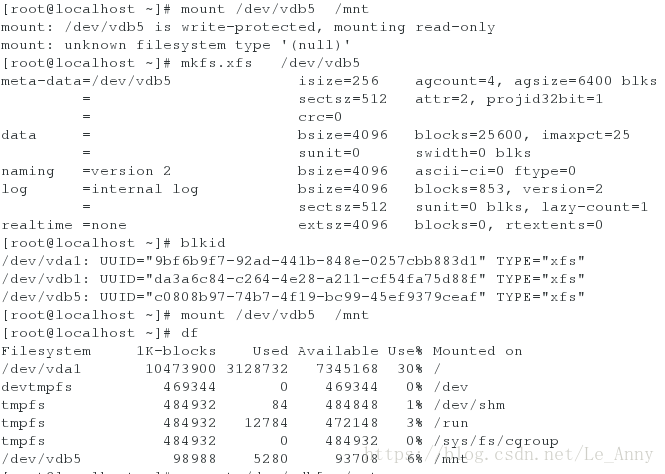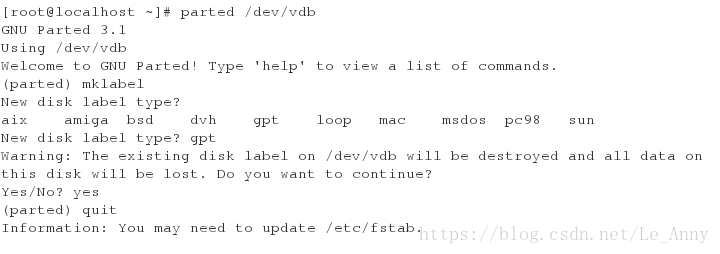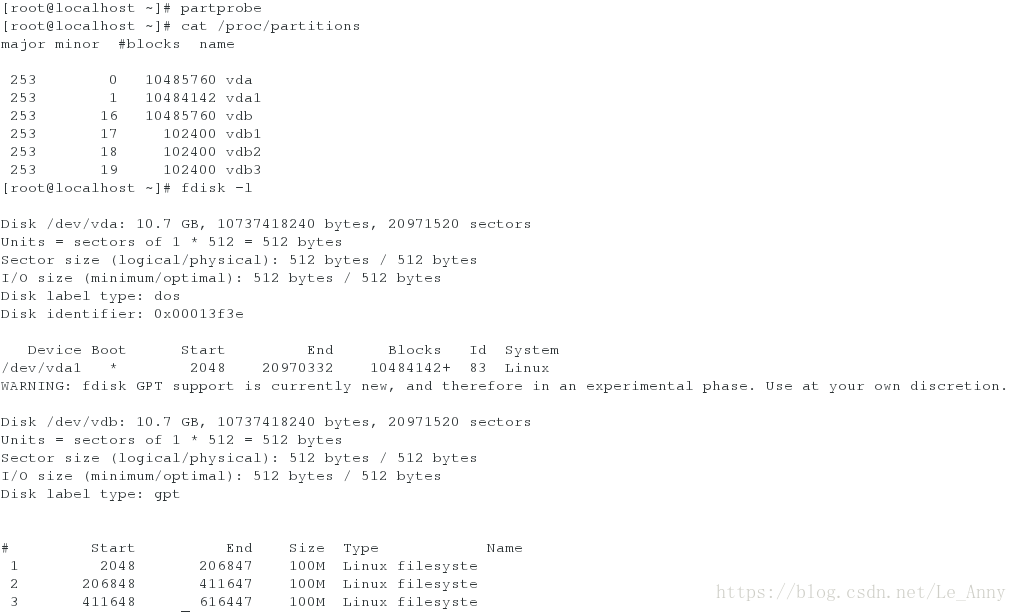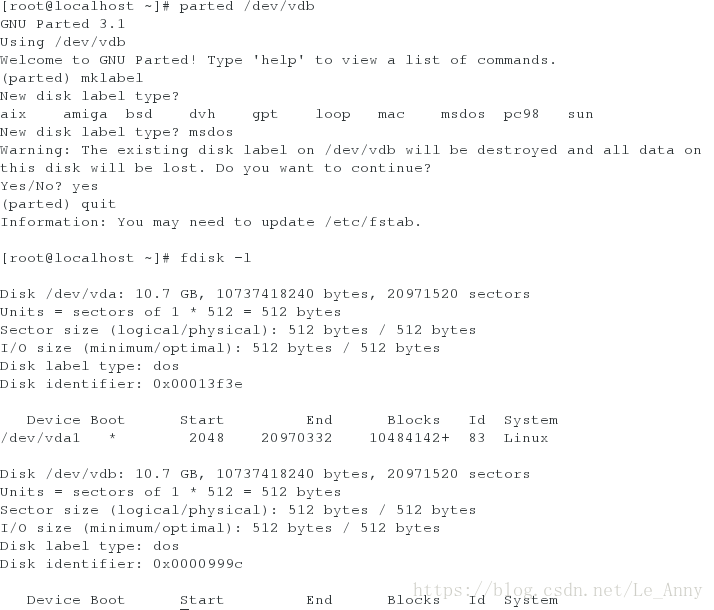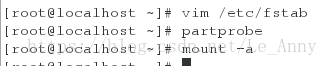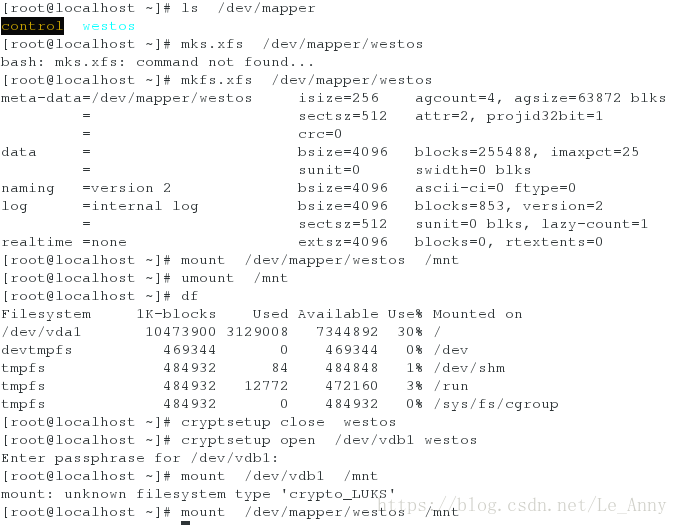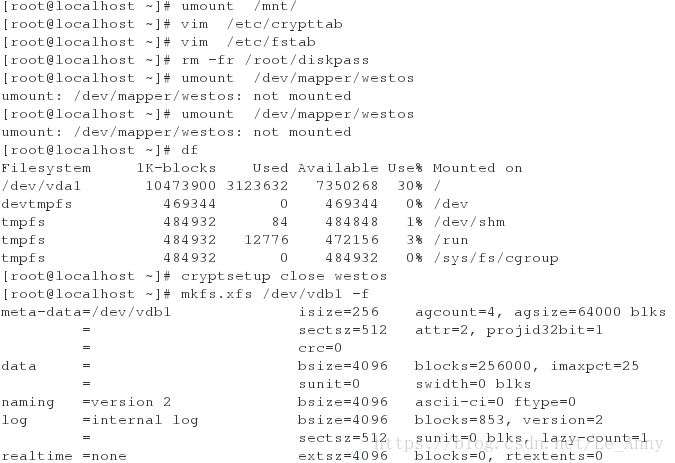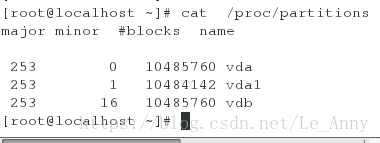分区方便于数据恢复,fdisk -l查看硬盘,表示真实存在,检测硬件信息
vda第一个虚拟磁盘
vdb第二个虚拟磁盘
–IDE表示老式硬盘(并口硬盘)
/dev/sda表示第一块串口硬盘,a表示第一块
硬盘名字sata
/dev/hd0串口硬盘
/dev/cdrom /dev/sr0表示光驱,cdrom为sro的快捷方式,cdrom可以不存在
/dev/mapper
cat /proc/partitions 查看系统识别的设备
blkid查看系统里面可以使用的设备
df查看系统正在使用的设备
df <= blkid < cat /proc/partitions < fdisk -l
df -h 代表2的n次方,数小准确,1024
df -H 代表10的n次方 1000
一·卸载挂载U盘
打开两个shell:
在第一个shell超级用户:
[root@foundation71 ~]# df ##查看系统正在使用的设备
Filesystem 1K-blocks Used Available Use% Mounted on
/dev/sda10 104687676 37537832 67149844 36% /
devtmpfs 1610392 0 1610392 0% /dev
tmpfs 1622996 92 1622904 1% /dev/shm
tmpfs 1622996 8996 1614000 1% /run
tmpfs 1622996 0 1622996 0% /sys/fs/cgroup
/dev/sda8 505580 147456 358124 30% /boot
/dev/loop0 3654720 3654720 0 100% /var/www/html/source7.0
/dev/loop1 3947824 3947824 0 100% /var/www/html/source7.2
tmpfs 324600 8 324592 1% /run/user/1000
/dev/sdb1 31477552 8148180 23329372 26% /run/media/kiosk/00A4-2CBF ##识别出u盘
[root@foundation71 ~]# umount /dev/sdb1 ##卸载
[root@foundation71 ~]# mount /dev/sdb1
mount: can't find /dev/sdb1 in /etc/fstab
[root@foundation71 ~]# mount /dev/sdb1 /mnt/ ##挂载到/mnt/下
[root@foundation71 ~]# cd /mnt/
[root@foundation71 mnt]# fdisk -l ##查看真实存在的硬盘
Disk /dev/sda: 500.1 GB, 500107862016 bytes, 976773168 sectors
Units = sectors of 1 * 512 = 512 bytes
Sector size (logical/physical): 512 bytes / 4096 bytes
I/O size (minimum/optimal): 4096 bytes / 4096 bytes
Disk label type: dos
Disk identifier: 0xcf3c9040
Device Boot Start End Blocks Id System
/dev/sda1 * 2048 104861695 52429824 7 HPFS/NTFS/exFAT
/dev/sda2 104861696 976773119 435955712 f W95 Ext'd (LBA)
/dev/sda5 104863744 322969599 109052928 7 HPFS/NTFS/exFAT
/dev/sda6 322971648 541077503 109052928 7 HPFS/NTFS/exFAT
/dev/sda7 541079552 759185407 109052928 7 HPFS/NTFS/exFAT
/dev/sda8 759187456 760211455 512000 83 Linux
/dev/sda9 760213504 767293439 3539968 82 Linux swap / Solaris
/dev/sda10 767295488 976773119 104738816 83 Linux
Disk /dev/sdb: 32.3 GB, 32296140800 bytes, 63078400 sectors
Units = sectors of 1 * 512 = 512 bytes
Sector size (logical/physical): 512 bytes / 512 bytes
I/O size (minimum/optimal): 512 bytes / 512 bytes
Disk label type: dos
Disk identifier: 0x00a42cbf
Device Boot Start End Blocks Id System
/dev/sdb1 * 64 63078399 31539168 b W95 FAT32
在第二个shell超级用户:
[root@foundation71 ~]# umount /mnt/ ##直接卸载是不能的
umount: /mnt: target is busy.
(In some cases useful info about processes that use
the device is found by lsof(8) or fuser(1)) ##两种查看方式
[root@foundation71 ~]# fuser -vm /dev/sdb1 ##查看后台的PID
USER PID ACCESS COMMAND
/dev/sdb1: root kernel mount /mnt
root 3479 ..c.. bash
[root@foundation71 ~]# fuser -kvm /dev/sdb1 ##杀死后台
USER PID ACCESS COMMAND
/dev/sdb1: root kernel mount /mnt
root 3479 ..c.. bash
[root@foundation71 ~]# umount /mnt/ ##卸载成功(卸载成功后在第一个shell中出 会自动出现一个Killd)
[root@foundation71 ~]#
第二个shell
第一个shell
mount -o添加参数进行挂载
[root@foundation71 ~]# mount -o ro /dev/sdb1 /mnt/
ro:不能建立文件只读
[root@foundation71 ~]# df
Filesystem 1K-blocks Used Available Use% Mounted on
/dev/sda10 104687676 37523984 67163692 36% /
devtmpfs 1610392 0 1610392 0% /dev
tmpfs 1622996 152 1622844 1% /dev/shm
tmpfs 1622996 8988 1614008 1% /run
tmpfs 1622996 0 1622996 0% /sys/fs/cgroup
/dev/sda8 505580 147456 358124 30% /boot
/dev/loop0 3654720 3654720 0 100% /var/www/html/source7.0
/dev/loop1 3947824 3947824 0 100% /var/www/html/source7.2
tmpfs 324600 12 324588 1% /run/user/1000
/dev/sdb1 31477552 8148180 23329372 26% /mnt
[root@foundation71 ~]# touch /mnt/linux1
touch: cannot touch ‘/mnt/linux1’: Read-only file system
[root@foundation71 ~]# umount /dev/sdb1
[root@foundation71 ~]# mount -o rw /dev/sdb1 /mnt/
rw:可以建立文件并且可写
[root@foundation71 ~]# touch /mnt/linux1
二·系统分区管理
以下实验在server虚拟机中:
fdisk -l ##查看
实验步骤:
fdisk /dev/vdb ##打开分区列表
Welcome to fdisk (util-linux 2.23.2).
Changes will remain in memory only, until you decide to write them.
Be careful before using the write command.
Device does not contain a recognized partition table
Building a new DOS disklabel with disk identifier 0x9ccd2552.
Command (m for help): m ##获得帮助
Command action
a toggle a bootable flag
b edit bsd disklabel
c toggle the dos compatibility flag
d delete a partition ##删除分区
g create a new empty GPT partition table
G create an IRIX (SGI) partition table
l list known partition types
m print this menu
n add a new partition ##新建分区
o create a new empty DOS partition table
p print the partition table ##显示分区标信息
q quit without saving changes 退出
s create a new empty Sun disklabel
t change a partition's system id ##修改分区id
u change display/entry units
v verify the partition table
w write table to disk and exit ##将当前操作写入硬盘分区表
x extra functionality (experts only)
Command (m for help): n ##创建分区
Partition type:
p primary (0 primary, 0 extended, 4 free)
e extended
p primary ##主分区
e extended ##扩建分区
Select (default p): p
Partition number (1-4, default 1): 1 ##确定主分区id
First sector (2048-20971519, default 2048): ##分区起始块的位置,用默认回车
Using default value 2048
Last sector, +sectors or +size{K,M,G} (2048-20971519, default 20971519): +100M ##分区结束块位置,用+大小的方式指定
Partition 1 of type Linux and of size 100 MiB is set
Command (m for help): n
Partition type:
p primary (1 primary, 0 extended, 3 free)
e extended
Select (default p): p
Partition number (2-4, default 2): 2
First sector (206848-20971519, default 206848):
Using default value 206848
Last sector, +sectors or +size{K,M,G} (206848-20971519, default 20971519): +100M
Partition 2 of type Linux and of size 100 MiB is set
Command (m for help): n
Partition type:
p primary (2 primary, 0 extended, 2 free)
e extended
Select (default p): p
Partition number (3,4, default 3): 3
First sector (411648-20971519, default 411648):
Using default value 411648
Last sector, +sectors or +size{K,M,G} (411648-20971519, default 20971519): +100M
Partition 3 of type Linux and of size 100 MiB is set
Command (m for help): n
Partition type:
p primary (3 primary, 0 extended, 1 free)
e extended
Select (default e): e ##第四个需要扩展分区
Selected partition 4
First sector (616448-20971519, default 616448):
Using default value 616448
Last sector, +sectors or +size{K,M,G} (616448-20971519, default 20971519):
Using default value 20971519
Partition 4 of type Extended and of size 9.7 GiB is set
Command (m for help): n
All primary partitions are in use
Adding logical partition 5
First sector (618496-20971519, default 618496):
Using default value 618496
Last sector, +sectors or +size{K,M,G} (618496-20971519, default 20971519): +100M
Partition 5 of type Linux and of size 100 MiB is set
Command (m for help): p ##查看创建的分区
Disk /dev/vdb: 10.7 GB, 10737418240 bytes, 20971520 sectors
Units = sectors of 1 * 512 = 512 bytes
Sector size (logical/physical): 512 bytes / 512 bytes
I/O size (minimum/optimal): 512 bytes / 512 bytes
Disk label type: dos
Disk identifier: 0x9ccd2552
Device Boot Start End Blocks Id System
/dev/vdb1 2048 206847 102400 83 Linux
/dev/vdb2 206848 411647 102400 83 Linux
/dev/vdb3 411648 616447 102400 83 Linux
/dev/vdb4 616448 20971519 10177536 5 Extended
/dev/vdb5 618496 823295 102400 83 Linux
Command (m for help): wq ##保存分区策略并退出fdisk界面
The partition table has been altered!
Calling ioctl() to re-read partition table.
Syncing disks.
partprobe ##手动同步分区
cat /proc/partitions ##查看设备是否被系统识别
major minor #blocks name
253 0 10485760 vda
253 1 10484142 vda1
253 16 10485760 vdb
253 17 102400 vdb1
253 18 102400 vdb2
253 19 102400 vdb3
253 20 1 vdb4
253 21 102400 vdb5
253 22 10073088 vdb6mount /dev/vdb5 /mnt/ ##挂载
mount: /dev/vdb5 is write-protected, mounting read-only ##不能直接挂载
mount: unknown filesystem type '(null)'
mkfs.xfs /dev/vdb1 ##格式化设备,在设备上安装文件系统xfs
meta-data=/dev/vdb1 isize=256 agcount=4, agsize=6400 blks
= sectsz=512 attr=2, projid32bit=1
= crc=0
data = bsize=4096 blocks=25600, imaxpct=25
= sunit=0 swidth=0 blks
naming =version 2 bsize=4096 ascii-ci=0 ftype=0
log =internal log bsize=4096 blocks=853, version=2
= sectsz=512 sunit=0 blks, lazy-count=1
realtime =none extsz=4096 blocks=0, rtextents=0
blkid ##查看可用设备,可以看到被格式化好的/dev/vdb1
/dev/vda1: UUID="9bf6b9f7-92ad-441b-848e-0257cbb883d1" TYPE="xfs"
/dev/vdb5: UUID="c26f6c71-59b7-42e3-aab9-295d369ceb30" TYPE="xfs"
/dev/vdb1: UUID="b6e4f9cf-1e3e-437f-ae4e-fefb9fad45a5" TYPE="xfs"
mount /dev/vdb5 /mnt/ ##挂载成功(临时挂载)
df ##查看挂载成功做完之后要把挂载的内容要卸载才能进行以下步骤
GPT分区方式:
parted /dev/vdb
GNU Parted 3.1
Using /dev/vdb
Welcome to GNU Parted! Type 'help' to view a list of commands.
(parted) mklabel
--------##输入mklabel
New disk label type? ##按两次tab键
aix amiga bsd dvh gpt loop mac msdos pc98 sun
New disk label type? gpt
---##改为gpt分区
Warning: The existing disk label on /dev/vdb will be destroyed and all data on
this disk will be lost. Do you want to continue?
Yes/No? yes
----- ##输入yes
(parted) quit
------- 输入quit (退出)
Information: You may need to update /etc/fstab.
fdisk /dev/vdb ##再次重新创建分区
partprobe ##手动同步分区
cat /proc/partitions ##查看
major minor #blocks name
253 0 10485760 vda
253 1 10484142 vda1
253 16 10485760 vdb
253 17 102400 vdb1
253 18 102400 vdb2
253 19 102400 vdb3
fdisk -l ##查看
Disk label type: gpt ##已改为gpt分区
# Start End Size Type Name
1 2048 206847 100M Linux filesyste
2 206848 411647 100M Linux filesyste
3 411648 616447 100M Linux filesyste改完gpt后继续要改回来
三·永久挂载
重新创建一个分区
vim /etc/fstab
#
# /etc/fstab
# Created by anaconda on Wed May 7 01:22:57 2014
#
# Accessible filesystems, by reference, are maintained under '/dev/disk'
# See man pages fstab(5), findfs(8), mount(8) and/or blkid(8) for more info
#
UUID=9bf6b9f7-92ad-441b-848e-0257cbb883d1 / xfs defaults 1 1
/dev/vdb1 /mnt xfs defaults 0 0
---------------------------------------- ##编写内容partprobe ##手动同步
mount -a ##自动全部挂载
SWAP的分区方式:
创建一个分区
t:修改分区id(82)
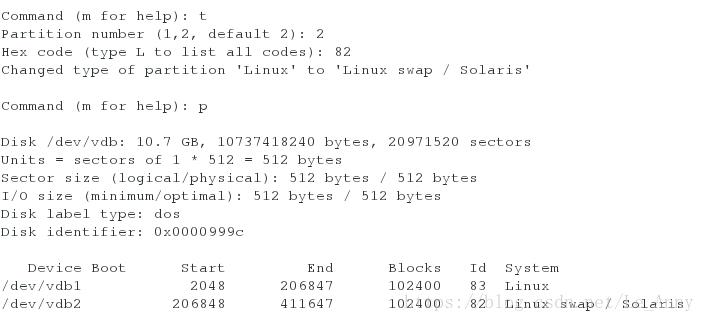
vim /etc/fstab
#
# /etc/fstab
# Created by anaconda on Wed May 7 01:22:57 2014
#
# Accessible filesystems, by reference, are maintained under '/dev/disk'
# See man pages fstab(5), findfs(8), mount(8) and/or blkid(8) for more info
#
UUID=9bf6b9f7-92ad-441b-848e-0257cbb883d1 / xfs defaults 1 1
/dev/vdb1 /mnt xfs defaults 0 0
/dev/vdb2 swap swap defaults 0 0
---------------------------------------- ##编写内容mkswap /dev/vdb2
swapon -a ##测试报错
swapon -s ##查看vim /etc/fstab
删除更改分区编写的内容
swapoff /dev/vdb2
fdisk /dev/vdb
删除创建的分区
四·磁盘加密
fdisk /dev/vdb ##创建新的分区
partprobe
cryptsetup luksFormat /dev/vdb1 ##加密(输入YES是大写)
mount /dev/vdb1 /mnt ##挂载
ls /dev/mapper/
cryptsetup open /dev/vdb1 westos ##打开加密的分区
ls /dev/mapper
mkfs.xfs /dev/mapper/westos ##格式化分区为xfs格式
mount /dev/mapper/westos /mnt/ ##挂载
umount /mnt/ ##卸载
df ##查看
cryptsetup close westos ##关闭加密分区
cryptsetup open /dev/vdb1 westos ##打开加密分区
mount /dev/vdb1 /mnt ##用原始挂载形式不能进行
mount /dev/mapper/westos /mnt/ ##用加密挂载形式可以进行[root@localhost ~]# partprobe ##报错:没有卸载
Error: Partition(s) 1 on /dev/vdb have been written, but we have been unable to inform the kernel of the change, probably because it/they are in use. As a result, the old partition(s) will remain in use. You should reboot now before making further changes.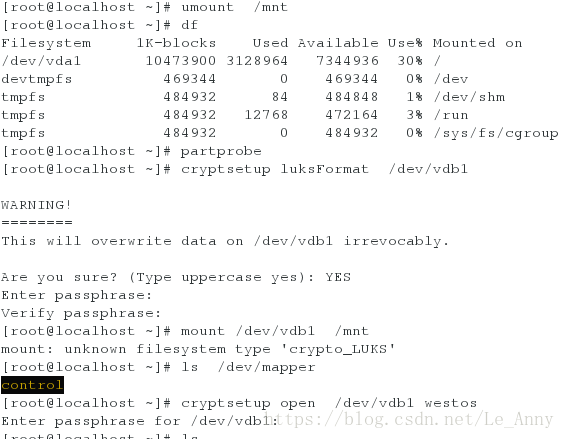
五·磁盘加密的开机自动挂载
1.加密开机自动挂载
vim /root/diskpass ##输入加密密码(必须大于8位,不能过于简单)
chmod 600 /root/diskpass ##给密码文件权限600
cryptsetup luksAddKey /dev/vdb1 /root/diskpass ##关联设备和密码文件
vim /etc/crypttab ##编辑文件使其自动读入密码
编写内容:westos /dev/vdb1 /root/lukspsfile
vim /etc/fstab ##自动挂载
编写内容:/dev/mapper/westos /mnt xfs defaults 0 0
df ##查看(如果有挂载需要卸载)
reboot
df ##查看(会有挂载)
开机挂载成功后,查看会有自动挂载
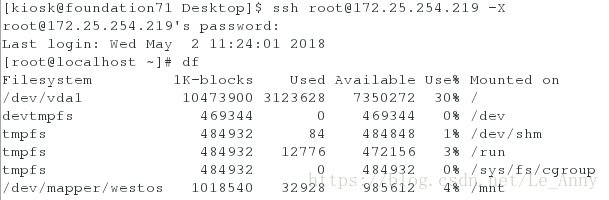
2.清除加密开机自动挂载
vim /etc/crypttab
vim /etc/fstab
删除两个编写内容
rm -fr /root/diskpass
umount /dev/mapper/westos
cryptsetup close westos
mkfs.xfs /dev/vdb1 -f
六·磁盘阵列
1.制作双磁盘闲置
fdisk /dev/vdb ##创建三个分区,分区标示为raid
watch -n 1 cat /proc/mdstat ##监控
mdadm -C /dev/md0 -a yes -l 1 -n 2 -x 1 /dev/vdb{1..3} ##制作双磁盘一个闲置
-C ##表示创建
-a ##表示设备没有自动创建
-l 1 ##表示级别
-n 2 ##表示有两块设备
-x 1 ##表示读的快
-D ##查看状态
-f ##损坏
-r ##卸载掉
mkfs.xfs /dev/md0 ##格式化
mount /dev/md0 /mnt/ ##挂载
watch -n 1 cat /proc/mdstat ##监控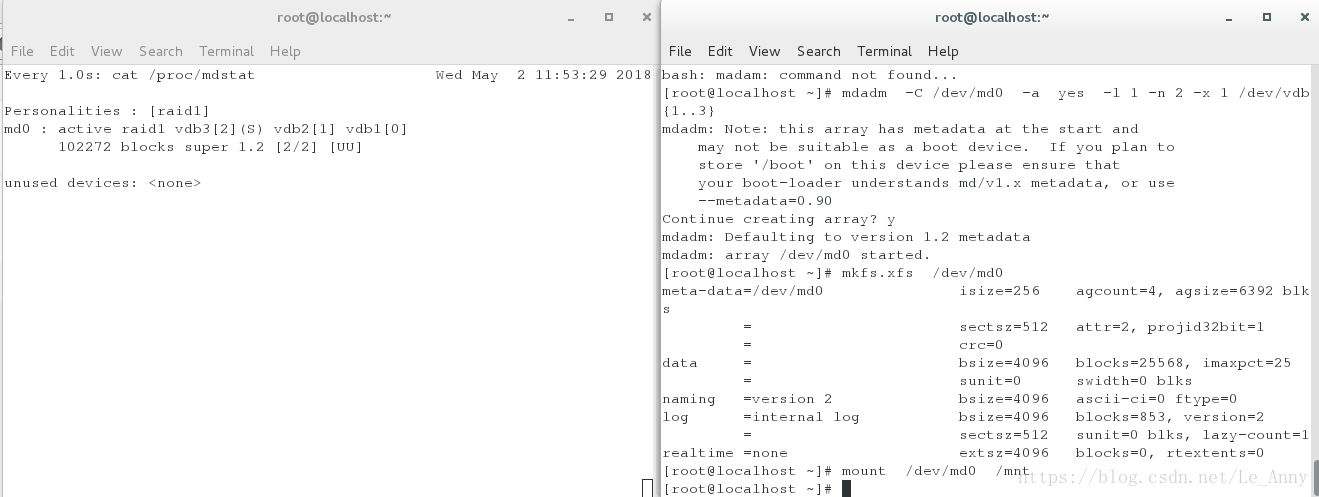
2.设备管理
mdadm -D /dev/md0 ##查看设备状态
mdadm /dev/md0 -f /dev/vdb2 ##失效指定硬盘
mdadm /dev/md0 -r /dev/vdb2 ##删除指定硬盘
mdadm /dev/md0 -a /dev/vdb2 ##添加指定硬盘查看设备状态:
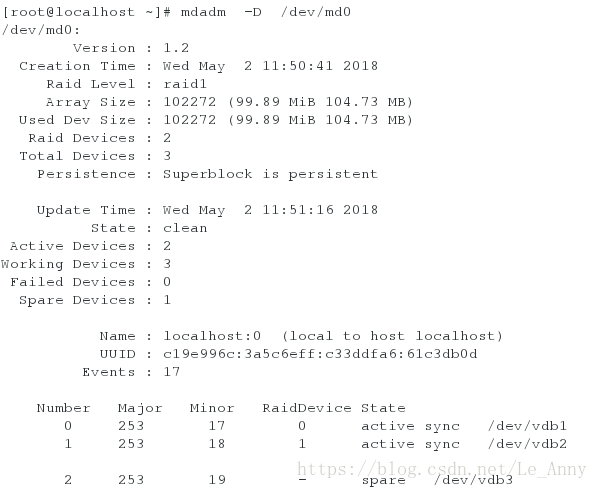
失效指定硬盘:
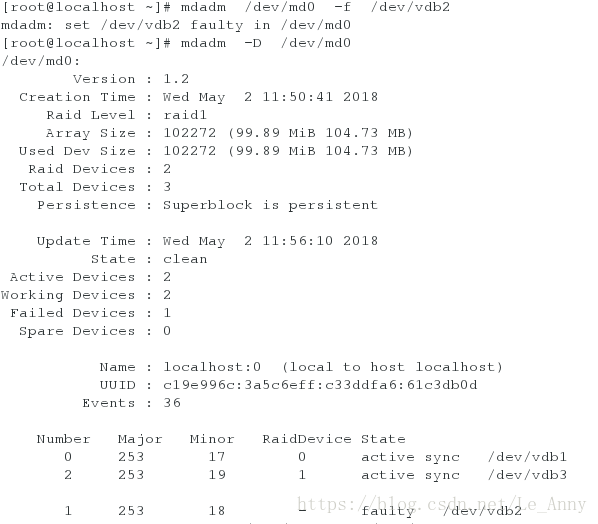
删除指定硬盘:
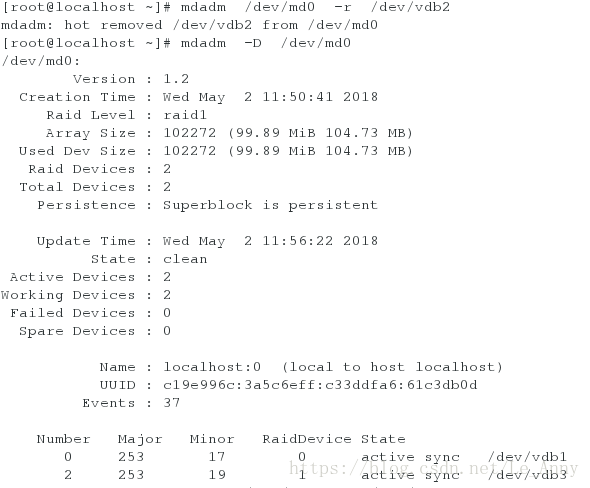
添加指定硬盘:
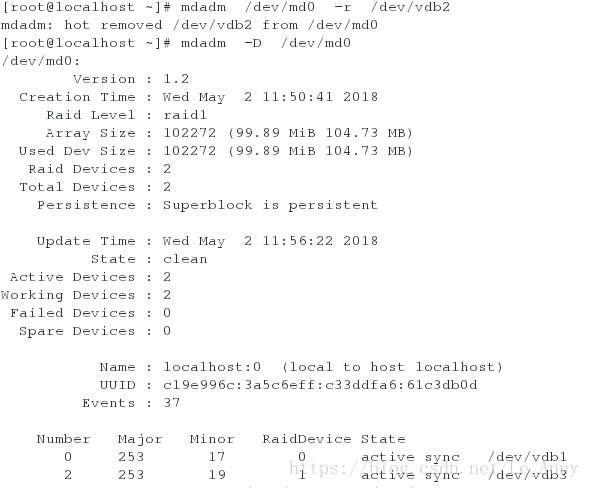
3.设备删除
umount /mnt/
mdadm -S /dev/md0 ##停止使用
fdisk /dev/vdb ##删除创建所有分区