StatelessWidget常用组件总结
StatelessWidget常用基础总结,我也是刚刚开始学Flutter,总结一下主要用于以后学习,避免忘记。

我学习视频的那个老师博客地址,老师说的很不错,清晰易懂。
Flutter学习第一天:小伙花饭钱去买Flutter教学视频,只为了知道Flutter是否支持双系统开发?
Flutter学习第二天:Dart常用数据类型以及方法大总结,满满的干货,对于学过Python和java的太友好了?
Flutter学习的第三天:面向对象编程Dart语言的学习还能让我回忆java基础,“诚不欺我”真的能够快速上手。
1.Text
因为dart采用声明书的布局格式。
TextStyle textStyle = TextStyle(fontSize: 30, //字体大小
color:Colors.deepOrange, //字体颜色
decoration: TextDecoration.lineThrough, //设置删除线
decorationColor: Colors.green, //删除线颜色为绿色
decorationStyle: TextDecorationStyle.wavy, //删除线为波浪线
fontWeight: FontWeight.bold, //加粗
fontStyle: FontStyle.italic, //斜体
//letterSpacing: 2.0,
// backgroundColor: Colors.blue, //背景颜色
);
Text(
'Hello world', //输出内容
style: textStyle, //字体格式
//textDirection: TextDirection.ltr,
softWrap: false, //自动换行
overflow: TextOverflow.fade, //文字超出屏幕之后的处理方式(clip裁剪,fade 渐隐,ellipsis 省略号)
textScaleFactor: 1.0,
)
排布格式:

效果:

2.icon
Icon(
Icons.access_alarm, //系统自带图片
size: 50, //图片大小
color: Colors.red, //图片颜色
),
如何导入外部图片呢?
1.先新建一个images目录


2.导入你需要导入的图片

3.在pubspec.yaml文件里面加入如图图片地址

4.使用Image组件导入外部图片
Image(
width: 100,
height: 100,
image:AssetImage('images/image.png'),
)
效果如下:

3.CloseButton,BackButton
CloseButton(),
BackButton(),
IconButton(icon:Icon(Icons.people), onPressed: null),
效果如下:

4.chip
Chip(
avatar: Icon(Icons.people), //左边的图片
label: Text('有趣的小组件'),
deleteIcon: Icon(Icons.remove_red_eye_outlined), //右边图片
onDeleted: ()=>print('删除'), //响应事件
),
效果:
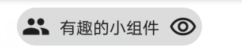
5.Divider
分隔符
Divider(
height: 10,
indent: 10,
color: Colors.orange,
),
效果:

6.Card
Card(
color: Colors.blue, //卡片背景色
shadowColor: Colors.red, //阴影颜色
elevation: 5, //阴影高度
margin:EdgeInsets.all(10), //外边距
child: Container( //用Container容器包裹起来
width: 150,
height: 80,
padding: EdgeInsets.all(10), //内边距
child:Column(
children: [
Text(
'I am Card',
style: textStyle,
),
Icon(
Icons.add_a_photo,
size: 30,
color: Colors.orange,
)
],
)
),
),
效果:
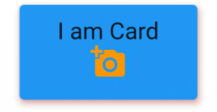
7.AlertDialog
AlertDialog(
title: Text('耗子喂汁'),
content: Text('大意了,没有闪'),
),
效果:
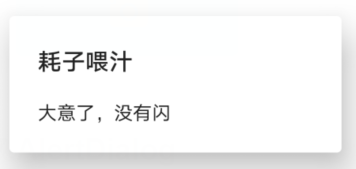
持续学习中。。。。