文章目录
前言
因为时代在发展,公司也在快速的发展,随着业务的增加事情也越来越多,这个时候也不可能还在和以前一样人为手动对单台机器进行部署,那样非常消耗人力资源还费时,从而出现了自动化工具三剑客:ansible saltstack puppet,本章就是来讲自动化工具中的ansible来实现批量部署程序、命令等
一、什么是ansible?
- ansible是新出现的自动化运维工具,基于Python开发,集合众多运维工具(puppet、cfengine、chef、func、fabric)的优点,实现了批量系统配置、批量程序部署、批量命令等功能。
- ansible是基于模块工作的,本身没有批量部署的能力。真正具有批量部署的是ansible所运行的模块,ansible只是提供一种框架
二、ansible的特点
- 1.部署简单,只需主控端部署ansible环境,被控端无序做任何操作
- 2.默认使用SSH协议对设备进行连接管理
- 3.主从集中化管理
- 4.配置简单、功能强大、扩展性强
- 5.支持API及自定义模块,可通过Python轻松扩展
- 6.通过Playbooks来定制强大的配置、状态管理
- 7.支持云平台、大数据
- 8.提供一个功能强大、操作性强的Web管理界面和REST API接口——AWX平台
三、三剑客中ansible 与 saltStack的区别
- 最大的区别是 Ansible 无需在被监控主机部署任何客户端代理,默认通过 SSH 通道进行远程命令执行或下发配置。
- 相同点是都具备功能强大、灵活的系统管理、状态配置,都使用 YAML 格式来描述配置,两者都提供丰富的模板及 API,对云计算平台、大数据都有很好的支持。
四、ansible解析图

主要模块如下:
- Ansible:Ansible核心程序
- Host Inventory:记录有Ansible管理的主机信息,包括端口、密码、IP等
- Playbooks: “剧本” YAML格式文件,多个任务定义在一个文件中,定义主机需要调用哪些模块来完成的功能
- Core Modules:核心模块,主要操作是通过调用核心模块来完成管理任务
- Custom Modules:自定义模块,完成核心模块无法完成的功能,支持多种语言
- Connection Plugins:连接插件,Ansible和Host通信使用
五、部署操作
5.1 环境
master:192.168.1.10
node1:192.168.1.11
node2:192.168.1.12
5.2 实操
5.2.1 安装ansible
1.先保证主控服务器可以上网
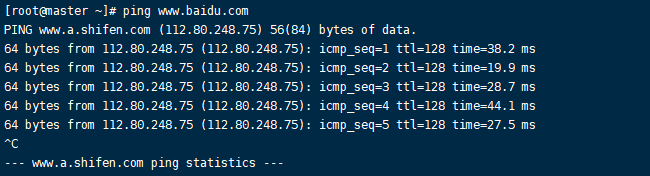
2.下载阿里的镜像文件
wget -O /etc/yum.repos.d/epel.repo http://mirrors.aliyun.com/repo/epel-7.repo
3.安装epel-release、ansible
yum -y install epel-release
yum -y install ansible
4.查看ansible版本
[root@master ~]#ansible --version
ansible 2.9.16
config file = /etc/ansible/ansible.cfg
configured module search path = [u'/root/.ansible/plugins/modules', u'/usr/share/ansible/plugins/modules']
ansible python module location = /usr/lib/python2.7/site-packages/ansible
executable location = /usr/bin/ansible
python version = 2.7.5 (default, Aug 4 2017, 00:39:18) [GCC 4.8.5 20150623 (Red Hat 4.8.5-16)]
5.可以安装tree树状结构显示软件展示ansible文件夹
[root@localhost ~]#yum -y install tree
[root@localhost ~]# tree /etc/ansible/ #树桩结构展示文件夹
/etc/ansible/
├── ansible.cfg #ansible的配置文件
├── hosts #ansible的主仓库,用于存储需要管理的远程主机的相关
└── roles #角色
1 directory, 2 files
6.配置主机名单
[root@master ~]# cd /etc/ansible/
[root@master ansible]# vi hosts
添加:
[webserver]
192.168.1.11
[mysql]
192.168.1.12

7.生成秘钥对
[root@master ~]# ssh-keygen -t rsa

8.配置秘钥对验证,发送公钥给节点
[root@master ~]# ssh-copy-id root@192.168.1.11
[root@master ~]# ssh-copy-id root@192.168.1.12

9.这边可以看到有一个.ssh目录,进入.ssh查看目录中的内容可以看到是有Master主控服务端发给它被控端的秘钥对

10.设置免交互代理
[root@master ~]# ssh-agent bash
[root@master ~]# ssh-add
Enter passphrase for /root/.ssh/id_rsa: #输入秘钥对密码
Identity added: /root/.ssh/id_rsa (/root/.ssh/id_rsa)
5.2.2 ansible模块介绍
anisble命令格式:ansible [主机] [-m 模块] [-a args]
ansible-doc -l #列出所有已安装的模块,注:按q退出
ansible-doc -s yum #-s列出yum模块描述信息和操作动作
5.2.2.1 ping模块(测试网络模块)
用来测试控端与被控端的连通性,网络连接是否正常
[root@master ~]# ansible all -m ping
192.168.1.12 | SUCCESS => {
"ansible_facts": {
#网络连接正常
"discovered_interpreter_python": "/usr/bin/python"
},
"changed": false,
"ping": "pong"
}
192.168.1.11 | SUCCESS => {
"ansible_facts": {
#网络连接正常
"discovered_interpreter_python": "/usr/bin/python"
},
"changed": false,
"ping": "pong"
}
5.2.2.1.1 可能会出现问题
用ansible对某一个节点执行一个操作(创建文件夹、发送文件等),却发现这个节点没有执行那个操作,该如何解决这个问题:
1.ping一下测试通不通,看看是不是网络的问题
2.查看hosts名单中有没有节点
3.看看有没有添加秘钥对,是否需要删除重新传
4.查看节点ssh的22端口是否开启
5.2.2.2 yum模块(安装模块)
通常用于服务的查看、安装、卸载的作用
使用yum模块安装httpd服务
[root@master ~]# ansible mysql -m yum -a 'name=httpd'
192.168.1.12 | CHANGED => {
"ansible_facts": {
"discovered_interpreter_python": "/usr/bin/python"
},
"changed": true,
"changes": {
"installed": [
"httpd"
]
},
"msg": "",
"rc": 0,
"results": [
........
测试可以通过ansible中yum模块对mysql清单中的主机,实现了httpd的安装
[root@node2 ~]# rpm -q httpd
httpd-2.4.6-67.el7.centos.x86_64
使用yum模块查看httpd版本信息
[root@master ~]# ansible mysql -m yum -a 'name=httpd state=present'
192.168.1.12 | SUCCESS => {
"ansible_facts": {
"discovered_interpreter_python": "/usr/bin/python"
},
"changed": false,
"msg": "",
"rc": 0,
"results": [
"httpd-2.4.6-67.el7.centos.x86_64 providing httpd is already installed"
]
}
使用yum模块卸载httpd软件
[root@master ~]# ansible mysql -m yum -a 'name=httpd state=absent'
192.168.1.12 | CHANGED => {
"ansible_facts": {
"discovered_interpreter_python": "/usr/bin/python"
},
"changed": true,
"changes": {
"removed": [
"httpd"
]
},
"msg": "",
"rc": 0,
"results": [
"已加载插件:fastestmirror, langpacks\n正在解决依赖关系\n--> 正在检查事务\n---> 软件包 httpd.x86_64.0.2.4.6-67.el7.centos 将被 删除\n--> 解决依赖关系完成\n\n依赖关系解决\n\n================================================================================\n Package 架构 版本 源 大小\n================================================================================\n正在删除:\n httpd x86_64 2.4.6-67.el7.centos @local 9.4 M\n\n事务概要\n================================================================================\n移除 1 软件包\n\n安装大小:9.4 M\nDownloading packages:\nRunning transaction check\nRunning transaction test\nTransaction test succeeded\nRunning transaction\n 正在删除 : httpd-2.4.6-67.el7.centos.x86_64 1/1 \n 验证中 : httpd-2.4.6-67.el7.centos.x86_64 1/1 \n\n删除:\n httpd.x86_64 0:2.4.6-67.el7.centos \n\n完毕!\n"
]
}
5.2.2.3 Command模块(命令模块)
command是默认模块,如不加,默认选择的是command模块
使用command模块查看当前时间
1.基于hosts清单中定义的名称
[root@master ~]# ansible mysql -m command -a 'date'
192.168.1.12 | CHANGED | rc=0 >>
2021年 01月 13日 星期三 19:02:38 CST
2.基于节点服务的IP地址
[root@master ~]# ansible 192.168.1.12 -m command -a 'date'
192.168.1.12 | CHANGED | rc=0 >>
2021年 01月 13日 星期三 19:02:57 CST
3.基于所有节点服务查看时间
[root@master ~]# ansible all -m command -a 'date'
192.168.1.12 | CHANGED | rc=0 >>
2021年 01月 13日 星期三 19:05:49 CST
192.168.1.11 | CHANGED | rc=0 >>
2021年 01月 13日 星期三 19:05:49 CST
查看所有节点服务器下的根目录内容
[root@master ~]# ansible all -a 'ls -lh /'
192.168.1.12 | CHANGED | rc=0 >>
总用量 30K
lrwxrwxrwx. 1 root root 7 1月 11 18:53 bin -> usr/bin
dr-xr-xr-x. 5 root root 4.0K 1月 11 19:17 boot
drwxr-xr-x. 20 root root 3.3K 1月 11 19:17 dev
............
192.168.1.11 | CHANGED | rc=0 >>
总用量 30K
lrwxrwxrwx. 1 root root 7 1月 12 18:49 bin -> usr/bin
dr-xr-xr-x. 5 root root 4.0K 1月 12 19:17 boot
drwxr-xr-x. 20 root root 3.3K 1月 12 19:17 dev
drwxr-xr-x. 143 root root 8.0K 1月 13 17:14 etc
drwxr-xr-x. 4 root root 29 1月 13 17:14 home
lrwxrwxrwx. 1 root root 7 1月 12 18:49 lib -> usr/lib
.......
使用默认的command模块查看软件是否安装与版本信息
[root@master ~]# ansible mysql -a 'rpm -q httpd'
[WARNING]: Consider using the yum, dnf or zypper module rather than running 'rpm'. If you need to
use command because yum, dnf or zypper is insufficient you can add 'warn: false' to this command
task or set 'command_warnings=False' in ansible.cfg to get rid of this message.
192.168.1.12 | CHANGED | rc=0 >>
httpd-2.4.6-67.el7.centos.x86_64
查看httpd服务端口状态
[root@master ~]# ansible mysql -a 'systemctl status httpd'
192.168.1.12 | FAILED | rc=4 >>
Unit httpd.service could not be found.non-zero return code
5.2.2.4 cron模块(计划任务模块)
两种状态(stat): present 表示添加(可以忽略),absent 表示移除
查看cron模块信息
[root@master ~]# ansible-doc -s cron
制作ansible管理制定计划任务
每一分钟执行输出hello到hello.txt文档中,动作名称为hello
[root@master ~]# ansible mysql -m cron -a 'minute="*/1" job="/usr/bin/echo hello >> /opt/hello.txt" name="hello"'
Enter passphrase for key '/root/.ssh/id_rsa':
192.168.1.12 | CHANGED => {
"ansible_facts": {
"discovered_interpreter_python": "/usr/bin/python"
},
"changed": true, #表示成功
"envs": [],
"jobs": [
"hello"
]
}
默认使用command模块执行查看mysql节点的计划任务命令
[root@master ~]# ansible mysql -a 'crontab -l'
192.168.1.12 | CHANGED | rc=0 >>
#Ansible: hello world
*/1 * * * * /usr/bin/echo hello >> /opt/hello.txt
mysql节点查看
[root@node2 opt]# cat hello.txt #过了二分钟,文本会生成2个hello
hello
hello
停止删除计划任务,加入该计划任务没有取名字,name=None即可
[root@master ~]# ansible mysql -m cron -a 'name="hello" state=absent'
192.168.1.12 | CHANGED => {
"ansible_facts": {
"discovered_interpreter_python": "/usr/bin/python"
},
"changed": true,
"envs": [],
"jobs": []
}
停止删除计划后
[root@master ~]# ansible mysql -a 'crontab -l'
192.168.1.12 | CHANGED | rc=0 >>
5.2.2.5 user模块(用户模块)
user模块请求的是useradd,userdel,usermod三个命令
使用user创建lisi用户
[root@master ~]# ansible mysql -m user -a 'name=lisi'
192.168.1.12 | CHANGED => {
"ansible_facts": {
"discovered_interpreter_python": "/usr/bin/python"
},
"changed": true,
"comment": "",
"create_home": true,
"group": 1001, #属组
"home": "/home/lisi", #家目录路径
"name": "lisi", #用户名称
"shell": "/bin/bash",
"state": "present",
"system": false, #是否为系统用户
"uid": 1001 #用户uid
}
使用command模块查看倒数6行的用户信息
[root@master ~]# ansible mysql -m command -a 'tail -6 /etc/passwd'
192.168.1.12 | CHANGED | rc=0 >>
.......省略
lisi:x:1001:1001::/home/lisi:/bin/bash
删除用户lisi
[root@master ~]# ansible mysql -m user -a 'name="lisi" state=absent'
192.168.1.12 | CHANGED => {
"ansible_facts": {
"discovered_interpreter_python": "/usr/bin/python"
},
"changed": true,
"force": false,
"name": "lisi",
"remove": false,
"state": "absent"
}
5.2.2.6 group模块(组模块)
group模块请求的是groupadd,groupdel,groupmod三个指令
创建一个mysql组,gid为306,为系统用户
[root@master ~]# ansible mysql -m group -a 'name=mysql gid=306 system=yes'
192.168.1.12 | CHANGED => {
"ansible_facts": {
"discovered_interpreter_python": "/usr/bin/python"
},
"changed": true,
"gid": 306,
"name": "mysql",
"state": "present",
"system": true
}
[root@master ~]# ansible mysql -a 'tail -6 /etc/group'
192.168.1.12 | CHANGED | rc=0 >>
.......省略
mysql:x:306:
创建一个系统用户zhangsan,uid为306,属组为group
[root@master ~]# ansible mysql -m user -a 'name=zhangsan uid=306 system=yes group=mysql'
192.168.1.12 | CHANGED => {
"ansible_facts": {
"discovered_interpreter_python": "/usr/bin/python"
},
"changed": true,
"comment": "",
"create_home": true,
"group": 306,
"home": "/home/zhangsan",
"name": "zhangsan",
"shell": "/bin/bash",
"state": "present",
"system": true,
"uid": 306
}
[root@master ~]# ansible mysql -a 'tail -6 /etc/passwd'
192.168.1.12 | CHANGED | rc=0 >>
.......省略
zhangsan:x:306:306::/home/zhangsan:/bin/bash
[root@master ~]# ansible mysql -a 'id zhangsan'
192.168.1.12 | CHANGED | rc=0 >>
uid=306(zhangsan) gid=306(mysql) 组=306(mysql)
5.2.2.7 copy模块(复制模块)
复制mysql节点上/etc/fstab文件到/opt/fstab.bak(备份),新文件属主为root,权限640
[root@master ~]# ansible mysql -m copy -a 'src=/etc/fstab dest=/opt/fstab.bak owner=root mode=640'
192.168.1.12 | CHANGED => {
"ansible_facts": {
"discovered_interpreter_python": "/usr/bin/python"
},
"changed": true,
"checksum": "19e2929290dd2fc310d6e08c3703fdbab3cf7cc0",
"dest": "/opt/fstab.bak",
"gid": 0,
"group": "root",
"md5sum": "dff6006a952e63391b7ae04789a18e24",
"mode": "0640",
"owner": "root",
"secontext": "system_u:object_r:usr_t:s0",
"size": 620,
"src": "/root/.ansible/tmp/ansible-tmp-1610548270.52-43118-165262685948891/source",
"state": "file",
"uid": 0
}
查看备份文件
[root@master ~]# ansible mysql -a 'ls -l /opt/fstab.bak'
192.168.1.12 | CHANGED | rc=0 >>
-rw-r-----. 1 root root 620 1月 12 21:33 /opt/fstab.bak
[root@master ~]# ansible mysql -a 'cat /opt/fstab.bak'
192.168.1.12 | CHANGED | rc=0 >>
#
# /etc/fstab
# Created by anaconda on Wed Sep 30 18:19:59 2020
......省略
5.2.2.8 file模块(文件管理模块)
使用user模块创建一个系统账户mysql
[root@master ~]# ansible mysql -m user -a 'name=mysql system=yes'
192.168.1.12 | CHANGED => {
"ansible_facts": {
"discovered_interpreter_python": "/usr/bin/python"
},
"changed": true,
"comment": "",
"create_home": true,
"group": 100,
"home": "/home/mysql",
"name": "mysql",
"shell": "/bin/bash",
"state": "present",
"system": true,
"uid": 305
}
使用group模块创建一个系统组mysql
[root@master ~]# ansible mysql -m group -a 'name=mysql system=yes'
192.168.1.12 | SUCCESS => {
"ansible_facts": {
"discovered_interpreter_python": "/usr/bin/python"
},
"changed": false,
"gid": 306,
"name": "mysql",
"state": "present",
"system": true
}
使用file模块修改/etc/fstab.bak的属主属组,权限
[root@master ~]# ansible mysql -m file -a 'owner=mysql group=mysql mode=644 path=/opt/fstab.bak'
192.168.1.12 | CHANGED => {
"ansible_facts": {
"discovered_interpreter_python": "/usr/bin/python"
},
"changed": true,
"gid": 306,
"group": "mysql",
"mode": "0644",
"owner": "mysql",
"path": "/opt/fstab.bak",
"secontext": "system_u:object_r:usr_t:s0",
"size": 620,
"state": "file",
"uid": 305
}
创建/opt/fstab.bak软连接
[root@master ~]# ansible mysql -m file -a 'path=/opt/fstab.link src=/opt/fstab.bak state=link'
192.168.1.12 | CHANGED => {
"ansible_facts": {
"discovered_interpreter_python": "/usr/bin/python"
},
"changed": true,
"dest": "/opt/fstab.link",
"gid": 0,
"group": "root",
"mode": "0777",
"owner": "root",
"secontext": "unconfined_u:object_r:usr_t:s0",
"size": 14,
"src": "/opt/fstab.bak",
"state": "link",
"uid": 0
}
删除/opt/fstab.bak
[root@master ~]# ansible mysql -m file -a 'path=/opt/fstab.bak state=absent'
192.168.1.12 | CHANGED => {
"ansible_facts": {
"discovered_interpreter_python": "/usr/bin/python"
},
"changed": true,
"path": "/opt/fstab.bak",
"state": "absent"
}
创建一个/opt/text文件
[root@master ~]# ansible mysql -m file -a 'path=/opt/text state=touch'
192.168.1.12 | CHANGED => {
"ansible_facts": {
"discovered_interpreter_python": "/usr/bin/python"
},
"changed": true,
"dest": "/opt/text",
"gid": 0,
"group": "root",
"mode": "0644",
"owner": "root",
"secontext": "unconfined_u:object_r:usr_t:s0",
"size": 0,
"state": "file",
"uid": 0
}
创建/opt/ttt目录
[root@master ~]# ansible mysql -m file -a 'path=/opt/ttt state=directory mode=755'
192.168.1.12 | CHANGED => {
"ansible_facts": {
"discovered_interpreter_python": "/usr/bin/python"
},
"changed": true,
"gid": 0,
"group": "root",
"mode": "0755",
"owner": "root",
"path": "/opt/ttt",
"secontext": "unconfined_u:object_r:usr_t:s0",
"size": 6,
"state": "directory",
"uid": 0
}
5.2.2.9 service模块(服务模块)
开启httpd服务
ansible mysql -m service -a 'name=httpd state=started'
ansible mysql -a 'systemctl start httpd'
上下两条命令作用都能达到开启服务的功能
关闭httpd服务
ansible mysql -m service -a 'name=httpd state=stopped'
ansible mysql -a 'systemctl stop httpd'
重新加载httpd服务
ansible mysql -m service -a 'name=httpd state=reloaded'
ansible mysql -a 'systemctl reload httpd'
重启httpd服务
nsible mysql -m service -a 'name=httpd state=restarted'
开启ftp服务,同时设置开机自动启动
ansible mysql -m service -a 'name=httpd state=started enabled=yes'
使用service模块启动httpd服务
[root@master ~]# ansible mysql -m service -a 'name=httpd enabled=true state=started'
192.168.1.12 | CHANGED => {
"ansible_facts": {
"discovered_interpreter_python": "/usr/bin/python"
},
"changed": true,
"enabled": true,
"name": "httpd",
"state": "started",
"status": {
...........省略
使用service模块,关闭防火墙
[root@master ~]# ansible mysql -m service -a 'name=firewalld state=stopped'
Enter passphrase for key '/root/.ssh/id_rsa':
192.168.1.12 | SUCCESS => {
"ansible_facts": {
"discovered_interpreter_python": "/usr/bin/python"
},
"changed": false,
"name": "firewalld",
"state": "stopped",
"status": {
"ActiveEnterTimestampMonotonic": "0",
"ActiveExitTimestampMonotonic": "0",
"ActiveState": "inactive",
"After": "polkit.service basic.target dbus.service system.slice",
"AllowIsolate": "no",
"AmbientCapabilities": "0",
.........省略
在被控端节点上
查看httpd服务状态
[root@node2 ~]# systemctl status httpd.service
● httpd.service - The Apache HTTP Server
Loaded: loaded (/usr/lib/systemd/system/httpd.service; enabled; vendor preset: disabled)
Active: active (running) since 三 2021-01-13 23:12:02 CST; 3min 26s ago
Docs: man:httpd(8)
man:apachectl(8)
Main PID: 62145 (httpd)
Status: "Total requests: 0; Current requests/sec: 0; Current traffic: 0 B/sec"
CGroup: /system.slice/httpd.service
├─62145 /usr/sbin/httpd -DFOREGROUND
├─62161 /usr/sbin/httpd -DFOREGROUND
├─62162 /usr/sbin/httpd -DFOREGROUND
├─62163 /usr/sbin/httpd -DFOREGROUND
├─62164 /usr/sbin/httpd -DFOREGROUND
└─62165 /usr/sbin/httpd -DFOREGROUND
1月 13 23:12:02 node2 systemd[1]: Starting The Apache HTTP Server...
1月 13 23:12:02 node2 httpd[62145]: AH00558: httpd: Could not reliably determine the server...sage
1月 13 23:12:02 node2 systemd[1]: Started The Apache HTTP Server.
Hint: Some lines were ellipsized, use -l to show in full.
查看防火墙状态
[root@node2 ~]# systemctl status firewalld
● firewalld.service - firewalld - dynamic firewall daemon
Loaded: loaded (/usr/lib/systemd/system/firewalld.service; disabled; vendor preset: enabled)
Active: inactive (dead)
Docs: man:firewalld(1)
1月 11 19:17:07 localhost.localdomain systemd[1]: Starting firewalld - dynamic firewall daemon...
1月 11 19:17:07 localhost.localdomain systemd[1]: Started firewalld - dynamic firewall daemon.
1月 11 19:17:07 localhost.localdomain firewalld[776]: WARNING: ICMP type 'beyond-scope' is no...6.
1月 11 19:17:07 localhost.localdomain firewalld[776]: WARNING: beyond-scope: INVALID_ICMPTYPE...e.
1月 11 19:17:07 localhost.localdomain firewalld[776]: WARNING: ICMP type 'failed-policy' is n...6.
1月 11 19:17:07 localhost.localdomain firewalld[776]: WARNING: failed-policy: INVALID_ICMPTYP...e.
1月 11 19:17:07 localhost.localdomain firewalld[776]: WARNING: ICMP type 'reject-route' is no...6.
1月 11 19:17:07 localhost.localdomain firewalld[776]: WARNING: reject-route: INVALID_ICMPTYPE...e.
1月 12 11:50:39 localhost.localdomain systemd[1]: Stopping firewalld - dynamic firewall daemon...
1月 12 11:50:40 localhost.localdomain systemd[1]: Stopped firewalld - dynamic firewall daemon.
Hint: Some lines were ellipsized, use -l to show in full.
5.2.2.10 Shell模块(脚本模块)
shell脚本中可以执行多个语句,而且shell可以识别重定向,追加,默认command命令不识别
- chdir(cd):制定工作目录,在执行对应的命令之前,会先进入到chdir参数指定的目录中。
- create:指定一个文件,当指定的文件存在时,就不执行对应命令。
- removes:使用此参数指定一个文件,当指定的文件不存在时,就不执行对应命令。
默认command模块不识别重定向(>)、追加符号
[root@master ~]# ansible mysql -m shell -a 'chdir=/opt/ echo hello > /opt/hello.txt'
192.168.1.12 | CHANGED | rc=0 >>
[root@master ~]# ansible mysql -m shell -a 'chdir=/opt/ ls'
192.168.1.12 | CHANGED | rc=0 >>
fstab.back
fstab.link
hello.txt
rh
text
ttt
yum.bak
5.2.2.11 script模块(脚本模块)
在控制端创建脚本
[root@master ~]# cd /opt
[root@master opt]# vi test.sh
#!/bin/bash
echo "test" > /opt/script.txt
[root@master opt]# chmod +x test.sh #添加执行权限
调用管理端本地脚本在mysql节点运行
[root@master opt]# ansible mysql -m script -a 'test.sh'
192.168.1.12 | CHANGED => {
"changed": true,
"rc": 0,
"stderr": "Shared connection to 192.168.1.12 closed.\r\n",
"stderr_lines": [
"Shared connection to 192.168.1.12 closed."
],
"stdout": "",
"stdout_lines": []
}
在被控端上查看
[root@node2 opt]# ll
总用量 12
drwxr-xr-x. 3 root root 25 1月 13 22:33 a
-rw-r--r--. 1 root root 66 1月 13 23:33 hello.txt
-rw-r--r--. 1 root root 511 1月 13 17:14 inittab.back
drwxr-xr-x. 2 root root 6 3月 26 2015 rh
-rw-r--r--. 1 root root 5 1月 13 23:32 script.txt
[root@node2 opt]# cat script.txt
test
5.2.2.12 setup模块(获取节点信息)
获取mysql组主机的facts信息;facts(事实):主机名称、内核版本、网络接口、IP地址等
[root@master ~]# ansible mysql -m setup
Enter passphrase for key '/root/.ssh/id_rsa':
192.168.1.12 | SUCCESS => {
"ansible_facts": {
"ansible_all_ipv4_addresses": [
"192.168.122.1",
"192.168.1.12"
],
"ansible_all_ipv6_addresses": [
.......省略
// An highlighted block
var foo = 'bar';
// An highlighted block
var foo = 'bar';
// An highlighted block
var foo = 'bar';
// An highlighted block
var foo = 'bar';
// An highlighted block
var foo = 'bar';
// An highlighted block
var foo = 'bar';
// An highlighted block
var foo = 'bar';
// An highlighted block
var foo = 'bar';