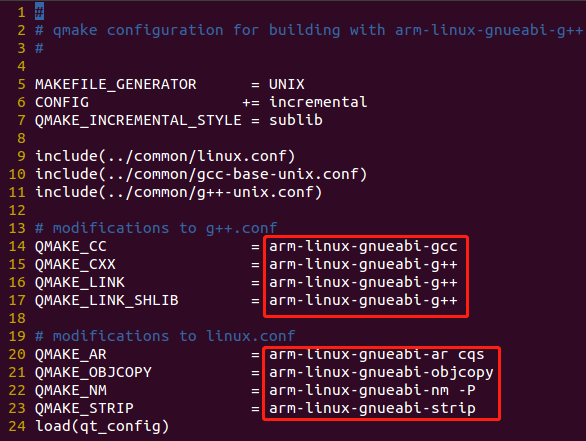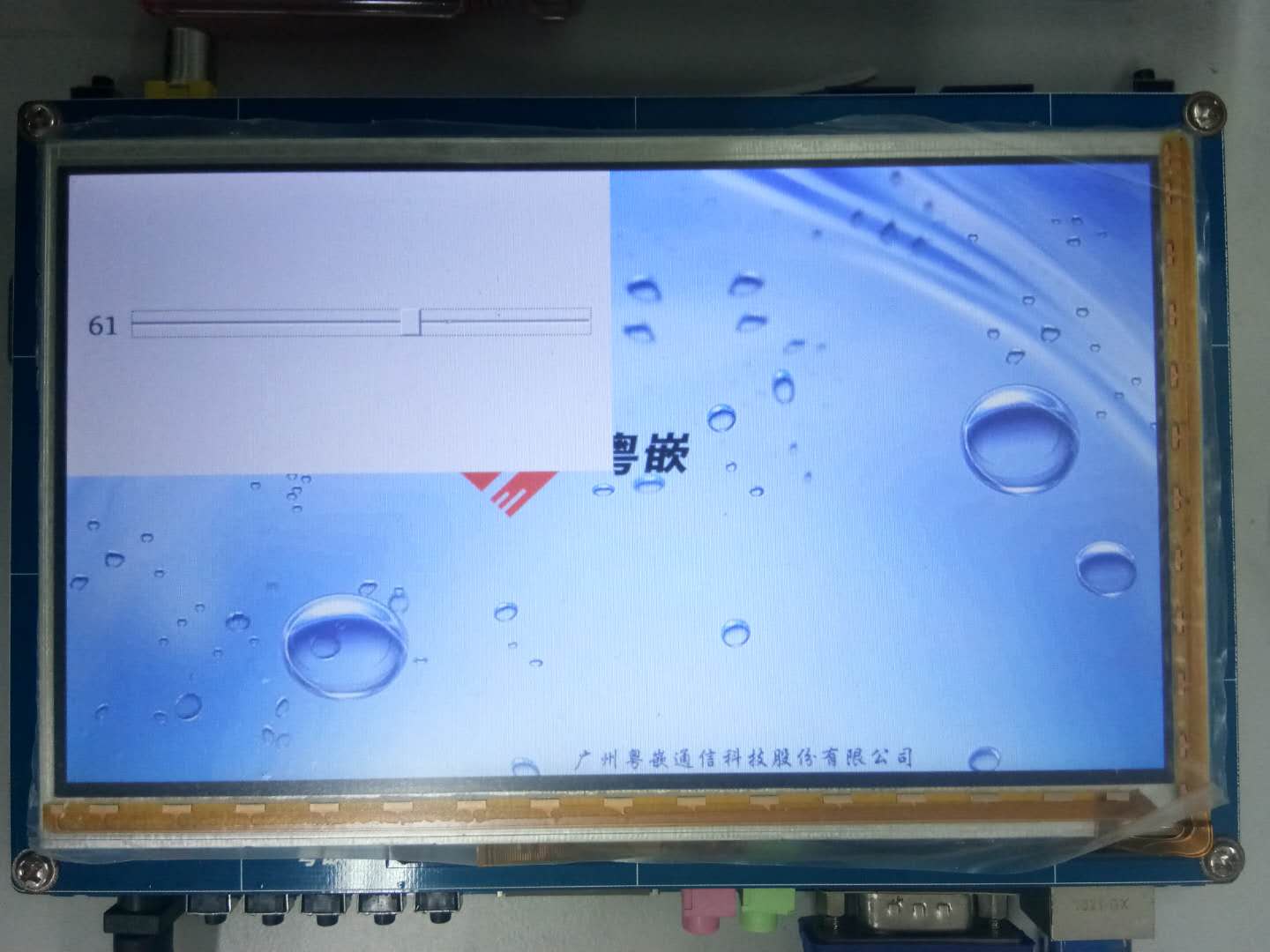环境:Ubuntu-14.04
交叉编译器:arm-linux-gnueabi-4.5.1
qt版本:qt-everywhere-opensource-src-5.6.2
说明:
交叉编译qt库前,若要对触摸屏支持,则需先交叉编译安装tslib。
可参考上一篇【Ubuntu下交叉编译tslib库并移植到ARM板上】
一、交叉编译qt库
下载源码包,解压,进入源码目录
$ cd qt-everywhere-opensource-src-5.6.2
1、查看并修改编译架构信息(编译器)
这里应是采用arm-linux架构,进入以入目录,并查看相关信息:
在 qtbase/mkspecs 目录下可见到各种支持的架构,
很明显我们应该选择 linux-arm-架构,打开 qmake.conf 查看编译配置参数:
$ cd qtbase/mkspecs/ $ vi linux-arm-gnueabi-g++/qmake.conf
可见,主要是指定编译器相关的参数,如上图红框。
如果你的编译器不是arm-linux-gnueabi-,那么就要作出相应的修改。
如:我的编译器为 arm-linux- 或 arm-none-linux-gnueabi- ,因此需改成如下:
1 # 2 # qmake configuration for building with arm-linux-gnueabi-g++ 3 # 4 5 MAKEFILE_GENERATOR = UNIX 6 CONFIG += incremental 7 QMAKE_INCREMENTAL_STYLE = sublib 8 9 include(../common/linux.conf) 10 include(../common/gcc-base-unix.conf) 11 include(../common/g++-unix.conf) 12 13 # modifications to g++.conf 14 QMAKE_CC = arm-none-linux-gcc 15 QMAKE_CXX = arm-none-linux-g++ 16 QMAKE_LINK = arm-none-linux-g++ 17 QMAKE_LINK_SHLIB = arm-none-linux-g++ 18 19 # modifications to linux.conf 20 QMAKE_AR = arm-none-linux-ar cqs 21 QMAKE_OBJCOPY = arm-none-linux-objcopy 22 QMAKE_NM = arm-none-linux-nm -P 23 QMAKE_STRIP = arm-none-linux-strip 24 load(qt_config)
2、配置编译参数
此次配置,主要配置安装目录,目标平台,以及一些相关模块组件要不要编译进去。。。qt库配置的项非常多,当然后亦可简化一些选默认
先返回源码目录
$ cd ~/library/qt/qt-everywhere-opensource-src-5.6.2
可输入help大概看下配置的参数有哪些选项:
$ ./configure --help
具体配置如下:
写一个脚本配置进入配置 autoconfig.sh :
#!/bin/sh ./configure \ -prefix /usr/local/arm/qt \ -opensource \ -confirm-license \ -release \ -make libs \ -xplatform linux-arm-gnueabi-g++ \ -pch \ -sql-sqlite \ -qt-libjpeg \ -qt-libpng \ -tslib \ -qt-zlib \ -no-opengl \ -no-sse2 \ -no-openssl \ -no-cups \ -no-glib \ -no-iconv \ -no-separate-debug-info \ -nomake examples -nomake tools \ -no-pkg-config \ -I /usr/local/arm/tslib/include \ -L /usr/local/arm/tslib/lib
嫌麻烦,直接复制下面命令:
$ ./configure -prefix /usr/local/arm/qt -opensource -confirm-license -release -make libs -xplatform linux-arm-gnueabi-g++ -pch -sql-sqlite -qt-libjpeg -qt-libpng -tslib -qt-zlib -no-opengl -no-sse2 -no-openssl -no-cups -no-glib -no-iconv -no-separate-debug-info -nomake examples -nomake tools -no-pkg-config -I /usr/local/arm/tslib/include -L /usr/local/arm/tslib/lib
注意:若需要支持触摸屏,记得加上 -tslib 项
配置完成如下:
Qt is now configured for building. Just run 'make'. Once everything is built, you must run 'make install'. Qt will be installed into /usr/local/arm/qt Prior to reconfiguration, make sure you remove any leftovers from the previous build.
PS:用qt-everywhere-opensource-src-5.8.0版本时,配置时遇到些奇怪的问题:
Note: No wayland-egl support detected. Cross-toolkit compatibility disabled. ... ERROR: Feature 'tslib' was enabled, but the pre-condition 'libs.tslib' failed
解决:
之前因为装tslib库的时候没验证,后来发现tslib库有问题,猜测是这个问题而导致的。
重装了tslib库并成功验证,再回来配置同样出现这个问题!!!何解?
尝试过多种方法,亲测最佳:删除5.8版本,下个5.8以下的版本重来。(或者换个高版本工具链可能也许OK)
说明:看到一篇博客,说从qt-5.8开始,编译工具链要支持C++11标准的才行,工具链版本要4.8以上!!!
3、编译
$ make
大概要 2 hour。。。。。。。。。。。。。。。。。。。。。。。去吃个饭睡个觉再回来看看
未完待续,睡觉中ZZZZZZ。。。。
一觉醒来,编译完成:
二、安装
$ make install
安装所需的时间很短,一两分钟即可搞定。
完成后,到prefix指定安装目录看看是否安装成功:
检查目录、时间,均对应上了。
15:03也说明我刚真的睡觉去了哈哈
三、移植至ARM板
QT移植是不是也像其他库一样,将lib目录下的库文件移过去就可以了?
不知道,先试试吧。
lib目录下有150M。
内存不足的可自行进行裁剪,没用到的库就不要移过去了。
像我有内存较任性: (我是挂载NFS文件系统, ./ 是我开发板上的 /lib )
$ cp ../usr/local/qt/lib/lib* ./ -a
四、实例测试
1、编译 hello.cpp 文件:
为测试触摸屏,特意加入个滑动条:
#include <QApplication>
#include <QWidget>
#include <QLabel>
#include <QSlider>
#include <QHBoxLayout>
int main(int argc, char **argv)
{
QApplication app(argc, argv);
QWidget *window = new QWidget;
window->setWindowTitle("I am a slider");
QLabel *label = new QLabel; // QLabel控件,用于显示数字
QSlider *slider = new QSlider(Qt::Horizontal); // 滑动条
slider->setRange(0, 100);
QObject::connect(slider, SIGNAL(valueChanged(int)), label, SLOT(setNum(int)));
slider->setValue(50);
QHBoxLayout *layout = new QHBoxLayout; //level
layout->addWidget(label);
layout->addWidget(slider);
window->setLayout(layout);
window->resize(400, 240);
window->show();
return app.exec();
}
2、交叉编译
因为 Qt 安装在Ubuntu上已设置了环境变量,交叉编译安装的Qt在Ubuntu上就不设环境变量了。
通常,一个程序先在Ubuntu上跑通了再进行交叉编译,上述程序在Ubuntu上顺利通过。
若编译出错:找不到QApplication,则在 .pro 文件最后加上一行(交叉编译同理):
QT += widgets
运行:

交叉编译的命令跟编译能在Ubuntu上运行的相似,只不过没配环境则要手动找出交叉编译的qmake的路径:
$ xxx/bin/qmake -project && xxx/bin/qmake && make // xxx代表交叉编译安装qt的目录
注意红色,交叉编译的qmake的绝对路径。
最后生成的 “arm-qt” 即可运行文件,将其复制到ARM板上。
3、ARM板上运行
激动的一刻,来吧:
$ ./arm-qt
。。。。。。。。。。。。。。。。。。。。。。。。。。
~ # ./arm-qt This application failed to start because it could not find or load the Qt platform plugin "xcb" in "". Reinstalling the application may fix this problem. Aborted ~ #
果然不出所料,又如愿地出错了【捂脸】
这个问题,网上找了好久,没找到答案。。。
然后自己折腾下,依稀记得好像忘了配置环境,会不会因为这个?试下,
/etc/profile添加环境变量 tslib + qt:(其中,前部分是之前移植tslib时已加入)
# touchscreen lib - tslib export TS_ROOT=/usr/local/tslib export LD_LIBRARY_PATH=$TS_ROOT/lib:$LD_LIBRARY_PATH export TSLIB_CONSOLEDEVICE=none export TSLIB_FDDEVICE=/dev/fb0 export TSLIB_TSDEVICE=/dev/event0 export TSLIB_CALIBFILE=$TS_ROOT/etc/pointercal export TSLIB_CONFFILE=$TS_ROOT/etc/ts.conf export TSLIB_PLUGINDIR=$TS_ROOT/lib/ts # qt export QT_ROOT=/usr/local/qt export LD_LIBRARY_PATH=$QT_ROOT/lib/:$LD_LIBRARY_PATH export QT_QPA_PLATFORM_PLUGIN_PATH=$QT_ROOT/plugins export QT_QPA_PLATFORM=linuxfb:tty=/dev/fb0 export QT_QPA_FONTDIR=$QT_ROOT/lib/fonts export QT_QPA_GENERIC_PLUGINS=tslib export LD_PRELOAD=$TS_ROOT/lib/libts.so
这样一试,还真的是这个问题所致。
期间,还遇到这样一个问题:
~ # ./arm-qt Couldnt load module pthres ts_config() failed (No such file or directory)
解决:在最后加入这一行(上面已加)
export LD_PRELOAD=$TS_ROOT/lib/libts.so
扫清一切障碍之后,终于迎来光明了:
拖动滑动条数字会跟着变,说明一切正常。
搞了几天,终于可以打卡收摊。
-------- 2018-04-30 21:27