效果图
可根据需求来修改样式或封装成组件。
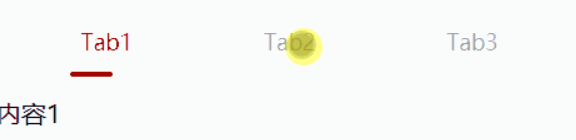
wxml
<!-- tab框 -->
<view class="nav_title">
<view class="nav_tab">
<!-- 如果选中的下表等于当前的索引,就使用active class名,否则class名为common -->
<view wx:for="{{list}}"
wx:key="list"
class="{{selected==index?'active':'common'}}"
data-index='{{index}}'
bindtap="selected">
{{item}}
<!-- 如果选中的下表等于当前的索引,就添加下划线 -->
<view class="{{selected==index?'nav_underline':''}}"></view>
</view>
</view>
<!-- tab1 -->
<view wx:if="{{selected == 0}}">内容1</view>
<!-- tab2 -->
<view wx:if="{{selected == 1}}">内容2</view>
<!-- tab3 -->
<view wx:if="{{selected == 2}}">内容3</view>
</view>
wxss
/* 页面背景色 */
page {
background: rgba(247, 247, 247, 1);
}
.nav_tab {
width: 702rpx;
margin: 20rpx auto;
height: 100rpx;
display: flex;
background: #fff;
border-radius: 10rpx;
flex-direction: row;
}
/* 未选中的样式 */
.common {
line-height: 100rpx;
text-align: center;
flex: 1;
color: #333;
font-size: 28rpx;
opacity: 0.5;
}
/* 选中时的样式 */
.active {
line-height: 100rpx;
text-align: center;
color: #ef9ba8;
flex: 1;
font-size: 28rpx;
}
/* 下划线的样式 */
.nav_underline {
background: #ef9ba8;
width: 54rpx;
height: 6rpx;
margin-top: -10rpx;
margin-left: 70rpx;
border-radius: 8rpx;
}
js
Page({
/**
* 页面的初始数据
*/
data: {
selected: 0,
list: ['Tab1', 'Tab2', 'Tab3'],
},
//tab框
selected: function (e) {
let that = this
//console.log(e)
let index = e.currentTarget.dataset.index
//console.log("index",index)
if (index == 0) {
that.setData({
selected: 0
})
} else if (index == 1) {
that.setData({
selected: 1
})
} else {
that.setData({
selected: 2
})
}
}