按钮是java中图形界面中最基本的组件之一,经常用到的按钮有四种形式,我们就一一来介绍;

一、普通按钮;
JButton,JButton是最普通的按钮,在前两篇文章中也总是用到了它;
之后我们用例子来看看;
public class Buttonexample extends JFrame{
private JButton b1=new JButton();
private JButton b2=new JButton("按钮");
public Buttonexample() {
this.setLayout(new FlowLayout());
this.add(b1);
this.add(b2);
this.setSize(300,100);
this.setVisible(true);
}
}
这里就不多说了,因为很简单,看不懂代码的可以看看前面的文章
二、切换按钮
JToggleButton,关于他的使用我也不多说;
直接看代码,和上一个用法基本一样;
public class Buttonexample extends JFrame{
private JToggleButton b1=new JToggleButton("按钮");
private JToggleButton b2=new JToggleButton("按钮");
private JToggleButton b3=new JToggleButton("按钮");
public Buttonexample() {
this.setLayout(new FlowLayout());
this.add(b1);
this.add(b2);
this.add(b3);
this.setSize(300,100);
this.setVisible(true);
}
为什么叫切换按钮呢,因为按钮本身有两种状态;
选中状态和非选中状态;
看一下他是什么样子;
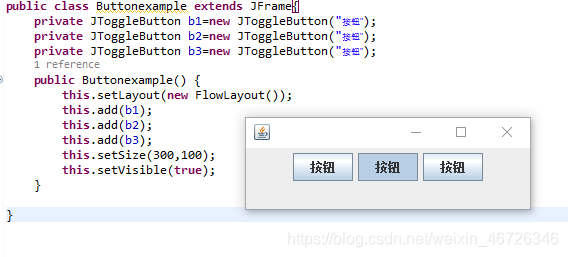
能看得出第二个按钮点击一下就被选中了吧;

三、复选按钮
JCheckBox;依旧还是看代码;
public class Buttonexample extends JFrame{
private JCheckBox b1=new JCheckBox("按钮1");
private JCheckBox b2=new JCheckBox("按钮2");
private JCheckBox b3=new JCheckBox("按钮3");
public Buttonexample() {
this.setLayout(new FlowLayout());
this.add(b1);
this.add(b2);
this.add(b3);
this.setSize(300,100);
this.setVisible(true);
}
}
然后我们来看一下运行效果;
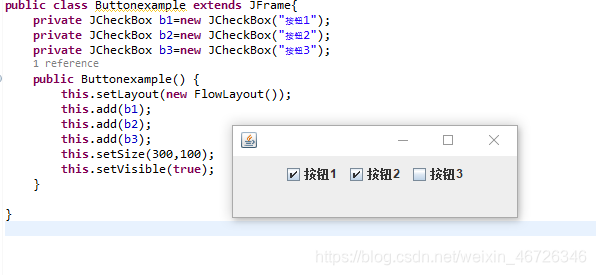
这个按钮也是有选中状态和非选中状态的;
因为一般用于多选所以叫复选按钮;
四、单选按钮
JRadioButton,来看代码;
public class Buttonexample extends JFrame{
private JRadioButton b1=new JRadioButton("按钮1");
private JRadioButton b2=new JRadioButton("按钮2");
private JRadioButton b3=new JRadioButton("按钮3");
public Buttonexample() {
this.setLayout(new FlowLayout());
this.add(b1);
this.add(b2);
this.add(b3);
this.setSize(300,100);
this.setVisible(true);
}
}
看一下运行效果;


同样有着选中和非选中两种状态;
因为一般用于单选所以叫单选按钮,常和按钮组一起用(一会会说);
总结了这四个常用的按钮之后;
我们可以看一下这些按钮可用的常用方法;

一、addActionLListener()
这个方法四个按钮都可以用,是按钮的点击事件;
在上一篇也说过;
例如我给上一个例子中添加一下;
public class Buttonexample extends JFrame{
private JRadioButton b1=new JRadioButton("按钮1");
private JRadioButton b2=new JRadioButton("按钮2");
private JRadioButton b3=new JRadioButton("按钮3");
public Buttonexample() {
b1.addActionListener(new ActionListener() {
@Override
public void actionPerformed(ActionEvent e) {
// TODO Auto-generated method stub
System.out.println("点击了按钮");
}
});
this.setLayout(new FlowLayout());
this.add(b1);
this.add(b2);
this.add(b3);
this.setSize(300,100);
this.setVisible(true);
}
}
由于上一篇已经说过就不再看运行结果了;

二、isSelected()
后三种按钮都有两种状态,所以我们有个函数可以来判断按钮的状态;
这个函数返回值为true时按钮为选中状态;
反之为非选中状态;
例如,我把上一个例子中的一行代码改一下;
public class Buttonexample extends JFrame{
private JRadioButton b1=new JRadioButton("按钮1");
private JRadioButton b2=new JRadioButton("按钮2");
private JRadioButton b3=new JRadioButton("按钮3");
public Buttonexample() {
b1.addActionListener(new ActionListener() {
@Override
public void actionPerformed(ActionEvent e) {
// TODO Auto-generated method stub
System.out.println(b1.isSelected());//修改的地方
}
});
this.setLayout(new FlowLayout());
this.add(b1);
this.add(b2);
this.add(b3);
this.setSize(300,100);
this.setVisible(true);
}
}
这回我们运行;
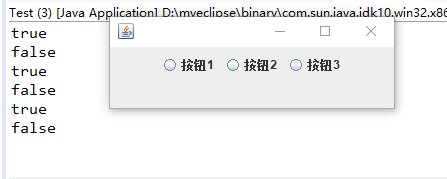
我一直点击按钮1,就会有不同的控制台输出;

二、addItemListener()
这个方法和只有后三个按钮可以使用,用来表示按钮的状态是否发生变化;
我们用代码来看一下;
public class Buttonexample extends JFrame{
private JRadioButton b1=new JRadioButton("按钮1");
private JRadioButton b2=new JRadioButton("按钮2");
private JRadioButton b3=new JRadioButton("按钮3");
public Buttonexample() {
b1.addItemListener(new ItemListener() {
@Override
public void itemStateChanged(ItemEvent e) {
// TODO Auto-generated method stub
System.out.println("按钮状态改变了");
}
});
this.setLayout(new FlowLayout());
this.add(b1);
this.add(b2);
this.add(b3);
this.setSize(300,100);
this.setVisible(true);
}
}
运行后的结果:
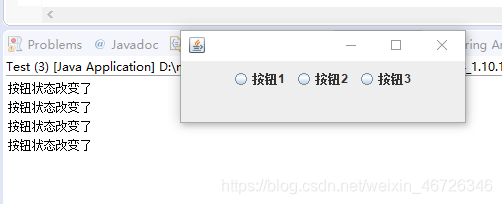
我每次点击按钮1让他的状态发生改变的时候;
就会在控制台输出字符串;

三、按钮组,ButtonGroup
这个按钮组的类也是用来管理后三种按钮的;
也就是把若干个按钮放在一个按钮组中后;
我们只能使一个按钮为选中状态,当点击其他按钮后,上一个按钮就会从选种状态变为非选中状态;
看一下代码咋用吧;
public class Buttonexample extends JFrame{
private JRadioButton b1=new JRadioButton("按钮1");
private JRadioButton b2=new JRadioButton("按钮2");
private JRadioButton b3=new JRadioButton("按钮3");
private ButtonGroup group=new ButtonGroup();
public Buttonexample() {
this.setLayout(new FlowLayout());
group.add(b1);
group.add(b2);
group.add(b3);
this.add(b1);
this.add(b2);
this.add(b3);
this.setSize(300,100);
this.setVisible(true);
}
}
运行后得结果看一下;
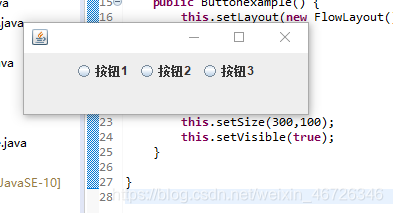
因为展示不出来,所以要自己尝试写出来看效果了;

OK,关于按钮这个控件的使用基本都在这里了;
end,结束;
