基础知识
通过定义一段动画中的关键点、关键状态来创建动画。@Keyframes相比transition对动画过程和细节有更强的控制。
过渡动画是两个状态间的变化,帧动画可以处理动画过程中不同时间的细节变化,
对过渡动画理解后再学习习帧动画会非常容易,也可以把帧动画理解为多个帧之间的过渡动画。
一句话,帧动画是CSS中的大杀器,你应该充分的了解并掌握它。
关键帧
使用@keyframes 规则配置动画中的各个帧
from 表示起始点
to表示终点
可以使用百分数如 20% 代表动画运行到20%处
基本使用
下面使用 @keyframes 定义了动画叫 radius 并配置了两个帧动作from/to ,然后在main:hover div中使用animation-name 引用了动画并使用animation-duration声明执行三秒。
注意:动画命名不要使用CSS关键字如
none
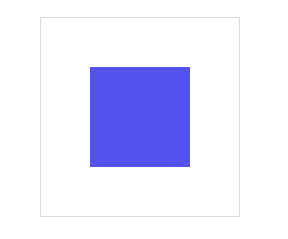
可以看到上面的动画是从30%的圆角过渡到了50%的圆角,但是整个动画的结束是瞬间结束,整个动画并不完美。
不要着急,下面会介绍各种方法让你的帧动画随心所欲。

<!DOCTYPE html> <html lang="en"> <head> <meta charset="UTF-8"> <meta name="viewport" content="width=device-width, initial-scale=1.0"> <title>Document</title> <style> *{ margin: 0; padding: 0; list-style: none; box-sizing: border-box; } body{ height: 100vh; width: 100vw; display: flex; justify-content: center; align-items: center; } main{ height: 200px; width: 200px; display: flex; justify-content: center; align-items: center; border: 1px solid #ddd; } div{ height: 100px; width: 100px; background: #5352ed; } main:hover div{ /* 一组帧的名字 */ animation-name: radius; /* 动画时长 */ animation-duration: 3s; } @keyframes radius{ from{ border-radius: 30%; } to{ border-radius: 50%; } } </style> </head> <body> <main> <div></div> </main> </body> </html>
时间点
帧动画需要定义在不同时间执行的动作,开始与结束可以使用 form/to 或 0%/100% 声明。
必须添加百分号,25%是正确写法
时间点没有顺序要求,即100%写在25%前也可以
未设置
0%与100%时将使用元素原始状态
你可以这么理解,目前所学的一组帧动画它的运行应该是这样的
初始状态 ---> 0% 或者 from ---> 100% 或者 to ---> 初始状态
所以现在看上面的动画,就知道为什么看起来比较生硬了。
物体移动
下面定义不同时间点来让物体元素移动一圈,下例中可以不设置from/to 系统将定义为元素初始状态。
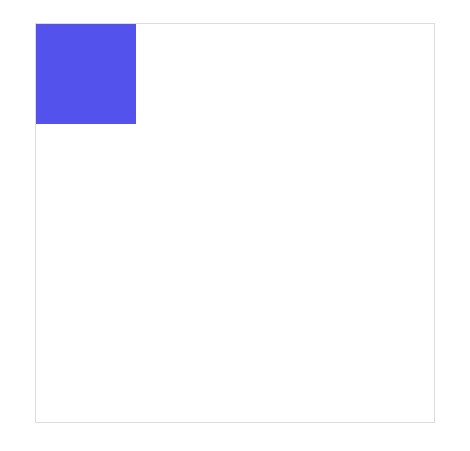

<!DOCTYPE html> <html lang="en"> <head> <meta charset="UTF-8"> <meta name="viewport" content="width=device-width, initial-scale=1.0"> <title>Document</title> <style> *{ margin: 0; padding: 0; list-style: none; box-sizing: border-box; } body{ height: 100vh; width: 100vw; display: flex; justify-content: center; align-items: center; } main{ height: 400px; width: 400px; display: flex; justify-content: flex-start; align-items: flex-start; border: 1px solid #ddd; } div{ height: 100px; width: 100px; background: #5352ed; } main:hover div{ /* 一组帧的名字 */ animation-name: move; /* 动画时长 */ animation-duration: 3s; } @keyframes move{ /* 初始状态 ---> 帧 ---> 初始状态 */ 25%{ transform: translate(300px,0); } 50%{ transform: translate(300px,300px); } 75%{ transform: translate(0,300px); } } </style> </head> <body> <main> <div></div> </main> </body> </html>
同时声明
时间点可以动画样式一样时可以一起声明,下面将25%/75%背景一起声明。
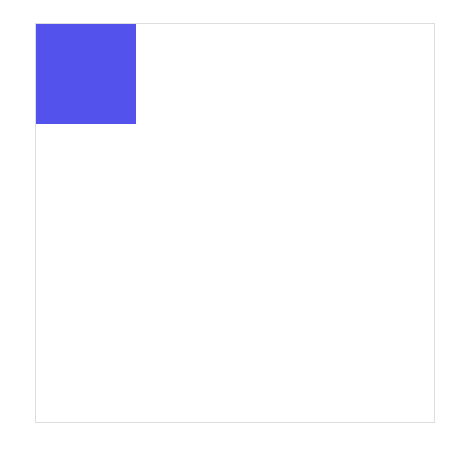

<!DOCTYPE html> <html lang="en"> <head> <meta charset="UTF-8"> <meta name="viewport" content="width=device-width, initial-scale=1.0"> <title>Document</title> <style> *{ margin: 0; padding: 0; list-style: none; box-sizing: border-box; } body{ height: 100vh; width: 100vw; display: flex; justify-content: center; align-items: center; } main{ height: 400px; width: 400px; display: flex; justify-content: flex-start; align-items: flex-start; border: 1px solid #ddd; } div{ height: 100px; width: 100px; background: #5352ed; } main:hover div{ /* 一组帧的名字 */ animation-name: move; /* 动画时长 */ animation-duration: 3s; } @keyframes move{ /* 初始状态 ---> 帧 ---> 初始状态 */ 25%{ transform: translate(300px,0); } 50%{ transform: translate(300px,300px); } 75%{ transform: translate(0,300px); } 25%,75%{ background: #ff4757; } 50%,100%{ background: #5352ed; } } </style> </head> <body> <main> <div></div> </main> </body> </html>
使用动画
使用animation-name 规则可以在元素身上同时使用多个动画。
使用多个动画时用逗号分隔多个
动画有相同属性时,后面动画的属性优先使用
基本使用
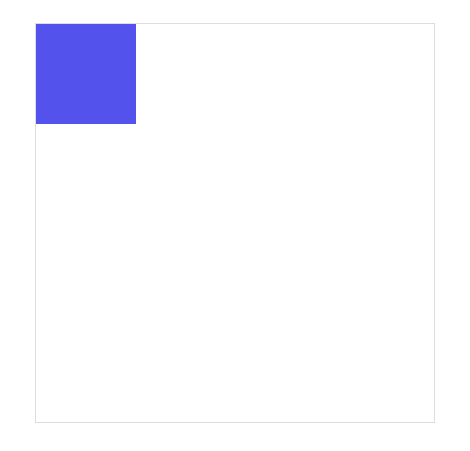

<!DOCTYPE html> <html lang="en"> <head> <meta charset="UTF-8"> <meta name="viewport" content="width=device-width, initial-scale=1.0"> <title>Document</title> <style> *{ margin: 0; padding: 0; list-style: none; box-sizing: border-box; } body{ height: 100vh; width: 100vw; display: flex; justify-content: center; align-items: center; } main{ height: 400px; width: 400px; display: flex; justify-content: flex-start; align-items: flex-start; border: 1px solid #ddd; } div{ height: 100px; width: 100px; background: #5352ed; } main:hover div{ /* 一组帧的名字 可以使用多组帧*/ animation-name: move,radius; /* 动画时长 */ animation-duration: 3s; } @keyframes move{ /* 初始状态 ---> 帧 ---> 初始状态 */ 25%{ transform: translate(300px,0); } 50%{ transform: translate(300px,300px); } 75%{ transform: translate(0,300px); } /* 相同设置,前者不生效 */ 25%,75%{ background: #ff4757; } 50%,100%{ background: #5352ed; } } @keyframes radius{ 25%{ border-radius: 50%; } 50%{ border-radius: 30%; } 75%{ border-radius: 50%; } /* 相同设置后者覆盖前者,所以移动时的颜色会变为下面两种 */ 25%,75%{ background: #ffa502; } 50%,100%{ background: #2ed573; } } </style> </head> <body> <main> <div></div> </main> </body> </html>
动画时间
使用 animation-duration 可以声明动画播放的时间,即把所有帧执行一遍所需要的时间。
可以使用m秒,ms毫秒时间单位
可为不同动画单独设置执行时间
如果动画数量大于时间数量,将重新从时间列表中计算 。 如一个动画有Move,Radius,Background 而时间是1s,2s,那么Move的时间是1s,Radius的时间是2s,Background的时间从头开始数,又是1s.
效果体验
如下图的过渡时间,圆角是六秒完成,背景色是四秒完成,移动是两秒完成,但是他们的开始时间都是一样的。
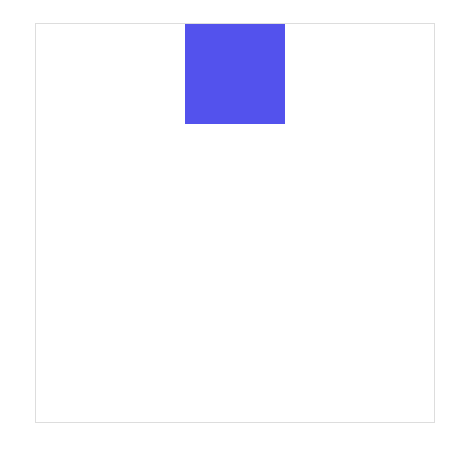

<!DOCTYPE html> <html lang="en"> <head> <meta charset="UTF-8"> <meta name="viewport" content="width=device-width, initial-scale=1.0"> <title>Document</title> <style> *{ margin: 0; padding: 0; list-style: none; box-sizing: border-box; } body{ height: 100vh; width: 100vw; display: flex; justify-content: center; align-items: center; } main{ height: 400px; width: 400px; display: flex; justify-content: center; align-items: flex-start; border: 1px solid #ddd; } div{ height: 100px; width: 100px; background: #5352ed; } main:hover div{ /* 一组帧的名字 可以使用多组帧*/ animation-name: radius,background,move; /* 动画时长 圆角是六秒完成,背景色是四秒完成,移动是两秒完成,但是他们的开始时间都是一样的 */ animation-duration: 6s,4s,2s; /* 将动画停留在最后一帧 */ animation-fill-mode: forwards; } @keyframes radius{ to{ border-radius: 50%; } } @keyframes background{ to{ } } @keyframes move{ to{ transform: translate(0,150px); } } </style> </head> <body> <main> <div></div> </main> </body> </html>
动画属性
不是所有css属性都有过渡效果,
如何理解中间值?
比如,一个元素的宽度从100px变为200px,那么它们之间就有中间值。
而一个元素的边框样式从实心线变为虚心线,他们就没有中间值。
效果体验
看下面这张图,从实心线变为虚心线是瞬间变化,而背景颜色的改变却是跟着动画时间来进行渐变的。
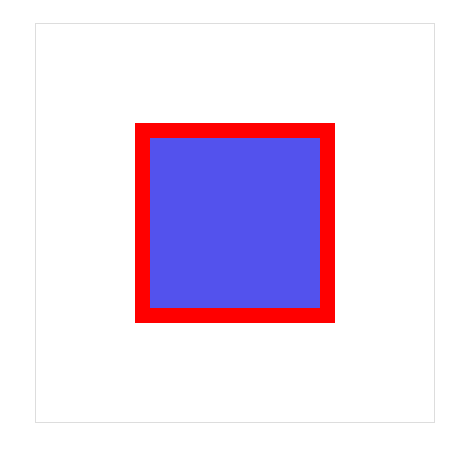

<!DOCTYPE html> <html lang="en"> <head> <meta charset="UTF-8"> <meta name="viewport" content="width=device-width, initial-scale=1.0"> <title>Document</title> <style> *{ margin: 0; padding: 0; list-style: none; box-sizing: border-box; } body{ height: 100vh; width: 100vw; display: flex; justify-content: center; align-items: center; } main{ height: 400px; width: 400px; display: flex; justify-content: center; align-items: center; border: 1px solid #ddd; } div{ height: 200px; width: 200px; background: #5352ed; /* 添加实心线 */ border: 15px solid red; } main:hover div{ /* 一组帧的名字 可以使用多组帧*/ animation-name: border-style,background; /* 动画时长 */ animation-duration: 2s; /* 将动画停留在最后一帧 */ animation-fill-mode: forwards; } @keyframes border-style{ to{ border:15px dotted red ; } } @keyframes background{ to{ } } </style> </head> <body> <main> <div></div> </main> </body> </html>
中间值
可以看下下面这个例子,左边的块from与to设置的尺寸单位没有中间值,所以是瞬间变大。
而右边块的from与to设置的尺寸单位是具有中间值的,所以是跟随动画时间进行渐变。
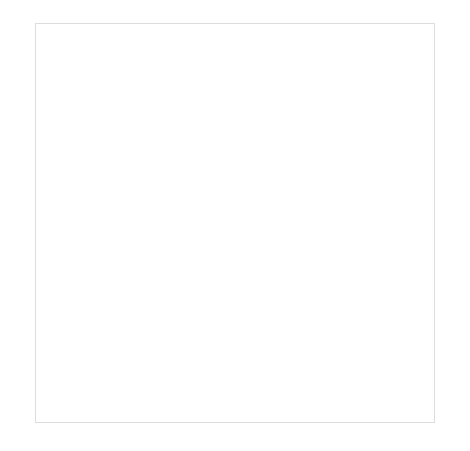

<!DOCTYPE html> <html lang="en"> <head> <meta charset="UTF-8"> <meta name="viewport" content="width=device-width, initial-scale=1.0"> <title>Document</title> <style> * { margin: 0; padding: 0; list-style: none; box-sizing: border-box; } body { height: 100vh; width: 100vw; display: flex; justify-content: center; align-items: center; } main { height: 400px; width: 400px; display: flex; justify-content: space-evenly; align-items: center; border: 1px solid #ddd; } main div:nth-child(1) { background: #5352ed; } main div:nth-child(2) { background: #ff4757; } main:hover div:nth-child(1) { /* 一组帧的名字 可以使用多组帧*/ animation-name: size-percentage; /* 动画时长 */ animation-duration: 2s; /* 将动画停留在最后一帧 */ animation-fill-mode: forwards; } main:hover div:nth-child(2) { /* 一组帧的名字 可以使用多组帧*/ animation-name: size-px; /* 动画时长 */ animation-duration: 2s; /* 将动画停留在最后一帧 */ animation-fill-mode: forwards; } @keyframes size-percentage { from { width: 200px; height: 200px; } /* px 与 % 之间没有中间值,所以是瞬间出现 */ to { width: 50%; height: 50%; } } @keyframes size-px { from { width: 100px; height: 100px; } /* 有中间值,跟随动画时间进行渐变 */ to { width: 200px; height: 200px; } } </style> </head> <body> <main> <div></div> <div></div> </main> </body> </html>
重复动画
使用animation-iteration-count 规则设置动画重复执行次数,可以给一个数字。当设置值为 infinite 表示无限循环执行。
可同时设置元素的多个动画重复,使用逗号分隔
如果动画数量大于重复数量定义,后面的动画将重新计算重复
效果体验
如下面这个案例,移动的次数是一次,而变化圆角是无限次。


<!DOCTYPE html> <html lang="en"> <head> <meta charset="UTF-8"> <meta name="viewport" content="width=device-width, initial-scale=1.0"> <title>Document</title> <style> *{ margin: 0; padding: 0; list-style: none; box-sizing: border-box; } body{ height: 100vh; width: 100vw; display: flex; justify-content: center; align-items: center; } main{ height: 400px; width: 400px; display: flex; justify-content: flex-start; align-items: flex-start; border: 1px solid #ddd; } div{ height: 100px; width: 100px; background: #5352ed; } main:hover div{ /* 一组帧的名字 可以使用多组帧*/ animation-name: move,radius; /* 动画时长 */ animation-duration: 3s; /* 代表移动只走一遍,随后就不断的圆角变化,进入死循环 */ animation-iteration-count: 1,infinite; } @keyframes move{ /* 初始状态 ---> 帧 ---> 初始状态 */ 25%{ transform: translate(300px,0); } 50%{ transform: translate(300px,300px); } 75%{ transform: translate(0,300px); } /* 相同设置,前者不生效 */ 25%,75%{ background: #ff4757; } 50%,100%{ background: #5352ed; } } @keyframes radius{ 25%{ border-radius: 50%; } 50%{ border-radius: 30%; } 75%{ border-radius: 50%; } /* 相同设置后者覆盖前者,所以移动时的颜色会变为下面两种 */ 25%,75%{ background: #ffa502; } 50%,100%{ background: #2ed573; } } </style> </head> <body> <main> <div></div> </main> </body> </html>
心动感觉
使用循环动画绘制心动效果。
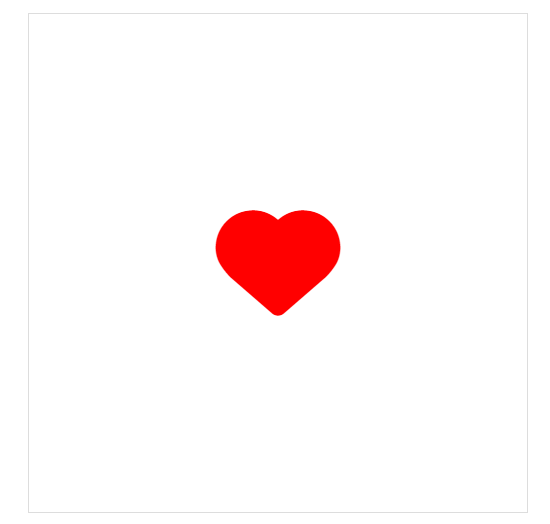

<!DOCTYPE html> <html lang="en"> <head> <meta charset="UTF-8"> <meta name="viewport" content="width=device-width, initial-scale=1.0"> <title>Document</title> <link rel="stylesheet" href="//at.alicdn.com/t/font_1953712_q6h4xm8p2jc.css" type="text/css"> <style> *{ margin: 0; padding: 0; list-style: none; box-sizing: border-box; } body{ height: 100vh; width: 100vw; display: flex; justify-content: center; align-items: center; } main{ height: 400px; width: 400px; display: flex; justify-content: center; align-items: center; border: 1px solid #ddd; } main i.iconfont{ font-size: 100px; color: red; } main:hover i{ /* 添加一组帧动画 */ animation-name: xin; /* 时间 */ animation-duration: .5s; /* 循环次数 死循环 */ animation-iteration-count: infinite; } @keyframes xin { to{ opacity: .5; font-size: 120px; } 20%{ opacity: .6; font-size: 130px; } 40%{ opacity: .7; font-size: 140px; } 60%{ opacity: .8; font-size: 150px; } 80%{ opacity: .9; font-size: 160px; } to{ opacity: 1; font-size: 140px; } } </style> </head> <body> <main> <i class="iconfont icon-xin"></i> </main> </body> </html>
动画方向
使用 animation-direction 控制动画运行的方向。
| 选项 | 说明 |
|---|---|
| normal | 从0%到100%运行动画 |
| reverse | 从100%到0%运行动画 |
| alternate | 先从0%到100%,然后从100%到0% |
| alternate-reverse | 先从100%到0%,然后从0%到100% |
效果对比
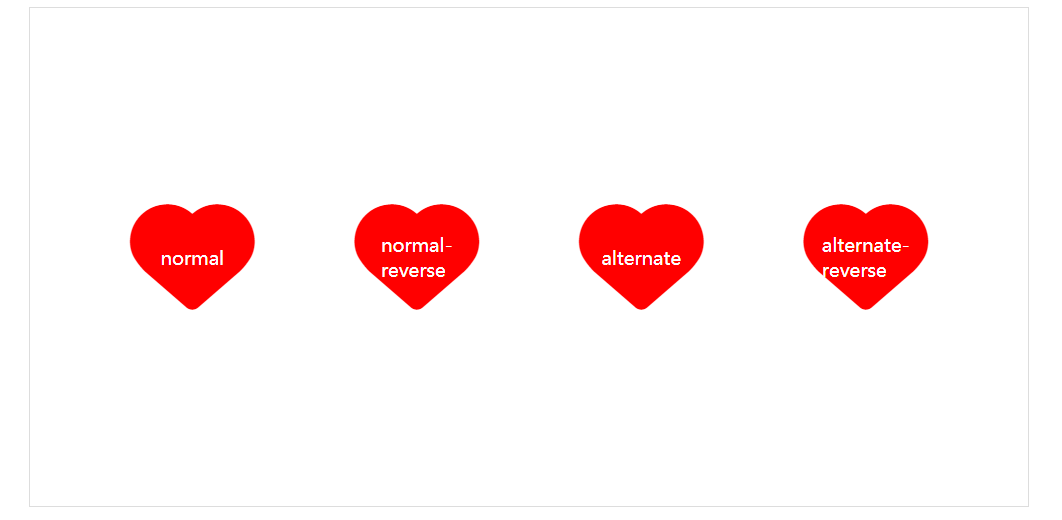

<!DOCTYPE html> <html lang="en"> <head> <meta charset="UTF-8"> <meta name="viewport" content="width=device-width, initial-scale=1.0"> <title>Document</title> <link rel="stylesheet" href="//at.alicdn.com/t/font_1953712_q6h4xm8p2jc.css" type="text/css"> <style> * { margin: 0; padding: 0; list-style: none; box-sizing: border-box; } body { height: 100vh; width: 100vw; display: flex; justify-content: center; align-items: center; } main { height: 400px; width: 800px; display: flex; justify-content: space-evenly; align-items: center; border: 1px solid #ddd; } main i.iconfont { font-size: 100px; color: red; position: relative; } main:hover i { /* 添加一组帧动画 */ animation-name: xin; /* 时间 */ animation-duration: .5s; /* 循环次数 死循环 */ animation-iteration-count: infinite; } main i:nth-child(1):after { content: "normal"; font-size: 15px; color: white; position: absolute; left: 50%; top: 50%; transform: translate(-50%, -50%); } main i:nth-child(2):after { content: "normal-reverse"; font-size: 15px; color: white; position: absolute; left: 50%; top: 50%; transform: translate(-50%, -50%); } main i:nth-child(3):after { content: "alternate"; font-size: 15px; color: white; position: absolute; left: 50%; top: 50%; transform: translate(-50%, -50%); } main i:nth-child(4):after { content: "alternate-reverse"; font-size: 15px; color: white; position: absolute; left: 50%; top: 50%; transform: translate(-50%, -50%); } main:hover i:nth-child(1) { /* 0-100 */ animation-direction: normal; } main:hover i:nth-child(2) { /* 100-0 */ animation-direction: reverse; } main:hover i:nth-child(3) { /* 0-100 100-0 */ animation-direction: alternate; } main:hover i:nth-child(4) { /* 100-0 0-100 */ animation-direction: alternate-reverse; } @keyframes xin { to { opacity: .5; font-size: 120px; } 20% { opacity: .6; font-size: 130px; } 40% { opacity: .7; font-size: 140px; } 60% { opacity: .8; font-size: 150px; } 80% { opacity: .9; font-size: 160px; } to { opacity: 1; font-size: 140px; } } </style> </head> <body> <main> <i class="iconfont icon-xin"></i> <i class="iconfont icon-xin"></i> <i class="iconfont icon-xin"></i> <i class="iconfont icon-xin"></i> </main> </body> </html>
弹跳球
alternate-reverse是100-0 0-100,因此非常适合用来做弹跳球。
我们先把球和阴影都定义在下方,然后使用alternate-reverse将球转移到上方即可。
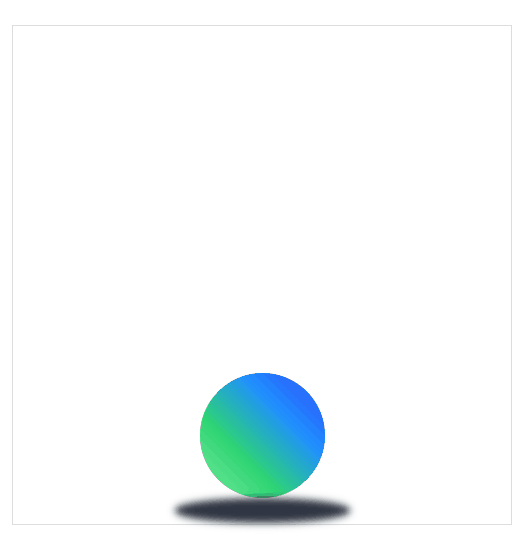

<!DOCTYPE html> <html lang="en"> <head> <meta charset="UTF-8"> <meta name="viewport" content="width=device-width, initial-scale=1.0"> <title>Document</title> <link rel="stylesheet" href="//at.alicdn.com/t/font_1953712_q6h4xm8p2jc.css" type="text/css"> <style> * { margin: 0; padding: 0; list-style: none; box-sizing: border-box; } body { height: 100vh; width: 100vw; display: flex; justify-content: center; align-items: center; } main { height: 400px; width: 400px; display: flex; flex-flow: column; justify-content: flex-end; align-items: center; border: 1px solid #ddd; } main div { height: 100px; width: 100px; background: linear-gradient(45deg, #7bed9f, #2ed573, #1e90ff, #3742fa); border-radius: 50%; } main section { width: 140px; height: 20px; background: #2f3542; border-radius: 75%; /* 高斯模糊 */ filter: blur(3px); } main:hover div { /* 添加一组帧动画 */ animation-name: beat; /* 动画时间 */ animation-duration: 1s; /* 运动方式 100-0 0-100 */ animation-direction: alternate-reverse; /* 死循环 */ animation-iteration-count: infinite; } main:hover section { /* 添加一组帧动画 */ animation-name: size; /* 动画时间 */ animation-duration: 1s; /* 运动方式 100-0 0-100 */ animation-direction: alternate-reverse; /* 死循环 */ animation-iteration-count: infinite; } @keyframes beat { from{ background: linear-gradient(90deg, #7bed9f, #2ed573, #1e90ff, #3742fa); width: 140px; } to { transform: translateY(-280px); } } @keyframes size{ to{ width: 70px; } } </style> </head> <body> <main> <div></div> <section></section> </main> </body> </html>
延迟动画
使用 animation-delay 规则定义动画等待多长时间后执行。
我们可以为多个动画指定不同的延迟时间,与动画时间的使用规则相同。
效果体验
延迟动画 圆角3s后执行,背景色2s后执行,移动1s后执行
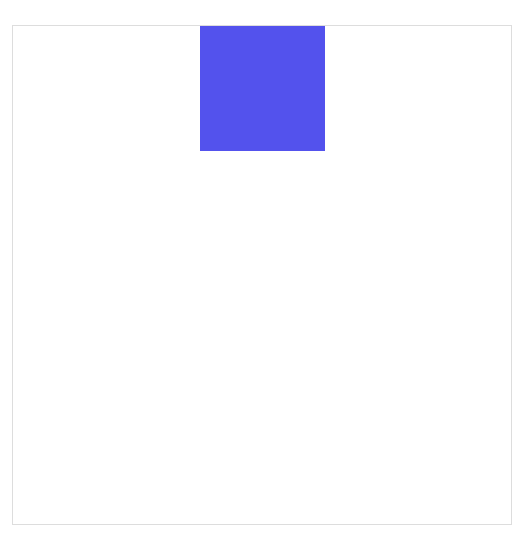

<!DOCTYPE html> <html lang="en"> <head> <meta charset="UTF-8"> <meta name="viewport" content="width=device-width, initial-scale=1.0"> <title>Document</title> <style> *{ margin: 0; padding: 0; list-style: none; box-sizing: border-box; } body{ height: 100vh; width: 100vw; display: flex; justify-content: center; align-items: center; } main{ height: 400px; width: 400px; display: flex; justify-content: center; align-items: flex-start; border: 1px solid #ddd; } div{ height: 100px; width: 100px; background: #5352ed; } main:hover div{ /* 一组帧的名字 可以使用多组帧*/ animation-name: radius,background,move; /* 动画时长 */ animation-duration: 2s; /* 延迟动画 圆角3s后执行,背景色2s后执行,移动1s后执行*/ animation-delay:3s,2s,1s; /* 将动画停留在最后一帧 */ animation-fill-mode: forwards; } @keyframes radius{ to{ border-radius: 50%; } } @keyframes background{ to{ background-color: #ffa502; } } @keyframes move{ to{ transform: translate(0,150px); } } </style> </head> <body> <main> <div></div> </main> </body> </html>
动画速率
系统属性
使用animation-timing-function来控制动画速率
| 值 | 描述 |
|---|---|
| linear | 规定以相同速度开始至结束的过渡效果(等于 cubic-bezier(0,0,1,1))。 |
| ease | 开始慢,然后快,慢下来,结束时非常慢(cubic-bezier(0.25,0.1,0.25,1))默认值。 |
| ease-in | 开始慢,结束快(等于 cubic-bezier(0.42,0,1,1)) |
| ease-out | 开始快,结束慢(等于 cubic-bezier(0,0,0.58,1)) |
| ease-in-out | 中间快,两边慢(等于 cubic-bezier(0.42,0,0.58,1)) |
| cubic-bezier(n,n,n,n) | 在 cubic-bezier 函数中定义自己的值 |
可以在帧中单独定义,将影响当前帧的速率
贝塞尔曲线
其实不管是linear或者是ease都是由贝塞尔曲线来完成的。
我们需要设置四个值 cubic-bezier(<x1>, <y1>, <x2>, <y2>)来控制曲线速度,可在
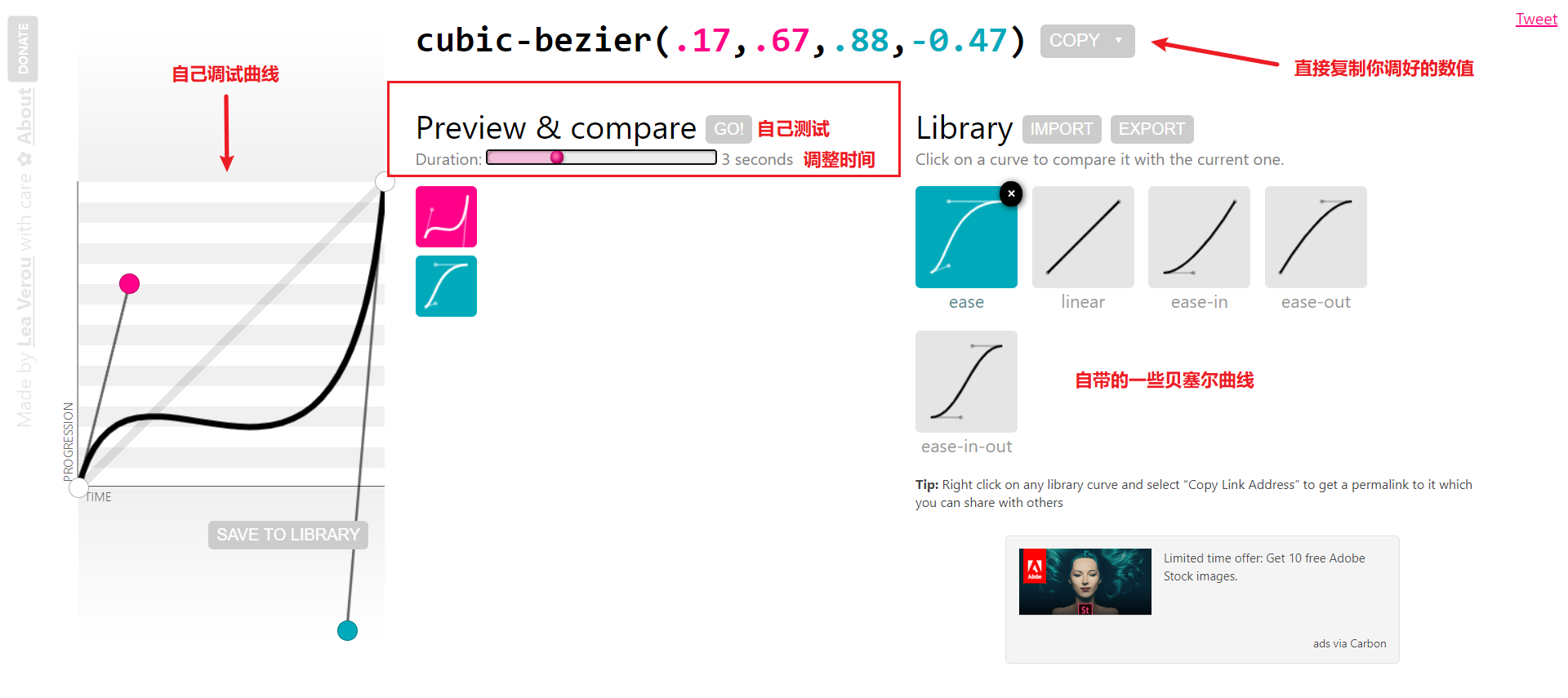
效果体验
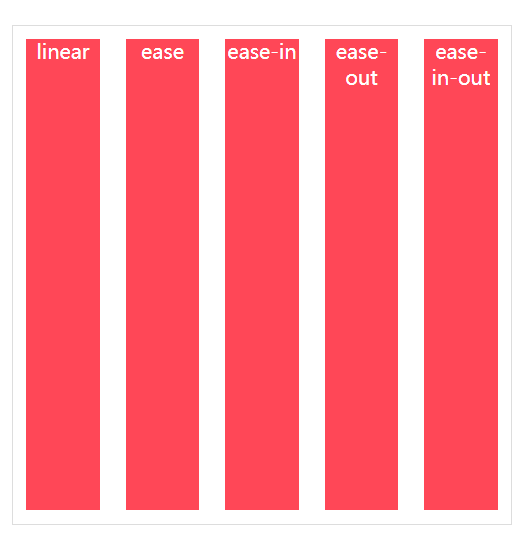

<!DOCTYPE html> <html lang="en"> <head> <meta charset="UTF-8"> <meta name="viewport" content="width=device-width, initial-scale=1.0"> <title>Document</title> <style> *{ margin: 0; padding: 0; list-style: none; box-sizing: border-box; } body{ height: 100vh; width: 100vw; display: flex; justify-content: center; align-items: center; } main{ height: 400px; width: 400px; display: flex; justify-content: space-evenly; align-items: flex-end; border: 1px solid #ddd; } div{ padding: 10px; height: 100%; width: 25%; text-align: center; background: #ff4757 content-box; color: white; } main:hover div{ /* 一组帧的名字 可以使用多组帧*/ animation-name: move; /* 动画时长 */ animation-duration: 3s; /* 重复动画 死循环 */ animation-iteration-count: infinite; } main:hover div:nth-child(1){ animation-timing-function: linear; } main:hover div:nth-child(2){ animation-timing-function: ease; } main:hover div:nth-child(3){ animation-timing-function: ease-in; } main:hover div:nth-child(4){ animation-timing-function: ease-out; } main:hover div:nth-child(5){ animation-timing-function: ease-in-out; } @keyframes move{ to{ height: 0; } } </style> </head> <body> <main> <div>linear</div> <div>ease</div> <div>ease-in</div> <div>ease-out</div> <div>ease-in-out</div> </main> </body> </html>
弹跳球
ease-out是开始快,结束慢,而ease-in是结束快,开始慢。因此这两个组合做弹跳小球刚好。
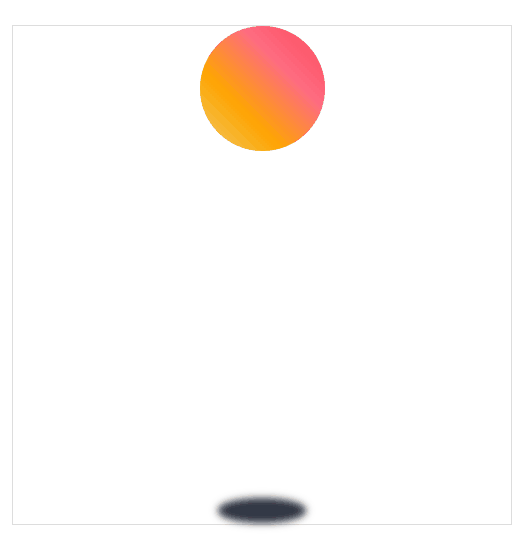

<!DOCTYPE html> <html lang="en"> <head> <meta charset="UTF-8"> <meta name="viewport" content="width=device-width, initial-scale=1.0"> <title>Document</title> <link rel="stylesheet" href="//at.alicdn.com/t/font_1953712_q6h4xm8p2jc.css" type="text/css"> <style> * { margin: 0; padding: 0; list-style: none; box-sizing: border-box; } body { height: 100vh; width: 100vw; display: flex; justify-content: center; align-items: center; } main { height: 400px; width: 400px; display: flex; flex-flow: column; justify-content: space-between; align-items: center; border: 1px solid #ddd; } main div { height: 100px; width: 100px; background: linear-gradient(45deg, #eccc68, #ffa502, #ff6b81, #ff4757); border-radius: 50%; } main section { width: 70px; height: 20px; background: #2f3542; border-radius: 75%; /* 高斯模糊 */ filter: blur(3px); } main:hover div { /* 添加一组帧动画 */ animation-name: beat; /* 动画时间 */ animation-duration: 3s; /* 死循环 */ animation-iteration-count: infinite; } main:hover section { /* 添加一组帧动画 */ animation-name: size; /* 动画时间 */ animation-duration: 3s; /* 死循环 */ animation-iteration-count: infinite; } @keyframes beat { 0% { background: linear-gradient(60deg, #eccc68, #ffa502, #ff6b81, #ff4757); transform: translateY(0px); animation-timing-function: ease-in; width: 100px; } 30% { background: linear-gradient(120deg, #eccc68, #ffa502, #ff6b81, #ff4757); transform: translateY(50px); animation-timing-function: ease-in; width: 100px; } 60% { background: linear-gradient(240deg, #eccc68, #ffa502, #ff6b81, #ff4757); transform: translateY(100px); animation-timing-function: ease-in; width: 100px; } 80% { background: linear-gradient(300deg, #eccc68, #ffa502, #ff6b81, #ff4757); transform: translateY(150px); animation-timing-function: ease-in; width: 100px; } 95% { background: linear-gradient(340deg, #eccc68, #ffa502, #ff6b81, #ff4757); transform: translateY(200px); animation-timing-function: ease-in; width: 100px; } 15%, 45%, 70%, 85%, 100% { width: 140px; transform: translateY(280px); animation-timing-function: ease-out; } } @keyframes size { 0% { width: 80px; } 30% { width: 85px; } 60% { width: 95px; } 80% { width: 110px; } 95% { width: 120px; } 15%, 45%, 70%, 85%, 100% { width: 140px; } } </style> </head> <body> <main> <div></div> <section></section> </main> </body> </html>
按钮提交
这个需要用到盒子阴影,一个元素可以有多个阴影。
盒子阴影的设置规则如下:
水平偏移度/垂直偏移度/模糊度/颜色
对于颜色而言可以使用currentColor来获取当前盒子的color属性。
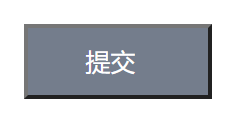

<!DOCTYPE html> <html lang="en"> <head> <meta charset="UTF-8"> <meta name="viewport" content="width=device-width, initial-scale=1.0"> <title>Document</title> <link rel="stylesheet" href="//at.alicdn.com/t/font_1953712_q6h4xm8p2jc.css" type="text/css"> <style> * { margin: 0; padding: 0; list-style: none; box-sizing: border-box; } body { height: 100vh; width: 100vw; display: flex; justify-content: center; align-items: center; } main { height: 400px; width: 400px; display: flex; justify-content: center; align-items: center; border: 1px solid #ddd; } main button { height: 40px; width: 100px; background-color: #747d8c; color: white; display: flex; justify-content: center; align-items: center; } main button::after { content: ''; display: inline-block; height: 3px; width: 3px; margin-left: 5px; } /* Js中可换成点击事件 */ button:hover::after { /* 添加一组帧动画 */ animation-name: point; /* 动画时间 */ animation-duration: 2s; /* 死循环 */ animation-iteration-count: infinite; /* 动画速率 */ animation-timing-function: linear; } @keyframes point { 60%{ box-shadow: none; } 30% { box-shadow: 3px 0 currentColor; } 60% { box-shadow: 3px 0 currentColor, 9px 0 currentColor; } to { box-shadow: 3px 0 currentColor, 9px 0 currentColor, 15px 0 currentColor; } } </style> </head> <body> <main> <button>提交</button> </main> </body> </html>
步进速度
过渡使用阶梯化呈现,有点像现实生活中的机械舞,下面是把过渡分3步完成。
| 选项 | 说明 |
|---|---|
| steps(n,start) | 设置n个时间点,第一时间点变化状态 |
| steps(n,end) | 设置n个时间点,第一时间点初始状态 |
| step-start | 等于steps(1,start),可以理解为从下一步开始 |
| step-end | 等于steps(1,end),可以理解为从当前步开始 |
start总是先走,end总是后走。
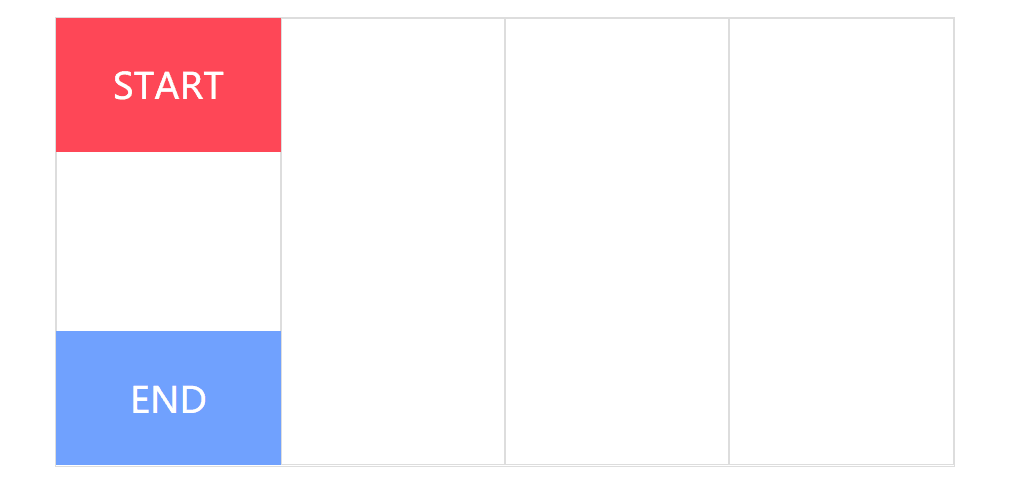

<!DOCTYPE html> <html lang="en"> <head> <meta charset="UTF-8"> <meta name="viewport" content="width=device-width, initial-scale=1.0"> <title>Document</title> <style> *{ margin: 0; padding: 0; box-sizing: border-box; } body{ height: 100vh; width: 100vw; display: flex; justify-content: center; align-items: center; } main{ height: 400px; width: 800px; display: flex; border:1px solid #ddd; position: relative; } main div{ width: 200px; height: 100%; border: 1px solid #ddd; } main::after{ content: "START"; height: 30%; width: 25%; background: #ff4757; color: #fff; font-size: 2em; position: absolute; top: 0; display: flex; justify-content: center; align-items: center; } main::before{ content: "END"; height: 30%; width: 25%; background: #70a1ff; color: #fff; font-size: 2em; position: absolute; bottom: 0; display: flex; justify-content: center; align-items: center; } main:hover::after{ /* 添加一组动画帧 */ animation-name: move; /* 步进动画,3步 */ animation-timing-function: steps(3,start); /* 动画时长2s */ animation-duration: 2s; } main:hover::before{ /* 添加一组动画帧 */ animation-name: move; /* 步进动画,3步 */ animation-timing-function: steps(3,end); /* 动画时长2s */ animation-duration: 2s; } @keyframes move{ to{ transform: translateX(600px); } } </style> </head> <body> <main> <div></div> <div></div> <div></div> <div></div> </main> </body> </html>
播放状态
使用 animation-play-state 可以控制动画的暂停与运行。
| 选项 | 说明 |
|---|---|
| paused | 鼠标放上时暂停 |
| running | 鼠标放上时运行 |
轮播图
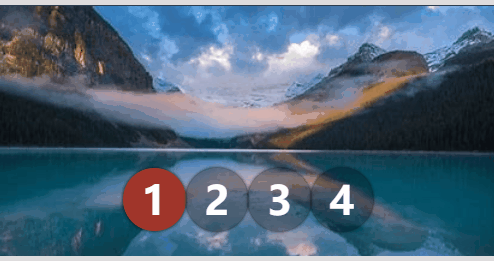

<!DOCTYPE html> <html lang="en"> <head> <meta charset="UTF-8"> <meta name="viewport" content="width=device-width, initial-scale=1.0"> <title>Document</title> <style> * { padding: 0; margin: 0; } body { width: 100vw; height: 100vh; display: flex; justify-content: center; align-items: center; background: #2c3e50; } main { width: 400px; border: solid 5px #ddd; border-width: 5px 0 5px 0; overflow: hidden; position: relative; } main:hover section { animation-play-state: paused; } main:hover ul::before { animation-play-state: paused; } section { width: 1600px; height: 200px; display: flex; flex-direction: row; animation-name: slide; animation-duration: 4s; animation-iteration-count: infinite; animation-timing-function: steps(4, end); } section div { width: 400px; height: 200px; overflow: hidden; } section div img { width: 100%; } ul { width: 200px; position: absolute; list-style: none; display: flex; justify-content: center; align-items: center; z-index: 3; bottom: 20px; left: 50%; transform: translateX(-50%); } ul li { font-size: 2em; font-weight: bold; color: white; width: 50px; height: 50px; border-radius: 50%; border: solid 3px transparent; box-sizing: border-box; display: flex; justify-content: center; align-items: center; z-index: 2; background: rgba(0, 0, 0, .3); box-shadow: 0 0 3px rgba(0, 0, 0, 1); } ul::before { content: ''; width: 50px; height: 50px; border-radius: 50%; position: absolute; background: #e74c3c; left: 0; animation-name: num; animation-duration: 4s; animation-iteration-count: infinite; animation-timing-function: steps(4, end); z-index: 1; } @keyframes slide { from { transform: translateX(0px); } to { transform: translateX(-100%); } } @keyframes num { 100% { transform: translateX(200px); } } </style> </head> <body> <main> <section> <div> <img src="1.jpg" alt=""> </div> <div> <img src="2.jpg" alt=""> </div> <div> <img src="3.jpg" alt=""> </div> <div> <img src="4.jpg" alt=""> </div> </section> <ul> <li>1</li> <li>2</li> <li>3</li> <li>4</li> </ul> </main> </body> </html>
填充模式
animation-fill-mode 用于定义动画播放结束后的处理模式,是回到原来状态还是停止在动画结束状态。
| 选项 | 说明 |
|---|---|
| none | 需要等延迟结束,起始帧属性才应用 |
| backwards | 动画效果在起始帧,不等延迟结束 |
| forwards | 结束后停留动画的最后一帧 |
| both | 包含backwards与forwards规则,即动画效果在起始帧,不等延迟结束,并且在结束后停止在最后一帧 |
效果对比
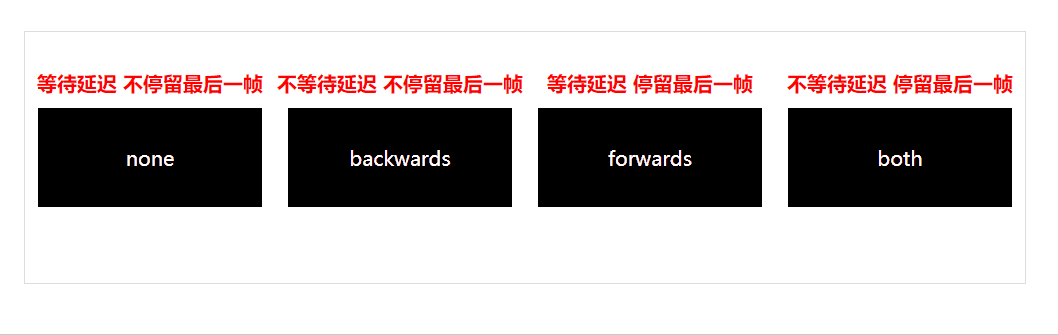

<!DOCTYPE html> <html lang="en"> <head> <meta charset="UTF-8"> <meta name="viewport" content="width=device-width, initial-scale=1.0"> <title>Document</title> <style> * { margin: 0; padding: 0; box-sizing: content-box; } body{ display: flex; justify-content: center; align-items: center; height: 100vh; width: 100vw; } main{ display: flex; justify-content: space-evenly; align-items: center; height: 200px; width: 800px; border: 1px solid #ddd; } div{ height: 80px; width: 200px; background: #000 content-box; padding: 10px; display: flex; justify-content: space-evenly; align-items: center; color: #fff; position: relative; } main:hover div{ /* 添加一组帧动画 */ animation-name: background; /* 运行时间 */ animation-duration: 3s; /* 延迟时间 */ animation-delay: 2s; } main div:nth-child(1)::before{ content: "等待延迟 不停留最后一帧"; display: flex; justify-content: space-evenly; align-items: center; color: red; font-weight: bolder; position: absolute; top: -20px; } main div:nth-child(2)::before{ content: "不等待延迟 不停留最后一帧 "; display: flex; justify-content: space-evenly; align-items: center; color: red; font-weight: bolder; position: absolute; top: -20px; } main div:nth-child(3)::before{ content: "等待延迟 停留最后一帧 "; display: flex; justify-content: space-evenly; align-items: center; color: red; font-weight: bolder; position: absolute; top: -20px; } main div:nth-child(4)::before{ content: "不等待延迟 停留最后一帧 "; display: flex; justify-content: space-evenly; align-items: center; color: red; font-weight: bolder; position: absolute; top: -20px; } main:hover div:nth-child(1){ animation-fill-mode: none; } main:hover div:nth-child(2){ animation-fill-mode: backwards; } main:hover div:nth-child(3){ animation-fill-mode: forwards; } main:hover div:nth-child(4){ animation-fill-mode: both; } @keyframes background{ from{ background-color: #ff6348; } 30%{ background-color: #ffa502; } 60%{ background-color: #eccc68; } to{ background-color: #2ed573; } } </style> </head> <body> <main> <div>none</div> <div>backwards</div> <div>forwards</div> <div>both</div> </main> </body> </html>
简写模式
和CSS中的其他属性一样,可以使用animation组合定义帧动画。animation 属性是一个简写属性,用于设置六个动画属性:
-
-
animation-name 帧动画名字
-
animation-duration 帧动画运行时间
-
animation-timing-function 帧动画速率
-
animation-delay 帧动画播放状态(暂停/运行)
-
animation-iteration-count 帧动画循环次数
-
animation-direction 延迟时间
-
必须存在 animation-duration
